当前位置:网站首页>How to create a new virtual machine
How to create a new virtual machine
2022-07-04 11:18:00 【Common people are not common ducks】
1、 First, open and download ok VMware Software , Click on the home page “ Create a new virtual machine ”

2、 Pop up wizard window ,“ A typical ” The option installation process is relatively simple ,“ Customize ” Options can provide more advanced options . So here I'm going to choose “ Customize ”
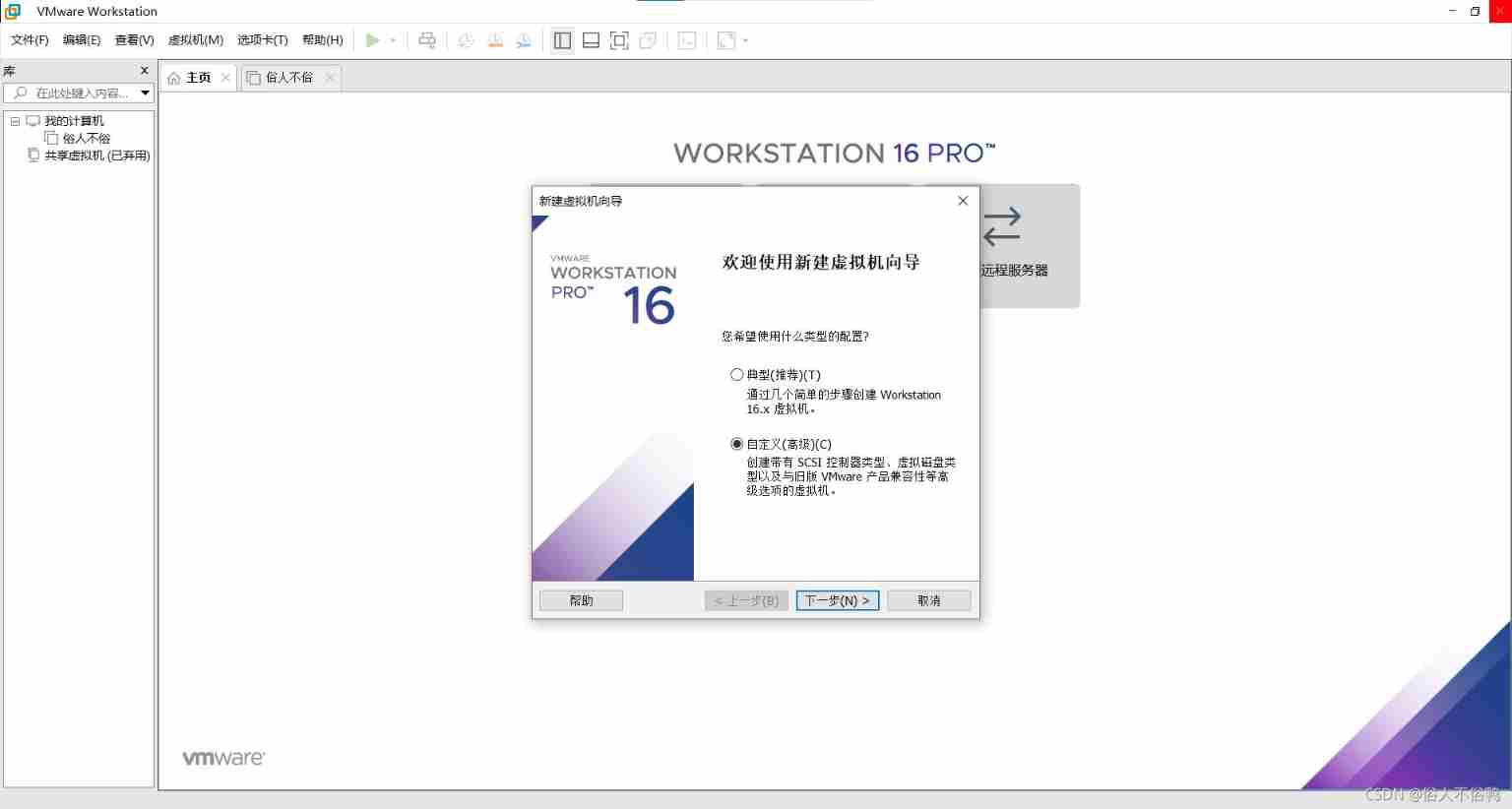
3、 Select virtual machine hardware compatibility . Theoretically, the higher the hardware version , The better the compatibility . So I choose the highest version in the list Workstation 16.x

4、 Install the client operating system . Because the software is intelligent , Now the installation will install the operating system directly without a wizard , Based on the linux Learning of system installation , Here I choose to install later . In fact, it's just a matter of order , Not much impact .
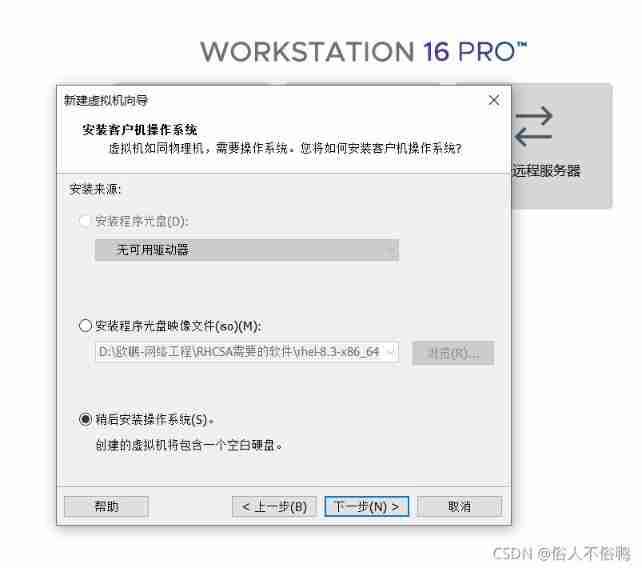
5、 Choose the operating system . Here it depends on the user's personal requirements , There are many versions , Fine . So here I'm going to choose Linux( The version is shown in the figure )

6、 next step , Name the virtual machine . Give the virtual machine a nice name , Making a home for him ( That is to name the virtual machine and set the location of the virtual machine file , It's better not to put C disc )
7、 next step , Processor configuration . Total number of processor cores = Number of processors * Number of cores per processor , According to your computer configuration , Reasonable selection of quantity ( Don't be greedy )
8、 Set virtual machine memory . Within the recommended range , Virtual machines occupy as much memory as they use ( It won't take much ), So don't worry about waste , As long as not too much or too little

9、 Network type . That is, choose the network card type . Generally, you can choose the second or third . Here I choose the second .
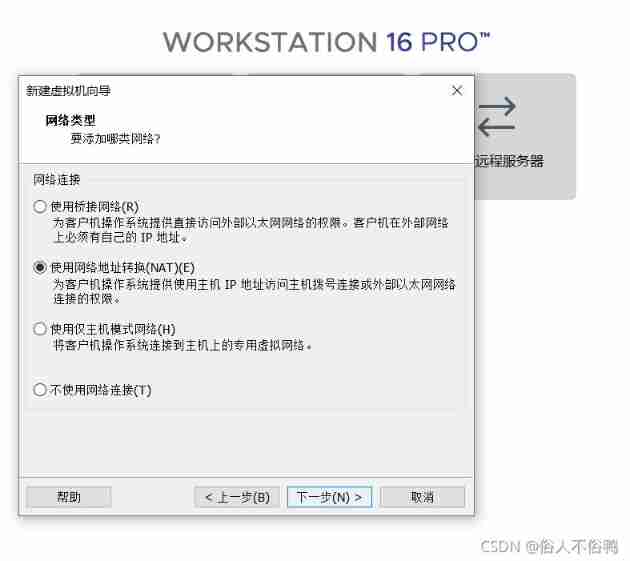
10、 The last two steps are I/O Select the options recommended by the system for both controller type and disk type
11、 Choose Disk . If there is no previously configured disk , Choose the first option “ Create a new virtual disk ”, If yes, choose the second one
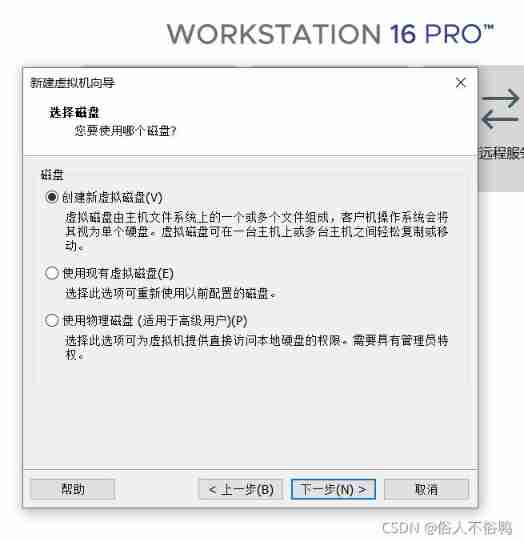
12、 Specify disk capacity . That is, the amount of space allocated to the disk . The recommended size is enough , It's also about how much you use . Be careful not to check the check box below ( Check it to take up all the disk space you set for yourself ), Select the first option from the radio below ( A single file is easy to manage , Improve disk performance )
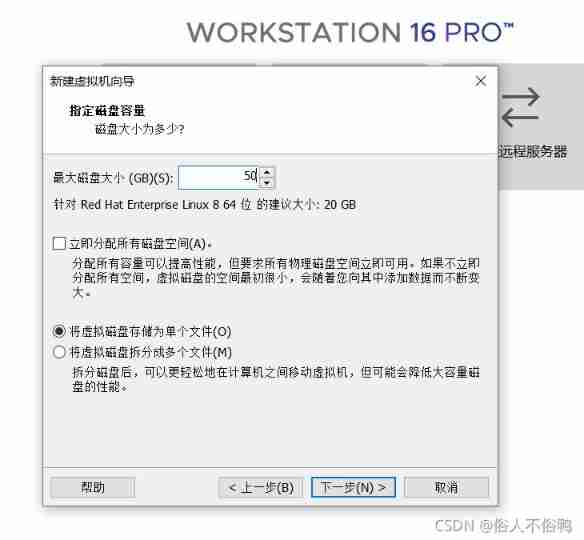
13、 Specify the disk file . No special requirements, next step .
14、 Here, the prototype of virtual machine is ready , You can have an overview of the configuration of virtual machines , You can also click “ Custom hardware ” Add / delete configuration . After clicking on “ complete ”
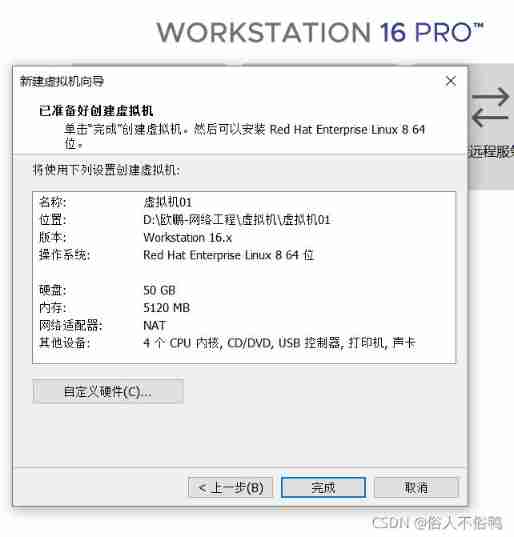
15、 The following is “ Quasi virtual machine ” Interface , The name “ Quasi virtual machine ” Because I haven't installed linux operating system . Next, configure ISO Image file to install linux System : Click on “ Edit virtual machine settings ” Button , find CD/DVD(SATA), Check “ Use ISO Image file ”, Find the file path , Sure you can.
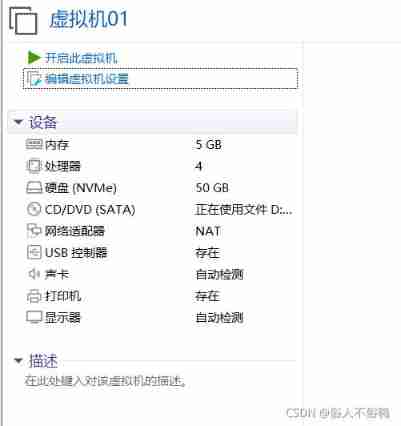
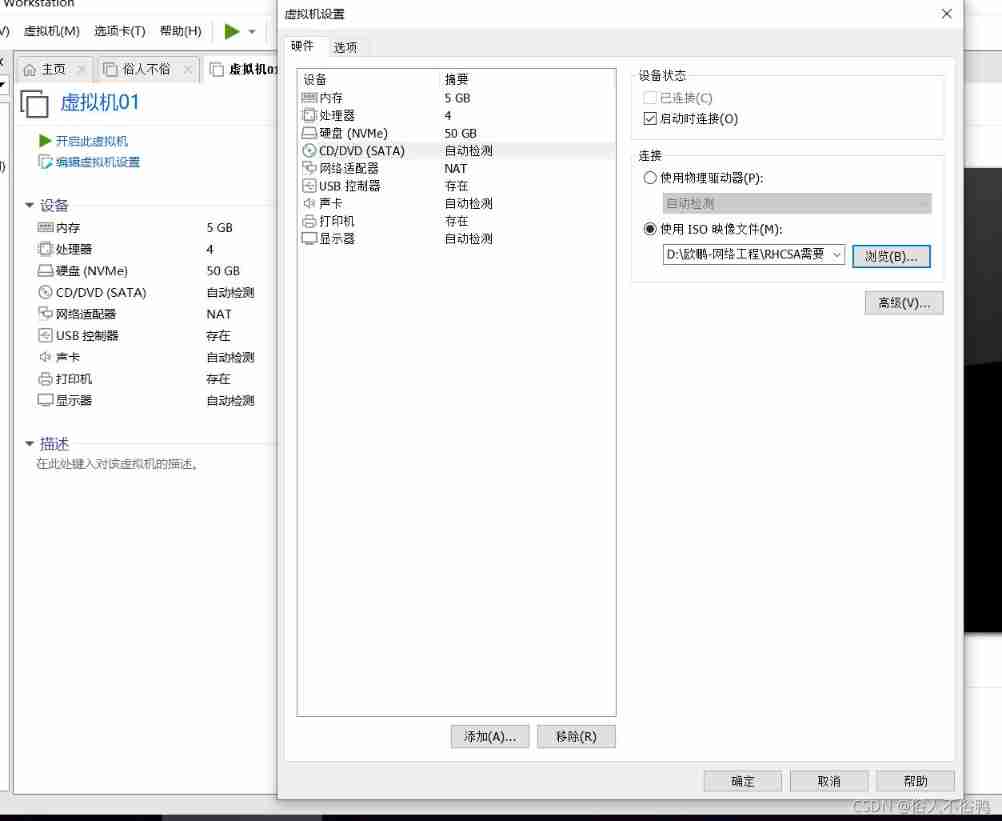
16、 After clicking on “ Turn on this virtual machine ” To boot , Get into linux The installation interface of the system . The black part of the stand-alone makes the mouse disappear , Then select the first option through the up and down keys ( White is selected ,Ctrl+Alt Key can make the mouse appear )
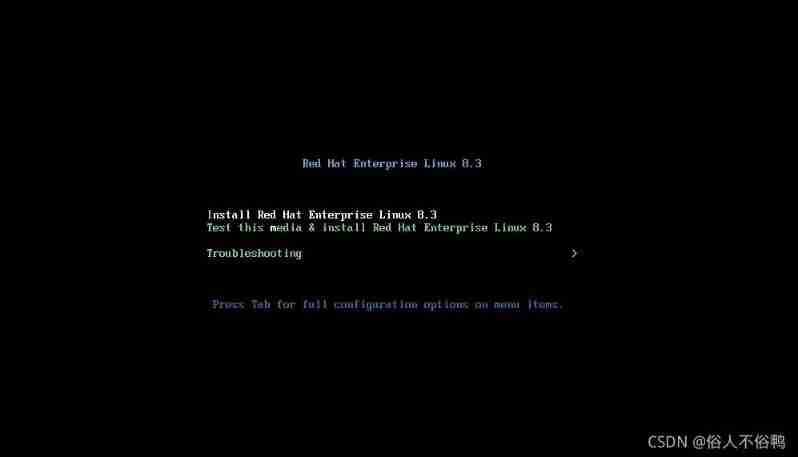
17、 Pop up after linux System installation wizard , Choice language ( Better not choose Chinese ) , next step .
18、 The following settings are Time&Date、Software Selection、Installation Destir、Network&Host And Root Password.
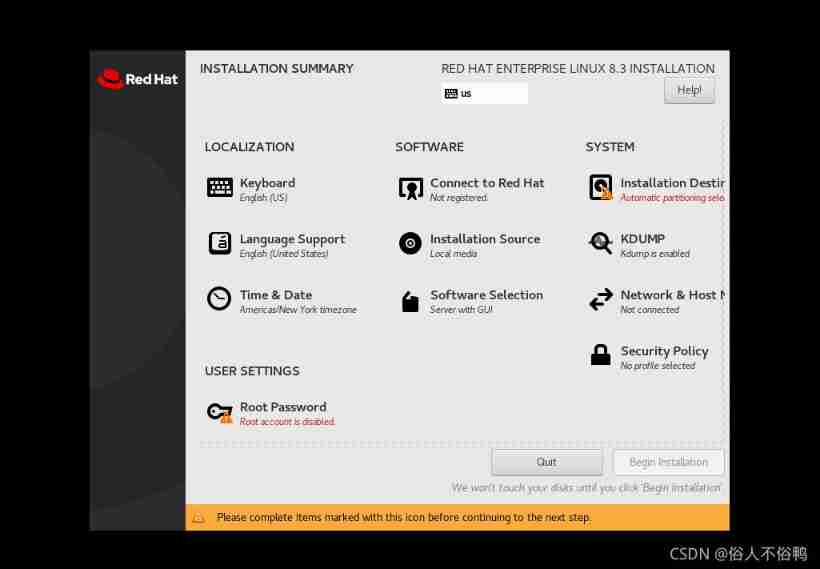
Time&Date: Choose your own time zone , To set the time .
Software Selection: Left radio Workstation that will do , The right side doesn't care for the time being
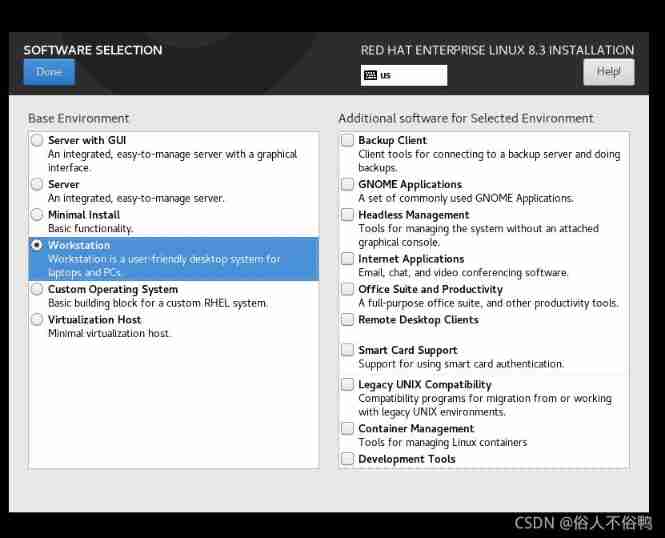
Installation Destir: Just click in and back out ( Not formalism )
Network&Host: take OFF Points for ON Turn on the Internet , Click in the lower right corner “Configure...”, stay General Check the first two options below
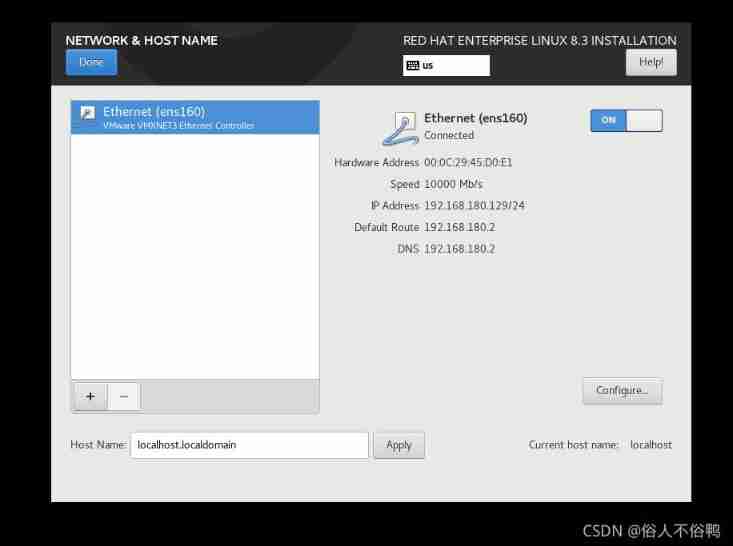
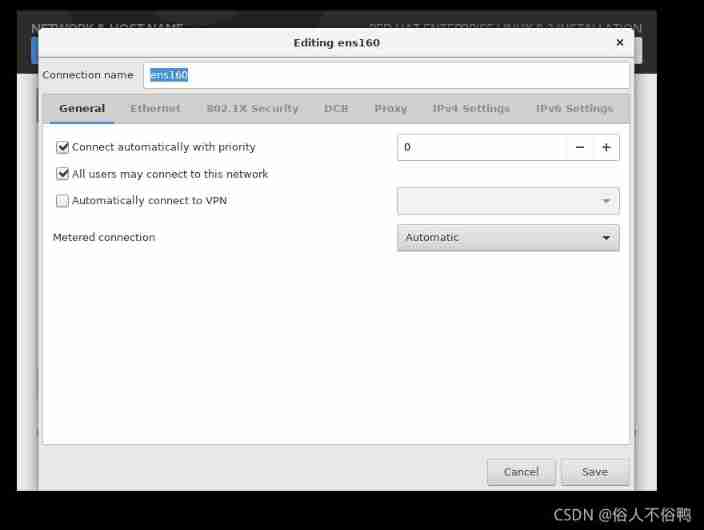
Root Password: Set administrator password
19、 After the above settings, there will be one more User Creation Button , Click to register a new user , Just set the user name and password
20、Done Start installing later linux The operating system , Continue after installation , Click the button with red characters , Check "agree" after reading the agreement ( In fact, I can't understand the agreement , direct √), Then the scarlet letter disappeared . Click the button in the lower right corner to complete the installation wizard .
So far, the task of creating a new virtual machine is completed .
---------------------------------------------------- Manual demarcation line --------------------------------------------------------------
notes : This article only records the personal learning process , For reference only , Please correct any mistakes .
边栏推荐
- iptables导致Heartbeat脑裂
- Simple understanding of generics
- QQ get group link, QR code
- Canoe-the second simulation project-xvehicle-1 bus database design (idea)
- 20 kinds of hardware engineers must be aware of basic components | the latest update to 8.13
- Performance test method
- QQ group administrators
- Canoe test: two ways to create CAPL test module
- Write a thread pool by hand, and take you to learn the implementation principle of ThreadPoolExecutor thread pool
- SSH principle and public key authentication
猜你喜欢
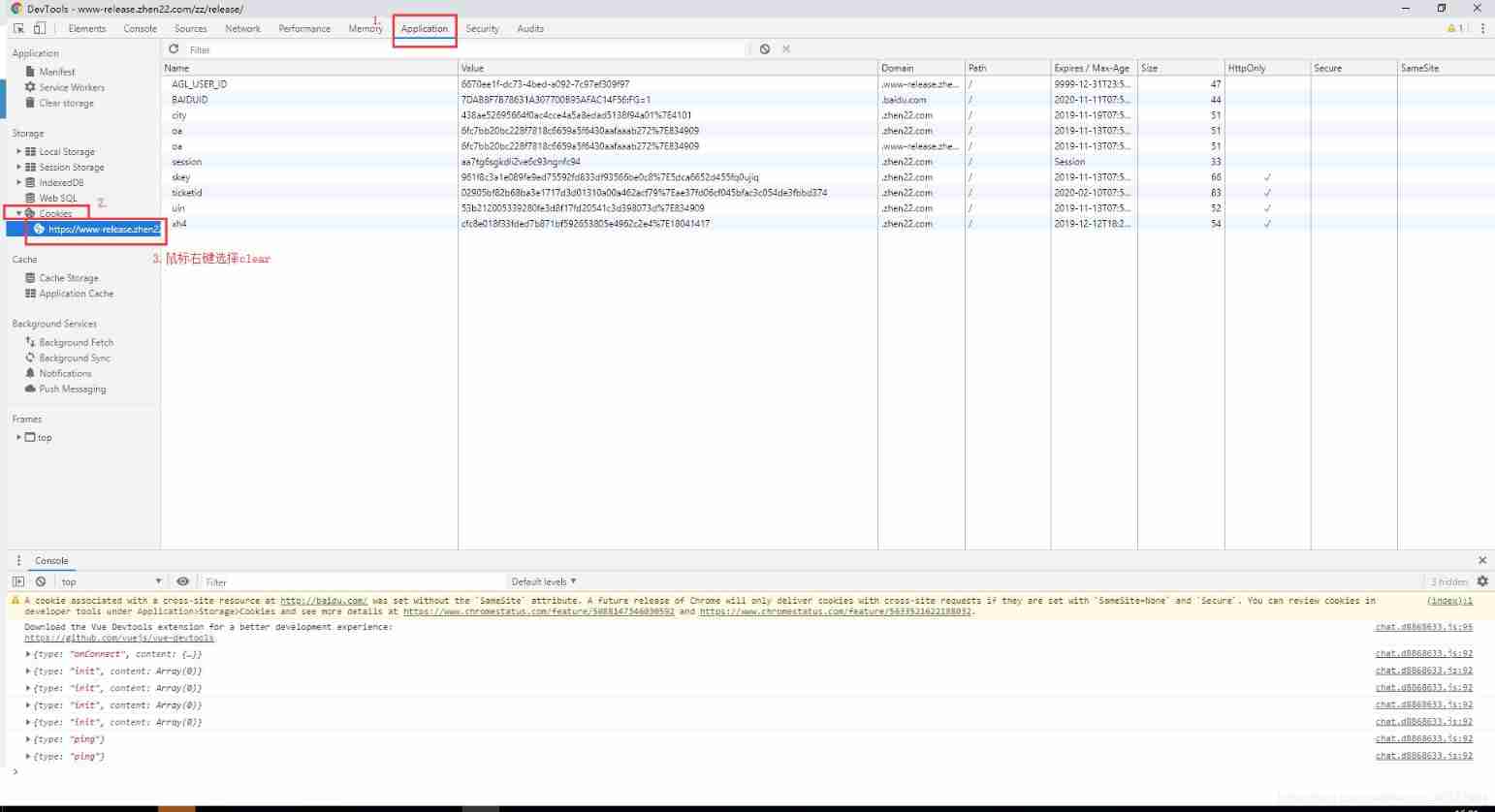
F12 clear the cookies of the corresponding web address
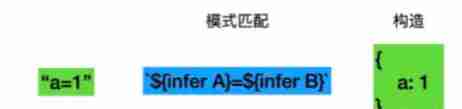
TS type gymnastics: illustrating a complex advanced type
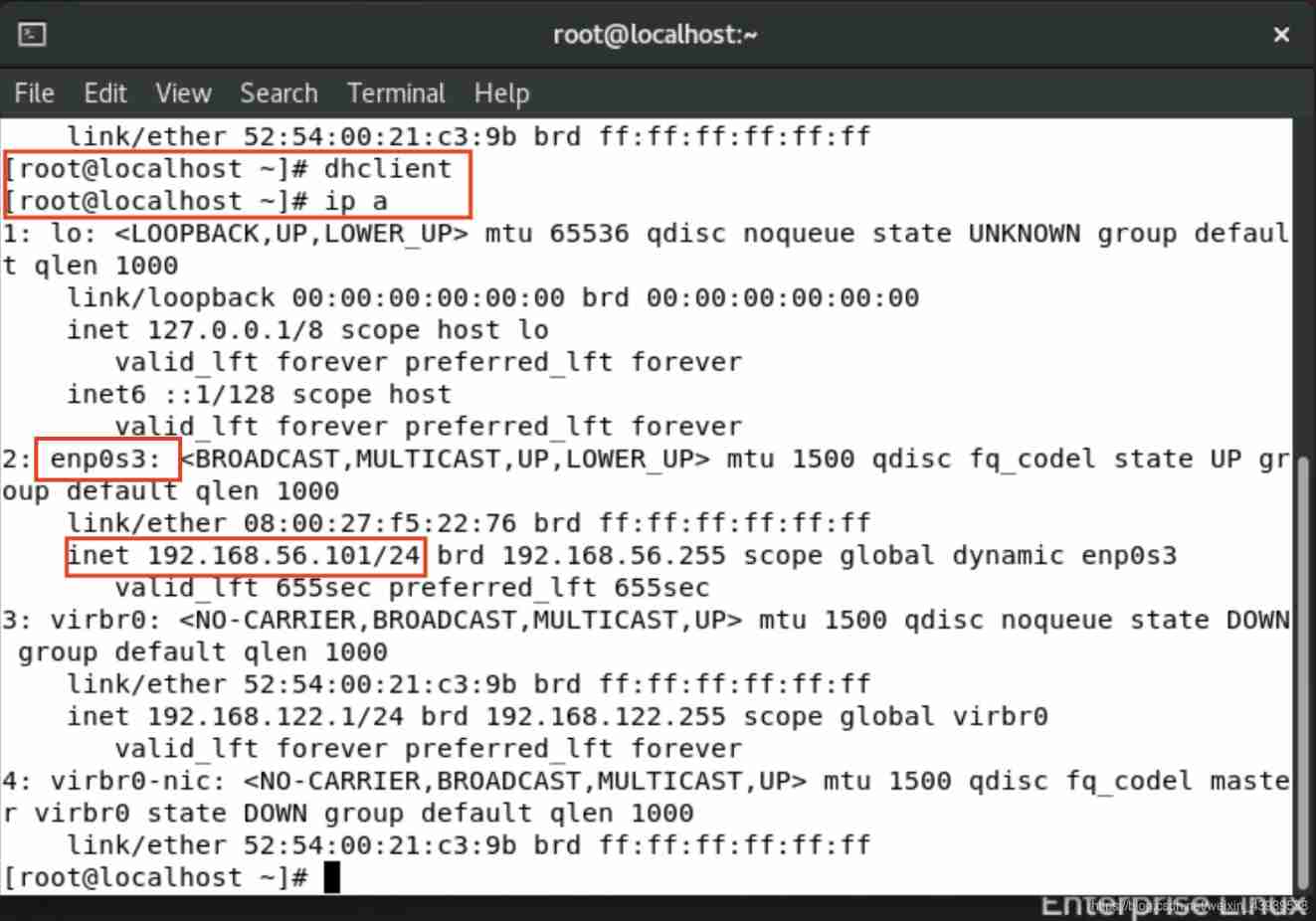
Using terminal connection in different modes of virtual machine
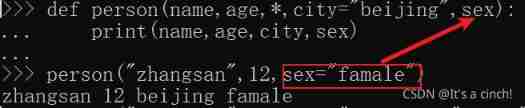
Function parameters (positional parameters, default value parameters, variable parameters, named keyword parameters, keyword parameters)
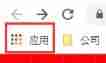
Installation of ES plug-in in Google browser
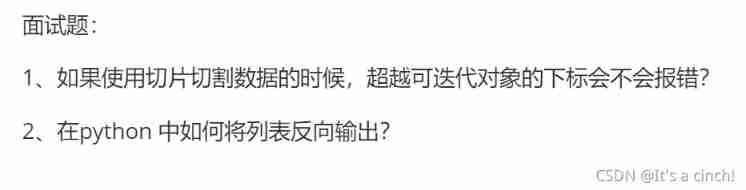
Application of slice
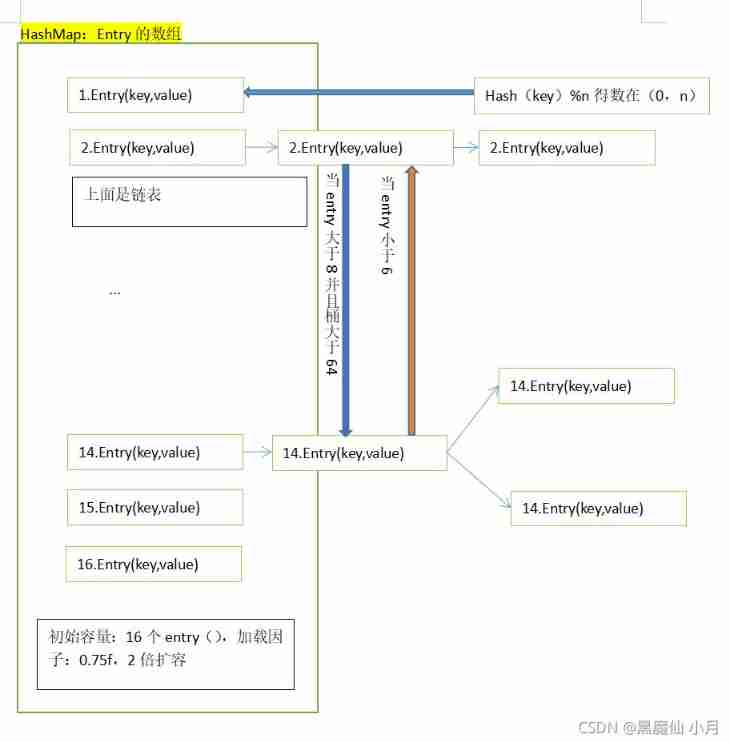
Summary of collection: (to be updated)
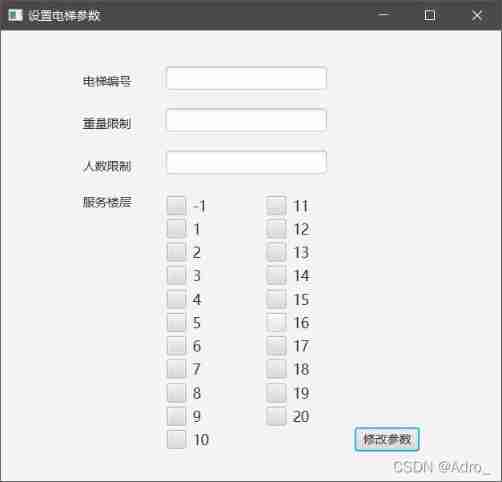
Elevator dispatching (pairing project) ②
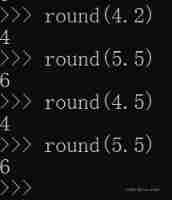
Global function Encyclopedia
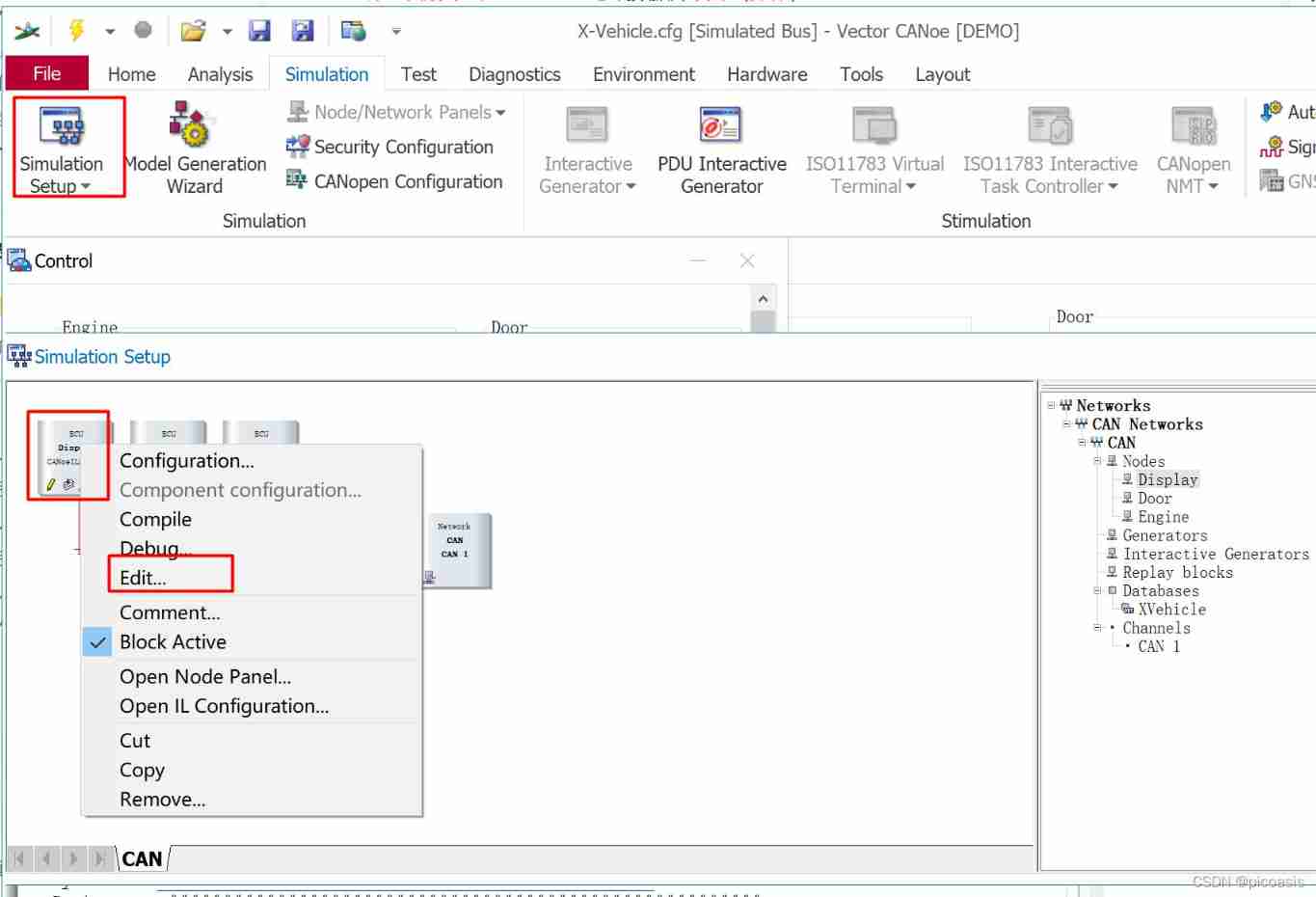
Canoe the second simulation engineering xvehicle 3 CAPL programming (operation)
随机推荐
Take advantage of the world's sleeping gap to improve and surpass yourself -- get up early
Serialization oriented - pickle library, JSON Library
Failed to configure a DataSource: ‘url‘ attribute is not specified... Bug solution
2022 ape circle recruitment project (software development)
Iptables cause heartbeat brain fissure
Performance features focus & JMeter & LoadRunner advantages and disadvantages
Is Sanli futures safe? How to open a futures account? How to reduce the handling charge of futures at present?
Solaris 10 network services
Foreach (system.out:: println) usage
Function introduction of canbedded component
No response after heartbeat startup
First article
Heartbeat启动后无反应
Postman advanced
Canoe - the second simulation project -xvihicle1 bus database design (operation)
QQ get group information
3W word will help you master the C language as soon as you get started - the latest update is up to 5.22
QQ group collection
Install freeradius3 in the latest version of openwrt
Data transmission in the network