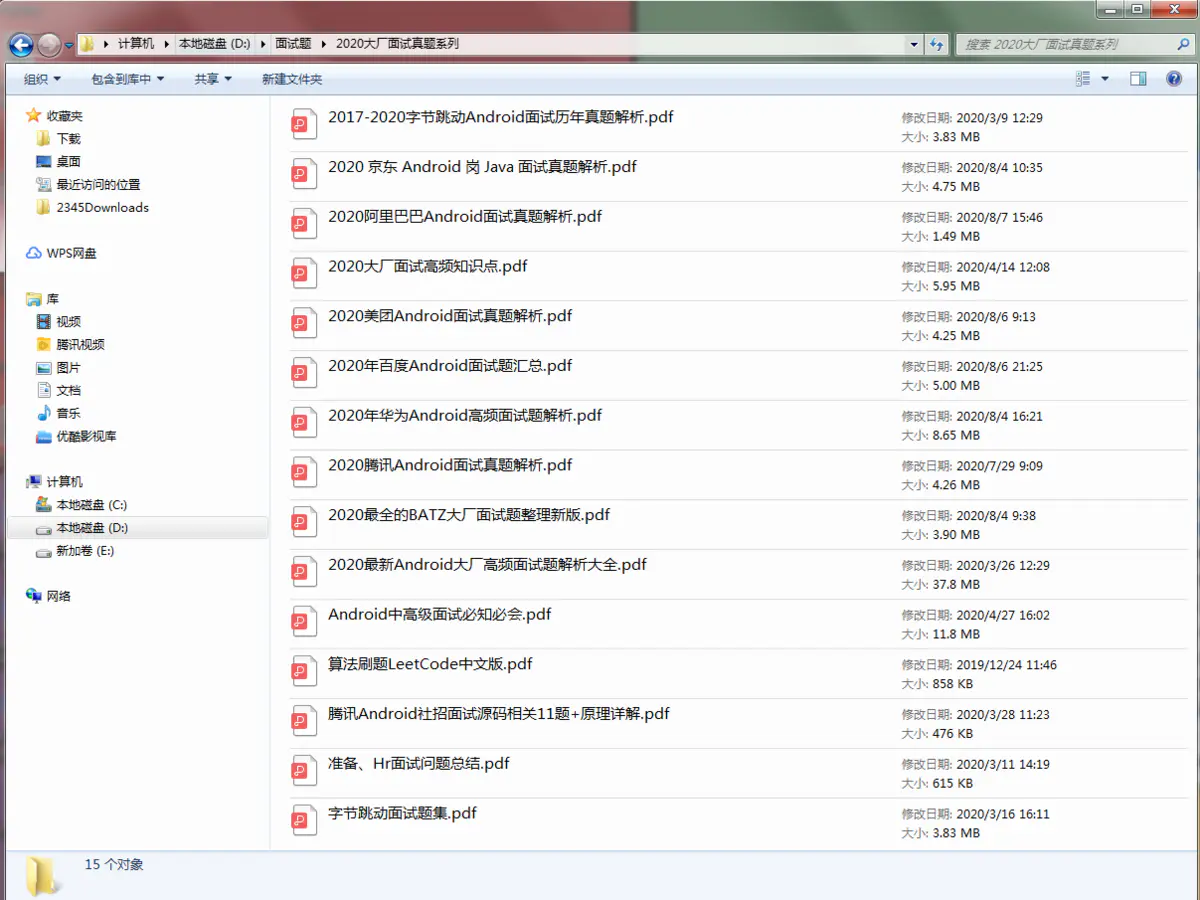当前位置:网站首页>Example of shutter text component
Example of shutter text component
2022-07-06 19:43:00 【Snow pine】
figure :

Entrance file :C:\Users\user\StudioProjects\myflutter\lib\main.dart
import 'package:flutter/material.dart';
import 'package:myflutter/basic/text.dart';
String mytitle = ' home page ';
void main(List<String> args) {
return runApp(const MyApp());
}
class MyApp extends StatelessWidget {
const MyApp({Key? key}) : super(key: key);
@override
Widget build(BuildContext context) {
// 1. First , Program entry flutter Top level components of
return MaterialApp(
title: "hello myflatter", // Title Applied in task manager ;
// Theme styles for applications
theme: ThemeData(
primarySwatch: Colors.blueGrey,
),
home: my_flutter(title: mytitle), // The main content of the application
debugShowCheckedModeBanner: false // Whether the application displays the main upper corner debugging mark
);
}
}
// ignore: camel_case_types
class my_flutter extends StatelessWidget {
const my_flutter({Key? key, required this.title}) : super(key: key);
final String title;
@override
Widget build(BuildContext context) {
// 2. secondly , Program entry flutter Scaffold components
return Scaffold(
// The head component of the application
appBar: AppBar(
// The middle header of the application
title: Text(title),
// leading It is the icon in the upper corner of the main
leading: IconButton(
onPressed: () {
print('This is home!');
},
icon: const Icon(Icons.view_headline),
),
// The icon group on the right side of the application header ( Multiple icons )
actions: [
// Icon 1
IconButton(
onPressed: () {
print('This is share!');
},
icon: const Icon(Icons.share),
),
// Icon 2
Padding(
padding: const EdgeInsets.symmetric(horizontal: 0),
child: IconButton(
icon: const Icon(Icons.search),
onPressed: () {
print('This is search!');
},
),
),
// Icon 3
IconButton(
onPressed: () {
print('This is more!');
},
icon: const Icon(Icons.more_vert),
)
],
),
// 3. This is the main component entry of the entire application content !!
body: const text_demo(),
);
}
}
text Component example :C:\Users\dai51\StudioProjects\myflutter\lib\basic\text.dart
import 'package:flutter/material.dart';
/// Text
/// TestDirection( The text direction )
///
/// TextStyle( Text style )
/// Colors( text color )
/// FontWeight( The font size )
/// FontStyle( Font style )
///
/// TextAlign( Text alignment )
/// TextOverflow( Text overflow )
/// maxLines( Specify the number of lines to display )
///
/// RichText And TextSpan( Declare different styles for a piece of text )
///
class text_demo extends StatelessWidget {
const text_demo({Key? key}) : super(key: key);
@override
Widget build(BuildContext context) {
/// Column Example component , Multiple contents can be passed in ,
/// Use when transferring multiple contents children,child Only one content can be passed in .
return Column(
children: [
const Text(
"Flutter Bring innovation to application development : Just a code base , Can build 、 Testing and release are applicable to mobile phones 、Web、 Beautiful applications for desktop and embedded platforms .",
textDirection:
TextDirection.ltr, // The text direction :ltr yes left to right From left to right ;rtl From right to left
style: TextStyle(
fontSize: 30,
color: Colors.red,
fontWeight: FontWeight.w500,
fontStyle: FontStyle.italic,
decoration: TextDecoration.lineThrough, // Text modification : Center line
decorationColor: Colors.blue,
),
textAlign: TextAlign.right,
maxLines: 3, // The maximum number of lines of text displayed
overflow: TextOverflow.ellipsis, // Text overflow shows three dots
textScaleFactor: 1.5, // Text magnification
),
// Multiline text component RichTixt amount to HTML Of <div></div> label
RichText(
// TextSpan amount to HTML Of <span></span> label
text: const TextSpan(
text: "hello",
style: TextStyle(
fontSize: 40,
color: Colors.deepOrange,
),
// children You can display multiple lines of text .
children: [
TextSpan(
text: "flutter",
style: TextStyle(
fontSize: 40,
color: Colors.blue,
)),
TextSpan(
text: " Hello world !",
style: TextStyle(
fontSize: 40,
color: Colors.blue,
)),
]),
),
],
);
}
}
Execution effect :

边栏推荐
- 10 schemes to ensure interface data security
- Teach you to learn JS prototype and prototype chain hand in hand, a tutorial that monkeys can understand
- 利用 clip-path 绘制不规则的图形
- Mysql Information Schema 學習(一)--通用錶
- 黑马--Redis篇
- In simple terms, interview surprise Edition
- Problems encountered in using RT thread component fish
- Learning and Exploration - function anti shake
- 接雨水问题解析
- Phoenix Architecture 2 - accessing remote services
猜你喜欢
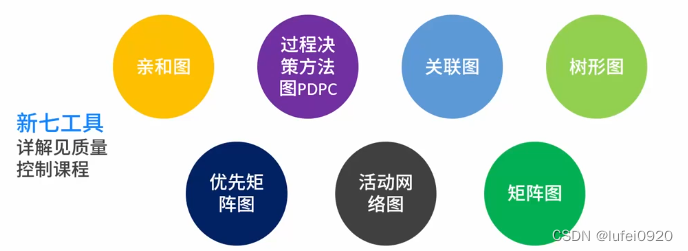
Information System Project Manager - Chapter VIII project quality management
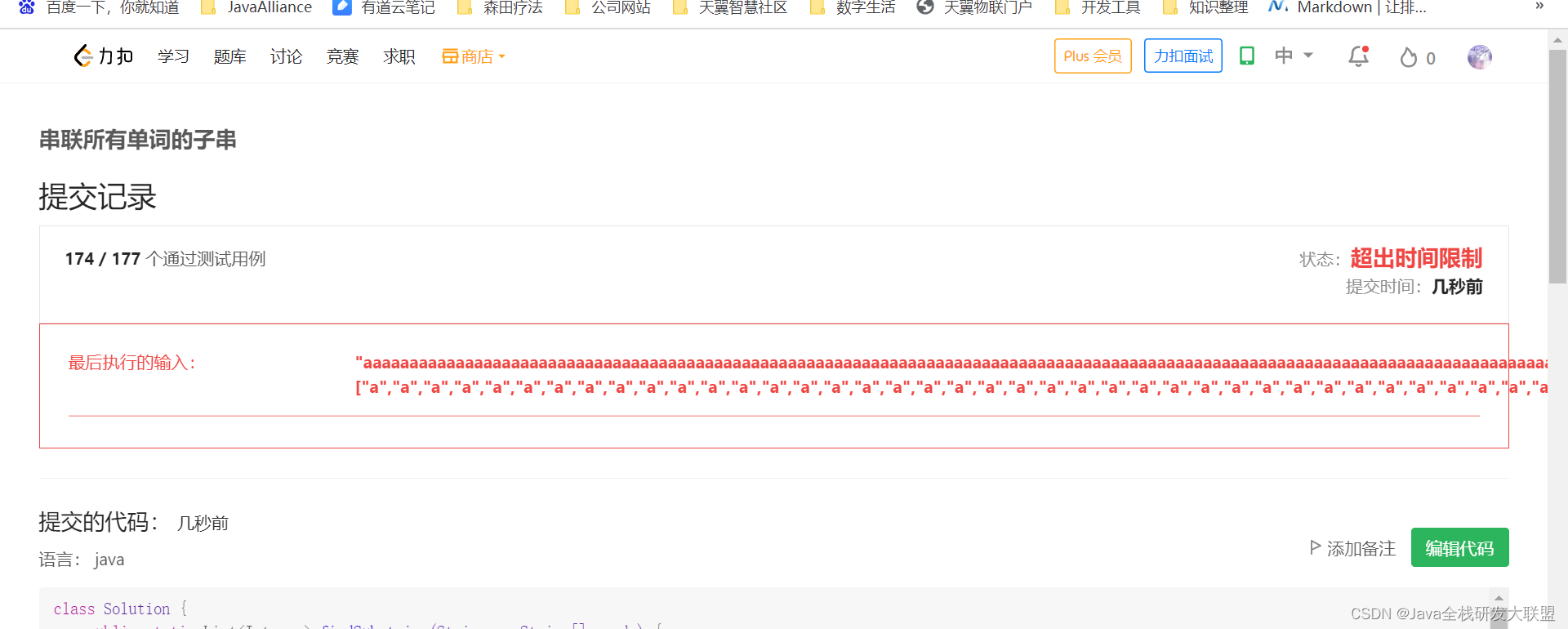
Leetcode 30. Concatenate substrings of all words

Low CPU load and high loadavg processing method
![[translation] linkerd's adoption rate in Europe and North America exceeded istio, with an increase of 118% in 2021.](/img/09/106adc222c06cbd2f4f66cf475cce2.jpg)
[translation] linkerd's adoption rate in Europe and North America exceeded istio, with an increase of 118% in 2021.

CPU负载很低,loadavg很高处理方法

Systematic and detailed explanation of redis operation hash type data (with source code analysis and test results)
Classic 100 questions of algorithm interview, the latest career planning of Android programmers
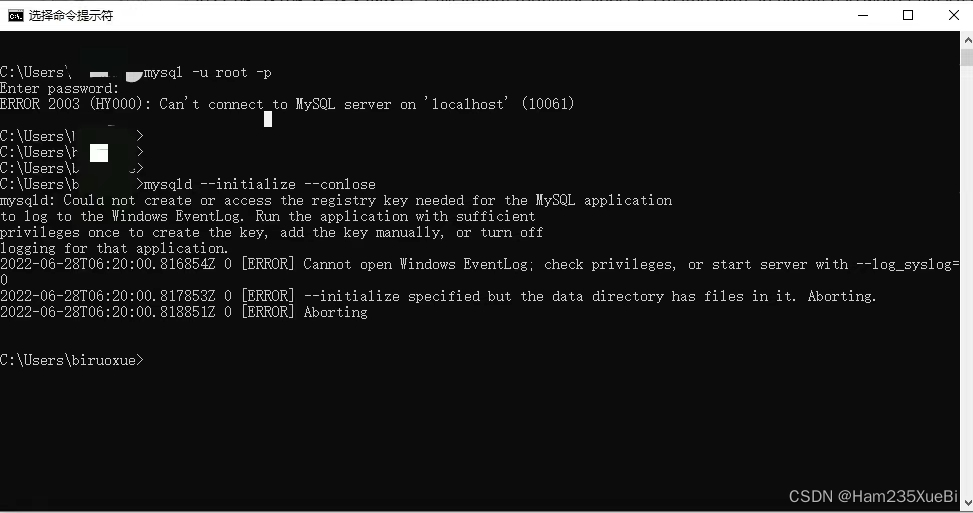
An error occurs when installing MySQL: could not create or access the registry key needed for the

DaGAN论文解读
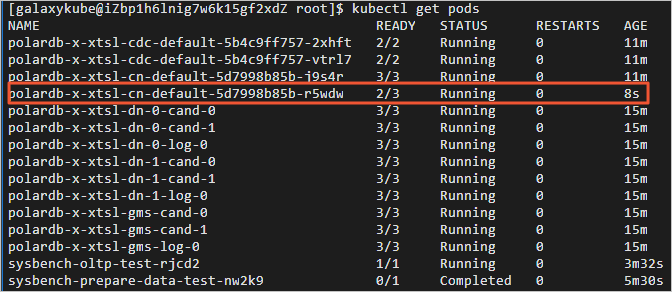
零基础入门PolarDB-X:搭建高可用系统并联动数据大屏
随机推荐
Translation D28 (with AC code POJ 26:the nearest number)
Chic Lang: attributeerror: partially initialized module 'CV2' has no attribute 'GAPI_ wip_ gst_ GStreamerPipe
MySQL must know and learn
在解决了 2961 个用户反馈后,我做出了这样的改变...
深度剖析原理,看完这一篇就够了
[infrastructure] deployment and configuration of Flink / Flink CDC (MySQL / es)
信息系统项目管理师---第八章 项目质量管理
Using clip path to draw irregular graphics
力扣101题:对称二叉树
思维导图+源代码+笔记+项目,字节跳动+京东+360+网易面试题整理
零基础入门PolarDB-X:搭建高可用系统并联动数据大屏
Phoenix Architecture 2 - accessing remote services
C # use Marshall to manually create unmanaged memory in the heap and use
1805. Number of different integers in the string
面试突击63:MySQL 中如何去重?
利用 clip-path 绘制不规则的图形
VMware virtual machine cannot open the kernel device "\.\global\vmx86"
Elastic search indexes are often deleted [closed] - elastic search indexes gets deleted frequently [closed]
【基础架构】Flink/Flink-CDC的部署和配置(MySQL / ES)
In simple terms, interview surprise Edition