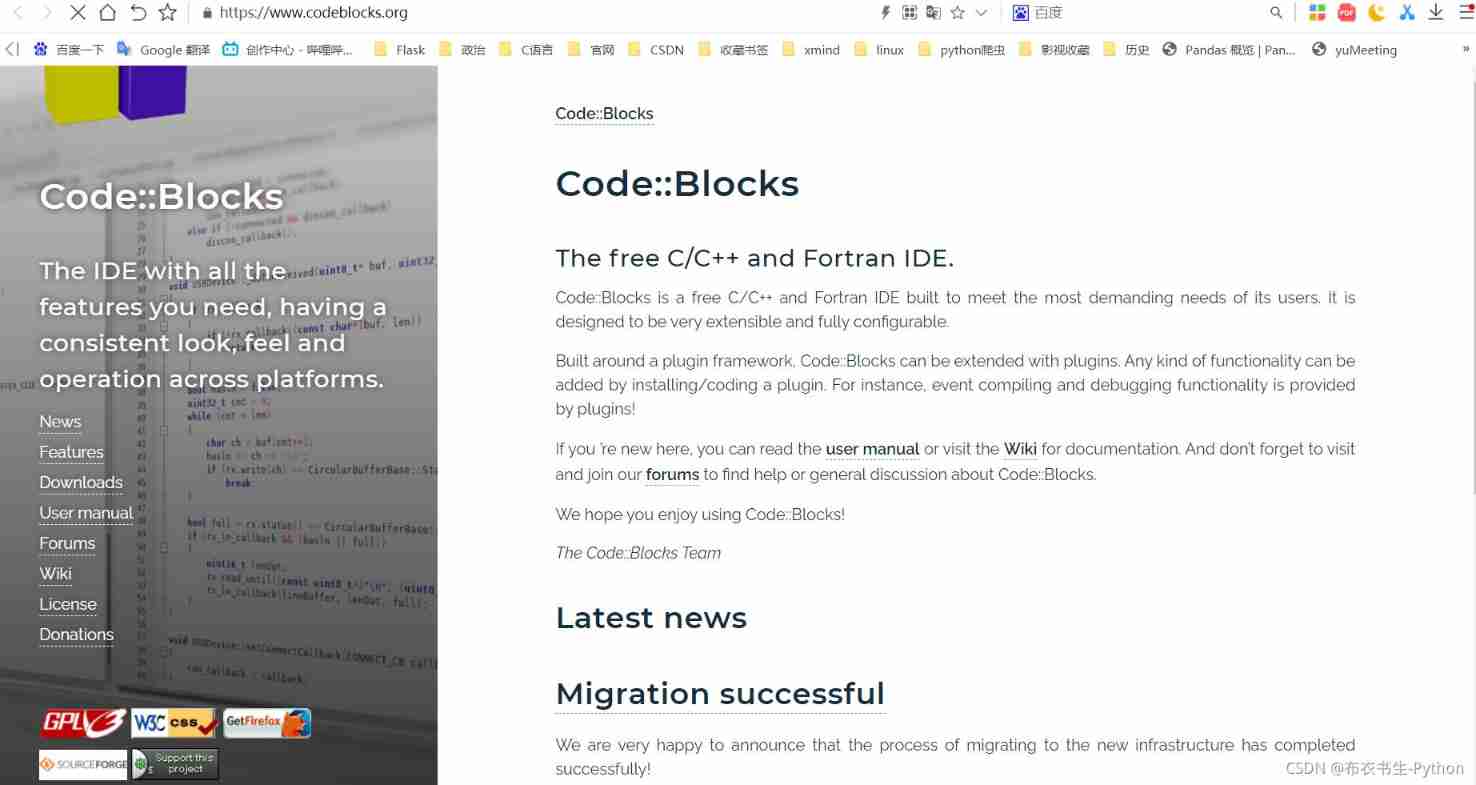当前位置:网站首页>C language 001: download, install, create the first C project and execute the first C language program of CodeBlocks
C language 001: download, install, create the first C project and execute the first C language program of CodeBlocks
2022-07-08 00:11:00 【Cloth scholar Python】
codeblocks Run the first C Steps of language program
- One 、 download Code::Blocks Steps for
- step 1: Browser open Code::Blocks Official website
- step 2: Click on the left side of the Downloads Button
- step 3: Click on `Download the binary release` Button
- step 4: Click on `Windows XP/Vista/7/8x/10` Button
- step 5: Click on ` Red box ` Of the line `FossHUB` Button
- step 6: Click on `Code Blocks Windows 64 bit (including compiler)`
- step 7: Select the download directory of the file , Click to download
- step 8: Get program documents `codeblocks-20.03mingw-setup.exe`
- Two 、 install Code::Blocks Steps for
- step 1: Double click the program file `codeblocks-20.03mingw-setup.exe`
- step 2: Click on `Next >` Button
- step 3: Click on `I Agree` Button
- step 4: Click on `Next >` Button
- step 5: Click on `Istall` Button
- step 6: Wait for the installation to complete , Click on ` no ` Button
- step 7: Click on `Next >` Button
- step 8: Click on `Finish` Button
- 3、 ... and 、 establish C Project and run the first C Program
- step 1: Find the CodeBlocks Software , Double-click to open
- step 2: After opening the software , Click on Create a new project Button
- step 3: Click to select Console application, And then click Go Button
- step 4: Click on `Next >` Button
- step 5: First choose `C` , And then click `Next >` Button
- step 6:`1` Fill in the `my_project`,`2` Fill in the `D:\c_project`, And then click `Next >` Button
- step 7: Click on `Finish` Button
- step 8: Click on `Sources` Ahead `+` Number
- step 9: double-click `main.c`
- step 10: Click the button in the red box below
- step 10: First of all `Hello world` The procedure was successfully implemented !
- ending
One 、 download Code::Blocks Steps for
step 1: Browser open Code::Blocks Official website
step 2: Click on the left side of the Downloads Button
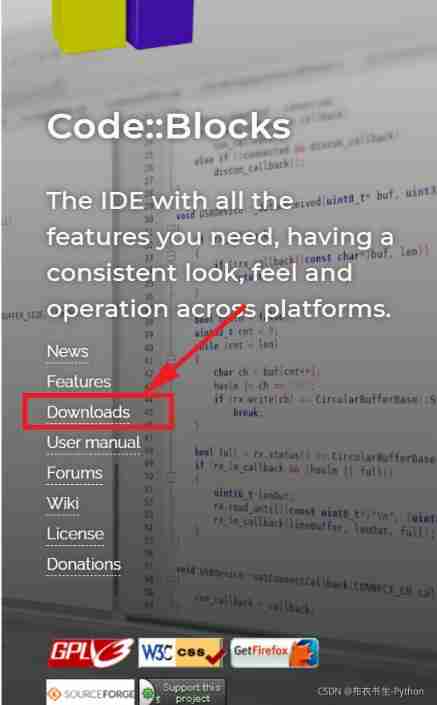
step 3: Click on Download the binary release Button
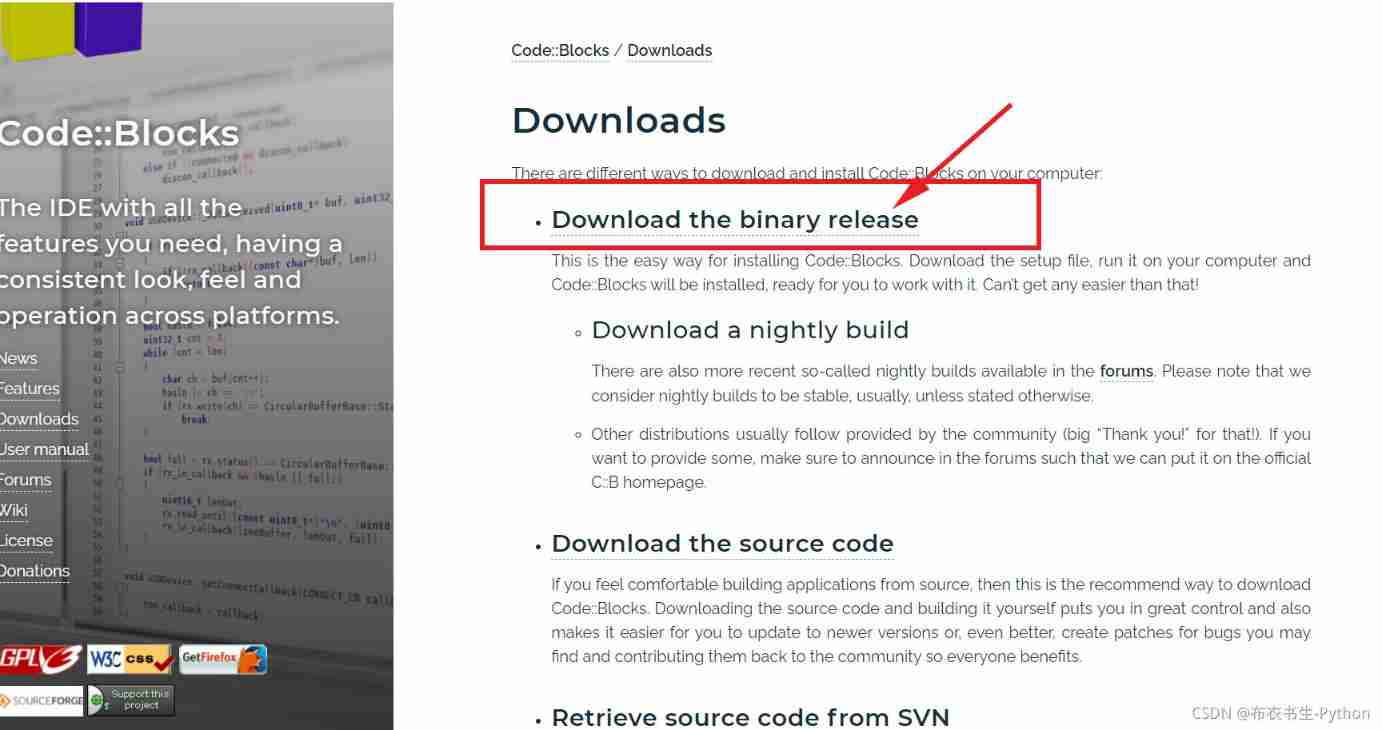
step 4: Click on Windows XP/Vista/7/8x/10 Button
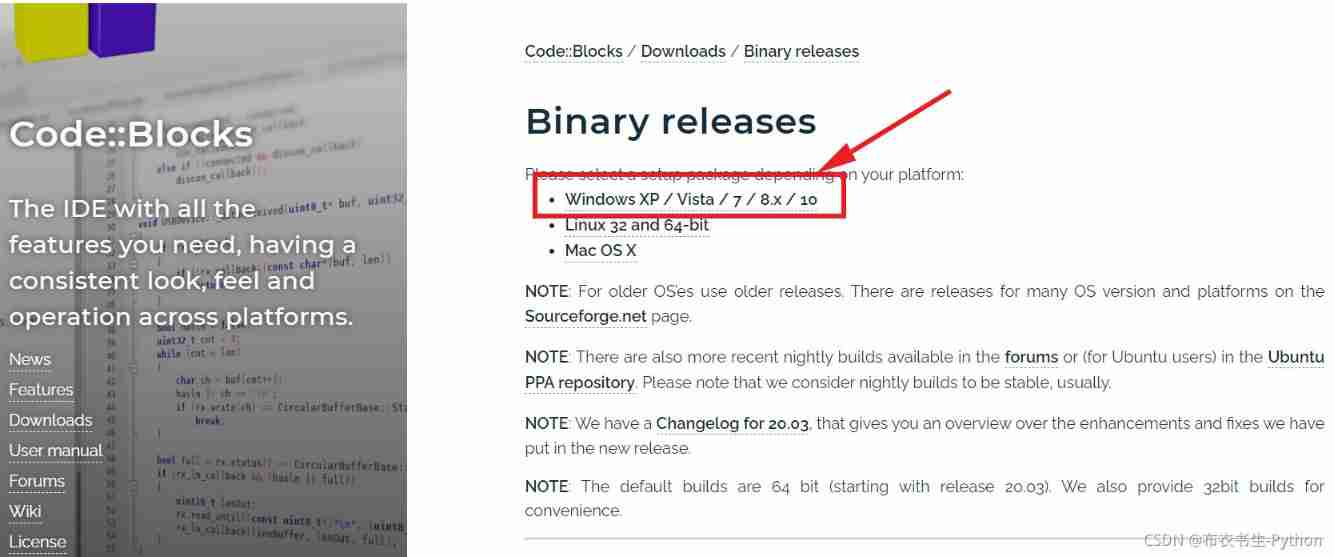
step 5: Click on Red box Of the line FossHUB Button
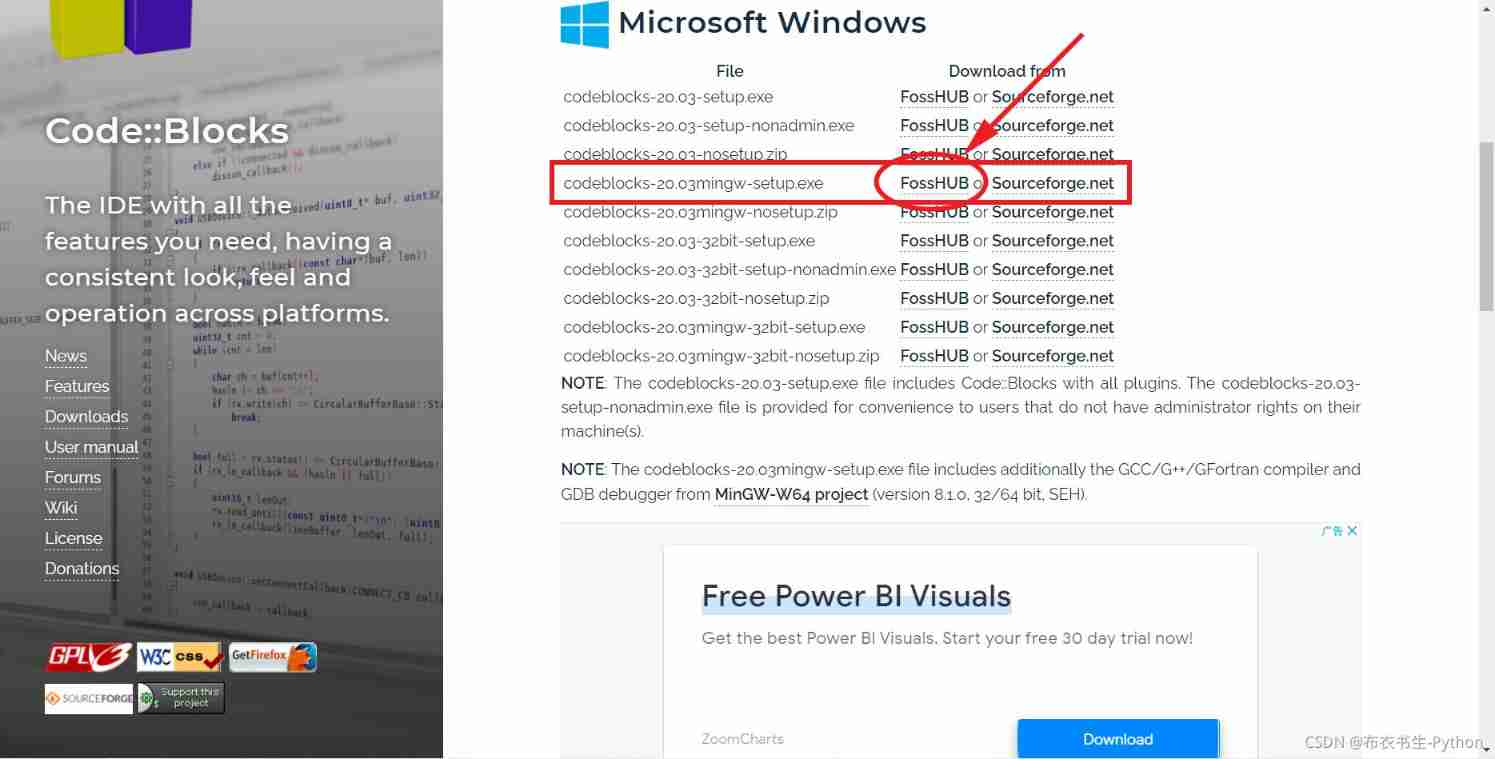
Be careful :
If your computer operating system 32 position Click on the line below FossHUB:
If you don't know how many bits your computer's operating system is , It can be on the desktop —> My computer —> Right click —> attribute —> System , To view the . As shown in the figure below , My is 64 Bit .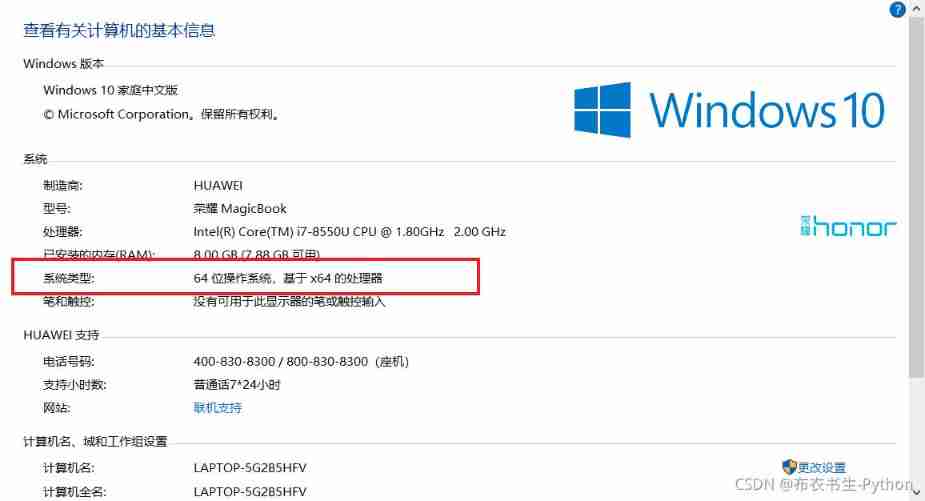
step 6: Click on Code Blocks Windows 64 bit (including compiler)
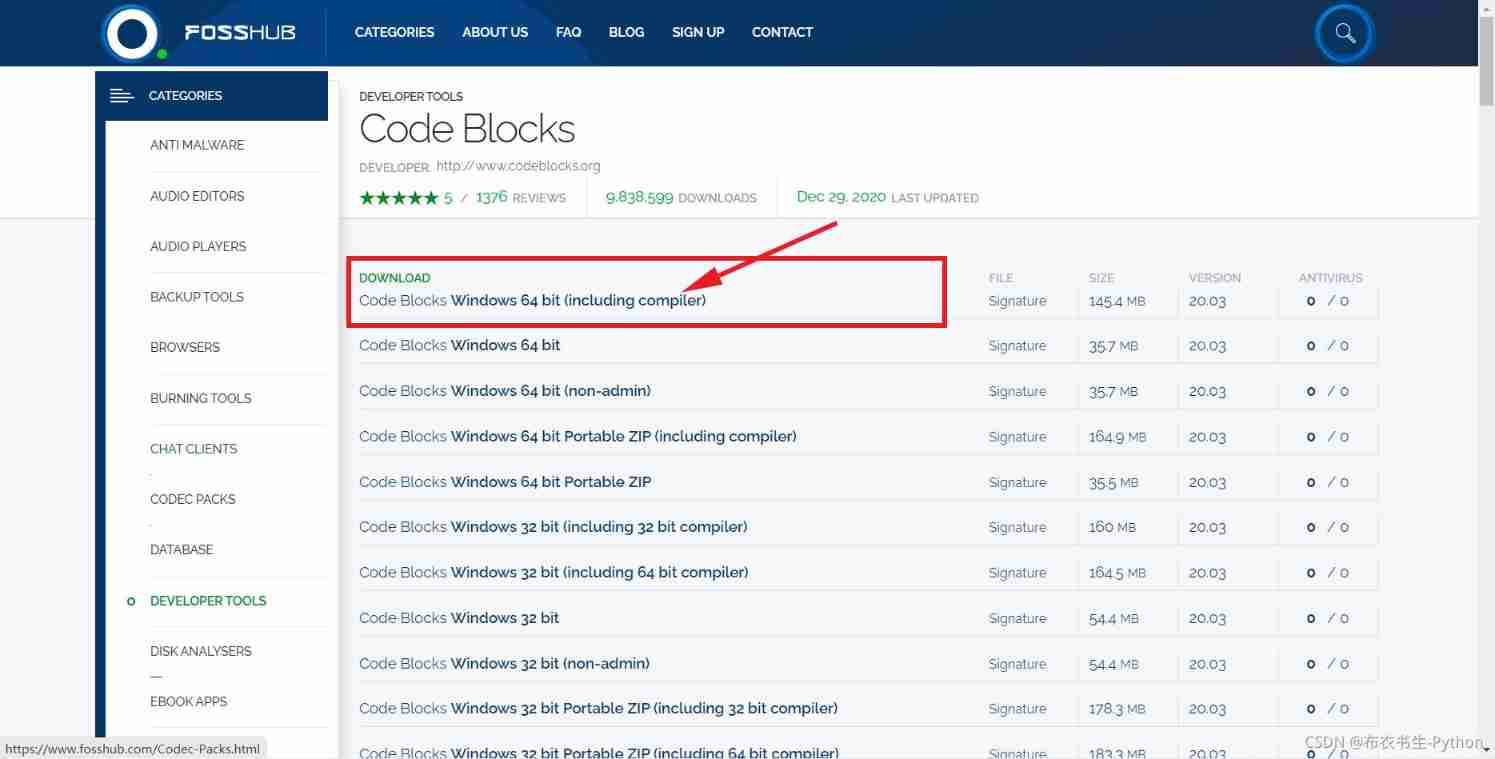
step 7: Select the download directory of the file , Click to download
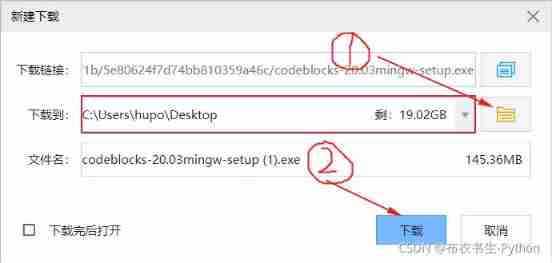
step 8: Get program documents codeblocks-20.03mingw-setup.exe

Two 、 install Code::Blocks Steps for
step 1: Double click the program file codeblocks-20.03mingw-setup.exe

step 2: Click on Next > Button

step 3: Click on I Agree Button
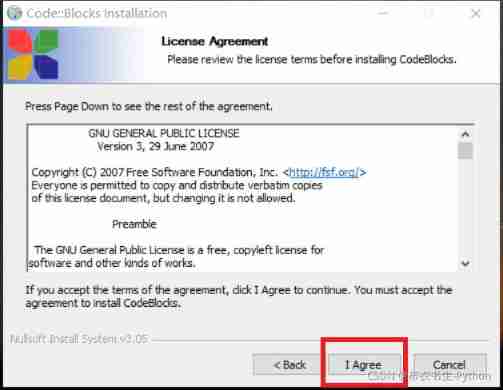
step 4: Click on Next > Button
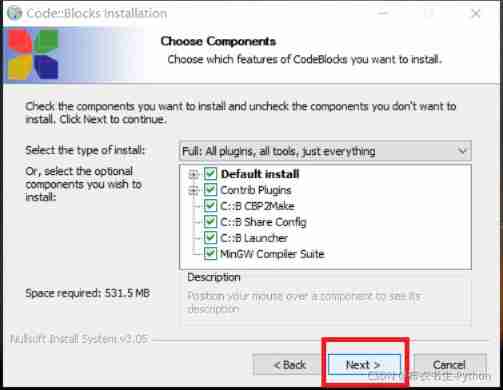
step 5: Click on Istall Button
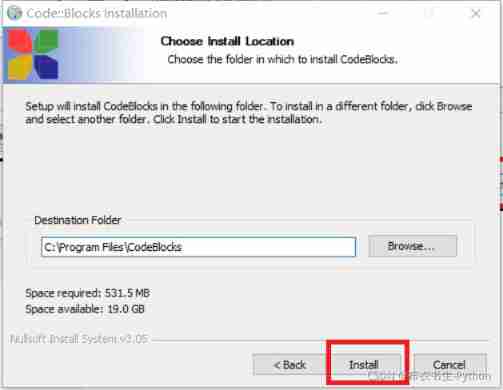
Be careful : The default installation is enough , But it is recommended to install to D disc ( modify Destination Folder Below C:\Program Files\CodeBlocks
Change it to D:\Program Files\CodeBlocks
step 6: Wait for the installation to complete , Click on no Button
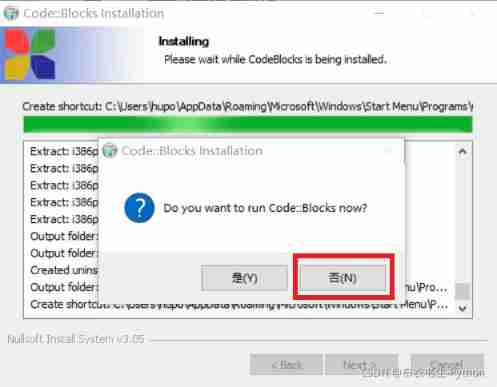
step 7: Click on Next > Button

step 8: Click on Finish Button

So far, our software has been successfully installed , The next step is to find the software on the desktop , And double click to open .
3、 ... and 、 establish C Project and run the first C Program
step 1: Find the CodeBlocks Software , Double-click to open

step 2: After opening the software , Click on Create a new project Button
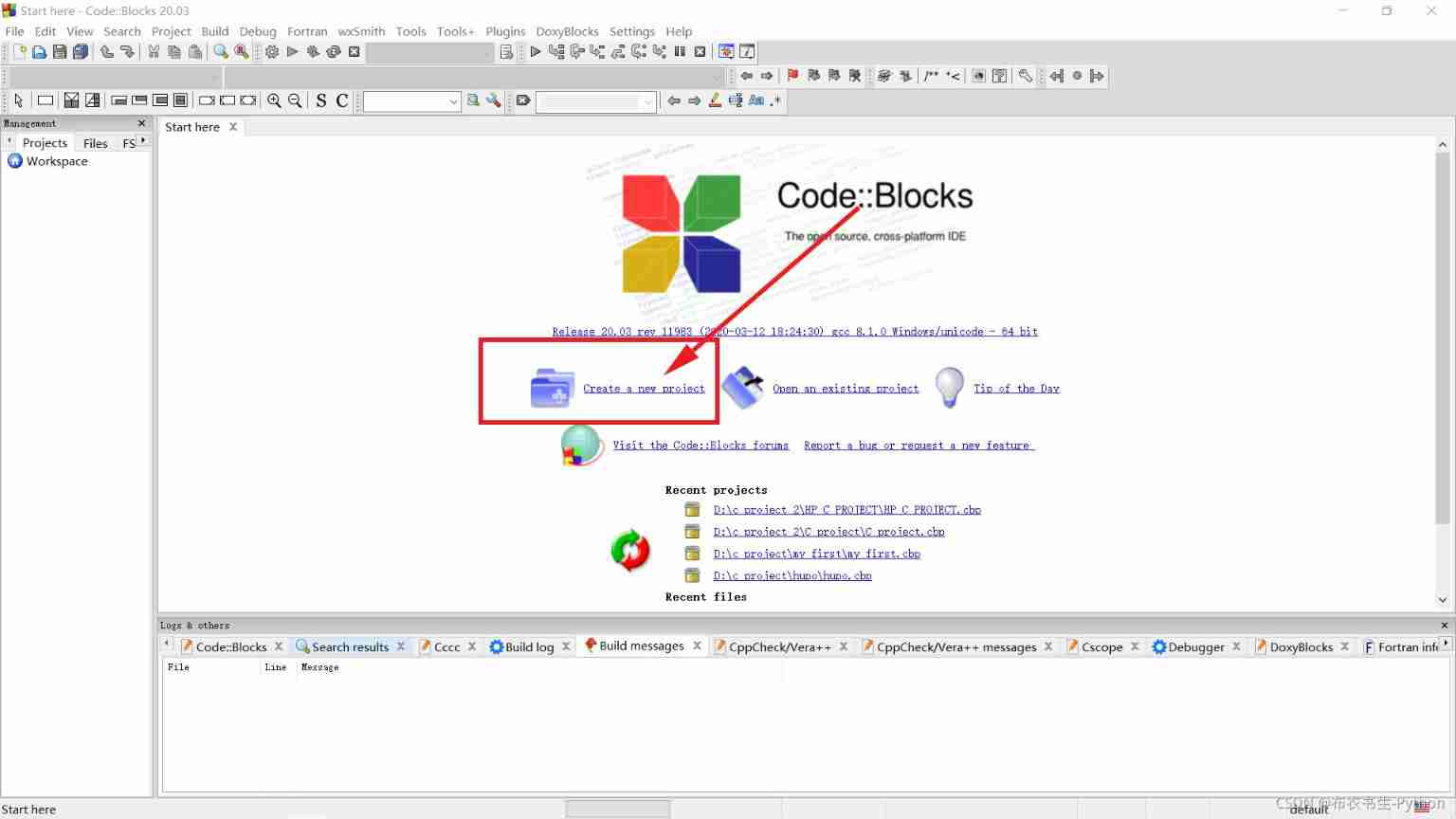
step 3: Click to select Console application, And then click Go Button
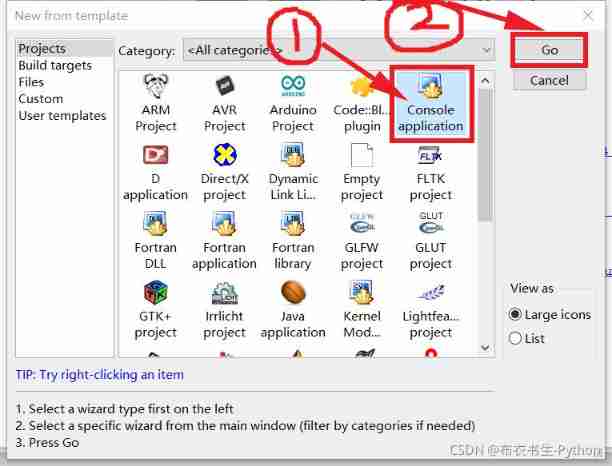
step 4: Click on Next > Button
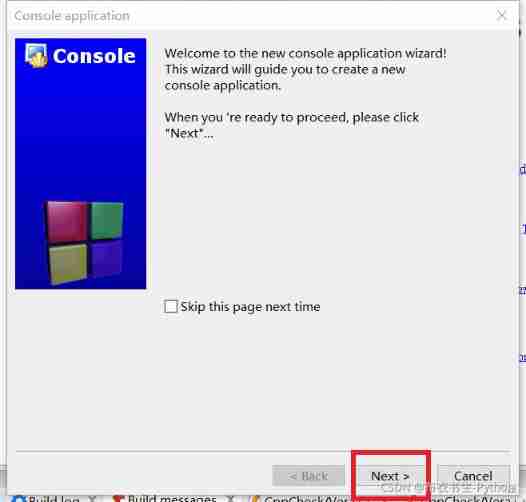
step 5: First choose C , And then click Next > Button
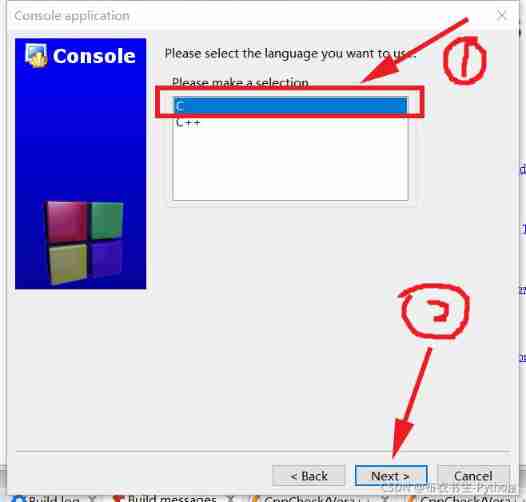
step 6:1 Fill in the my_project,2 Fill in the D:\c_project, And then click Next > Button
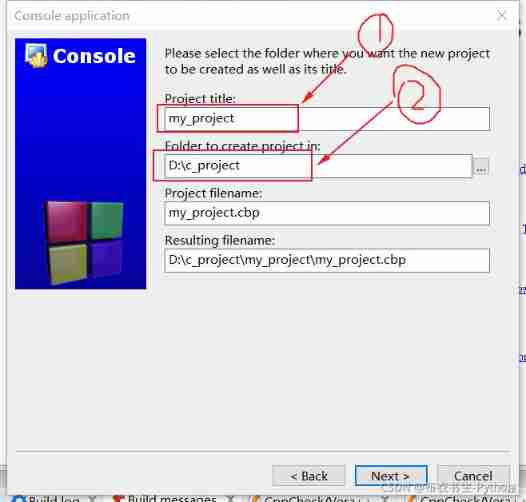
Be careful :
Above picture 1 The location of is filled with the name of the project ( You can name it yourself )
Above picture 2 The location of is filled in the storage path of the project ( You can choose )
step 7: Click on Finish Button
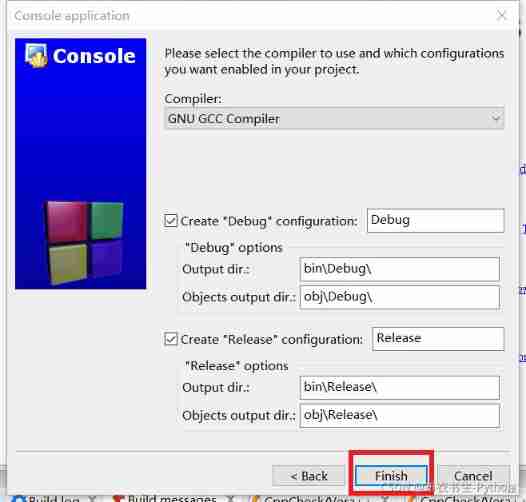
step 8: Click on Sources Ahead + Number
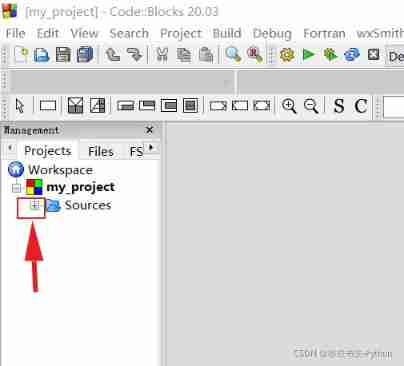
step 9: double-click main.c
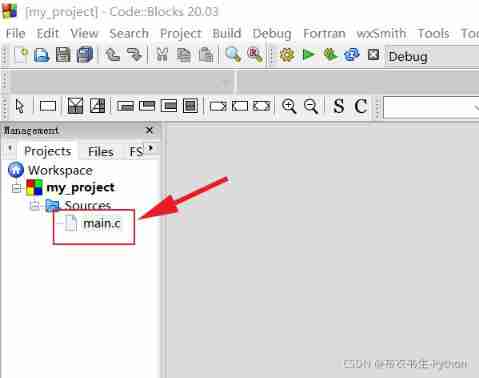
step 10: Click the button in the red box below
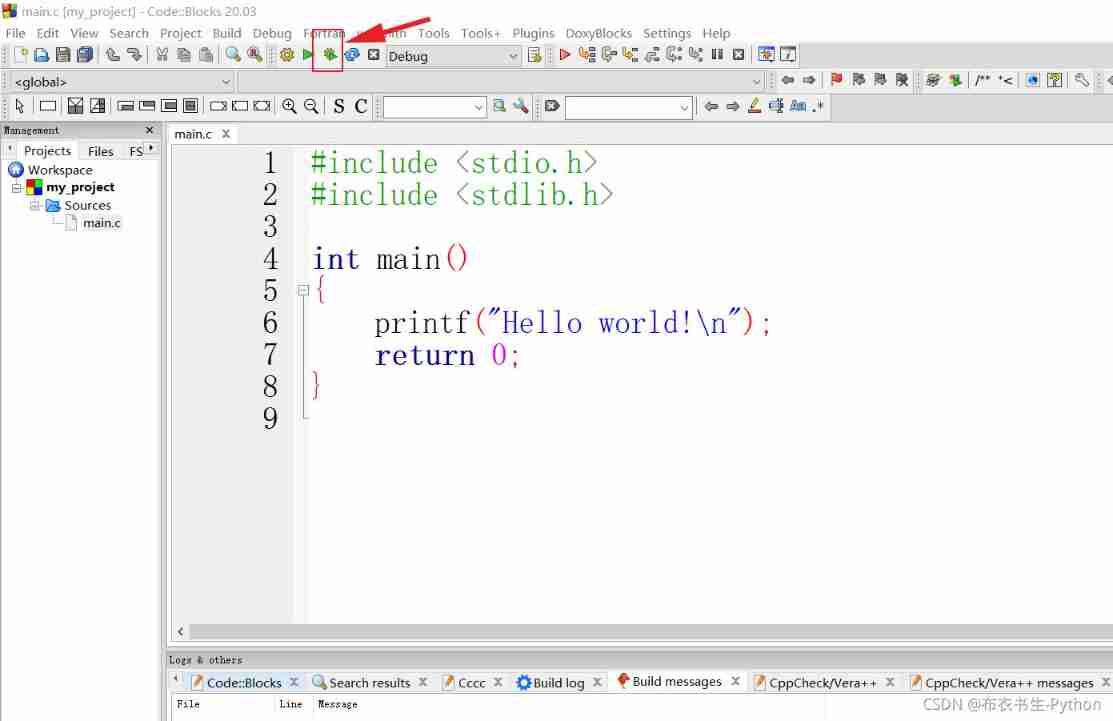
step 10: First of all Hello world The procedure was successfully implemented !
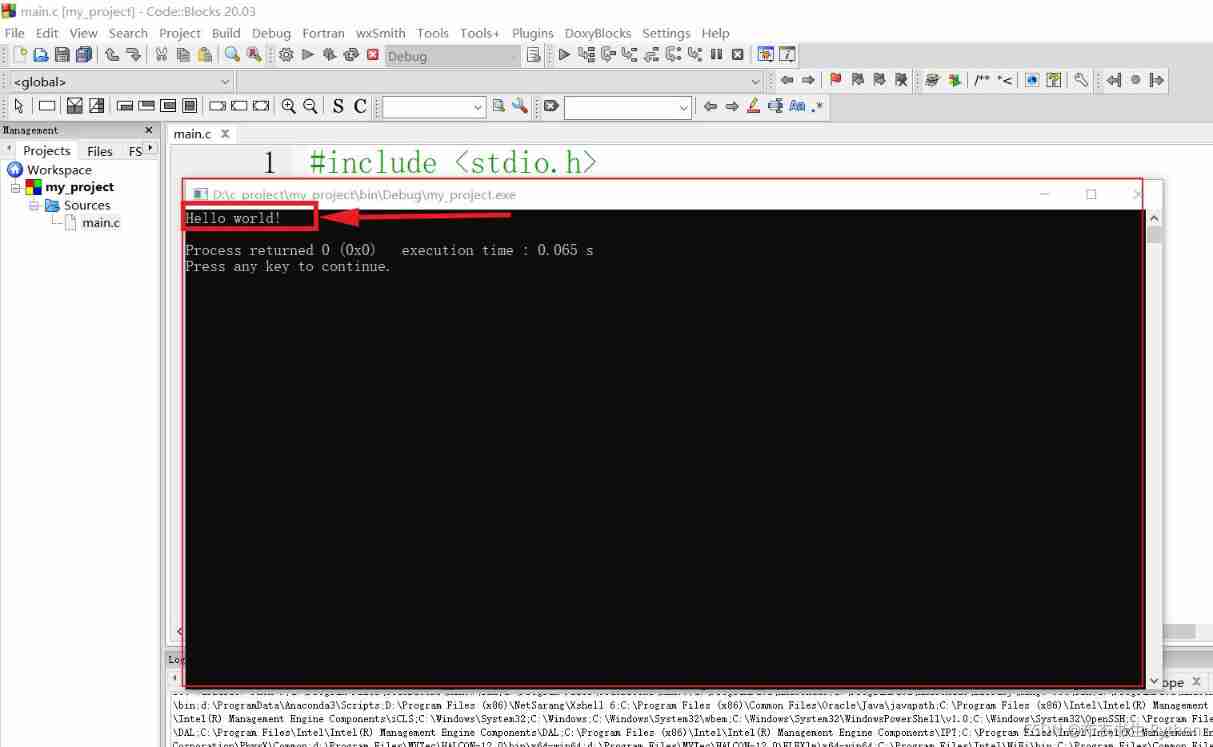
ending
thus CodebBocks The download 、 install 、 Create the first one C project 、 Execute the first C Language program , Has been successfully completed , The rest is learning C Language , And keep practicing writing code !! Congratulations on your successful entry C Language !
边栏推荐
- Is Zhou Hongyi, 52, still young?
- 【编程题】【Scratch二级】2019.09 制作蝙蝠冲关游戏
- 面试题详解:用Redis实现分布式锁的血泪史
- Daily question brushing record (16)
- Basic learning of SQL Server -- creating databases and tables with the mouse
- Kubectl 好用的命令行工具:oh-my-zsh 技巧和窍门
- [programming questions] [scratch Level 2] March 2019 garbage classification
- 一鍵免費翻譯300多頁的pdf文檔
- ROS from entry to mastery (IX) initial experience of visual simulation: turtlebot3
- Detailed explanation of interview questions: the history of blood and tears in implementing distributed locks with redis
猜你喜欢

Aitm3.0005 smoke toxicity test

Uic564-2 Appendix 4 - flame retardant fire test: flame diffusion
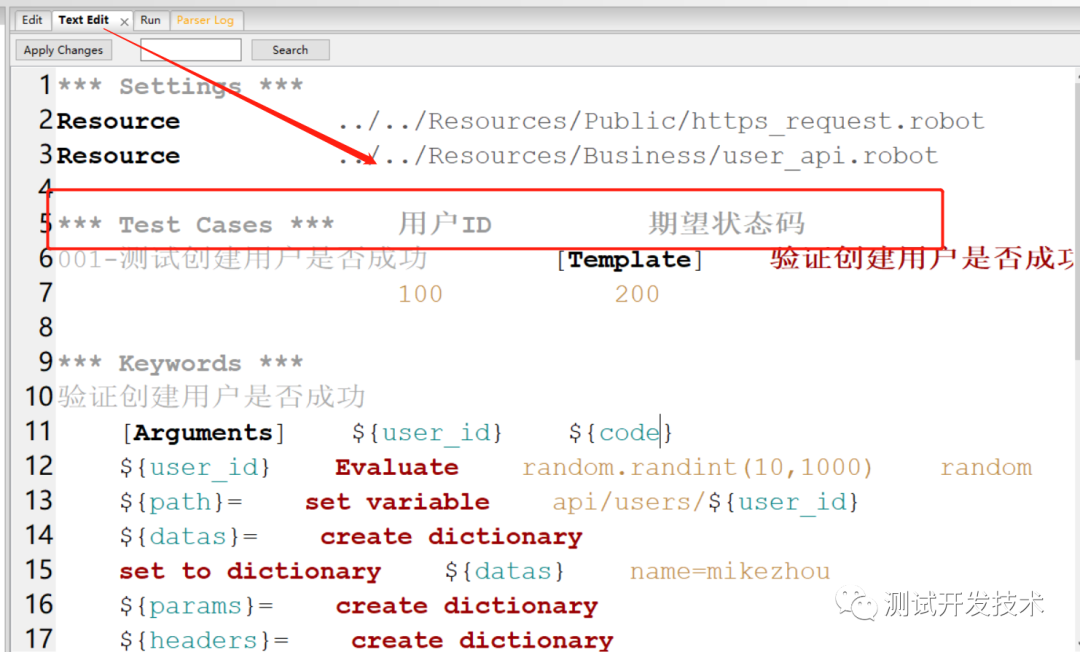
自动化测试:Robot FrameWork框架90%的人都想知道的实用技巧

Is 35 really a career crisis? No, my skills are accumulating, and the more I eat, the better
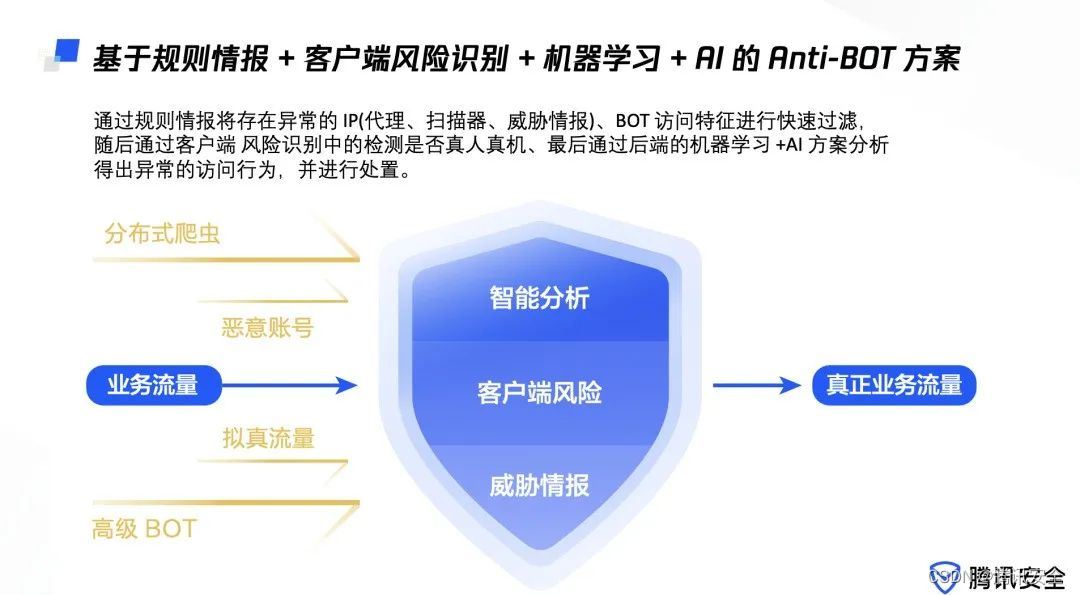
腾讯安全发布《BOT管理白皮书》|解读BOT攻击,探索防护之道
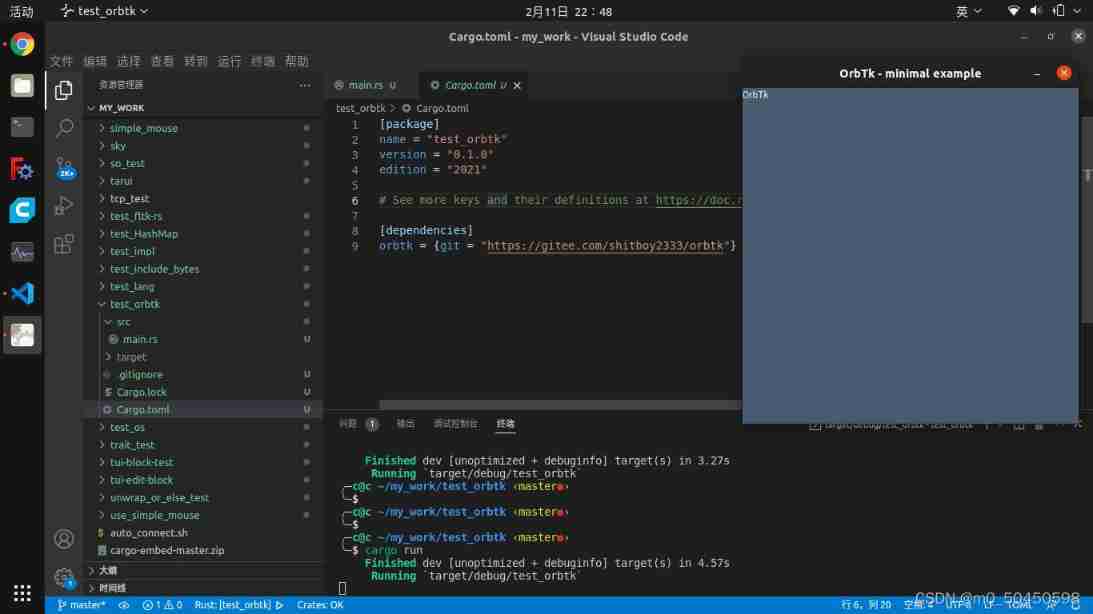
Trust orbtk development issues 2022
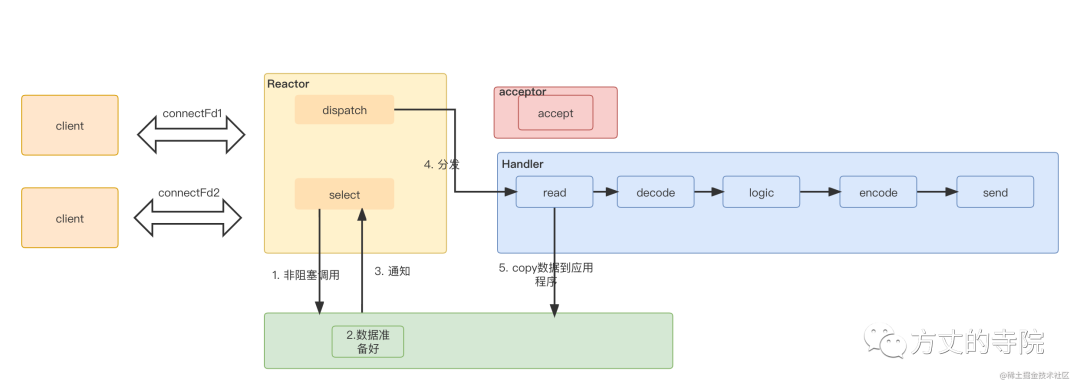
Single machine high concurrency model design
![[the most detailed in history] statistical description of overdue days in credit](/img/f7/5c3cbfec5b010171376ac122c704b2.png)
[the most detailed in history] statistical description of overdue days in credit
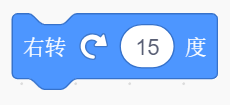
【编程题】【Scratch二级】2019.12 绘制十个正方形
![[programming problem] [scratch Level 2] draw ten squares in December 2019](/img/4f/14ea8e786b7f8b0a263aa5c55abf15.png)
[programming problem] [scratch Level 2] draw ten squares in December 2019
随机推荐
ROS from entry to mastery (IX) initial experience of visual simulation: turtlebot3
从Starfish OS持续对SFO的通缩消耗,长远看SFO的价值
一个测试工程师的7年感悟 ---- 致在一路独行的你(别放弃)
Preliminary test of optical flow sensor: gl9306
【编程题】【Scratch二级】2019.09 绘制雪花图案
Common selectors are
【编程题】【Scratch二级】2019.12 飞翔的小鸟
Anaconda+pycharm+pyqt5 configuration problem: pyuic5 cannot be found exe
【leetcode】day1
手写一个模拟的ReentrantLock
One click free translation of more than 300 pages of PDF documents
[programming problem] [scratch Level 2] December 2019 flying birds
Basic learning of SQL Server -- creating databases and tables with code
一键免费翻译300多页的pdf文档
Stm32f1 and stm32cubeide programming example - rotary encoder drive
[basis of recommendation system] sampling and construction of positive and negative samples
Usage of limit and offset (Reprint)
Benchmarking Detection Transfer Learning with Vision Transformers(2021-11)
@Detailed introduction of configuration annotation
Database query - what is the highest data?