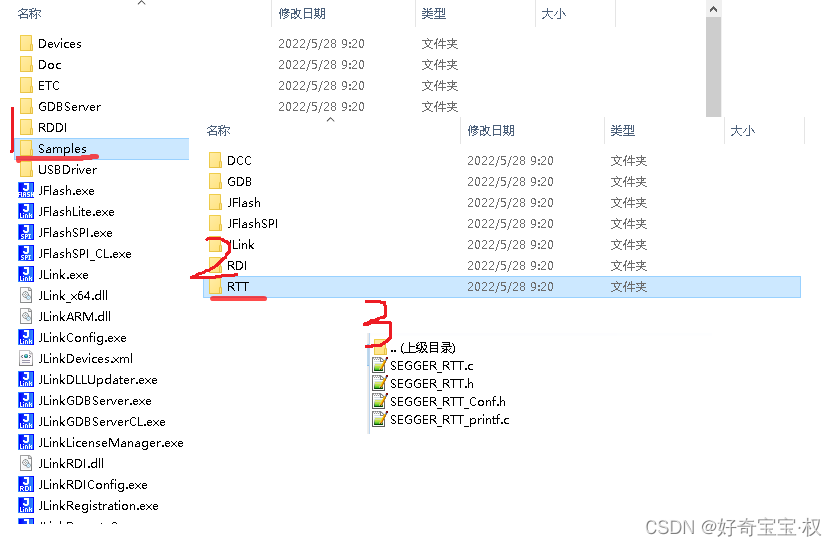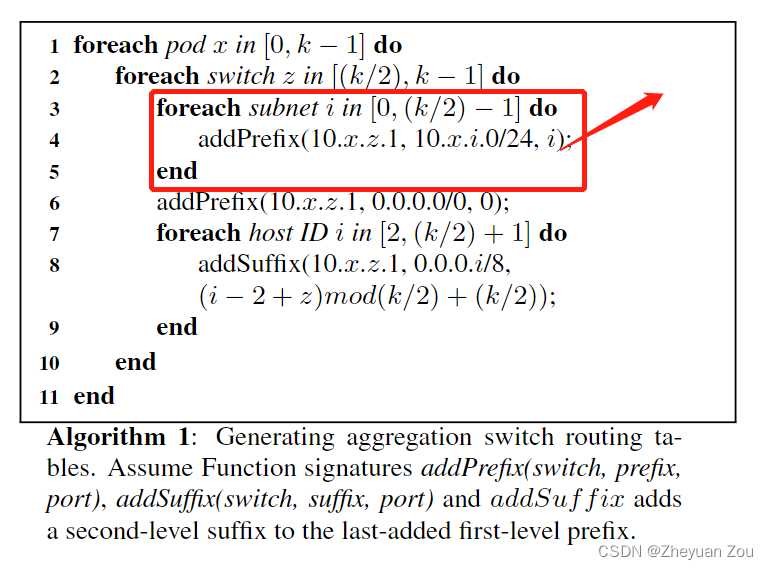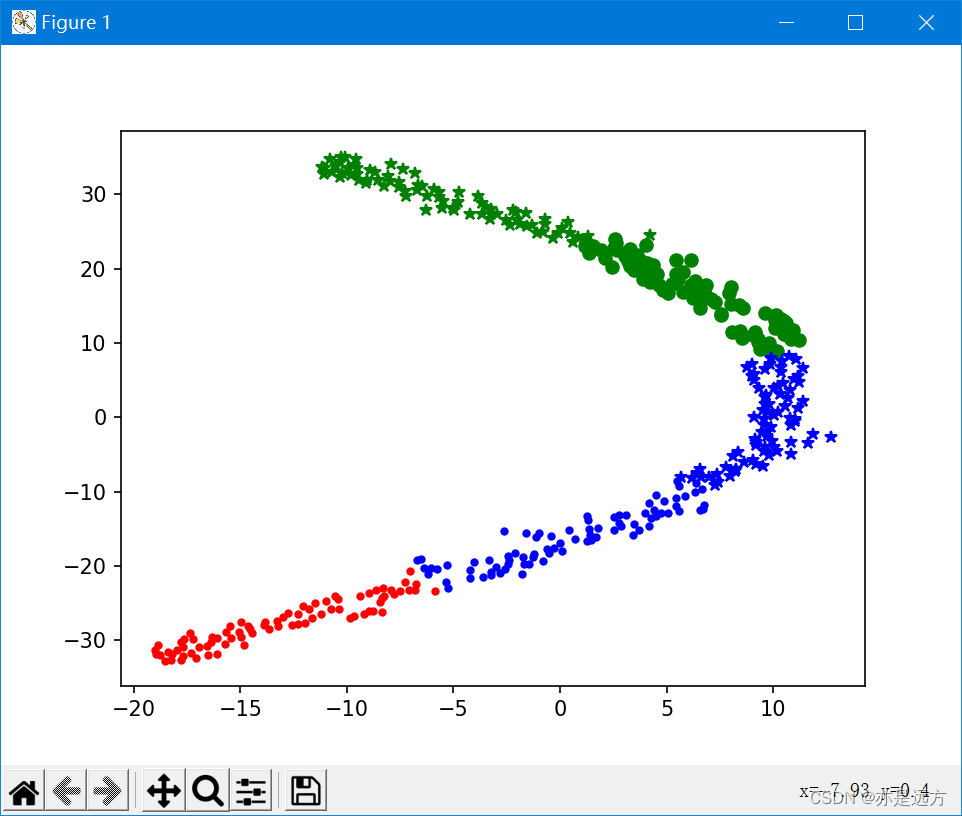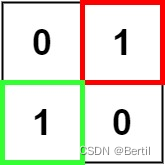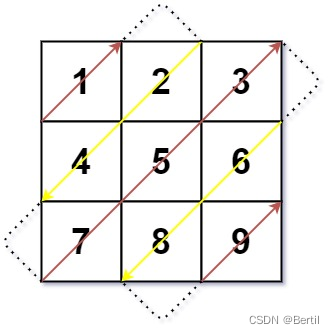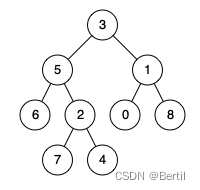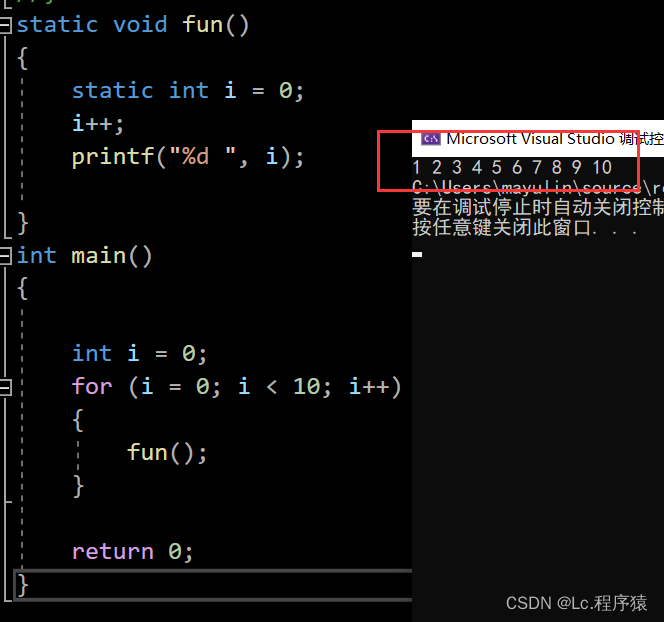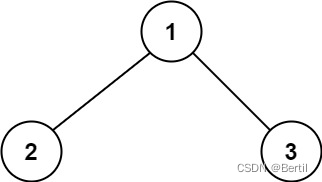当前位置:网站首页>[oc]- < getting started with UI> -- learning common controls
[oc]- < getting started with UI> -- learning common controls
2022-07-06 08:58:00 【About Xiaosi】
List of articles
UILabel
UI
UI It's the user interface
“UI Namely User Interface Written by , That's the user interface .UI Design is user interface design , The interface mainly includes mobile terminal (Android and IOS),PC End ,Dashboard.
UILabel What is it?
UILabel Is one that can be displayed on the screen , And can display text UI View
Create and use a UILabel
- We turn on Xcode choice App Development find ViewController stay Add and create the implementation part UILabel Function of
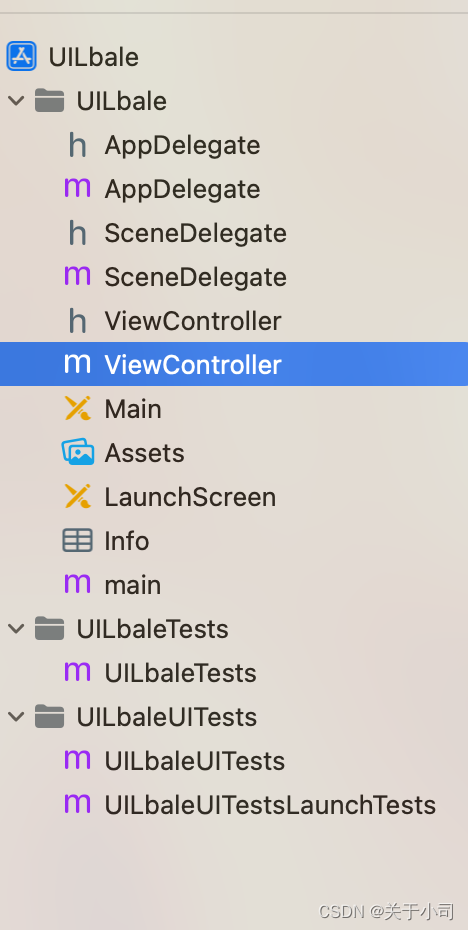
- Define to create a UILable object
- Display text assignment ,txt It's a string object
UILabel* label = [[UILabel alloc]init];
// Display text assignment ,txt It's a string object
label.text = @"Hello myiOSxxxxxxxxxx";
1)label Primary attribute
- Set up label Display position frame attribute
- CGRectMake(100, 300, 160, 200);
Note that the first two numbers represent the initial coordinate origin The following numbers represent the downward extension to the right And x y Distance of axis
// Set up label Display position
//100x- From the left ,100y From the upper left corner of the edge rectangle 160- wide 40- high
label.frame = CGRectMake(100, 300, 160, 200);
- Set the background color
label.backgroundColor = [UIColor grayColor];// There's a background color
label.backgroundColor = [UIColor clearColor]; // Transparent color
- This background color refers to the color of our text display , There will be text color behind
- Setting of the whole background color
Setting of the whole background color
self.view.backgroundColor = [UIColor whiteColor];
- take label Display on screen -
take label Display on screen
[self.view addSubview:label];
- Set up label Text size
- Set the text color
// Set up label Text size
//systemFontOfSize System default font size 12
label.font = [UIFont systemFontOfSize:24];
// Set the text color
label.textColor = [UIColor blackColor];
2)label Advanced properties
Set shadow color
Set the offset position of the shadow x- Lateral offset , y: Vertical offset downward distance
CGSizeMake(10, 10);Set text alignment –textAlignment
label Number of lines of text display , Default line
Others are greater than 0 Lines of text Try to show
If label.numberOfLines = 0,iOS Will automatically calculate the number of lines needed for text , Display as needed
// Set shadow color
label.shadowColor = [UIColor blueColor];
// Set the offset position of the shadow x- Lateral offset , y: Vertical offset downward distance
label.shadowOffset = CGSizeMake(10, 10);
// Set text alignment --textAlignment
// Default left alignment
label.textAlignment = NSTextAlignmentCenter ;
// Set up label Number of lines of text display , Default line
// Others are greater than 0 Lines of text Try to show
// If label.numberOfLines = 0,iOS Will automatically calculate the number of lines needed for text , Display as needed
label.numberOfLines = 0 ;
How to see the effect
open Xcode Select the virtual machine at the top

Use command+r function
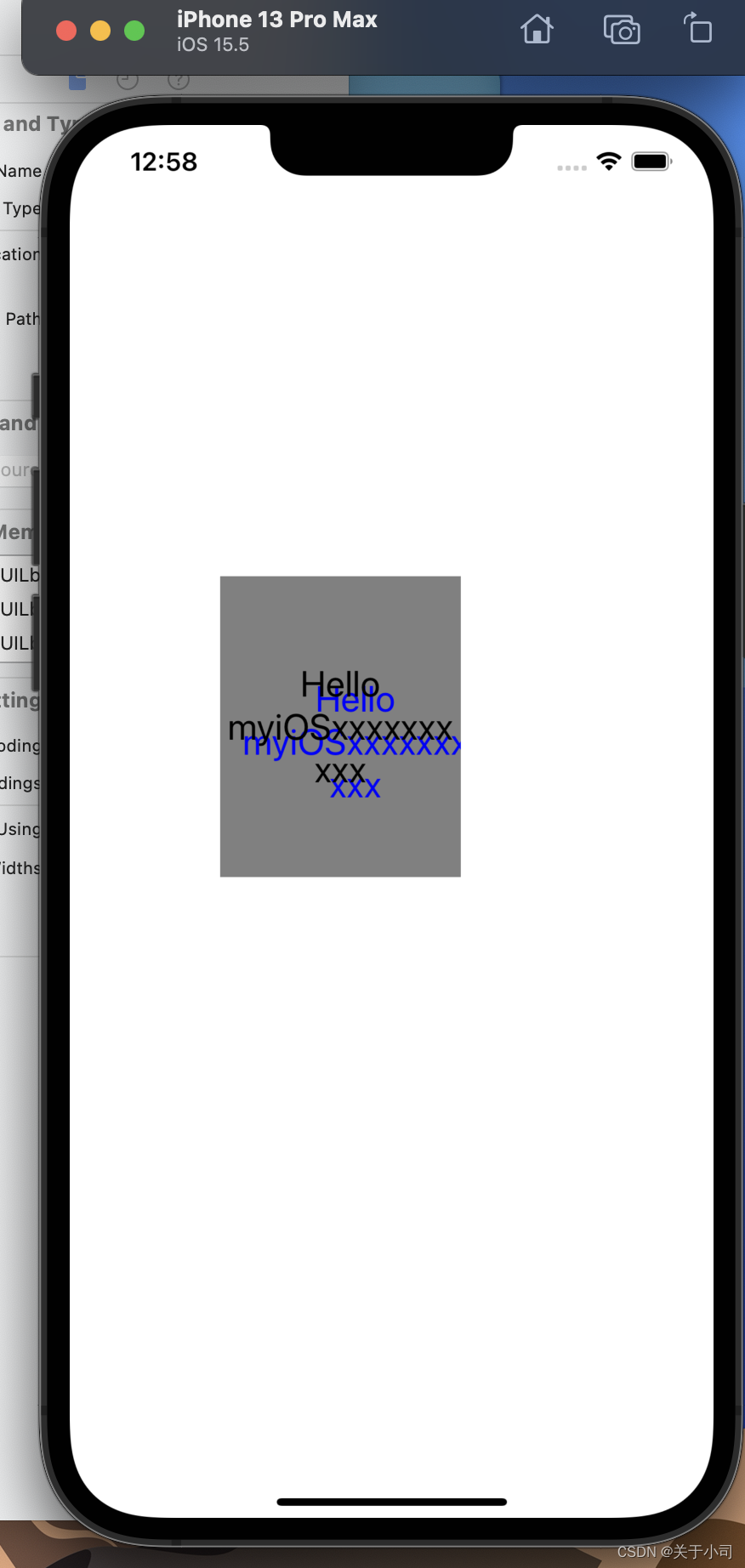
This is our first UILabel Interface -- We make
label.numberOfLines = 0 ;
In this way, the system will automatically find the required position according to our purple potato
About a few colors
label.backgroundColor = [UIColor grayColor];// There's a background color
label.backgroundColor = [UIColor clearColor]; // Transparent color
When we write both of them, the system will default to transparent instead of gray , So we need to be transparent before writing Half of it is our own color
Setting of the whole background color
self.view.backgroundColor = [UIColor whiteColor]; The whole background window is white
Font and shadow colors
label.textColor = [UIColor blackColor];
label.shadowColor = [UIColor blueColor];
Pay attention to setting the shadow part Try not to overlap with the text
边栏推荐
猜你喜欢
随机推荐
Using C language to complete a simple calculator (function pointer array and callback function)
LeetCode:162. 寻找峰值
ESP8266-RTOS物联网开发
MySQL uninstallation and installation methods
[MySQL] limit implements paging
LeetCode:394. 字符串解码
软件压力测试常见流程有哪些?专业出具软件测试报告公司分享
Excellent software testers have these abilities
[text generation] recommended in the collection of papers - Stanford researchers introduce time control methods to make long text generation more smooth
Tcp/ip protocol
LeetCode:34. 在排序数组中查找元素的第一个和最后一个位置
LeetCode41——First Missing Positive——hashing in place & swap
【文本生成】论文合集推荐丨 斯坦福研究者引入时间控制方法 长文本生成更流畅
Compétences en mémoire des graphiques UML
LeetCode:39. Combined sum
TP-LINK enterprise router PPTP configuration
Show slave status \ read in G_ Master_ Log_ POS and relay_ Log_ The (size) relationship of POS
[embedded] cortex m4f DSP Library
Target detection - pytorch uses mobilenet series (V1, V2, V3) to build yolov4 target detection platform
Tdengine biweekly selection of community issues | phase III