当前位置:网站首页>[OpenGL] note 29 anti aliasing (MSAA)
[OpenGL] note 29 anti aliasing (MSAA)
2022-07-04 22:47:00 【ycrsw】
1. technological process
After the previous tutorial , At present, the rendered image has enough expressiveness , But there are still some flaws , For example, when our rendered image resolution cannot keep up with the screen resolution , Some serious jagged effects will appear on the edges of our rendered graphics :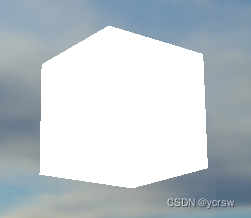
natural , This effect is due to too few pixels sampled in the picture , Thus, there is an obvious “ Broken band ”: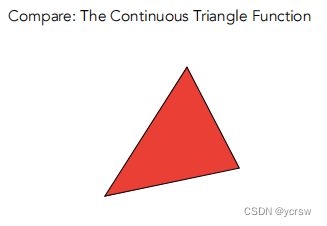
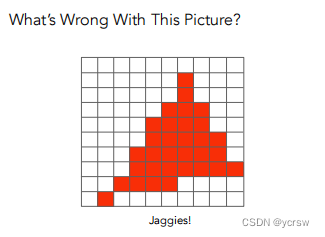
that , Of course , He who breaks the bell must tie the bell , We can increase the number of samples , At present, the widely used anti aliasing method is also multi sampling MSAA, The principle of this method is very simple , It is to divide each sampled pixel into four pixels for sampling calculation , Finally, average the results :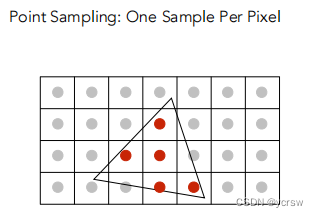
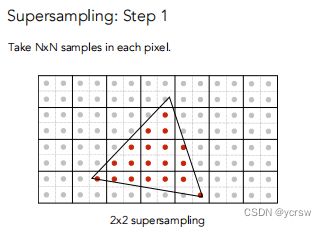
2. Realization
2.1 Increase the frame buffer
stay 【OpenGL】 Note 23 、 Frame buffer in , I reduce the number of samples in the custom frame buffer , Finally, restore to the normal viewport to complete a mosaic wind effect :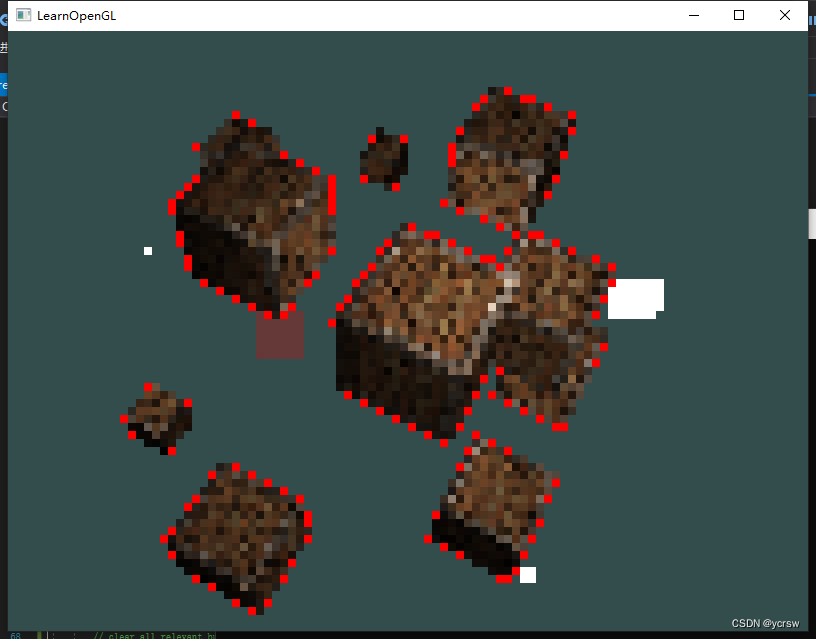
So the same , According to the above MSAA principle , I can also increase the number of samples in the custom frame buffer , Finally, restore the viewport size ( Among them, there is the function of automatic averaging ) To complete the anti aliasing effect ( With 4X4 sampling , Take off screen rendering as an example ):
First, increase the viewport before each rendering :
while (!glfwWindowShouldClose(window))
{
glViewport(0, 0, 800 * 4, 600 * 4);// Increase viewport , Bind custom frame buffer
glBindFramebuffer(GL_FRAMEBUFFER, screen->framebuffer);
...
// Render the scene
...
screen->Draw(screenShader);// Render frame buffer
glfwSwapBuffers(window);
glfwPollEvents();
}
Then, when initializing the custom frame buffer, increase the texture and render object attachments proportionally
void setup() {
glGenVertexArrays(1, &quadVAO);
glGenBuffers(1, &quadVBO);
glBindVertexArray(quadVAO);
glBindBuffer(GL_ARRAY_BUFFER, quadVBO);
glBufferData(GL_ARRAY_BUFFER, sizeof(quadVertices), &quadVertices, GL_STATIC_DRAW);
glEnableVertexAttribArray(0);
glVertexAttribPointer(0, 2, GL_FLOAT, GL_FALSE, 4 * sizeof(float), (void*)0);
glEnableVertexAttribArray(1);
glVertexAttribPointer(1, 2, GL_FLOAT, GL_FALSE, 4 * sizeof(float), (void*)(2 * sizeof(float)));
glGenFramebuffers(1, &framebuffer);
glBindFramebuffer(GL_FRAMEBUFFER, framebuffer);
glGenTextures(1, &textureColorbuffer);
glBindTexture(GL_TEXTURE_2D, textureColorbuffer);
glTexImage2D(GL_TEXTURE_2D, 0, GL_RGB, 800 * 4, 600 * 4, 0, GL_RGB, GL_UNSIGNED_BYTE, NULL);// Increase texture attachment
glTexParameteri(GL_TEXTURE_2D, GL_TEXTURE_MIN_FILTER, GL_LINEAR);
glTexParameteri(GL_TEXTURE_2D, GL_TEXTURE_MAG_FILTER, GL_LINEAR);
glFramebufferTexture2D(GL_FRAMEBUFFER, GL_COLOR_ATTACHMENT0, GL_TEXTURE_2D, textureColorbuffer, 0);
glGenRenderbuffers(1, &rbo);
glBindRenderbuffer(GL_RENDERBUFFER, rbo);
glRenderbufferStorage(GL_RENDERBUFFER, GL_DEPTH24_STENCIL8, 800 * 4, 600 * 4);// Increase the render buffer object
glFramebufferRenderbuffer(GL_FRAMEBUFFER, GL_DEPTH_STENCIL_ATTACHMENT, GL_RENDERBUFFER, rbo);
if (glCheckFramebufferStatus(GL_FRAMEBUFFER) != GL_FRAMEBUFFER_COMPLETE)
cout << "ERROR::FRAMEBUFFER:: Framebuffer is not complete!" << endl;
glBindFramebuffer(GL_FRAMEBUFFER, 0);
}
Finally, restore the viewport size before rendering our frame buffer :
void Draw(Shader& shader) {
glViewport(0, 0, 800, 600);
glBindFramebuffer(GL_FRAMEBUFFER, 0);
glDisable(GL_DEPTH_TEST);
glClearColor(1.0f, 1.0f, 1.0f, 1.0f);
glClear(GL_COLOR_BUFFER_BIT);
shader.use();
shader.setInt("screenTexture", 0);
glActiveTexture(GL_TEXTURE0);
glBindVertexArray(quadVAO);
glBindTexture(GL_TEXTURE_2D, textureColorbuffer); // use the color attachment texture as the texture of the quad plane
glDrawArrays(GL_TRIANGLES, 0, 6);
}
Effect comparison before and after :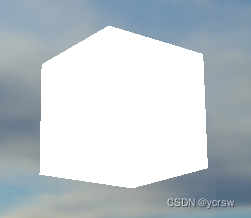
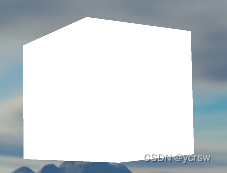
It can be seen that the actual effect is good , But from my own point of view, the number of rendered frames has decreased a lot , Is there a more efficient way ? Of course
2.2 OpenGL Bring their own MSAA
OpenGL It has its own MSAA function , Its use is also very convenient :
First call before creating the window glfwWindowHint To create a multisampling buffer :
glfwWindowHint(GLFW_SAMPLES, 16);
The second parameter is our number of samples , Sample each pixel 16 One is actually 4X4 Sampling of
Next, we can turn on the multi sampling function before rendering as before :
glEnable(GL_MULTISAMPLE);
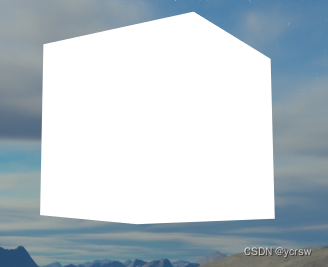
You can see , The effect is even better than our last one , Even the number of frames is higher , But this method has a drawback , That is, it cannot be used in off screen rendering , It means that this is invalid when leaving the screen , So how can we better complete the anti aliasing function under the premise of off screen rendering ?
2.3 Off screen MSAA
Actually, off screen MSAA Not many new operations , And before 【OpenGL】 Note 23 、 Frame buffer What is said in is similar , It's just when we bind the texture attachment of the custom buffer and render the buffer object , Changed the function and texture type of partial calls :
glGenTextures(1, &textureColorbuffer);
glBindTexture(GL_TEXTURE_2D_MULTISAMPLE, textureColorbuffer);
glTexImage2DMultisample(GL_TEXTURE_2D_MULTISAMPLE, 4, GL_RGB, 800, 600, GL_TRUE);// Multisampling texture attachment
glBindTexture(GL_TEXTURE_2D_MULTISAMPLE, 0);
glFramebufferTexture2D(GL_FRAMEBUFFER, GL_COLOR_ATTACHMENT0, GL_TEXTURE_2D_MULTISAMPLE, textureColorbuffer, 0);
unsigned int rbo;
glGenRenderbuffers(1, &rbo);
glBindRenderbuffer(GL_RENDERBUFFER, rbo);
glRenderbufferStorageMultisample(GL_RENDERBUFFER, 4, GL_DEPTH24_STENCIL8, 800, 600);// Multisampling render buffer objects
glBindRenderbuffer(GL_RENDERBUFFER, 0);
glFramebufferRenderbuffer(GL_FRAMEBUFFER, GL_DEPTH_STENCIL_ATTACHMENT, GL_RENDERBUFFER, rbo);
But multisampling buffering is a little special , We can't directly use their buffered images for other operations , For example, sampling them in shaders .
A multisampled image contains more information than an ordinary image , All we have to do is shrink or restore (Resolve) Images . The restoration of multisampling frame buffer is usually through glBlitFramebuffer To complete , It can copy an area in one frame buffer to another frame buffer , And restore the multisampling buffer .
void Draw(Shader& shader) {
glBindFramebuffer(GL_READ_FRAMEBUFFER, framebuffer);
glBindFramebuffer(GL_DRAW_FRAMEBUFFER, 0);
glBlitFramebuffer(0, 0, 800, 600, 0, 0, 800, 600, GL_COLOR_BUFFER_BIT, GL_NEAREST);
// now bind back to default framebuffer and draw a quad plane with the attached framebuffer color texture
glBindFramebuffer(GL_FRAMEBUFFER, 0);
glDisable(GL_DEPTH_TEST); // disable depth test so screen-space quad isn't discarded due to depth test.
// clear all relevant buffers
glClearColor(1.0f, 1.0f, 1.0f, 1.0f); // set clear color to white (not really necessary actually, since we won't be able to see behind the quad anyways)
glClear(GL_COLOR_BUFFER_BIT);
shader.use();
shader.setInt("screenTexture", 0);
glActiveTexture(GL_TEXTURE0);
glBindVertexArray(quadVAO);
glBindTexture(GL_TEXTURE_2D, textureColorbuffer); // use the color attachment texture as the texture of the quad plane
glDrawArrays(GL_TRIANGLES, 0, 6);
}
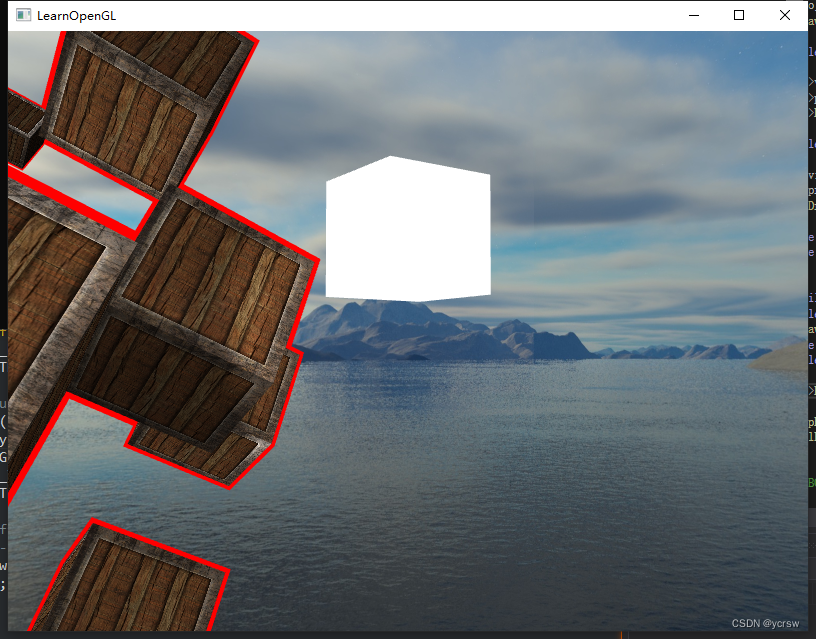
The result is right , But there's a problem , What if we want to use the texture output of multi sampling frame buffer to do things like post-processing ? We cannot use multisampled textures directly in fragment shaders . But what we can do is to transfer the multisampling buffer bit block to a file that does not use the multisampling texture attachment FBO in . Then use this ordinary color attachment for post-processing , So as to achieve our goal . However , This also means that we need to generate a new FBO, As an intermediate frame buffer object , Restore the multisampling buffer to a normal one that can be used in shaders 2D texture .
glGenFramebuffers(1, &fbo);
glBindFramebuffer(GL_FRAMEBUFFER, fbo);
// create a color attachment texture
glGenTextures(1, &screenTexture);
glBindTexture(GL_TEXTURE_2D, screenTexture);
glTexImage2D(GL_TEXTURE_2D, 0, GL_RGB, 800, 600, 0, GL_RGB, GL_UNSIGNED_BYTE, NULL);
glTexParameteri(GL_TEXTURE_2D, GL_TEXTURE_MIN_FILTER, GL_LINEAR);
glTexParameteri(GL_TEXTURE_2D, GL_TEXTURE_MAG_FILTER, GL_LINEAR);
glFramebufferTexture2D(GL_FRAMEBUFFER, GL_COLOR_ATTACHMENT0, GL_TEXTURE_2D, screenTexture, 0);
Then we copy the original buffer into the new buffer when rendering , And change the binding texture to this new texture :
void Draw(Shader& shader) {
glBindFramebuffer(GL_READ_FRAMEBUFFER, framebuffer);
glBindFramebuffer(GL_DRAW_FRAMEBUFFER, fbo);
glBlitFramebuffer(0, 0, 800, 600, 0, 0, 800, 600, GL_COLOR_BUFFER_BIT, GL_NEAREST);
// now bind back to default framebuffer and draw a quad plane with the attached framebuffer color texture
glBindFramebuffer(GL_FRAMEBUFFER, 0);
glDisable(GL_DEPTH_TEST); // disable depth test so screen-space quad isn't discarded due to depth test.
// clear all relevant buffers
glClearColor(1.0f, 1.0f, 1.0f, 1.0f); // set clear color to white (not really necessary actually, since we won't be able to see behind the quad anyways)
glClear(GL_COLOR_BUFFER_BIT);
shader.use();
shader.setInt("screenTexture", 0);
glActiveTexture(GL_TEXTURE0);
glBindVertexArray(quadVAO);
glBindTexture(GL_TEXTURE_2D, screenTexture); // use the color attachment texture as the texture of the quad plane
glDrawArrays(GL_TRIANGLES, 0, 6);
}
In this way, we can post process the multi sampled texture in the shader , For example, the following gray image processing :
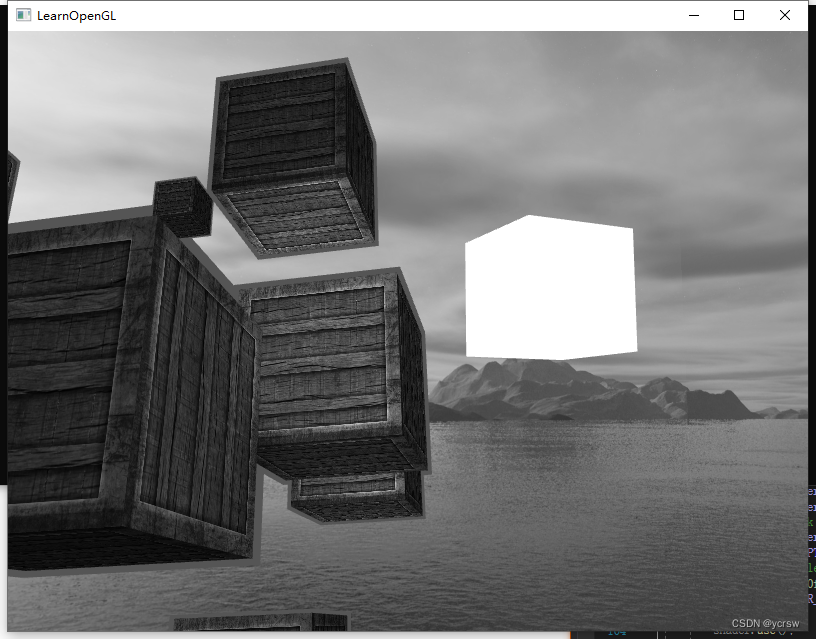
2.4 Custom anti aliasing
It is also feasible to pass a multi sampled texture image directly into the shader without restoring .GLSL Provides such options , Let's sample each sub sample of the texture image , So we can create our own anti aliasing algorithm . This is usually done in large graphics applications .
To get the color value of each sub sample , You need to put the texture uniform The sampler is set to sampler2DMS, Instead of the usual sampler2D:
uniform sampler2DMS screenTextureMS;
Use texelFetch Function can get the color value of each sub sample :
vec4 colorSample = texelFetch(screenTextureMS, TexCoords, 3); // The first 4 Subsample
边栏推荐
- The overview and definition of clusters can be seen at a glance
- 质量体系建设之路的分分合合
- Google Earth Engine(GEE)——基于 MCD64A1 的 GlobFire 日常火灾数据集
- LOGO特训营 第四节 字体设计的重要性
- Google Earth Engine(GEE)——Tasks升级,实现RUN ALL可以一键下载任务类型中的所有影像
- Detailed explanation of flask context
- Sword finger offer 65 Add without adding, subtracting, multiplying, dividing
- SPSS安装激活教程(包含网盘链接)
- Close system call analysis - Performance Optimization
- 攻防世界 MISC 进阶区 hong
猜你喜欢
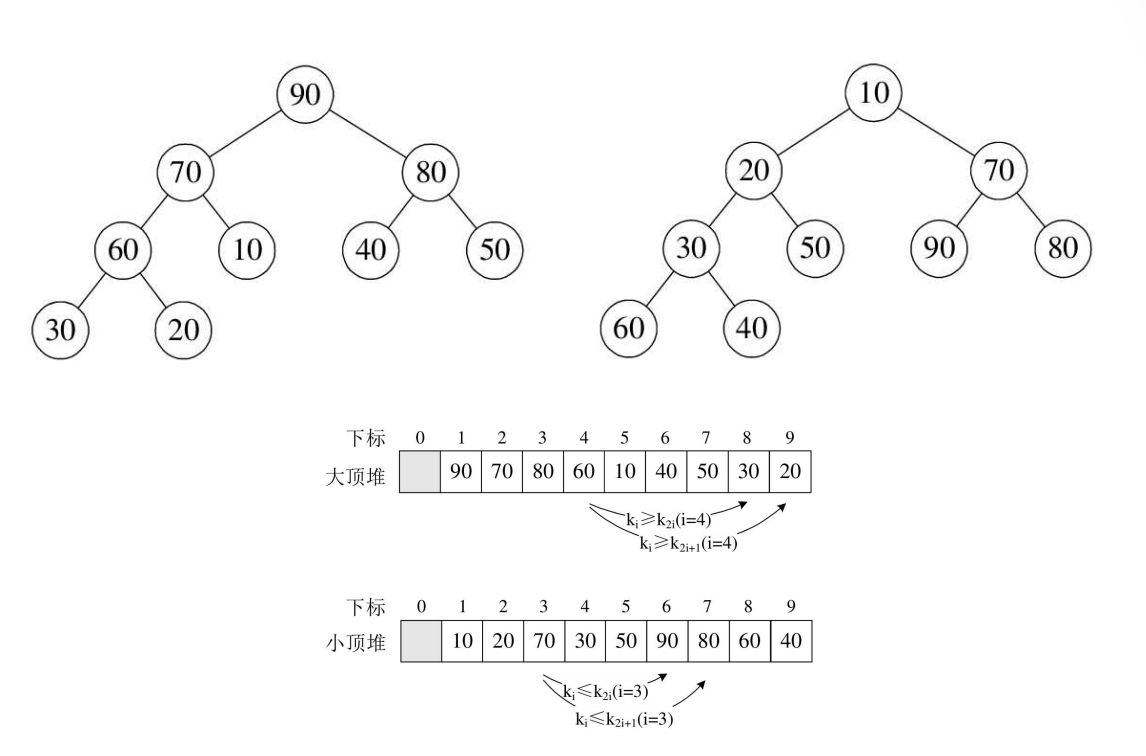
Detailed explanation of heap sort code
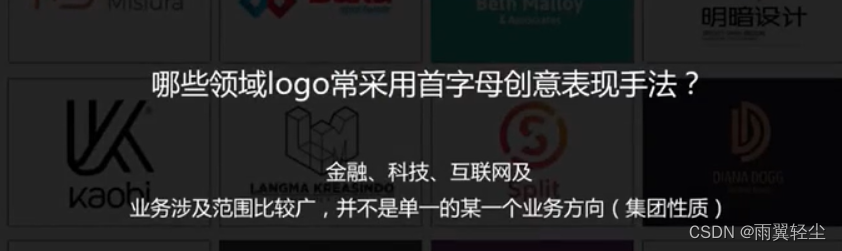
LOGO特训营 第三节 首字母创意手法
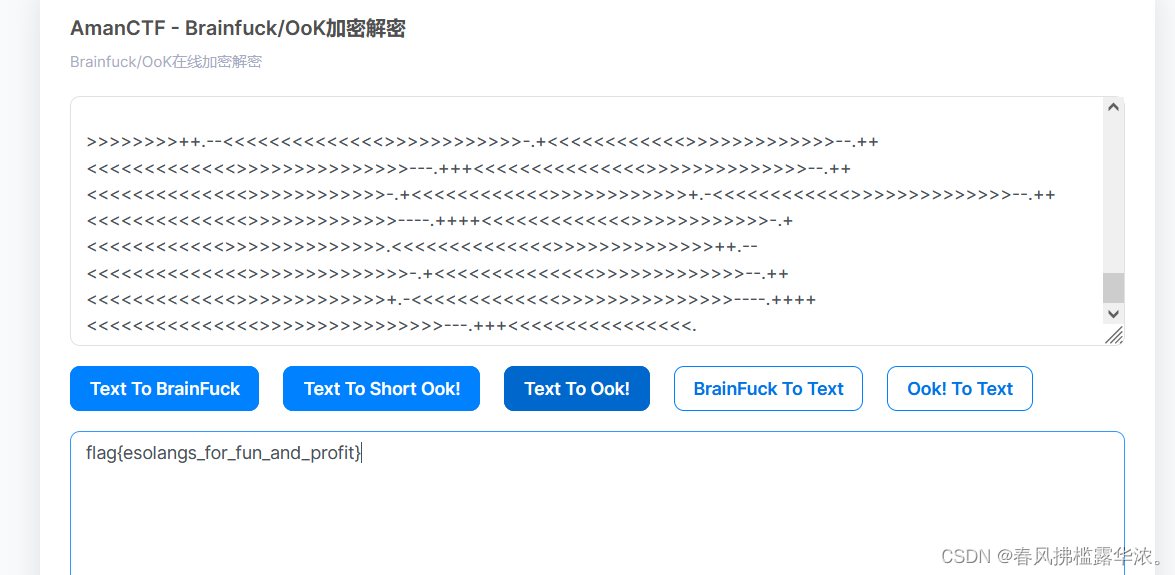
Attack and defense world misc advanced area can_ has_ stdio?
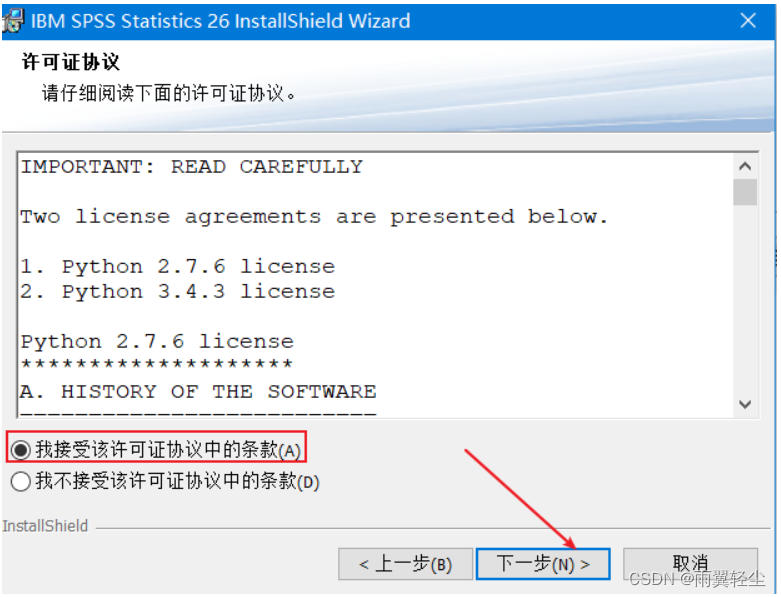
SPSS安装激活教程(包含网盘链接)

LOGO special training camp section I identification logo and Logo Design Ideas

Redis的持久化机制
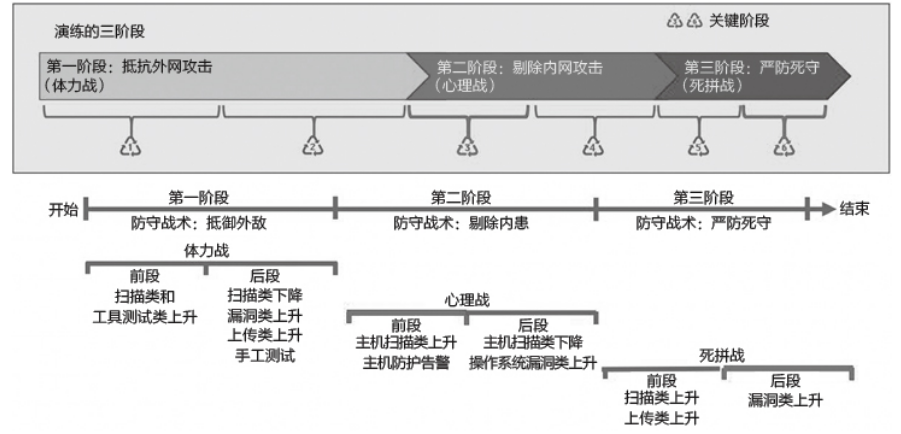
蓝队攻防演练中的三段作战
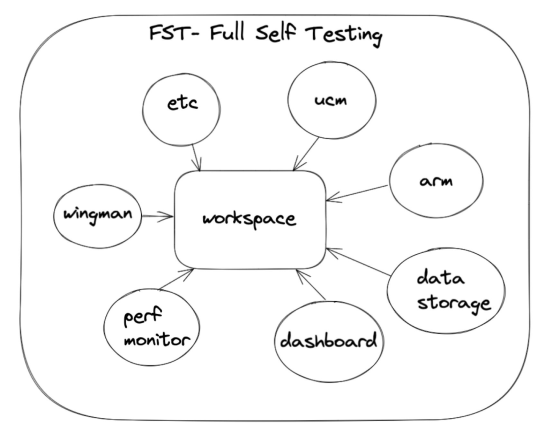
On-off and on-off of quality system construction
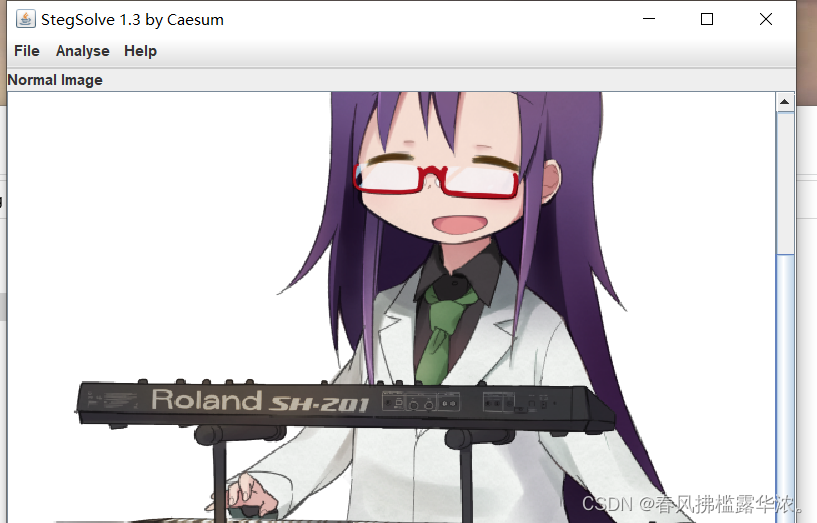
攻防世界 MISC 高手进阶区 001 normal_png

Concurrent network modular reading notes transfer
随机推荐
POM in idea XML dependency cannot be imported
Wake up day, how do I step by step towards the road of software testing
【烹饪记录】--- 青椒炒千张
leetcode 72. Edit distance edit distance (medium)
Naacl-22 | introduce the setting of migration learning on the prompt based text generation task
Logo special training camp section II collocation relationship between words and graphics
String类中的常用方法
Business is too busy. Is there really no reason to have time for automation?
环境加密技术解析
Introduction and application of bigfilter global transaction anti duplication component
Create Ca and issue certificate through go language
Alibaba launched a new brand "Lingyang" and is committed to becoming a "digital leader"
页面关闭前,如何发送一个可靠请求
PHP short video source code, thumb animation will float when you like it
Redis sentinel simply looks at the trade-offs between distributed high availability and consistency
剑指Offer 68 - II. 二叉树的最近公共祖先
Feature scaling normalization
[Yugong series] go teaching course 003-ide installation and basic use in July 2022
Mongodb aggregation operation summary
Attack and defense world misc advanced zone 2017_ Dating_ in_ Singapore