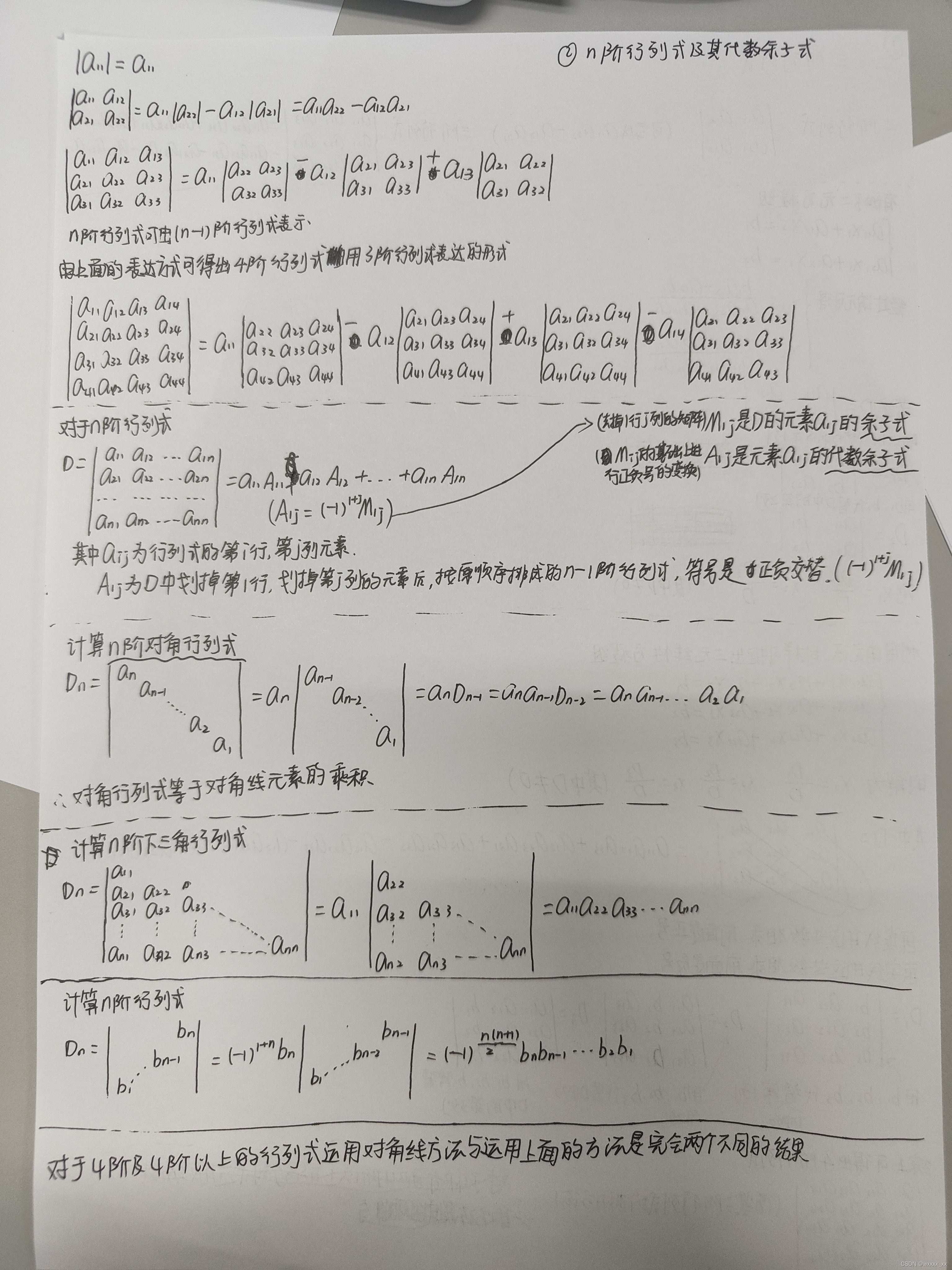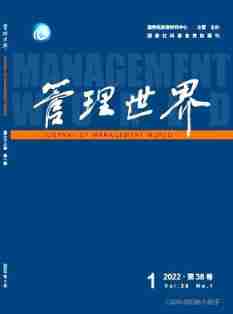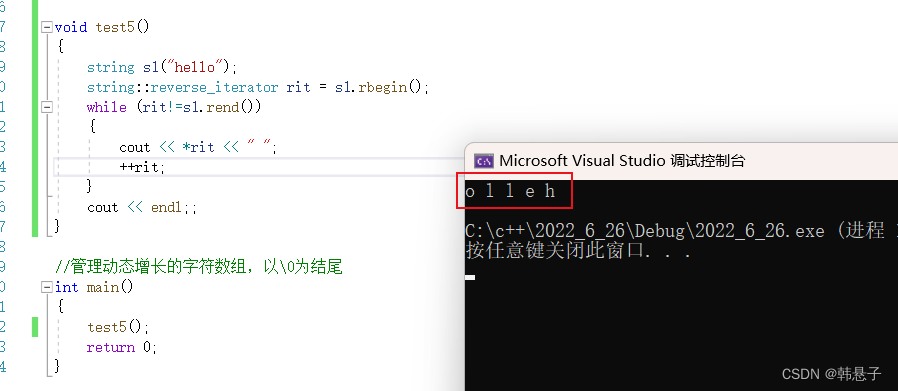It's said on the Internet , But write it down when you do it yourself .
I use it readhat5Linux, Graphical interface installed , Install again for convenience Vmware Tools!
VMware Tools yes VMware An enhancement tool that comes with the virtual machine , amount to VirtualBox Enhanced features in (Sun VirtualBox Guest Additions), yes VMware Provides enhanced virtual graphics card and hard disk performance 、 And the driver to synchronize the virtual machine and host clock .
Only in VMware The virtual machine is installed VMware Tools, In order to realize the file sharing between the host and the virtual machine , At the same time, it can support the function of free dragging , The mouse can also move freely in front of the virtual machine and the host ( Don't press again ctrl+alt), And the virtual machine screen can also achieve full screen .
The above is an introduction from the network , Here are the installation steps :
Right click VMware Virtual system in the left side of the interface , choice “Install VMware Tools”. At this time, you can see the files in the CD-ROM drive on the desktop . Check under the virtual CD-ROM drive , You can see VMwareTools-8.8.2-590212.tar.gz This file .
stay linux In order to use the files in the CD-ROM drive, you must copy the files to the local hard disk , Copy VMwareTools-8.8.2-590212.tar.gz Go to the root temp Next , You can right-click copy and paste or use the command .
cp /media/VMware tools/VMwareTools-8.8.2-590212.tar.gz /temp
If used linux The paths of different possible files are different , However, you can change the path after finding it , After all, it is necessary to copy the file locally .
Unzip this file
tar zxf VMwareTools-8.8.2-590212.tar.gz
Enter the extracted directory for installation
cd /temp/vmware-tools-distrib./vmware-install.pl
During installation , Will encounter such as “In which directory do you want to install your binary files” Class , It's time to enter enter , Others are the same Yes that will do .
After successful installation, you will be prompted to set the screen resolution , You can set it yourself according to the actual situation . I found that if you don't touch it , You will set the resolution of the virtual machine according to the resolution of the actual machine outside . Restart after installation to see the effect .
Next, the mouse can switch freely between the local machine and the virtual machine , If you want to get a file to the virtual machine, just drag it !
By modifying the /etc/inittab file , change runlevel , You can modify Linux Whether the startup is in desktop mode
runlevel by 3 Indicates command mode
runlevel by 5 Express GUI Pattern
Looking at this file, you can see
# Default runlevel. The runlevels used by RHS are: # 0 - halt (Do NOT set initdefault to this) # 1 - Single user mode # 2 - Multiuser, without NFS (The same as 3, if you do not have networking) # 3 - Full multiuser mode # 4 - unused # 5 - X11 # 6 - reboot (Do NOT set initdefault to this) # id:5:initdefault:
Note the default is desktop mode

I recommend you to read more about “ virtual machine vmware tool VirtualBox ” The article
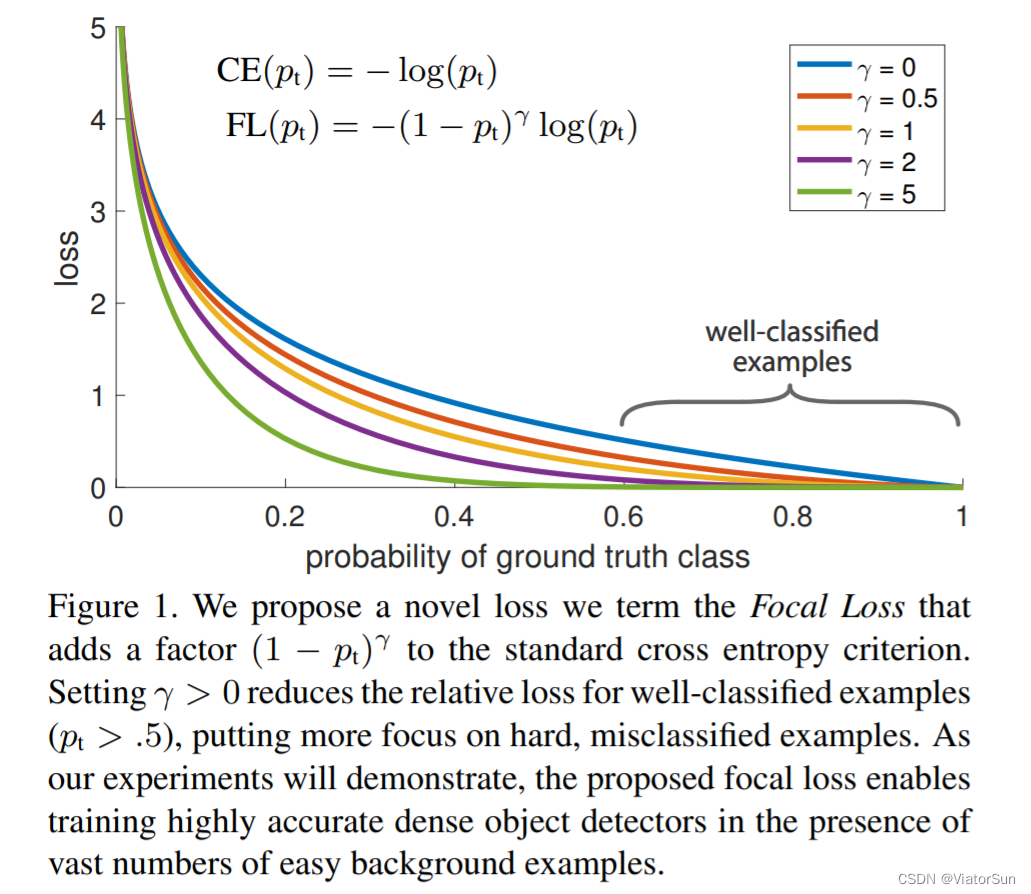

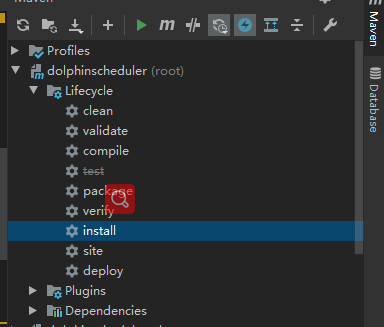
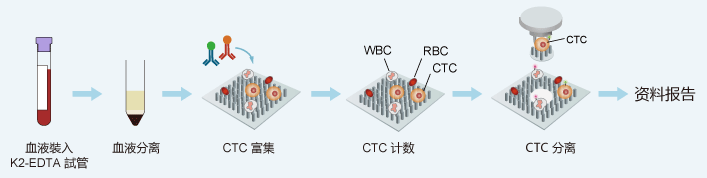
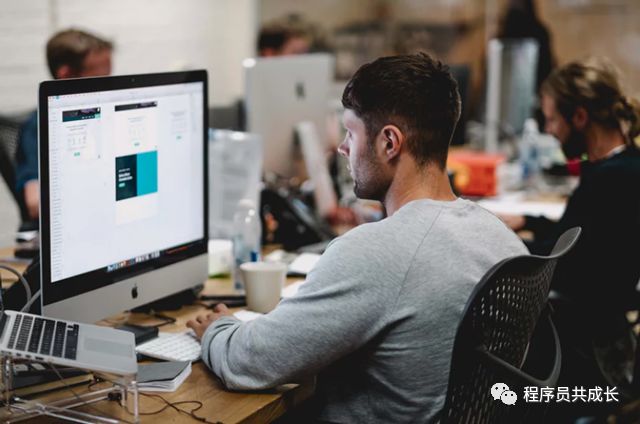

![[start from scratch] detailed process of deploying yolov5 in win10 system (CPU, no GPU)](/img/77/bd80ed602208be6a9ef8be60c6ad06.png)