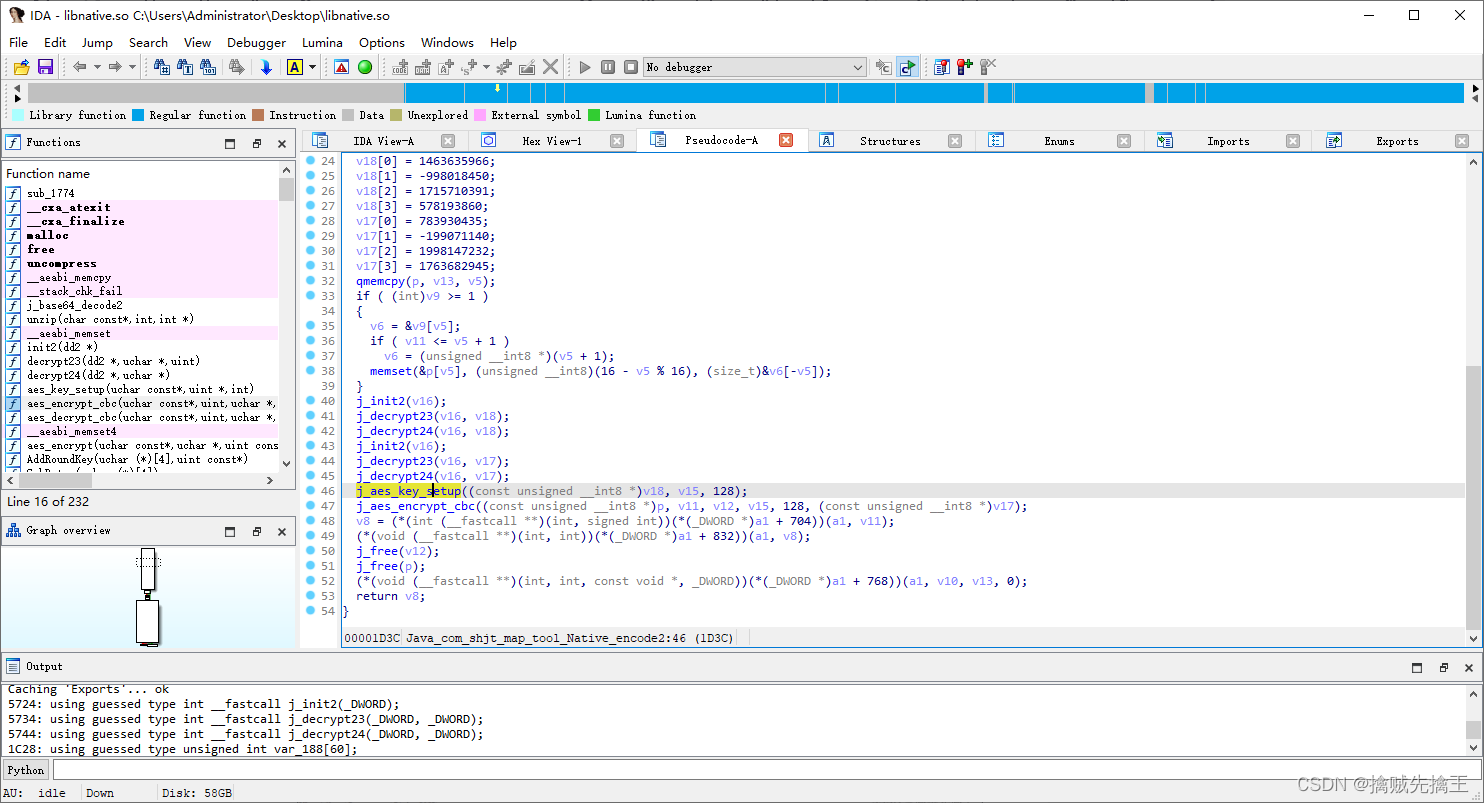当前位置:网站首页>Kubernetes集群部署
Kubernetes集群部署
2022-07-06 09:28:00 【萌褚】
镜像下载、域名解析、时间同步请点击 阿里云开源镜像站
一、环境要求
系统版本:CentOS7.x版本
硬件配置:内存2GB以上 cpu2核以上 硬盘大于30G
集群网络配置:集群中所有服务器内网必须互通,并且需要访问外网来拉取镜像
禁用swap分区
二、k8s基础环境操作:
1、关闭防火墙:
[[email protected] ~]# systemctl stop firewalld
[[email protected] ~]# systemctl disable firewalld2、关闭selinux:
[[email protected] ~]# sed -i 's/enforcing/disabled/' /etc/selinux/config
[[email protected] ~]# getenforce3、关闭swap分区:
临时关闭:
[[email protected] ~]# swapoff -a永久关闭:注释掉/etc/fstab文件中的swap行
4、进行hosts文件编辑:
192.168.8.146 k8s-master
192.168.8.141 k8s-node1
192.168.8.129 k8s-node2
5、将桥接的IPv4流量传递到iptables的链
[[email protected] ~]# cat > /etc/sysctl.d/k8s.conf << EOF
> net.bridge.bridge-nf-call-ip6tables = 1
> net.bridge.bridge-nf-call-iptables = 1
> EOF[[email protected] ~]# sysctl --system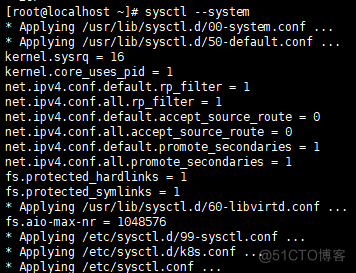
6、开启IP转发功能
[[email protected] ~]# echo "1" > /proc/sys/net/ipv4/ip_forward三、安装docker(三台机器都操作)
1、卸载旧版docker
[[email protected] ~]# yum remove docker docker-common docker-selinux docker-engine2、安装一些必要的系统工具
[[email protected] ~]# yum install -y yum-utils device-mapper-persistent-data lvm23、配置docker的稳定版本仓库
yum-config-manager --add-repo https://download.docker.com/linux/centos/docker-ce.repo4、更新安装包索引
[[email protected] ~]# yum makecache fast5、安装docker ce
[[email protected] ~]# yum -y install docker-ce-18.06.1.ce-3.el76、开机自启和启动docker
[[email protected] ~]# systemctl enable docker && systemctl start docker7、查看docker版本
[[email protected] ~]# docker --version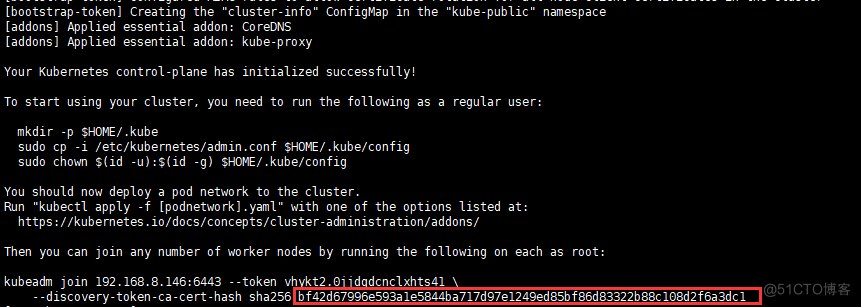
8、添加阿里云YUM软件源
[[email protected] ~]# vim /etc/yum.repos.d/kubernetes.repo
[Kubernetes]
baseurl=https://mirrors.aliyun.com/kubernetes/yum/repos/kubernetes-el7-x86_64
enabled=1
gpgcheck=1
repo_gpgcheck=1
gpgkey=https://mirrors.aliyun.com/kubernetes/yum/doc/yum-key.gpg9、
[[email protected] ~]# yum clean all10、
[[email protected] ~]# yum makecache安装kubeadm,kubelet和kubectl
11、由于版本更新频繁,这里指定版本号部署:
[[email protected] ~]# yum install -y kubelet-1.15.0 kubeadm-1.15.0 kubectl-1.15.0
[[email protected] ~]# systemctl enable kubelet四、部署Kubernetes Master(这个在master主机里操作):
[[email protected]~]#kubeadm init --apiserver-advertise-address=192.168.8.146 --image-repository registry.aliyuncs.com/google_containers --kubernetes-version v1.15.0 --service-cidr=10.1.0.0/16 --pod-network-cidr=10.244.0.0/16注意:192.168.8.146ip是master主机的ip地址

五、配置kubectl访问集群(三台机器操作):
1、
[[email protected] ~]# mkdir -p $HOME/.kube2、
[[email protected] ~]# cp -i /etc/kubernetes/admin.conf $HOME/.kube/config3、
[[email protected] ~]# chown $(id -u):$(id -g) $HOME/.kube/config六、Master安装flannel(主机master里操作):
[[email protected]~]#kubectl apply -f https://raw.githubusercontent.com/coreos/flannel/master/Documentation/kube-flannel.yml1、查看索引pod
[[email protected] ~]# kubectl get pod -n kube-system2、查看节点
[[email protected] ~]# kubectl get node七、加入node节点(在两台node上做):
1、
[[email protected] ~]# kubeadm join 192.168.8.146:6443 --token vhykt2.0jjdgdcnclxhts41 --discovery-token-ca-cert-hash sha256:bf42d67996e593a1e5844ba717d97e1249ed85bf86d83322b88c108d2f6a3dc1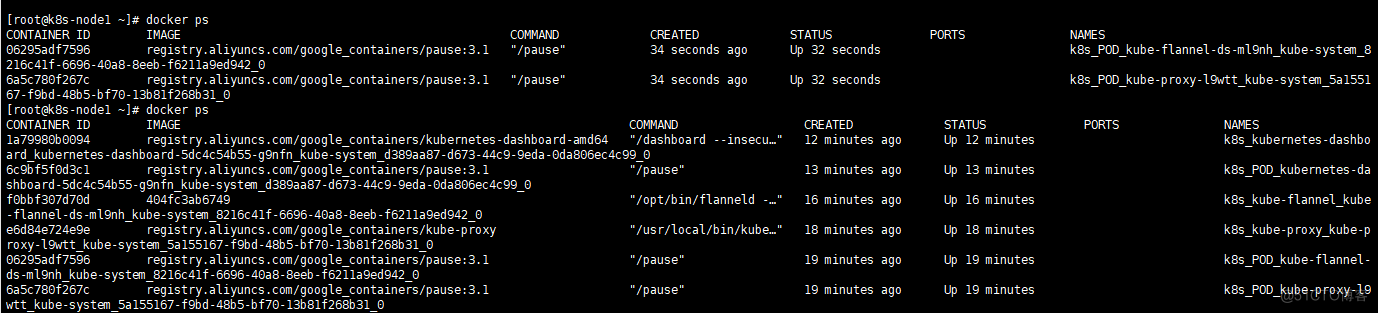
2、查看node1节点是否成功(在node1上做)
[[email protected] ~]# docker ps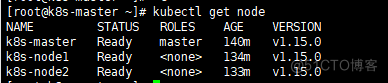
八、查看节点信息(在master操作)
[[email protected] ~]# kubectl get node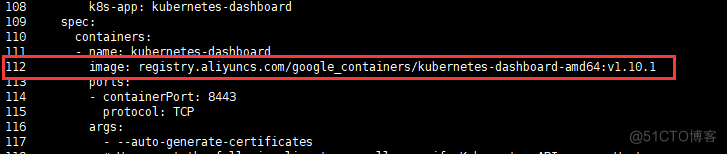
九、部署dashboard(master主机操作)
[[email protected]~]#wget https://raw.githubusercontent.com/kubernetes/dashboard/v1.10.1/src/deploy/recommended/kubernetes-dashboard.yaml1、
[[email protected] ~]# vim kubernetes-dashboard.yaml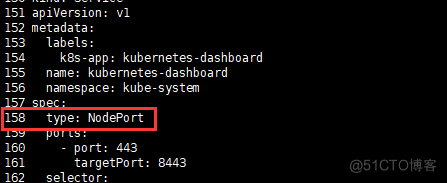

2、安装dashboard
[[email protected] ~]# kubectl apply -f kubernetes-dashboard.yaml3、使用master节点ip地址+端口来访问,协议是https的
查看Dashboard端口信息:
[[email protected] ~]# kubectl --namespace=kube-system get service kubernetes-dashboard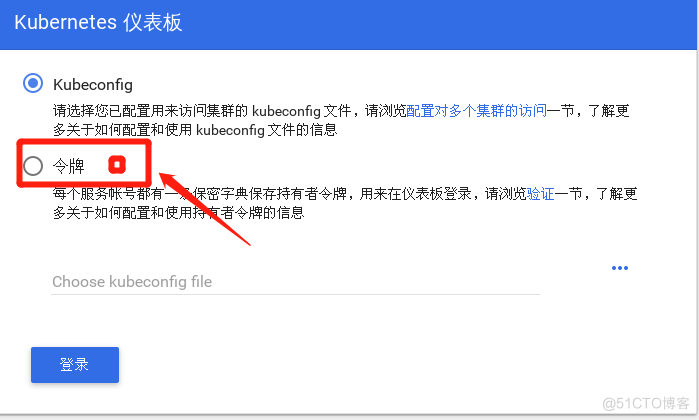
4、以我自己的服务器为访问对象,使用 https://172.16.204.130:30310即可访问
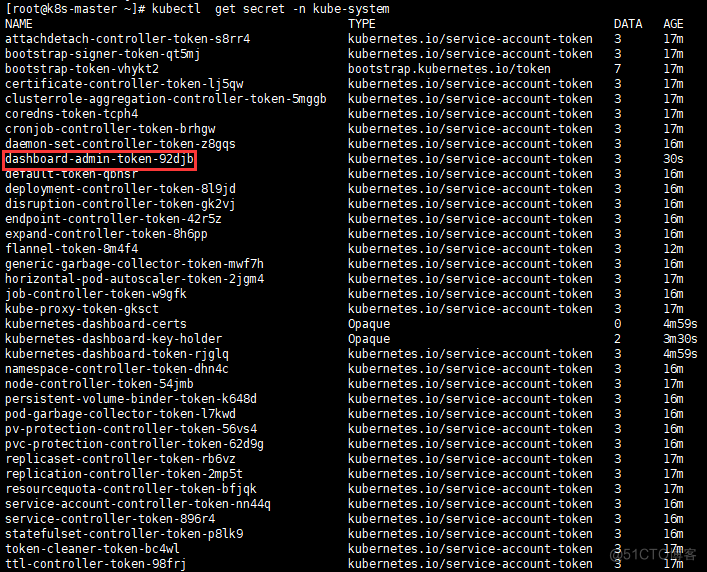
5、Token
[[email protected] ~]# kubectl create serviceaccount dashboard-admin -n kube-system
[[email protected]~]#kubectl create clusterrolebinding dashboard-admin --clusterrole=cluster-admin --serviceaccount=kube-system:dashboard-admin
[[email protected] ~]# kubectl get secret -n kube-system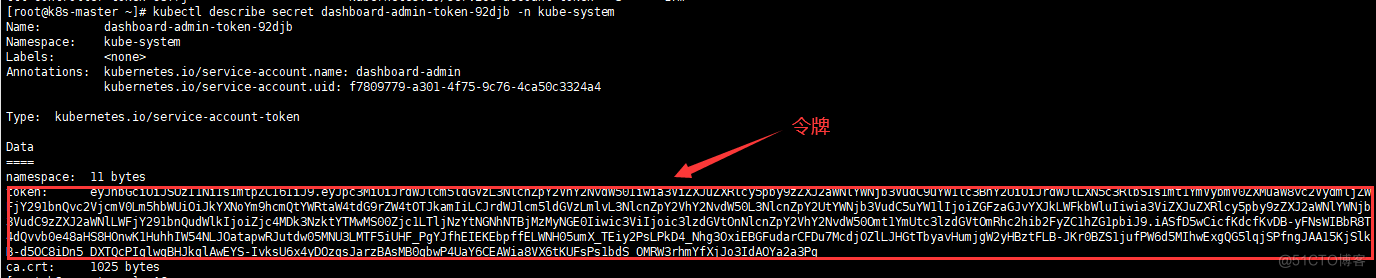
6、查看token的具体信息
[[email protected]~]# kubectl describe secret dashboard-admin-token-92djb -n kube-system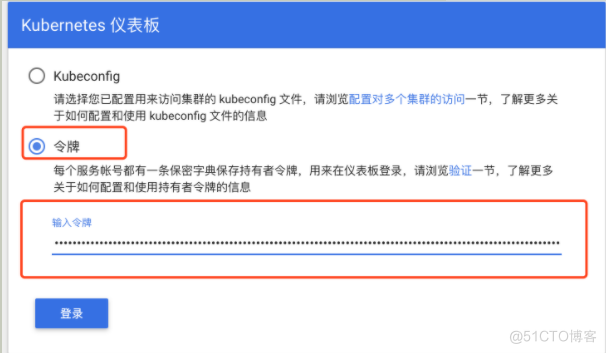
7、把密令输入在令牌中
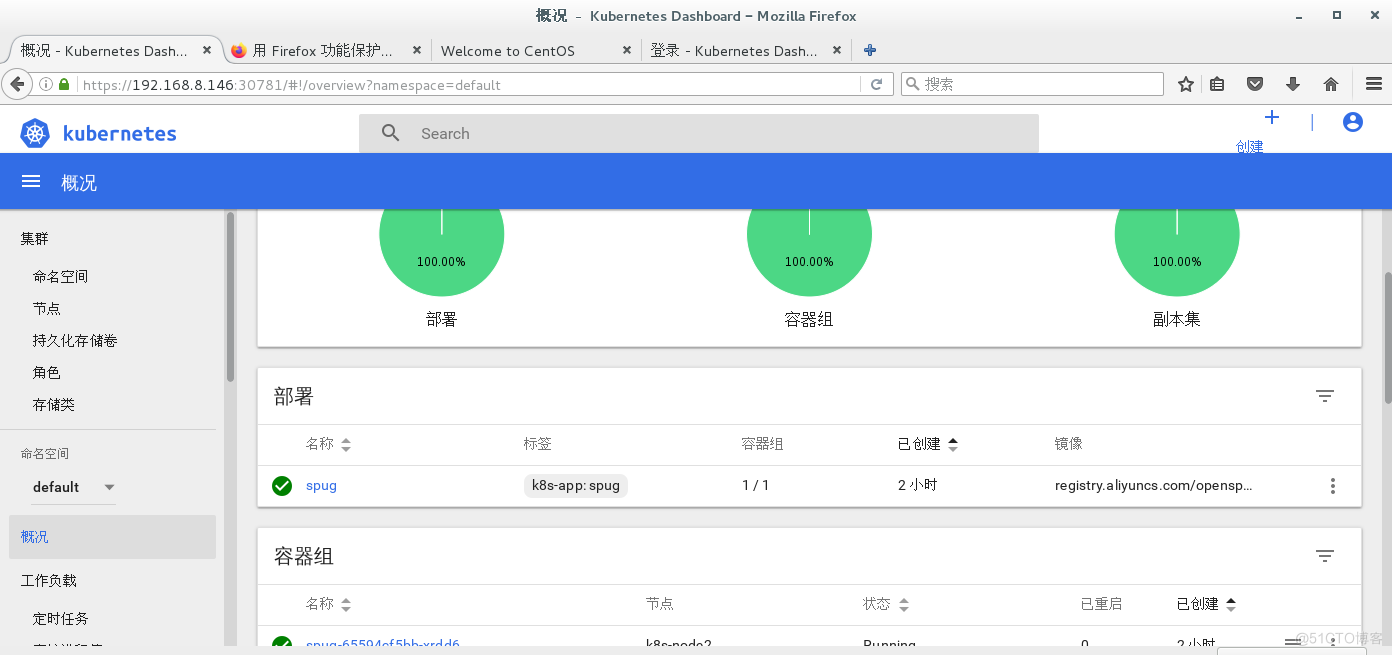
8、登陆成功的页面:
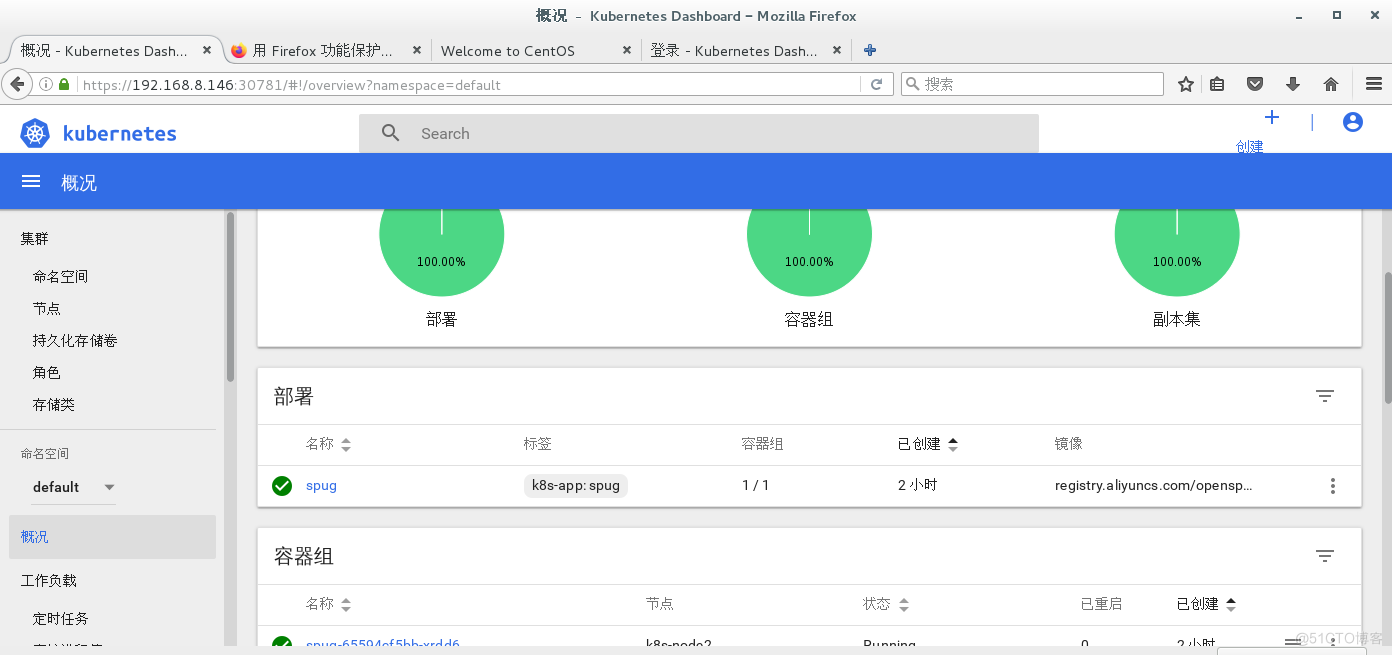
边栏推荐
- 顺丰科技智慧物流校园技术挑战赛(无t4)
- 栈的经典应用—括号匹配问题
- Frida hook so layer, protobuf data analysis
- 浏览器打印边距,默认/无边距,占满1页A4
- Browser print margin, default / borderless, full 1 page A4
- Educational Codeforces Round 130 (Rated for Div. 2)A~C
- Codeforces - 1526C1&&C2 - Potions
- Differential (one-dimensional, two-dimensional, three-dimensional) Blue Bridge Cup three body attack
- Flag framework configures loguru logstore
- 1013. Divide the array into three parts equal to and
猜你喜欢
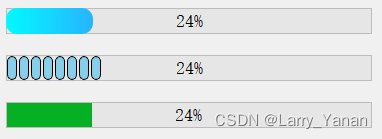
QT实现窗口渐变消失QPropertyAnimation+进度条

window11 conda安装pytorch过程中遇到的一些问题
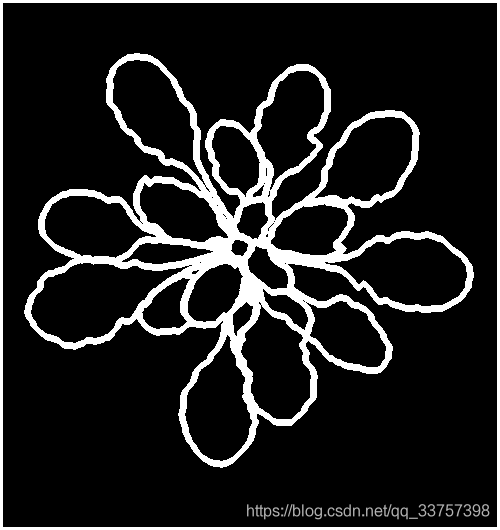
pytorch提取骨架(可微)
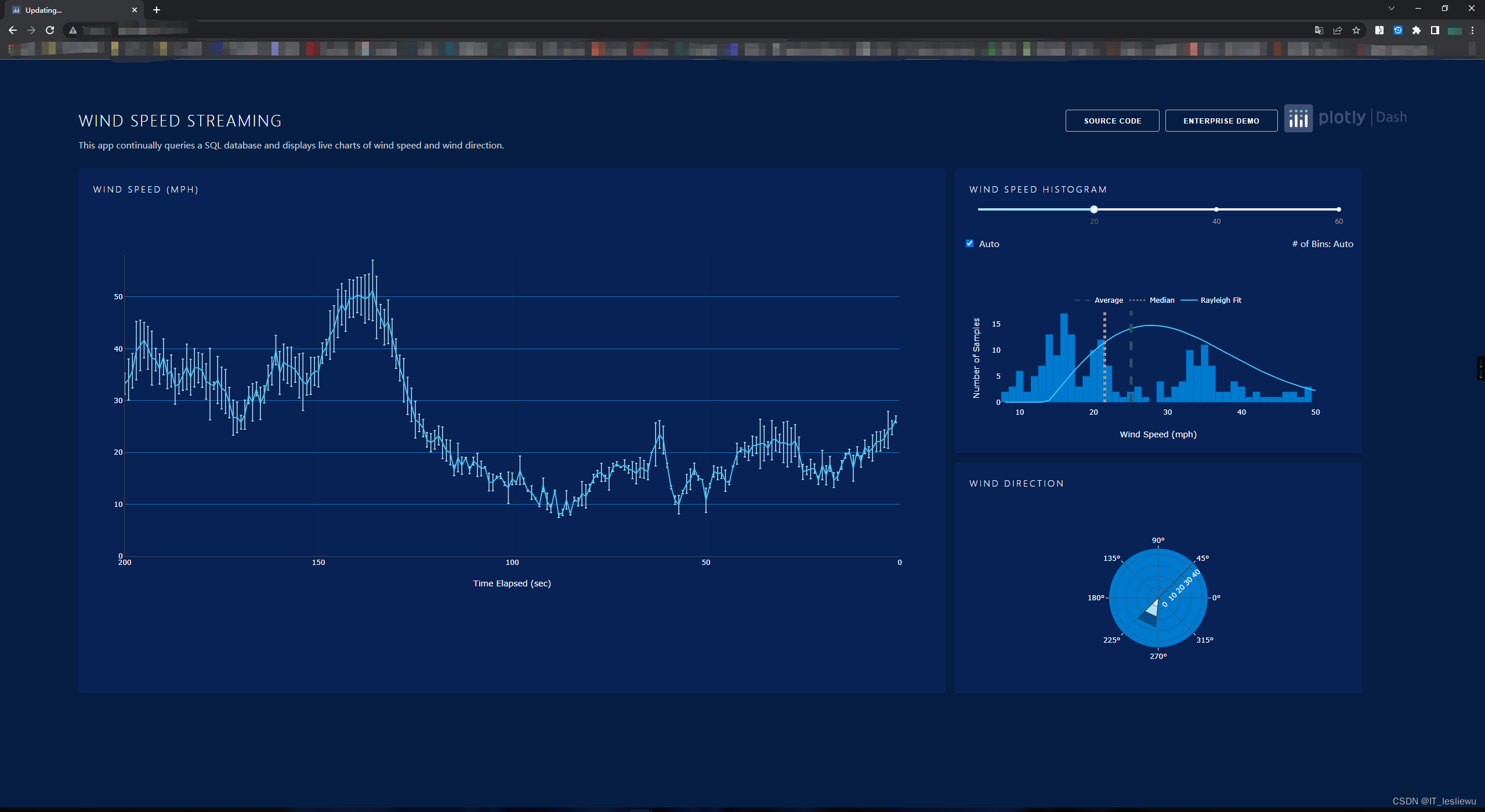
Share an example of running dash application in raspberry pie.

C language is the watershed between low-level and high-level
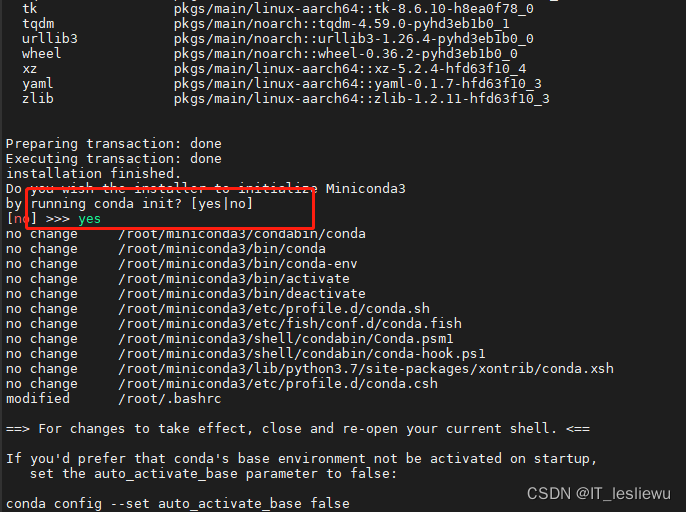
树莓派4B64位系统安装miniconda(折腾了几天终于解决)
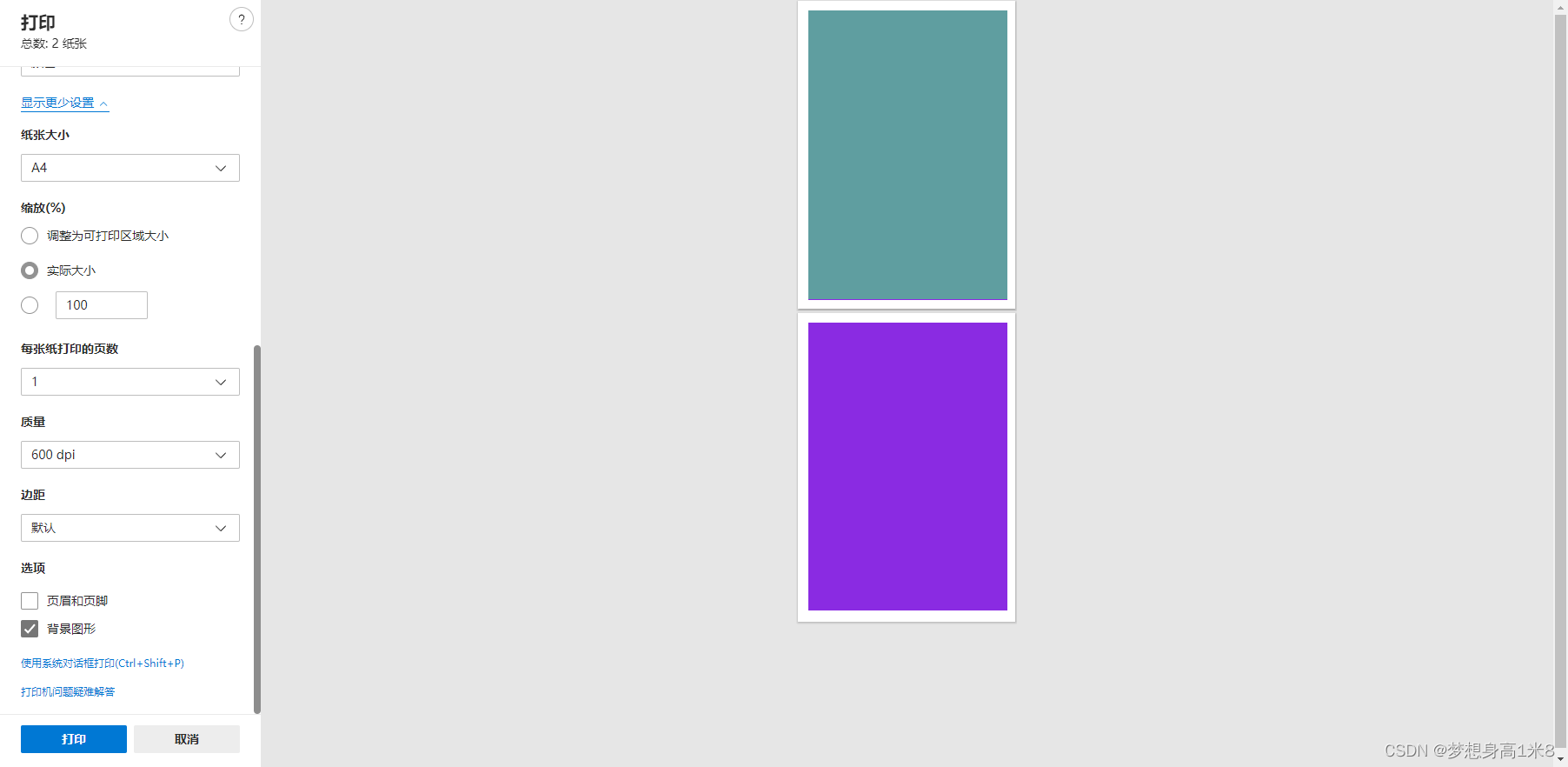
Browser print margin, default / borderless, full 1 page A4
frida hook so层、protobuf 数据解析
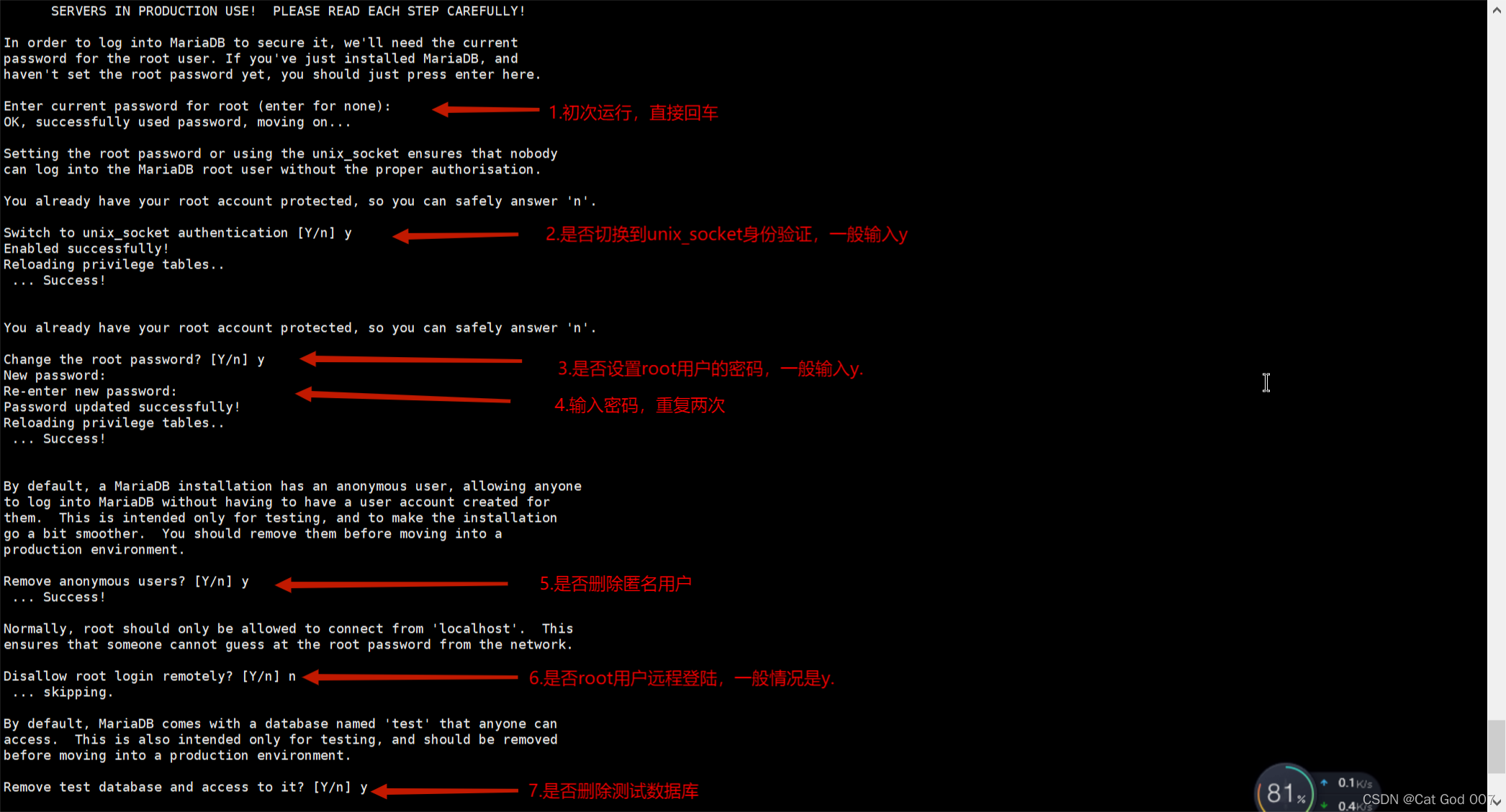
MariaDB的安装与配置
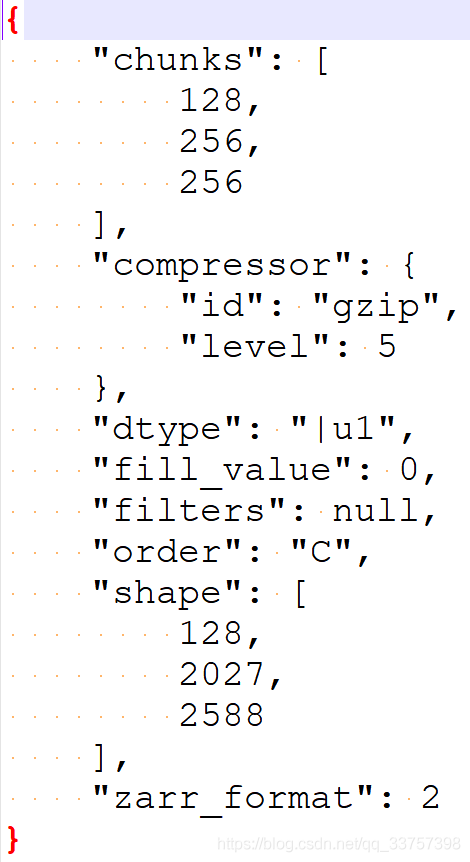
读取和保存zarr文件
随机推荐
921. Minimum additions to make parentheses valid
Codeforces Round #803 (Div. 2)A~C
Read and save zarr files
<li>圆点样式 list-style-type
MariaDB的安装与配置
Advancedinstaller安装包自定义操作打开文件
QNetworkAccessManager实现ftp功能总结
Codeforces Round #799 (Div. 4)A~H
图图的学习笔记-进程
Common configuration files of SSM framework
快速转 TypeScript 指南
The "sneaky" new asteroid will pass the earth safely this week: how to watch it
Flask框架配置loguru日志庫
useEffect,函数组件挂载和卸载时触发
Input can only input numbers, limited input
[exercise-6] (UVA 725) division = = violence
1005. Maximized array sum after K negations
C language must memorize code Encyclopedia
875. Leetcode, a banana lover
[exercise-8] (UVA 246) 10-20-30== simulation