当前位置:网站首页>Introduction to X Window System
Introduction to X Window System
2020-11-06 01:28:00 【itread01】
What is X Window System?
Unix Like Under the system GUI Windows System . An interface layer above the hardware , It is an application on the operating system , And it contains the network communication protocol . Now most of the distribution The use of X It's all by Xorg From the foundation X11 Software . So look at the common Linux The system can see X11 and Xorg Run the program .
Main components
X Window System It is a set of graphics user interface software which adopts network architecture , It mainly includes X Server and X Client Two components .X Server Managing hardware , Responsible for input and output display, etc .X Client Be responsible for accepting X Server The input and are for X Server Provide information . Note that it is different from the common client server structure ,X Server It's the hardware that manages the client , Including keyboard mouse and other devices input and graphics to the screen , It usually runs on the client ,X Client Provide X Server Information to be displayed , It is generally run on clients and remote servers . This is not the same as the general web Of CS The architecture is different .
1.X Server
Its main task is to manage hardware devices on client hosts , Including the keyboard 、 Mouse 、 Display and corresponding drivers etc . It tells you the action of the client input device X Client,X Client Is responsible for handling these actions .
2.X Client
It will Server The incoming input device acts to generate data and return the data to Server,X Server Show it on your own screen according to the returned information .X Client It is also called X Application. And there can be more than one X Client, They are independent of each other , So there may be overlap when it is displayed .X Client You don't need to know X Server Hardware configuration and operating system of , Just follow the network protocol .
3.X Window Manager
It's a special kind of X Client, Responsible for managing all the X Client. The ones mentioned above X Client Overlap may occur when displayed , So a tool to manage them , That is to say X Window Manager 了 . Responsible for managing the desktop , Window size , Overlap , Windows move equal arguments .Linux The common ones are :
GNOME(GNU Network Object Model Environment)
KDE(K Desktop Environment)
twm(Tab Window Manager)
XFCE(XForms Common Environment)
With CentOS Of GNOME For example , Need to be in CentOS There is Xorg Of X Server The core , Responsible for the screen drawing , And then for the convenience of Windows Management , Need GNOME This window manager, For your own convenience , stay GNOME Add more windows application software on it , Such as Firefox、 Input method, etc , So we build X WIndow System. These elements often exist in one at the same time Linux On the mainframe .
4.Display Manager
The graphics login interface of the operating system , Its task is to provide login environment , And load the user selected Window Manager And language family and so on . stay CentOS On GNOME Provides GNOME Display Manager(gdm) The graphical interface login of .
X Window Start up process
Starting X Window System When , You must start the management hardware and drawing first X Server, And then load X Client. Basically , At present, they are all using WIndow Manager To manage the windows interface style . You can log in to the text interface of this machine after , Input startx To start X Windows ; It can also be done by diplay manager The login screen provided will enter the password of the account to log in to start X Windows . Starting from the command line entry is described below X The process of .
startx
After logging into the system from the command line , Input startx(shell Instruction code ), Its task is to find the user or system preset X Server And X Client Configuration file of , It can also be in startx This is followed by a configuration argument , The format is as follows
startx [X client Arguments ] -- [X server Arguments ] # Such as startx -- -depth 16
Note that the argument follows with -- Separate , The front is client Settings for , And then server Settings for .
xinit
Actually startx It will start xinit,startx To help it find the set argument .
Grammar format
xinit [client option] -- [server or display option]
The system preset startx, Equal to
xinit /etc/X11/xinit/xinitrc -- /etc/X11/xinit/xserverrc
if xserverrc non-existent , It is
xinit /etc/X11/xinit/xinitrc -- /usr/bin/X
Simple execution xinit, The default of the system X client and X server It's like this
xinit xterm -geometry +1+1 -n login -display :0 -- X :0
X server Arguments
startx The following argument
If not , Then ~/.xserverrc
If not , Then /etc/X11/xinit/xserverrc
If not , Then simply execute /usr/bin/X
X client Arguments
startx The following argument
If not , Then ~/.xinitrc
If not , Then /etc/X11/xinit/xinitrc
If not , Then simply execute xterm
It will eventually load KDE perhaps GNOME,X Client Two commands in search of ,startkde and gnome-session, This is CentOS There are two main aspects of presupposition WIndow Manager.
In a nutshell , Start in command line mode X When , Use it directly startx find X Server And X Client Argument or configuration file of , And then turn on xinit Start X Windows System .xinit Load first X Server Find the default :0 This reality interface , And then load X Client To this X On the reality interface . and X Client It's usually GNOME perhaps KDE. In addition, use ctrl+alt+Fn Can switch different terminal screen .
X Start the process test
stay tty1 in , Start the first one X stay :1 The picture
X :1 &
return tty1 in
xterm -display :1 &
Again in tty1 in
xterm -display :1 &
xclock -display :1 &
xeyes -display :1 &
stay tty1 in , Start Window Manager
twm -display :1 &
&n
版权声明
本文为[itread01]所创,转载请带上原文链接,感谢
边栏推荐
- Programmer introspection checklist
- Free patent download tutorial (HowNet, Espacenet)
- Network security engineer Demo: the original * * is to get your computer administrator rights! 【***】
- What is the side effect free method? How to name it? - Mario
- Filecoin的经济模型与未来价值是如何支撑FIL币价格破千的
- 合约交易系统开发|智能合约交易平台搭建
- 助力金融科技创新发展,ATFX走在行业最前列
- Network security engineer Demo: the original * * is to get your computer administrator rights! 【***】
- 一篇文章带你了解CSS3圆角知识
- Jetcache buried some of the operation, you can't accept it
猜你喜欢

有了这个神器,快速告别垃圾短信邮件
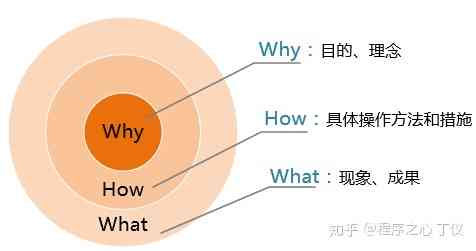
What to do if you are squeezed by old programmers? I don't want to quit

一篇文章带你了解CSS3图片边框
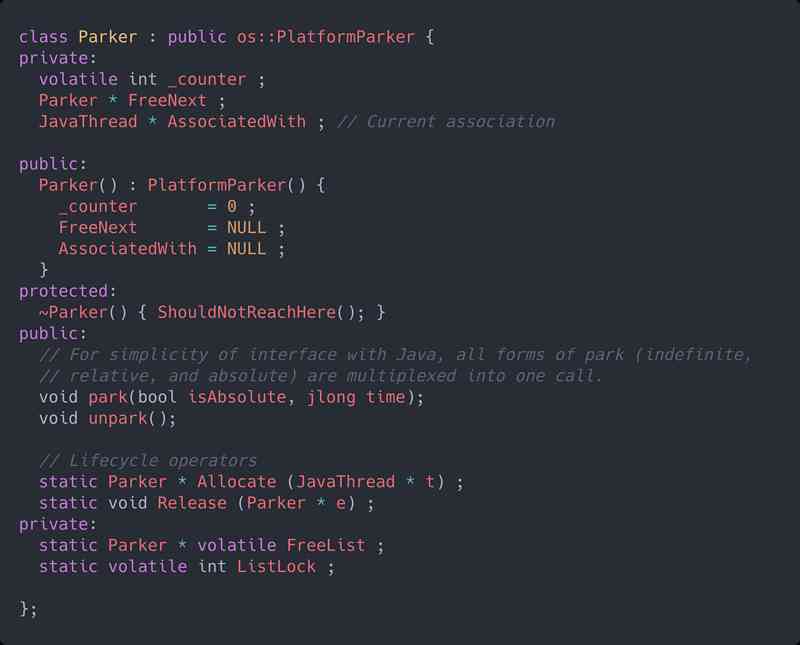
Tool class under JUC package, its name is locksupport! Did you make it?
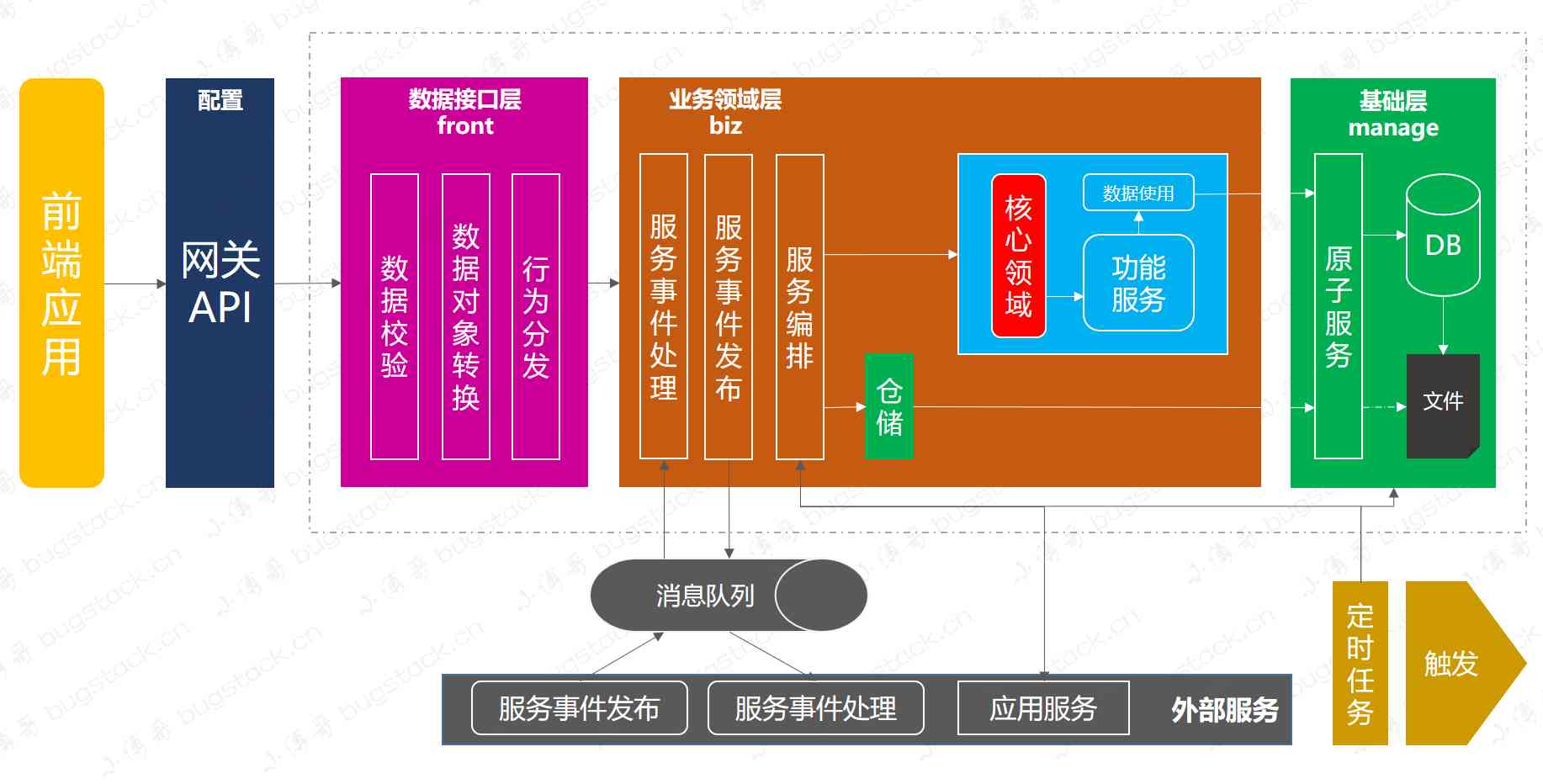
If PPT is drawn like this, can the defense of work report be passed?
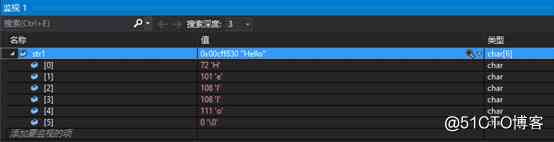
Character string and memory operation function in C language

Recommendation system based on deep learning

一篇文章带你了解CSS3 背景知识
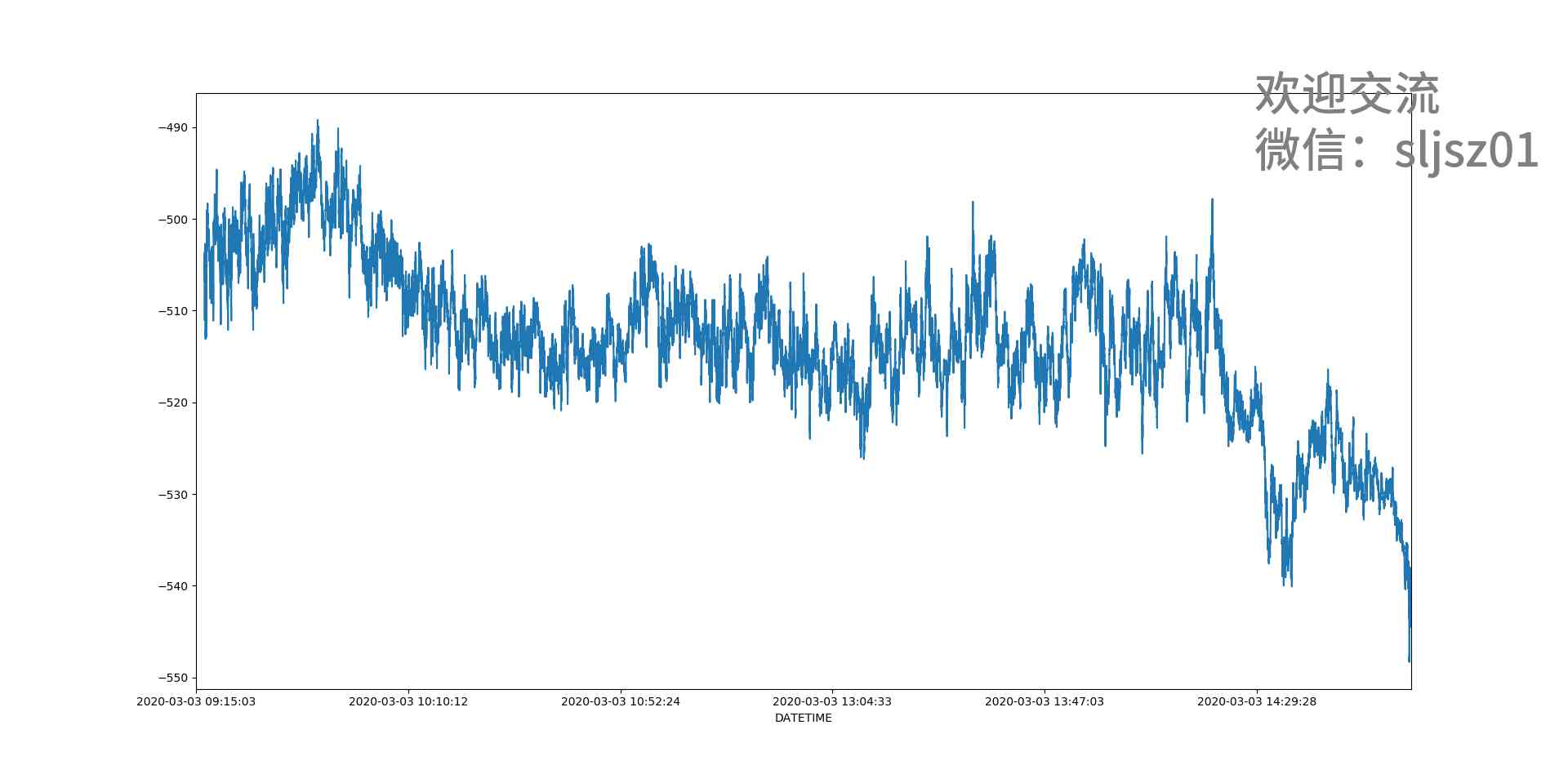
I'm afraid that the spread sequence calculation of arbitrage strategy is not as simple as you think
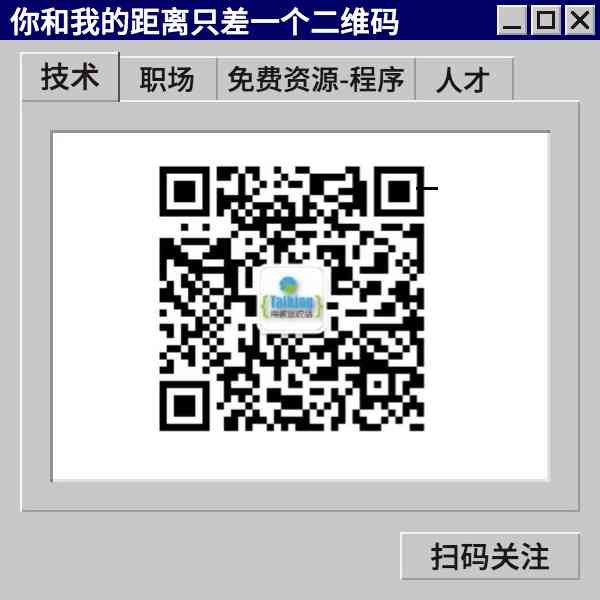
The difference between gbdt and XGB, and the mathematical derivation of gradient descent method and Newton method
随机推荐
[actual combat of flutter] pubspec.yaml Configuration file details
[JMeter] two ways to realize interface Association: regular representation extractor and JSON extractor
Summary of common algorithms of binary tree
The difference between gbdt and XGB, and the mathematical derivation of gradient descent method and Newton method
Five vuex plug-ins for your next vuejs project
Word segmentation, naming subject recognition, part of speech and grammatical analysis in natural language processing
In order to save money, I learned PHP in one day!
Flink的DataSource三部曲之一:直接API
一篇文章带你了解CSS3 背景知识
After reading this article, I understand a lot of webpack scaffolding
The difference between Es5 class and ES6 class
ES6学习笔记(二):教你玩转类的继承和类的对象
前端都应懂的入门基础-github基础
6.4 viewresolver view parser (in-depth analysis of SSM and project practice)
Network security engineer Demo: the original * * is to get your computer administrator rights! 【***】
I think it is necessary to write a general idempotent component
[event center azure event hub] interpretation of error information found in event hub logs
Filecoin最新动态 完成重大升级 已实现四大项目进展!
Linked blocking Queue Analysis of blocking queue
Elasticsearch数据库 | Elasticsearch-7.5.0应用搭建实战