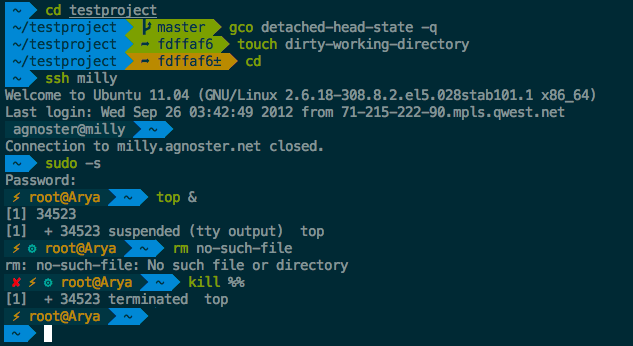当前位置:网站首页>Kubectl's handy command line tool: Oh my Zsh tips and tricks
Kubectl's handy command line tool: Oh my Zsh tips and tricks
2022-07-07 23:51:00 【Qiyan】
Zsh Tips and tricks
stay unix/linux In the operating system environment , We will often discuss shell、 Terminal and command line interface .Bash Probably the most famous shell, But in Mac In computer ,Zsh Probably the most popular shell 了 .
What is? Zsh?
Zsh Also known as z Shell, It expands Bourne Shell (sh) The function of , Provides updated features and more support for plug-ins and themes . from 2019 Year of MacOS Catalina Start ,Zsh Become Mac The default login and interaction in the computer shell.
install Zsh
install Oh My Zsh Prerequisite : Must be installed zsh
Mac
stay Mac On the computer , You can use Homebrew To install Zsh.brew install zsh
Linux(Ubuntu)
# 1. install zsh
sudo apt-get install zsh
# 2. Confirm whether the installation is successful
zsh --version
# 3. Set up zsh As the default shell
sudo chsh -s (which zsh)
# 4. Log out and log back in
Linux(Centos)
# 1. install zsh
sudo yum install zsh
# 2. Confirm whether the installation is successful
zsh --version
# 3. Set up zsh As the default shell
sudo chsh -s (which zsh)
# 4. Log out and log back in
# Check the current system shell
cat /etc/shells
adopt yum Installed zsh The version is 5.0.2 Of , And many topics need to use a higher version zsh, If you need a higher version, you can use the source code to install
First uninstall zsh
yum remove zsh
Then compile
sudo yum update -y
sudo yum install -y git make ncurses-devel gcc autoconf man
git clone -b zsh-5.7.1 https://github.com/zsh-users/zsh.git /tmp/zsh
cd /tmp/zsh
./Util/preconfig
./configure
sudo make -j 20 install.bin install.modules install.fns
Set to default shell
command -v zsh | sudo tee -a /etc/shells
sudo chsh -s /usr/local/bin/zsh
When installed Zsh after , You can also install the most popular Zsh plug-in unit ,oh-my-Zsh, This plug-in has many built-in plug-ins and themes , Use the following installation script :
sh -c "$(curl -fsSL https://raw.githubusercontent.com/robbyrussell/oh-my-zsh/master/tools/install.sh)"
Manual installation
1.1 Uninstall lower version
# Uninstall the current version
sudo yum remove zsh
1.2 Download the source code
- Source code :https://zsh.sourceforge.io/Arc/source.html
# download
wget https://sourceforge.net/projects/zsh/files/zsh/5.8/zsh-5.8.tar.xz/download
# decompression
tar xvf zsh-5.8.tar.xz
1.3 Compilation and installation
# Install the compiler
yum install gcc perl-ExtUtils-MakeMaker
yum install ncurses-devel
# Enter the source directory
cd zsh-5.8
# Perform configuration
# Default installed in :/usr/local/bin/zsh
./configure
# Compile and install
make && make install
# Add information
vim /etc/shells
# Add in the last line :/usr/local/bin/zsh
1.4 The verification results
# Switch shell
chsh -s /usr/local/bin/zsh
# View version information
zsh --version
# zsh 5.8 (x86_64-pc-linux-gnu)
Zsh Basic commands
6 A little-known Zsh Tips and tricks
takecommandThe command is mkdir and cd A combination of two commands . You can also generate intermediate directories as needed .
Specify the command to view history
Enter the specified command , Press the up arrow again , The history starting with this command can be iterated
zmvuse zmv Rename a large number of files . First , function
autoload zmvTo installzmv. Then execute the following command :zmv '(*).(jpg|jpeg)' 'demo-1.2'zcalcOpen the calculator on the command line , First , function
autoload zcalcTo installzcalc. Then you can executezcalccommand .Ctrl-qWhen you enter a long command , When you find that you need to execute a command before it , You can press
Ctrl-qTemporarily store the current command , Then enter another command , When the execution of the other command ends , The temporary commands will be automatically refilled .ctrl-x-eWhen you enter a long command , When you find an input error in the middle of the command , Can press
ctrl-x-eCopy the command to the editor for editing , After editing , Save to exit .
Easy to use plug-ins
To enable the zsh Plug in for , stay ~/.zshrc Set in :
plugins=(git autojump last-working-dir tmux tmuxinator web-search fancy-ctrl-z themes)
- autojump
- last-working-dir
- tmux
- tmuxinator
- web-search
- fancy-ctrl-z
install oh-my-zsh
- Can pass curl or wget Two ways to install , Install... With one command .
curl install
GitHub:
sh -c "$(curl -fsSL https://raw.github.com/robbyrussell/oh-my-zsh/master/tools/install.sh)"
Gitee ( Domestic mirror )
sh -c "$(curl -fsSL https://gitee.com/mirrors/oh-my-zsh/raw/master/tools/install.sh)"
wget install
GitHub:
sh -c "$(wget https://raw.github.com/robbyrussell/oh-my-zsh/master/tools/install.sh -O -)"
Gitee ( Domestic mirror )
sh -c "$(wget -O- https://gitee.com/pocmon/mirrors/raw/master/tools/install.sh)"
[[email protected]r]/fly/k8s/shell/ohmyzsh# ./install.sh
Cloning Oh My Zsh...
remote: Enumerating objects: 1280, done.
remote: Counting objects: 100% (1280/1280), done.
remote: Compressing objects: 100% (1236/1236), done.
remote: Total 1280 (delta 24), reused 1230 (delta 24), pack-reused 0
Receiving objects: 100% (1280/1280), 1.06 MiB | 1.23 MiB/s, done.
Resolving deltas: 100% (24/24), done.
From https://github.com/ohmyzsh/ohmyzsh
* [new branch] master -> origin/master
Branch master set up to track remote branch master from origin.
Already on 'master'
/fly/k8s/shell/ohmyzsh
Looking for an existing zsh config...
Found ~/.zshrc. Backing up to /root/.zshrc.pre-oh-my-zsh
Using the Oh My Zsh template file and adding it to ~/.zshrc.
__ __
____ / /_ ____ ___ __ __ ____ _____/ /_
/ __ \/ __ \ / __ `__ \/ / / / /_ / / ___/ __ \ / /_/ / / / / / / / / / / /_/ / / /_(__ ) / / / \____/_/ /_/ /_/ /_/ /_/\__, / /___/____/_/ /_/ /____/ ....is now installed! Before you scream Oh My Zsh! look over the `.zshrc` file to select plugins, themes, and options.
• Follow us on Twitter: https://twitter.com/ohmyzsh
• Join our Discord community: https://discord.gg/ohmyzsh
• Get stickers, t-shirts, coffee mugs and more: https://shop.planetargon.com/collections/oh-my-zsh
upgrade oh-my-zsh
To upgrade oh-my-zsh, The input terminal :
Get updates
By default , The system will prompt you every 2 Check for updates once a week . stay Oh My Zsh Before loading ~/.zshrc, You can choose another update mode by adding a line to the file :
Automatic update without confirmation :
zstyle ':omz:update' mode autoIf updates are available , Please provide a reminder every few days :
zstyle ':omz:update' mode reminderTo disable automatic updates completely :
zstyle ':omz:update' mode disabled
Be careful : You can use the following settings to control Oh My Zsh Check the frequency of updates :
# This will check for updates every 7 days
zstyle ':omz:update' frequency 7
# This will check for updates every time you open the terminal (not recommended)
zstyle ':omz:update' frequency 0
Update manually
If you want to update at any time ( Maybe someone just released a new plug-in and you don't want to wait a week ?) You just need to run :
omz update
uninstall Oh My Zsh
Oh My Zsh Not for everyone . We will miss you , But we want to make breaking up easy .
If you want to uninstall oh-my-zsh, Just run... From the command line uninstall_oh_my_zsh. It will delete and restore your previous bash or zsh To configure .
Use Oh My Zsh
plug-in unit
Oh My Zsh There are a lot of plug-ins for you to use . You can view plug-in unit Contents and / or wiki To see what is currently available .
To enable the plugin
Once you find one ( Or more ) You want to contact Oh My Zsh Plug ins used together , You need to .zshrc Enable them in the file . You will be in your $HOME Found in the directory zshrc file . Open it with your favorite text editor , You will see a place listing all the plug-ins you want to load .
vim ~/.zshrc
for example , This may start to look like this :
plugins=(
git
bundler
dotenv
macos
rake
rbenv
ruby
)
Please note that , Plug ins are separated by spaces ( Space 、 tabs 、 New line …). Don't Use commas between them , Otherwise it will interrupt .
# Refresh configuration
source ~/.zshrc
The use of plug-in
Each built-in plug-in contains a README, Used to record it . This readme file should show the aliases contained in that particular plug-in ( If the plug-in adds any aliases ) And extra good things .
The theme
We will admit it . stay Oh My Zsh The early days of the world , We may be a little too happy . We are now tied to more than 150 A theme . Most of them are in wiki both Screenshot ( We are trying to update this !). To have a look at !
Select topic
Robby The theme of is the default theme . This is not the most fancy . This is not the simplest . That's right ( For him, ).
Find the theme to use , You need to edit this ~/.zshrc file . You will see an environment variable ( All capitals ), As shown below :
ZSH_THEME="robbyrussell"
Use different themes , Just change the value to match the name of the desired topic . for example :
ZSH_THEME="agnoster" # (this is one of the fancy ones)
# see https://github.com/ohmyzsh/ohmyzsh/wiki/Themes#agnoster
Be careful : Many themes need to be installed Power line font or Nerd fonts In order to present correctly . Without them , These themes will present Strange prompt symbol
Open a new terminal window , Your prompt should be as follows :
If you don't find a theme that suits your needs , Please check out wiki understand more The theme .
If you feel bored , You can let the computer choose one randomly for you every time you open a new terminal window .
ZSH_THEME="random" # (...please let it be pie... please be some pie..)
If you want to choose a random theme from your favorite theme list :
ZSH_THEME_RANDOM_CANDIDATES=(
"robbyrussell"
"agnoster"
)
If you only know which topics you don't like , They can be similarly added to the ignore list :
ZSH_THEME_RANDOM_IGNORED=(pygmalion tjkirch_mod)
Abnormal problems
1. uninstall zsh I can't log in after root Account solution
# Input in the terminal
sudo vim /etc/passwd
# Take the first line
root:x:0:0:root:/root:/bin/zsh
# Change it to
root:x:0:0:root:/root:/bin/bash
# Put the last line
username:x:1000:1000:username,,,:/home/username:/username/local/bin/zsh
# Change it to
username:x:1000:1000:username,,,:/home/username:/username/local/bin/bash
# Save and log in root 了
Reference link :
t:/root:/bin/zsh
# Change it to
root0:0:root:/root:/bin/bash
Put the last line
username1000:1000:username,:/home/username:/username/local/bin/zsh
Change it to
username1000:1000:username,:/home/username:/username/local/bin/bash
Save and log in root 了
## Reference link :
[zsh](https://www.zsh.org/)
[ohmyzsh to update ](https://github.com/ohmyzsh/ohmyzsh#getting-updates)
[ohmyzsh Plug in list ](https://github.com/ohmyzsh/ohmyzsh/wiki/Plugins)
[ohmyzsh The theme ](https://github.com/ohmyzsh/ohmyzsh/wiki/Themes)
边栏推荐
- 95. (cesium chapter) cesium dynamic monomer-3d building (building)
- ping报错:未知的名称或服务
- 507 field D - extraterrestrial relics
- Basic learning of SQL Server -- creating databases and tables with code
- Download AWS toolkit pycharm
- C语言学习
- P5594 [xr-4] simulation match
- Chisel tutorial - 00 Ex.scala metals plug-in (vs Code), SBT and coursier exchange endogenous
- 【leetcode】day1
- Class C design questions
猜你喜欢
![[leetcode] 20. Valid brackets](/img/42/5a2c5ec6c1a7dbcdfb2226cdea6a42.png)
[leetcode] 20. Valid brackets

数据湖(十五):Spark与Iceberg整合写操作
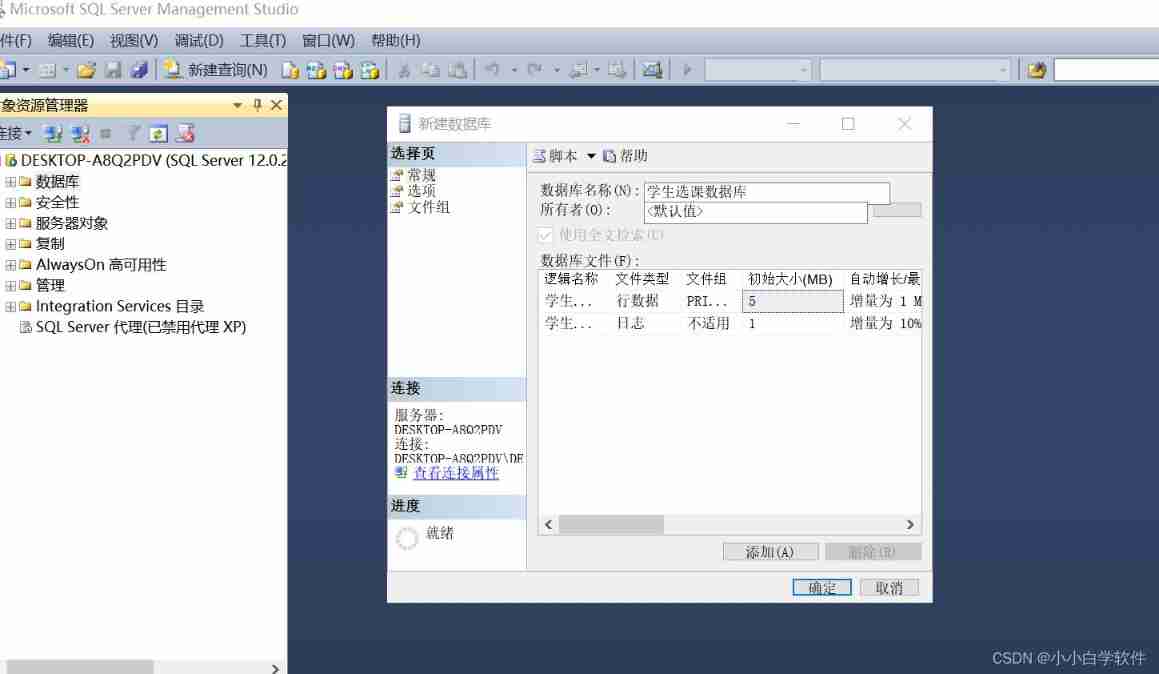
Basic learning of SQL Server -- creating databases and tables with the mouse
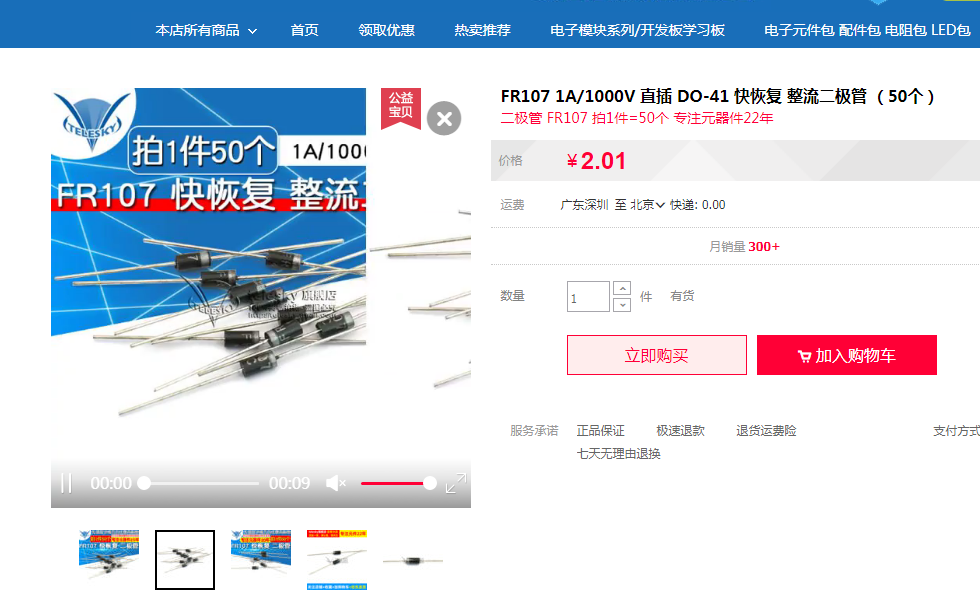
Connect diodes in series to improve voltage withstand

【实验分享】通过Console口登录到Cisco设备

BSS 7230 航空内饰材料阻燃性能测试
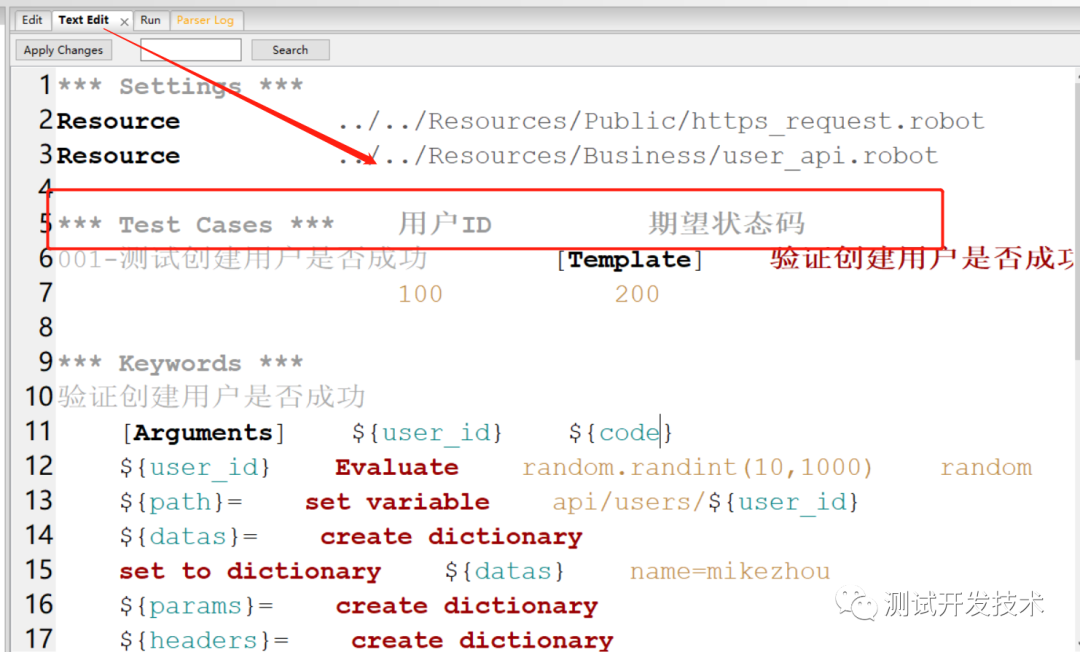
自动化测试:Robot FrameWork框架90%的人都想知道的实用技巧
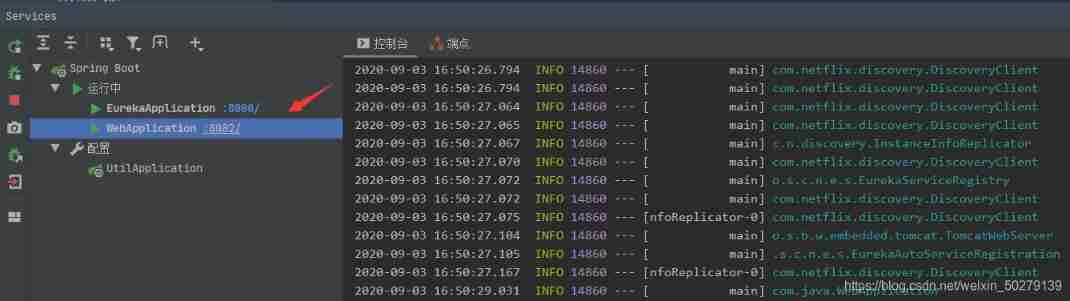
Take you hand in hand to build Eureka client with idea

Install sqlserver2019

AITM3.0005 烟雾毒性测试
随机推荐
Pycharm essential plug-in, change the background (self use, continuous update) | CSDN creation punch in
webflux - webclient Connect reset by peer Error
One click installation with fishros in blue bridge ROS
Apng2gif solutions to various problems
SAP HR reward and punishment information export
Chisel tutorial - 01 Introduction to Scala
Jisuan Ke - t3104
关于CH32库函数与STM32库函数的区别
Benchmarking Detection Transfer Learning with Vision Transformers(2021-11)
Ora-02437 failed to verify the primary key violation
串联二极管,提高耐压
2022.7.7-----leetcode.648
保证接口数据安全的10种方案
Orthodontic precautions (continuously updated)
Install sqlserver2019
10 schemes to ensure interface data security
数据库面试题+解析
通达信买基金安全吗?
Kubectl 好用的命令行工具:oh-my-zsh 技巧和窍门
Get started with mongodb