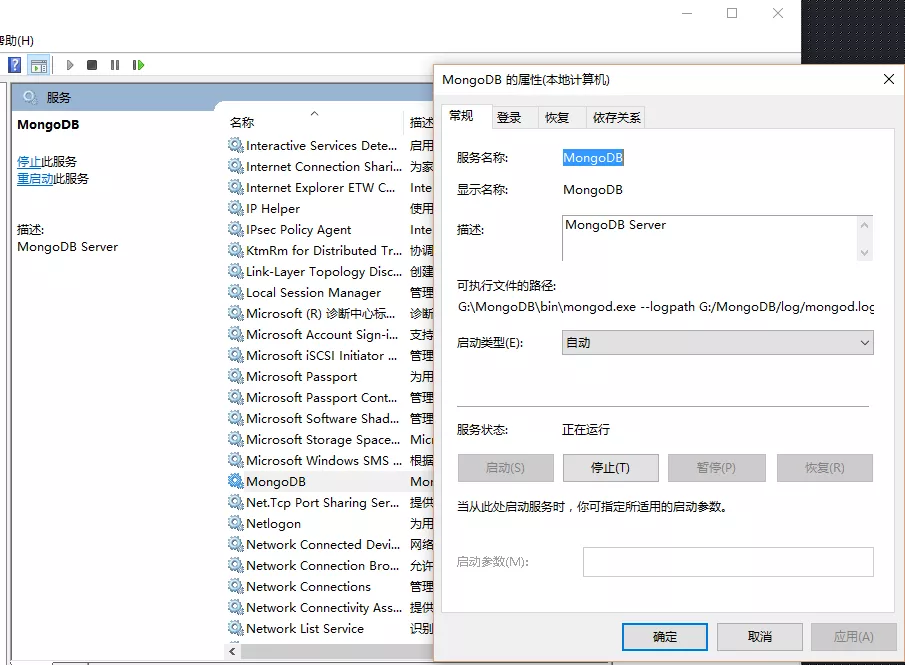当前位置:网站首页>AE learning 02: timeline
AE learning 02: timeline
2022-07-07 15:51:00 【Jiang Duoduo_ Mostly Harmless 】
Timeline learning directory
1. Video clip
2. The timeline stretches
3. freeze frame
4. Slow motion curve
The main content of this paper is some practical operations in the project .
One . Video clip
1. Shortcut key
cmd+shift+d, The synthesis will be cut into two segments , Disconnect from the current frame , In the upper and lower lines .
option/alt+【 Is to cut out the previous part of the current frame
option/alt+ 】 Is to cut out the next part of the current frame 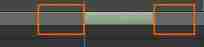
2. Composition settings
Right click in the blank space of the timeline panel , Select compositing settings , You can set the length of the timeline .
Set the number of start frames , Frame rate, etc .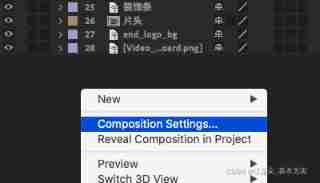
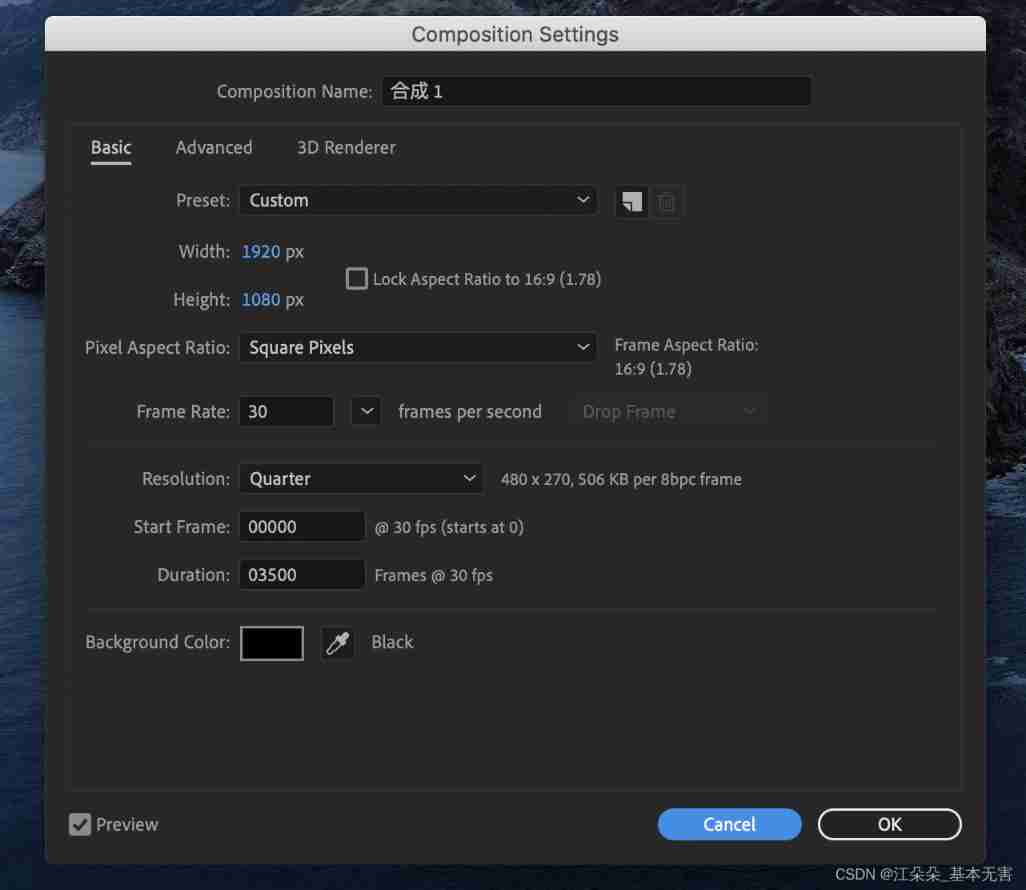
Two . The timeline stretches
1. Used to quickly adjust the speed of synthesis
2. Select composite , The right choice - Time - Time scaling
3. Calculated as a percentage ,100% Is the original speed ,50% Namely 2 Double speed 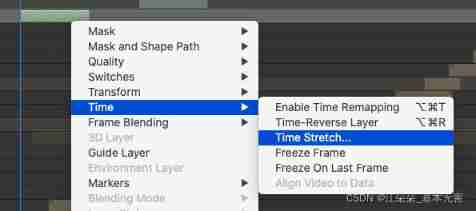
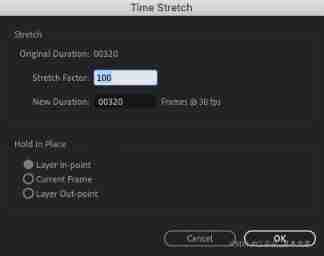
3、 ... and . freeze frame
1. You can stop the video at a key frame . For example, you want to make the animation still at the last frame after playing .
2. Select composite , The right choice - Freeze at the last frame , Then the animation will move to the last frame , Still in the last picture .
You can also choose to freeze frames , It will rest on the current indicated frame .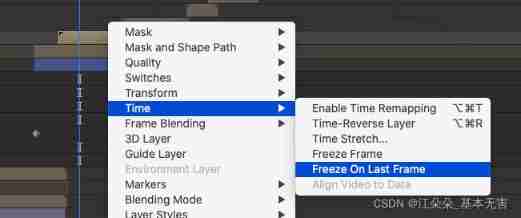
Four . Slow motion curve
1. Select a key frame , Press f9 You can make the key frame slow automatically .

2. You can also select keys , Right click - Keyframe assist - Choose different curve types 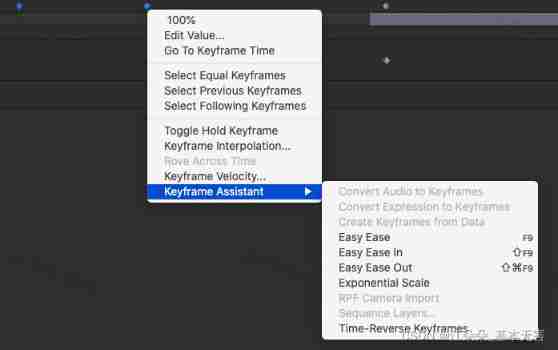
3. If you want to remove the jog curve, choose keyframe interpolation , If you change to linear interpolation, there will be no slow motion .
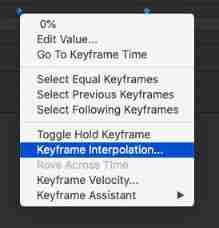
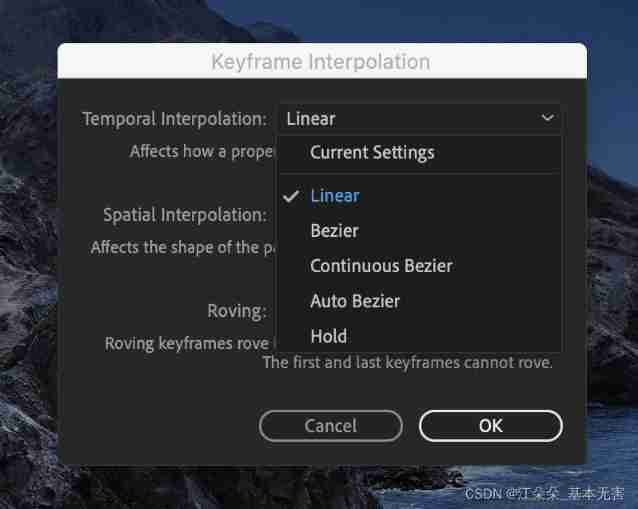
4. How to adjust the curve
1. Select a layer , Select the small curve icon of the timeline panel , Call up the curve interface .
2. Hold down alt/option+ The middle mouse button can adjust the width and height of the curve panel .
3. If the animation has been done , I just want to change the position as a whole , You can use the curve panel to adjust .
After calling up the curve , Select this figure , Select the attribute that needs to be changed , Then select the red box button to adjust the attributes separately , Just select the anchor point change position by frame .
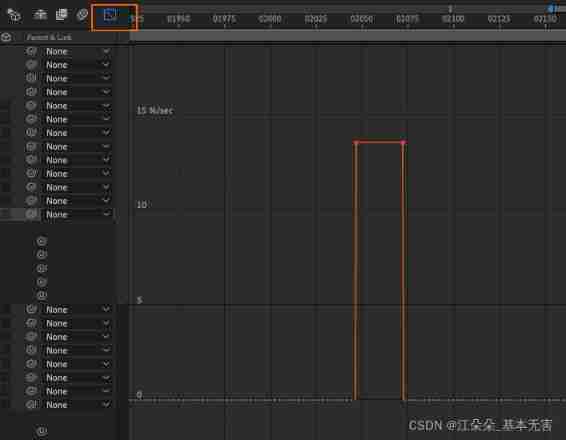
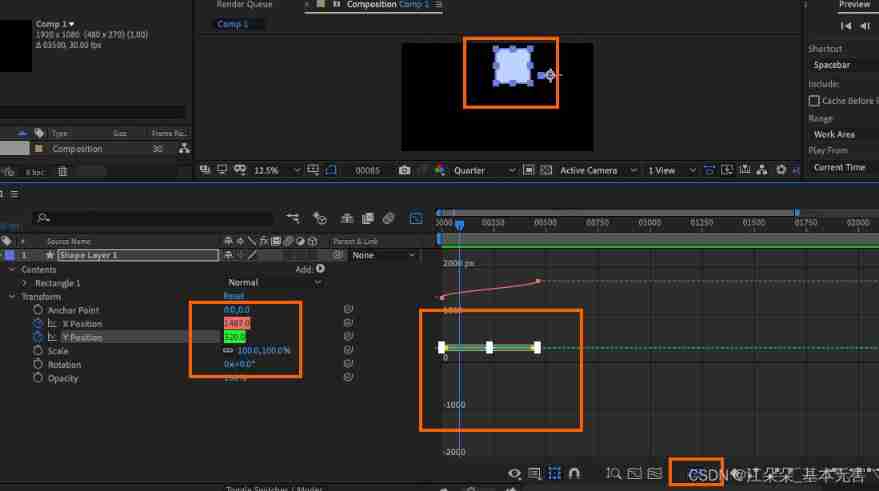
边栏推荐
- 银行需要搭建智能客服模块的中台能力,驱动全场景智能客服务升级
- [quick start of Digital IC Verification] 29. Ahb-sramc (9) (ahb-sramc svtb overview) of SystemVerilog project practice
- The significance of XOR in embedded C language
- Implementation of crawling web pages and saving them to MySQL using the scrapy framework
- 【数字IC验证快速入门】23、SystemVerilog项目实践之AHB-SRAMC(3)(AHB协议基本要点)
- webgl_ Enter the three-dimensional world (1)
- numpy--疫情数据分析案例
- LeetCode3_ Longest substring without duplicate characters
- nodejs package. JSON version number ^ and~
- XMIND frame drawing tool
猜你喜欢

Getting started with webgl (1)

The difference between full-time graduate students and part-time graduate students!
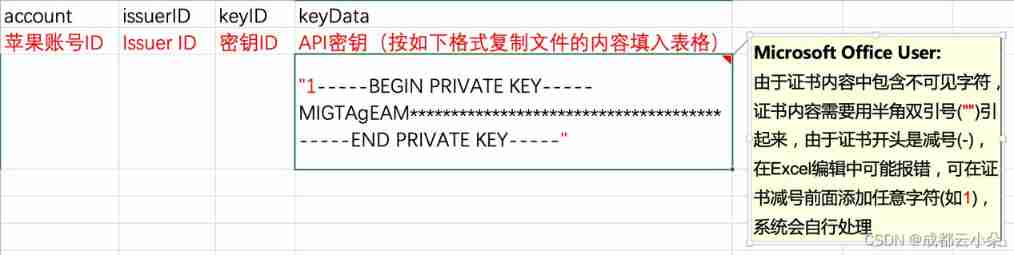
Steps to create P8 certificate and warehousing account
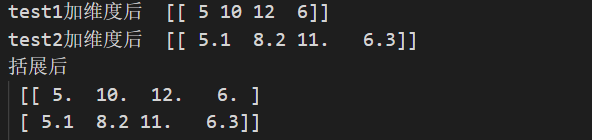
numpy---基础学习笔记
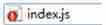
Use of SVN
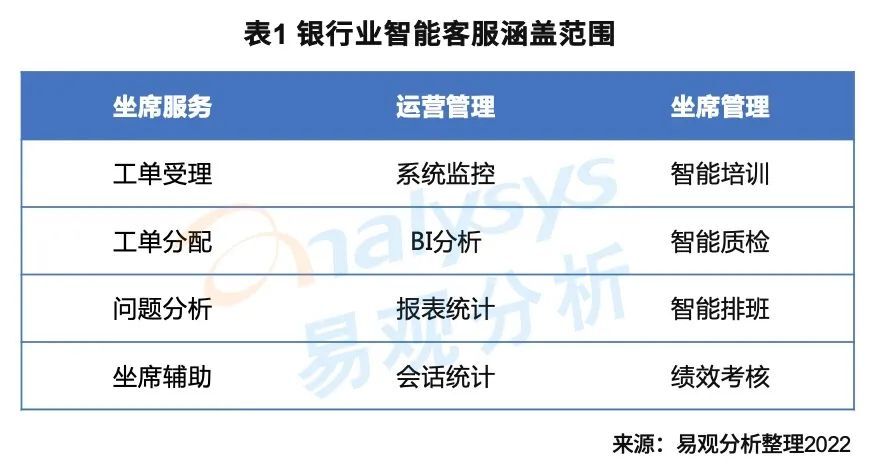
The bank needs to build the middle office capability of the intelligent customer service module to drive the upgrade of the whole scene intelligent customer service
Introduction of mongod management database method
![[quick start of Digital IC Verification] 26. Ahb-sramc of SystemVerilog project practice (6) (basic points of APB protocol)](/img/7e/188e57ee026200478a6f61eb507c92.png)
[quick start of Digital IC Verification] 26. Ahb-sramc of SystemVerilog project practice (6) (basic points of APB protocol)
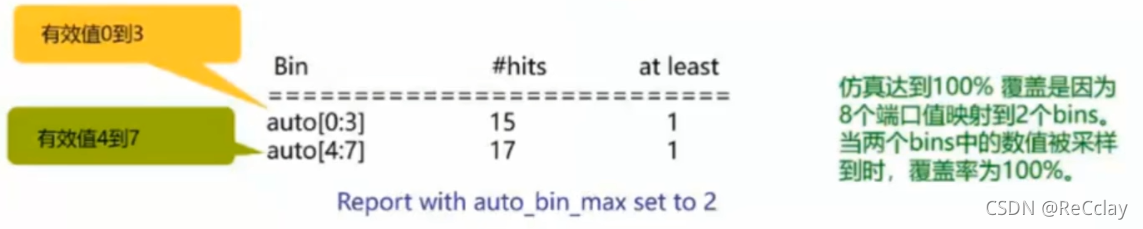
【数字IC验证快速入门】20、SystemVerilog学习之基本语法7(覆盖率驱动...内含实践练习)
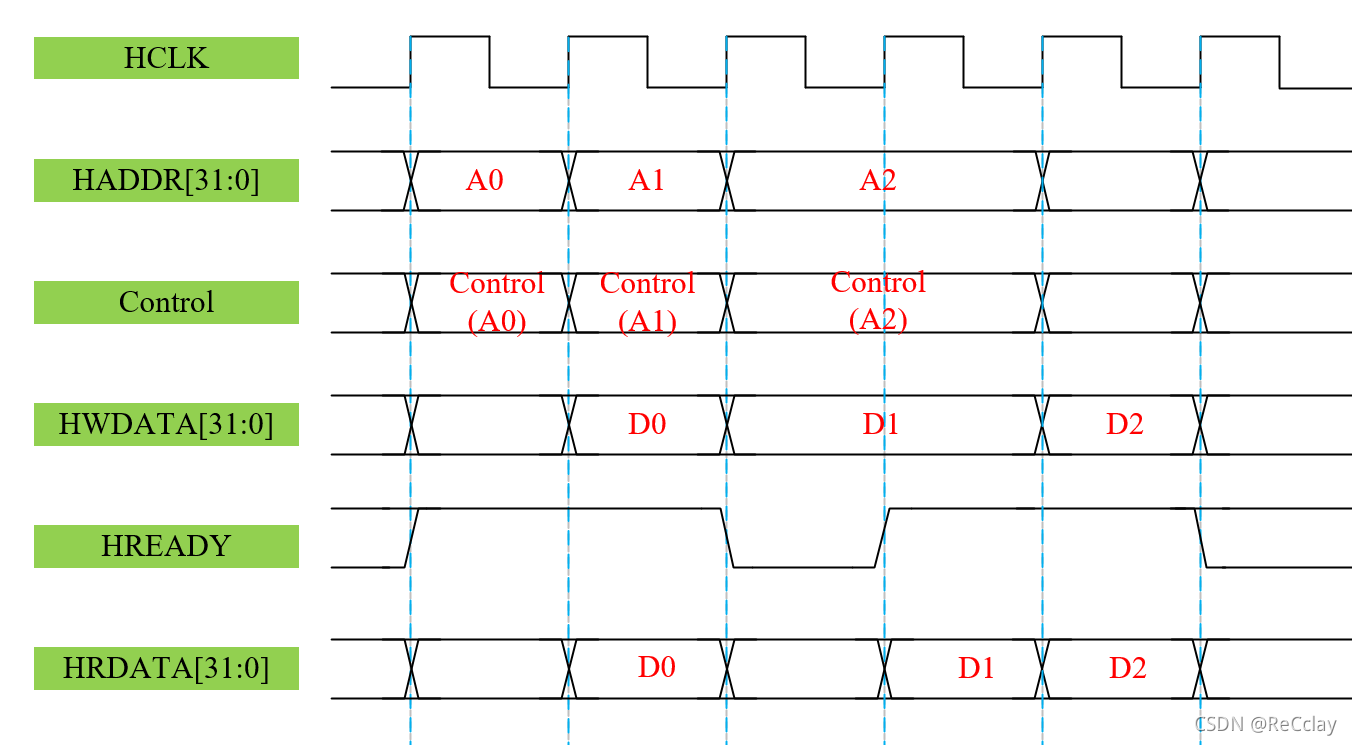
【数字IC验证快速入门】25、SystemVerilog项目实践之AHB-SRAMC(5)(AHB 重点回顾,要点提炼)
随机推荐
How to build your own super signature system (yunxiaoduo)?
Starting from 1.5, build a microservice framework link tracking traceid
银行需要搭建智能客服模块的中台能力,驱动全场景智能客服务升级
【数字IC验证快速入门】18、SystemVerilog学习之基本语法5(并发线程...内含实践练习)
unnamed prototyped parameters not allowed when body is present
[markdown grammar advanced] make your blog more exciting (IV: set font style and color comparison table)
webgl_ Enter the three-dimensional world (2)
HW初级流量监控,到底该怎么做
Getting started with webgl (2)
[quick start of Digital IC Verification] 19. Basic grammar of SystemVerilog learning 6 (thread internal communication... Including practical exercises)
无线传感器网络--ZigBee和6LoWPAN
Jacobo code coverage
[original] all management without assessment is nonsense!
【數字IC驗證快速入門】20、SystemVerilog學習之基本語法7(覆蓋率驅動...內含實踐練習)
Matlab experience summary
20th anniversary of agile: a failed uprising
Runnable是否可以中断
Three. JS introductory learning notes 11:three JS group composite object
Syntax of generator function (state machine)
Three. JS introductory learning notes 04: external model import - no material obj model