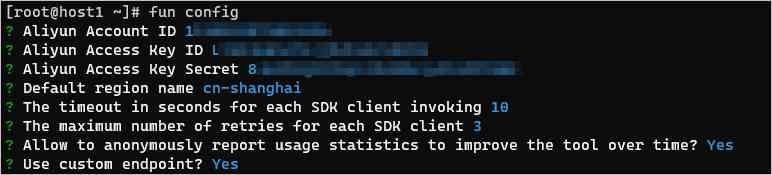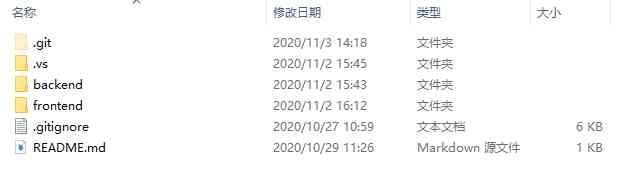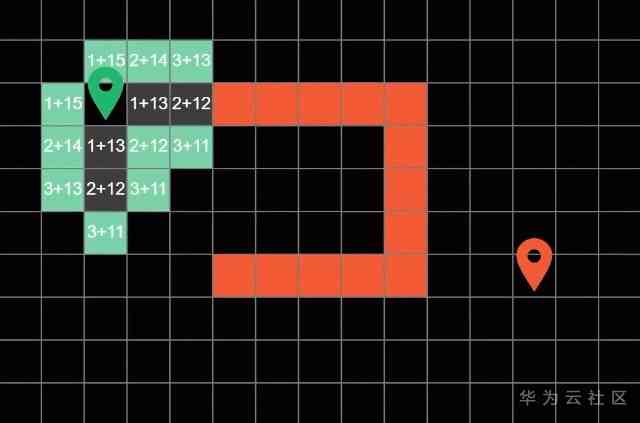Ubuntu18.04 NAT Configure static in mode IP Address -2020.11.09
preparation
Usually use ssh Connecting virtual machines , But once the network is switched , The virtual machine IP The address always changes , So how to set the static state of virtual machine IP The address?
Usually use ssh Connecting virtual machines , But once the network is switched , The virtual machine IP The address always changes , So how to set the static state of virtual machine IP The address?
Be careful :Ubuntu18.04 By modification /etc/netplan Directory to modify the configuration file IP Address of the
First, in the VMware Of Edit Find the virtual network settings under the menu
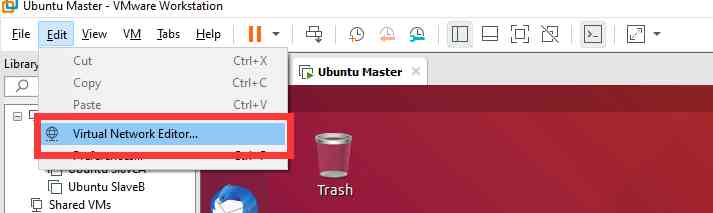
Select the lower right corner , Change settings
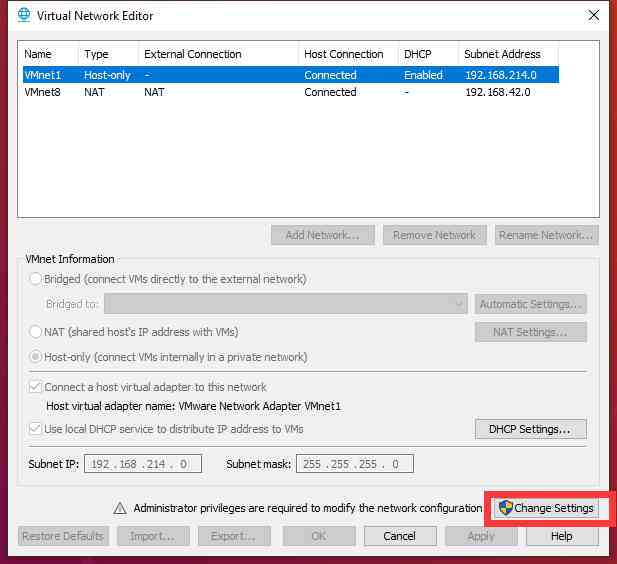
find VMnet8,NAT Pattern , Remove the use of local DHCP Services are assigned to virtual machines IP Address
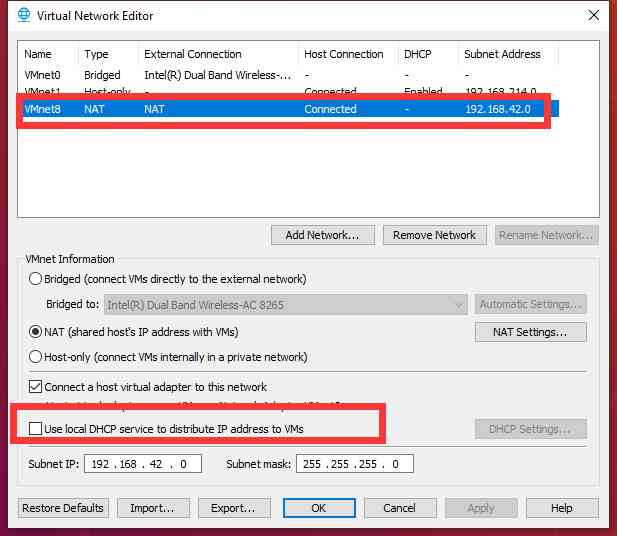
choice NAT Set up , see NAT gateway IP,Gateway IP, Here is 192.168.42.2, And the subnet mask is 255.255.255.0
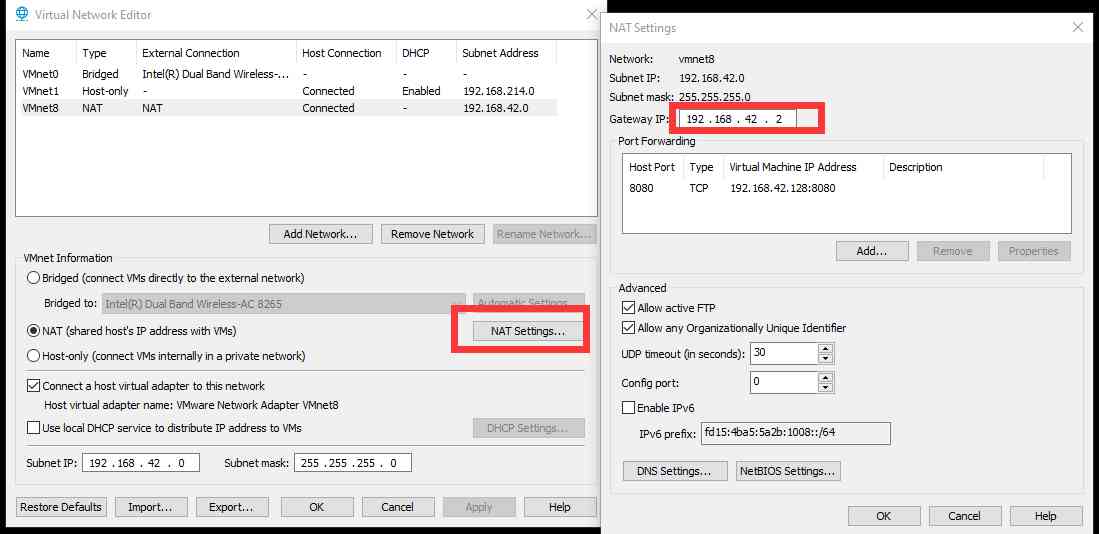
open cmd terminal , Input ipconfig, see VMnet8 In the machine IPv4 Address
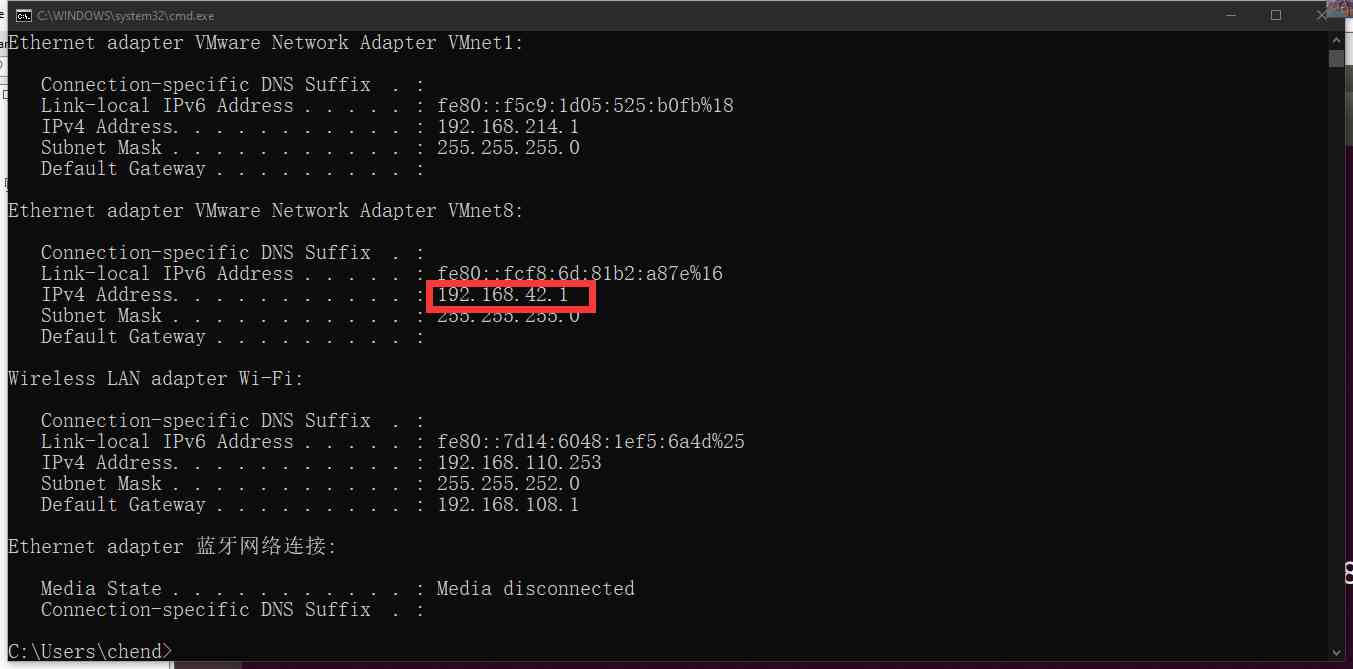
I am here 192.168.42.1, So far we've got 3 individual IP Address , They are as follows
- VMnet8 Network address of :192.168.42.0
- VMnet8 Gateway address for :192.168.42.2
- This machine VMnet8 Of IPv4 Address :192.168.42.1
Rewrite the configuration file
First, change Ubuntu18.04 The network connection mode is NAT, Then open the Ubuntu18.04 Terminal , First check your network name , Use ifconfig, Here is ens33
Then input ls /etc/netplan/
linkchen@master:~$ ls /etc/netplan/
01-network-manager-all.yaml
linkchen@master:~$
You can see a file ,01-network-manager-all.yaml
Enter the command sudo vim /etc/netplan/01-network-manager-all.yaml Edit the file
Specific modification items :【 Be careful yaml The alignment format and the space after the colon , Otherwise, there will be a mistake when it comes into effect later 】
- stay network Add Ethernet ethernets
- stay ethernets Add your network name in , Here is ens33
- stay ens33 Add 【 Notice the space after the colon 】
- dhcp4: no
- dhcp6: no
- addresses: [192.168.42.*/24], What we use here is CIDR The way of division , among * Can be in addition to 0、1、2 Anything less than 255 Number of numbers , because 0、1、2 By using , I'm going to set it to 100,addresses This property sets the static state of the virtual machine IP Address
- gateway4: 192.168.42.2, Here's what I've seen before VMnet8 default gateway
- add to nameservers, Domain name server , And configuration addresses: [114.114.114.114, 8.8.8.8], This one can be configured or not
All the contents are as follows
# Let NetworkManager manage all devices on this system
network:
version: 2
renderer: NetworkManager
ethernets:
ens33:
dhcp4: no
dhcp6: no
addresses: [192.168.42.100/24]
gateway4: 192.168.42.2
nameservers:
addresses: [114.114.114.114, 8.8.8.8]
After modification , Input sudo netplan apply, Input again ifconfig, see ip Does the address change
linkchen@master:~$ ifconfig
ens33: flags=4163<UP,BROADCAST,RUNNING,MULTICAST> mtu 1500
inet 192.168.42.100 netmask 255.255.255.0 broadcast 192.168.42.255
inet6 fe80::20c:29ff:fec4:7cb prefixlen 64 scopeid 0x20<link>
ether 00:0c:29:c4:07:cb txqueuelen 1000 (Ethernet)
RX packets 3933 bytes 1728376 (1.7 MB)
RX errors 0 dropped 0 overruns 0 frame 0
TX packets 2033 bytes 226412 (226.4 KB)
TX errors 0 dropped 0 overruns 0 carrier 0 collisions 0
lo: flags=73<UP,LOOPBACK,RUNNING> mtu 65536
inet 127.0.0.1 netmask 255.0.0.0
inet6 ::1 prefixlen 128 scopeid 0x10<host>
loop txqueuelen 1000 (Local Loopback)
RX packets 854 bytes 87847 (87.8 KB)
RX errors 0 dropped 0 overruns 0 frame 0
TX packets 854 bytes 87847 (87.8 KB)
TX errors 0 dropped 0 overruns 0 carrier 0 collisions 0
restart VMnet8
This step is very important , Otherwise, the host will still ping No virtual machine , find VMnet8 Adapter , Select disable , Just turn it on in a few seconds
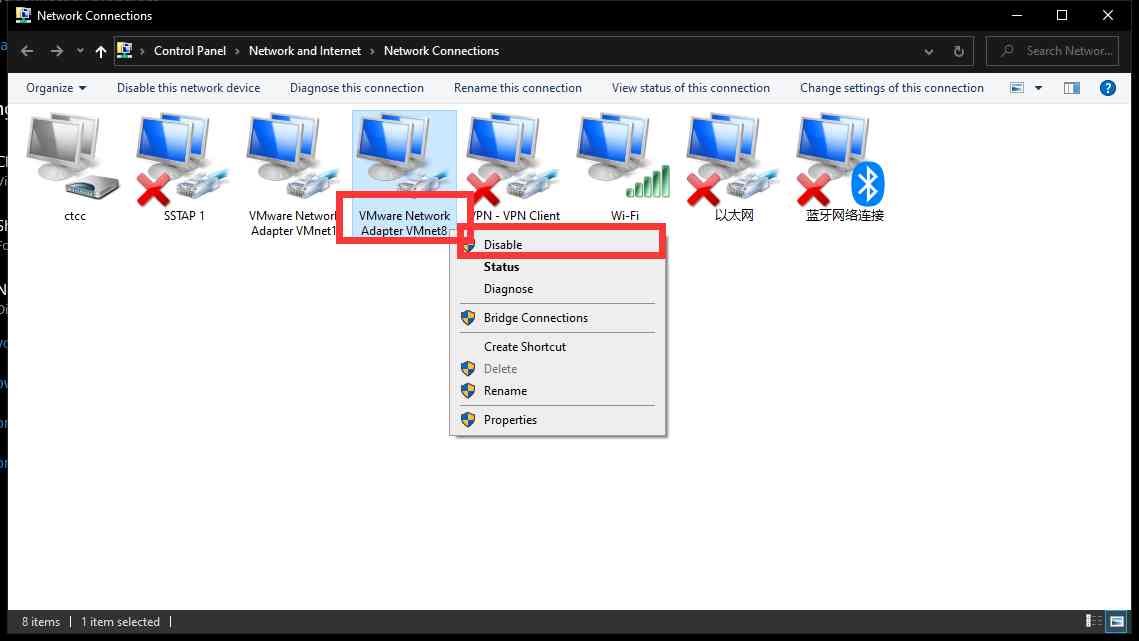
When the configuration is complete , You can use static IP Address to access the virtual machine , If you still can't connect , Can pass ping Check whether the host is connected to the virtual machine network , If it doesn't work, you can try to restart the host , If it is configured normally, restart it , Can use static IP To access the virtual machine