当前位置:网站首页>Three series of BOM elements
Three series of BOM elements
2022-07-07 08:37:00 【FG.】
1. offset summary
have access to offset The position of the element is obtained from the relevant attributes of the series ( The offset )、 Size, etc .
- Get the distance of the element with the location of the parent element
- Get the size of the element itself ( Width height )
- Be careful : None of the returned values have units
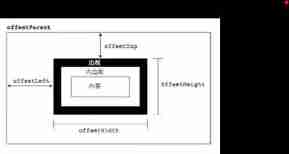
offset Series of common properties :
| offset Series properties | effect |
|---|---|
| element.offsetParent | Returns the parent element with positioning as the element If the parent is not located, return body |
| element.offsetTop | Returns the element with the offset above the positioning parent element |
| element.offsetLeft | Return the offset of the element relative to the left of the parent element with positioning |
| element.offsetWidth | Returning to itself includes padding、 Frame 、 The width of the content area , Return value without unit |
| element.offsetHeight | Returning to itself includes padding、 Frame 、 Height of content area , Return value without unit |
<!DOCTYPE html>
<html lang="en">
<head>
<meta charset="UTF-8">
<meta http-equiv="X-UA-Compatible" content="IE=edge">
<meta name="viewport" content="width=device-width, initial-scale=1.0">
<title></title>
<style> * {
margin: 0; padding: 0; } .father {
position: relative; width: 200px; height: 200px; background-color: pink; margin: 150px; } .son {
width: 100px; height: 100px; background-color: purple; margin-left: 45px; } .w {
width: 200px; height: 200px; background-color: skyblue; margin: 0 auto 200px; padding: 10px; border: 15px solid red; } </style>
</head>
<body>
<div class="father">
<div class="son"></div>
</div>
<div class="w"></div>
<script> //offset series var father = document.querySelector('.father'); var son = document.querySelector('.son'); //1. Get the offset of the element Location Returns a numeric value without units console.log(father.offsetTop); console.log(father.offsetLeft); // It is based on the father with positioning If you have a father or not with body Subject to console.log(son.offsetLeft); var w = document.querySelector('.w'); //2. Get the size of the element 、 Width 、 Height Include padding + border + width console.log(w.offsetWidth); console.log(w.offsetHeight); //3. Return to the father with location Otherwise, it returns zero body console.log(son.offsetParent); console.log(son.parentNode); // Return to the nearest father With or without positioning </script>
</body>
</html>
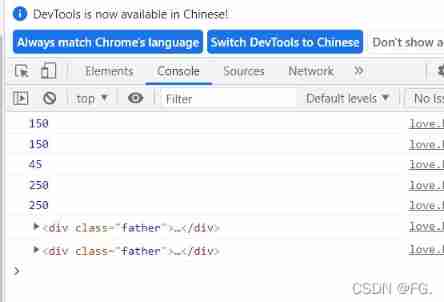
2. offset And style difference
offset
- offset You can get the style values in any style sheet
- offset The values obtained by the series have no units
- offsetWidth contain padding+border+width
- offsetWidth And so on are read-only properties , Can only get, can't assign
- Want to get the size and position of the element , use offset More appropriate
style
- style You can only get the style values in the in line style sheet
- style.width What you get is a string with units
- style.width Get does not contain padding and borer Value
- style.width It's a read-write property , It can be obtained or assigned
- Want to change the value of the element , use style change
<!DOCTYPE html>
<html lang="en">
<head>
<meta charset="UTF-8">
<meta http-equiv="X-UA-Compatible" content="IE=edge">
<meta name="viewport" content="width=device-width, initial-scale=1.0">
<title></title>
<style> .box {
width: 200px; height: 200px; background-color: pink; padding: 10px; } </style>
</head>
<body>
<div class="box" style="width: 200px;"></div>
<script> //offset And style difference var box = document.querySelector('.box'); console.log(box.offsetWidth); console.log(box.style.width); //box.offsetWidth='300px'; offset Do not modify box.style.width = '300px'; </script>
</body>
</html>
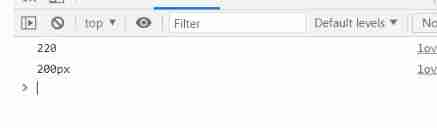
Get the coordinates of the mouse in the box
<!DOCTYPE html>
<html lang="en">
<head>
<meta charset="UTF-8">
<meta http-equiv="X-UA-Compatible" content="IE=edge">
<meta name="viewport" content="width=device-width, initial-scale=1.0">
<title></title>
<style> div {
width: 200px; height: 200px; background-color: pink; margin: 100px; } </style>
</head>
<body>
<div class="box"></div>
<script> var box = document.querySelector('.box'); box.addEventListener('mousemove', function (e) {
//console.log(e.pageX); //console.log(e.pageY); //console.log(box.offsetLeft); var x = e.pageX - this.offsetLeft; var y = e.pageY - this.offsetTop; this.innerHTML = 'x Coordinates are ' + x + ' y Coordinates are ' + y; }) </script>
</body>
</html>
Move the mouse in the box to get the coordinates 
Drag modal box
<!DOCTYPE html>
<html lang="en">
<head>
<meta charset="UTF-8">
<meta http-equiv="X-UA-Compatible" content="IE=edge">
<meta name="viewport" content="width=device-width, initial-scale=1.0">
<title></title>
<style> * {
margin: 0; padding: 0; } a {
text-decoration: none; color: #000000; } .login-header {
width: 100%; height: 30px; text-align: center; line-height: 30px; font-size: 24px; } .login {
display: none; position: fixed; left: 50%; top: 50%; width: 512px; height: 280px; border: 1px solid #ebebeb; background: #ffffff; box-shadow: 0 0 20px #ddd; transform: translate(-50%, -50%); z-index: 999; } .login-title {
position: relative; width: 100%; height: 40px; margin: 10px 0 0 0; text-align: center; line-height: 40px; font-size: 18px; cursor: move; } .login-title span {
position: absolute; right: -20px; top: -30px; width: 40px; height: 40px; border: 1px solid #ebebeb; background: #ffffff; font-size: 12px; border-radius: 20px; } .login-input-content {
margin-top: 20px; } .login-button {
width: 50%; margin: 30px auto; text-align: center; line-height: 40px; font-size: 14px; border: 1px solid #ebebeb; } .login-bg {
display: none; position: fixed; width: 100%; height: 100%; top: 0; left: 0; background: rgba(0, 0, 0, .3); } .login-button a {
display: block; } .login-input {
overflow: hidden; margin: 0 0 20px 0; } .login-input label {
float: left; width: 90px; height: 35px; padding-right: 10px; text-align: right; line-height: 35px; font-size: 14px; } .login-input input.list-input {
width: 350px; height: 35px; border: 1px solid #ebebeb; line-height: 35px; text-indent: 5px; } </style>
</head>
<body>
<div class="login-header"><a id="link" href="javascript:;"> Click on , The login box will pop up </a></div>
<div id="login" class="login">
<div id="title" class="login-title"> Login member
<span> <a id="closeBtn" href="javascript:;" class="close-login"> close </a></span>
</div>
<div class="login-input-content">
<div class="login-input">
<label> user name </label>
<input type="text" placeholder=" Please enter a user name " name="info[username]" id="username" class="list-input">
</div>
<div class="login-input">
<label> The login password :</label>
<input type="password" placeholder=" Please enter the user password " name="info[password]" id="password" class="list-input">
</div>
</div>
<div id="loginBtn" class="login-button"><a href="javascript:;" id="login-button-submit"> Login member </a></div>
</div>
<!-- Covering layer -->
<div id="bg" class="login-bg"></div>
<script> //1. Get elements var login = document.querySelector('.login'); var mask = document.querySelector('.login-bg'); var link = document.querySelector('#link'); var closeBtn = document.querySelector('#closeBtn'); var title = document.querySelector('#title'); //2. Click on the pop-up link link Give Way mask and login Show it link.addEventListener('click', function () {
mask.style.display = 'block'; login.style.display = 'block'; }) //3. Click on closeBtn hide mask and login closeBtn.addEventListener('click', function () {
mask.style.display = 'none'; login.style.display = 'none'; }) //4. Start dragging //(1) When we press the mouse , You get the coordinates of the mouse in the box title.addEventListener('mousedown', function (e) {
var x = e.pageX - login.offsetLeft; var y = e.pageY - login.offsetTop; //(2) When the mouse moves , Mouse coordinates in the page - The coordinates of the mouse in the box are those of the modal box left and top value document.addEventListener('mousemove', move); function move(e) {
login.style.left = e.pageX - x + 'px'; login.style.top = e.pageY - y + 'px'; } //(3) The mouse pop-up , Let the mouse movement event remove document.addEventListener('mouseup', function () {
document.removeEventListener('mousemove', move); }) }) </script>
</body>
</html>
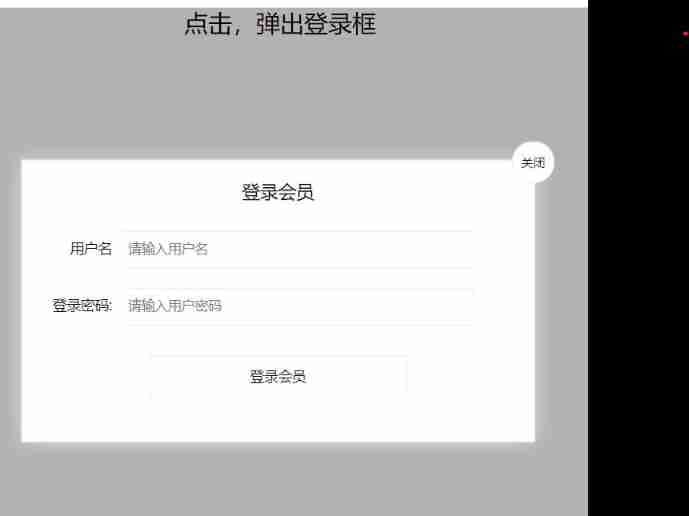
Imitation Jingdong magnifying glass effect page
<!DOCTYPE html>
<html lang="en">
<head>
<meta charset="UTF-8">
<meta name="viewport" content="width=device-width, initial-scale=1.0">
<title>Document</title>
<!-- Use style Modify the style -->
<style> .mbox {
position: relative; width: 300px; height: 300px; background: url(s3.png) no-repeat; background-size: 300px 300px; border: 1px solid black; } .mask {
display: none; position: absolute; height: 100px; width: 100px; background-color: orange; opacity: .4; cursor: move; } .xbox {
display: none; position: absolute; width: 400px; height: 400px; left: 320px; border: 1px solid black; overflow: hidden; } .ximg {
position: absolute; } </style>
</head>
<body>
<div class="mbox">
<div class="xbox">
<img src="big.jpg" class="ximg">
</div>
<div class="mask"></div>
</div>
<script> //mbox Refers to a small box ,xbox Refers to the large box displayed after enlargement ,ximg Refers to the picture in the big box ,mask Refers to the orange mask layer var mbox = document.querySelector('.mbox'); var xbox = document.querySelector('.xbox'); var ximg = document.querySelector('.ximg'); var mask = document.querySelector('.mask'); // to mbox Add mouse over event mbox.addEventListener('mouseover', function () {
// When the mouse passes mbox when ,mask and xbox Show it mask.style.display = 'block'; xbox.style.display = 'block'; // to mbox Add mouse movement event mbox.addEventListener('mousemove', move); function move(e) {
// Calculate the mouse in mbox The coordinates of the . In order to make the mouse live mask center , Then subtract mask Half the width and half the height var left = e.pageX - mbox.offsetLeft - mask.offsetWidth / 2; var top = e.pageY - mbox.offsetTop - mask.offsetHeight / 2; // Calculate the display ratio ,ximg Maximum moving distance /mask Maximum moving distance var ratio = (ximg.offsetWidth - xbox.offsetWidth) / (mbox.offsetWidth - mask.offsetWidth); // hold left、top Restriction on mbox In the range of if (left <= 0) {
left = 0; } else if (left >= mbox.offsetWidth - mask.offsetWidth) {
left = mbox.offsetWidth - mask.offsetWidth; } if (top <= 0) {
top = 0; } else if (top >= mbox.offsetHeight - mask.offsetHeight) {
top = mbox.offsetHeight - mask.offsetHeight; } mask.style.left = left + 'px'; mask.style.top = top + 'px'; //mask The direction of movement is the same as ximg The direction of movement is just the opposite , Try to '-' Remove it and you will understand . // And ximg The moving distance is mask Of ratio times . ximg.style.left = '-' + left * ratio + 'px'; ximg.style.top = '-' + top * ratio + 'px'; } }) // to mbox Add mouse away event mbox.addEventListener('mouseout', function () {
mask.style.display = 'none'; xbox.style.display = 'none'; }) </script>
</body>
</html>
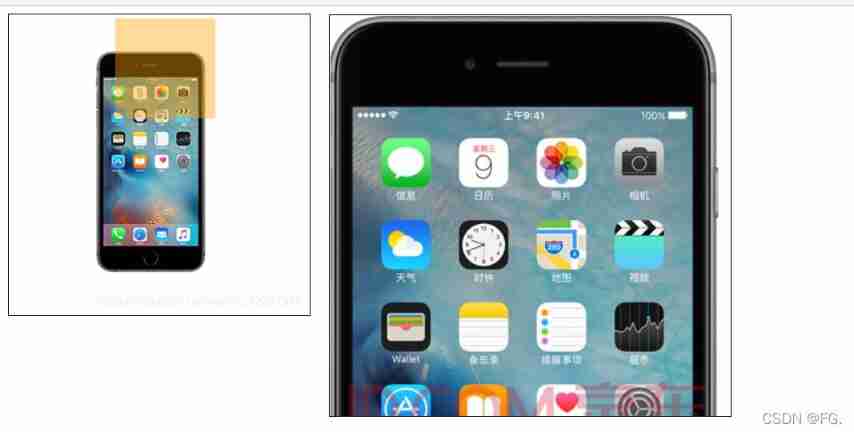
2. Element viewable area client series
You can use client The relevant attributes of the series dynamically get the border size of the element 、 Element size, etc .
| client Series properties | effect |
|---|---|
| element.clientTop | Returns the size of the top border of an element |
| element.clientLeft | Returns the size of the left border of an element |
| element.clientWidth | Returning to itself includes padding、 The width of the content area , No borders , Return value without unit |
| element.clientHeight | Returning to itself includes padding、 The width of the content area , No borders , Return value without unit |

Immediate execution function
<script> //1. Immediate execution function : No call required , Immediately be able to perform by yourself function fn() {
console.log(1); } fn(); //2. How to write it (function() {})(); perhaps (function(){}()); Transitive parameters (function (a, b) {
console.log(a + b); var num = 10; })(1, 2); // The second parenthesis can be seen as the calling function (function (a, b) {
console.log(a + b); var num = 10; }(2, 3)); //3. The biggest effect of the immediate execution function is to create a scope independently . The variables in it are all local variables , There will be no naming conflicts </script>

3. Elements scroll Series properties
You can use scroll Series of related attributes can dynamically get the size of the element 、 Rolling distance, etc .
| scroll Series properties | effect |
|---|---|
| element.scrollTop | Returns the distance from the upper side that was rolled away , Return value without unit |
| element.scrollLeft | Return the left distance rolled away . Return value without unit |
| element.scrollWidth | Returns its actual width , No borders , Return value without unit |
| element.scrollHeight | Returns its actual height , No borders , Return value without unit |

The head of the page being rolled away
If the browser's height ( Or wide ) Not enough to display the entire page , The scroll bar will appear automatically . When the scroll bar scrolls down , The hidden height above the page , We call it the head of the page that is rolled away . The scroll bar will trigger when scrolling onscroll event .
The compatibility problem of the page being rolled out of the header
Three ways of writing :
- The statement DTD, Use document.documentElement.scrollTop
- Not a statement DTD, Use document.body.scrollTop
- The new method window.pageYoffset and window.pageXoffset(ie9 Above support )
function getScroll() {
return {
left: window.pageXoffset || document.documentElement.scrollLeft || document.body.scrollLeft || 0,
top: window.pageYOffset || document.documentElement.scrollTop || document.body.scrollTop || 0,
};
}
When you use it getScroll().left
Imitation Taobao fixed sidebar
<!DOCTYPE html>
<html lang="en">
<head>
<meta charset="UTF-8">
<meta http-equiv="X-UA-Compatible" content="IE=edge">
<meta name="viewport" content="width=device-width, initial-scale=1.0">
<title></title>
<style> .slider-bar {
position: absolute; left: 50%; top: 300px; margin-left: 600px; width: 45px; height: 130px; background-color: pink; } span {
display: none; position: absolute; bottom: 0; } .w {
width: 1200px; margin: 10px auto; } .header {
height: 150px; background-color: purple; } .banner {
height: 250px; background-color: skyblue; } .main {
height: 1000px; background-color: yellowgreen; } </style>
</head>
<body>
<div class="slider-bar">
<span class="goBack"> Return to the top </span>
</div>
<div class="header w"> Head area </div>
<div class="banner w">banner Area </div>
<div class="main w"> Main part </div>
<script> //1. Get elements var sliderbar = document.querySelector('.slider-bar'); var banner = document.querySelector('.banner'); // banner.offsetTop It's the size of the head being rolled away Be sure to write on the outside of the scroll var bannerTop = banner.offsetTop; // The value that should change when we fix the sidebar var sliderbarTop = sliderbar.offsetTop - bannerTop; // obtain main The main element var main = document.querySelector('.main'); var goBack = document.querySelector('.goBack'); var mainTop = main.offsetTop; //2. Page scrolling Events scroll document.addEventListener('scroll', function () {
//console.log(11); //window.pageYOffset The part of the page that has been rolled away //console.log(window.pageYOffset); //3. When the header of our page is rolled up, it is greater than or equal to bannerTop, The sidebar becomes fixed if (window.pageYOffset >= bannerTop) {
sliderbar.style.position = 'fixed'; sliderbar.style.top = sliderbarTop + 'px'; } else {
sliderbar.style.position = 'absolute'; sliderbar.style.top = '300px'; } //4. When we scroll to main Box time , Show goBack modular if (window.pageYOffset >= mainTop) {
goBack.style.display = 'block'; } else {
goBack.style.display = 'none'; } }) </script>
</body>
</html>
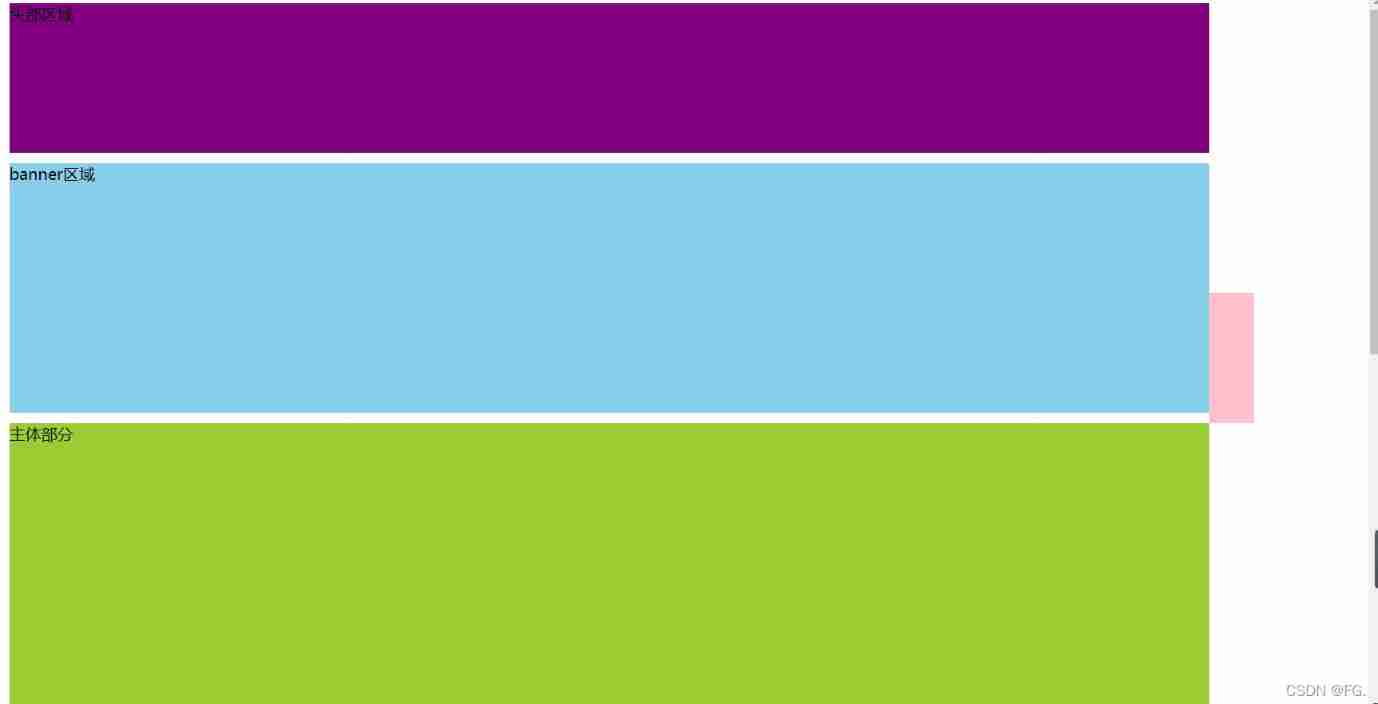
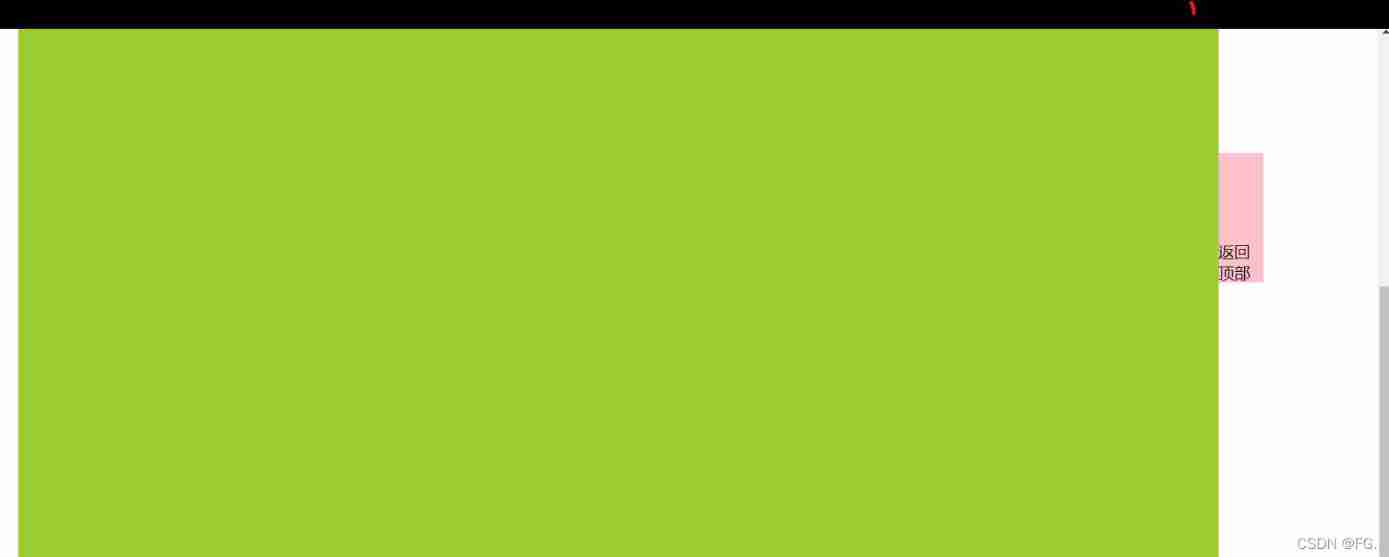
mouseover and mouseenter difference
- When the mouse moves over the element, it will trigger mouseenter event
- similar mouseover, The difference between them is
- mouseover The mouse will trigger when it passes through its own box , Passing through the box will also trigger ; mouseenter It's only triggered by its own box
- because mouseenter Not bubbling
- Follow mouseover Leave with mouse mouseleave It doesn't bubble either
边栏推荐
- POJ - 3784 running medium
- MES系統,是企業生產的必要選擇
- Opencv learning notes II - basic image operations
- Go write a program that runs within a certain period of time
- IP-guard助力能源企业完善终端防泄密措施,保护机密资料安全
- [Chongqing Guangdong education] organic electronics (Bilingual) reference materials of Nanjing University of Posts and Telecommunications
- redis故障处理 “Can‘t save in background: fork: Cannot allocate memory“
- 归并排序和非比较排序
- Low success rate of unit test report
- Open3d ISS key points
猜你喜欢

21 general principles of wiring in circuit board design_ Provided by Chengdu circuit board design
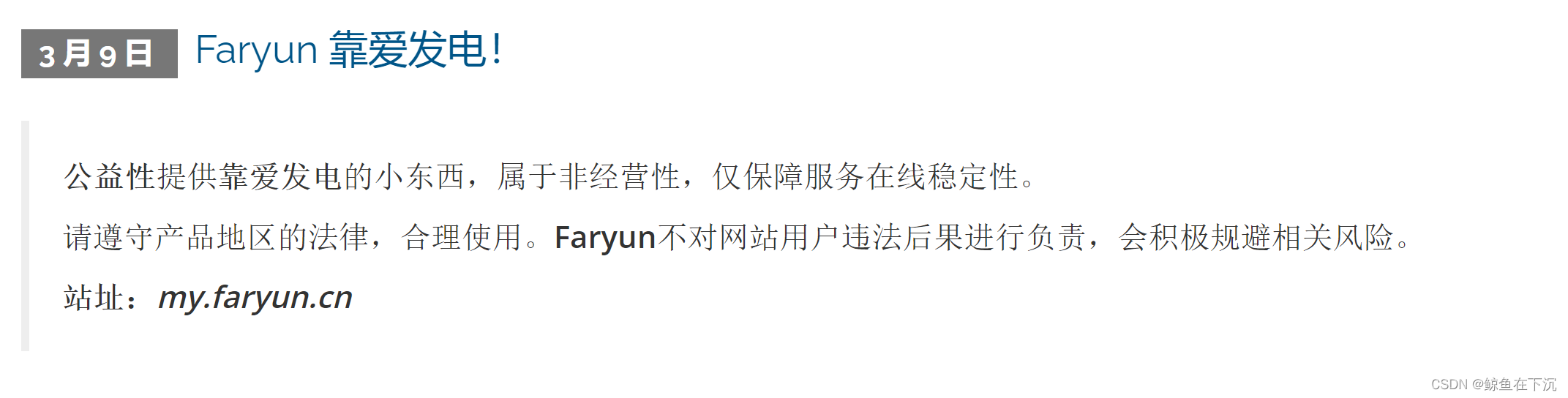
关于基于kangle和EP面板使用CDN
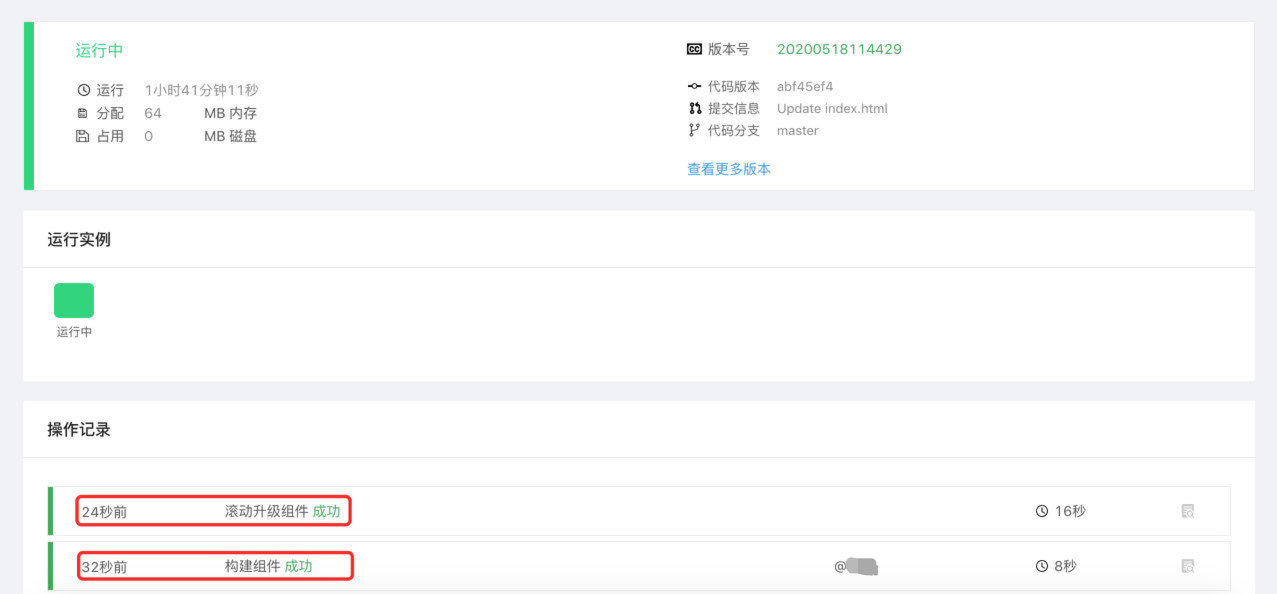
Openvscode cloud ide joins rainbow integrated development system
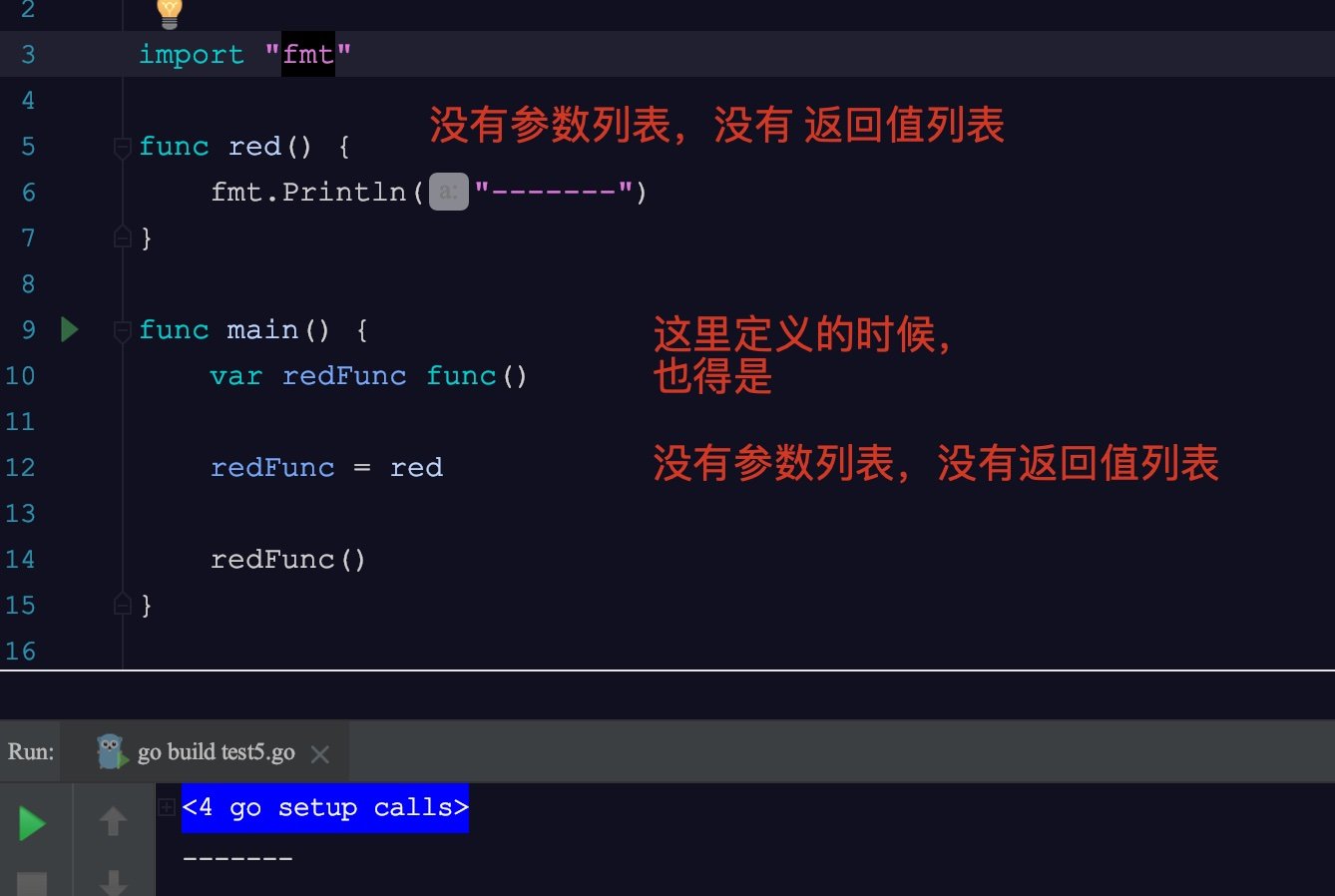
In go language, function is a type

Analysis of maker education in innovative education system
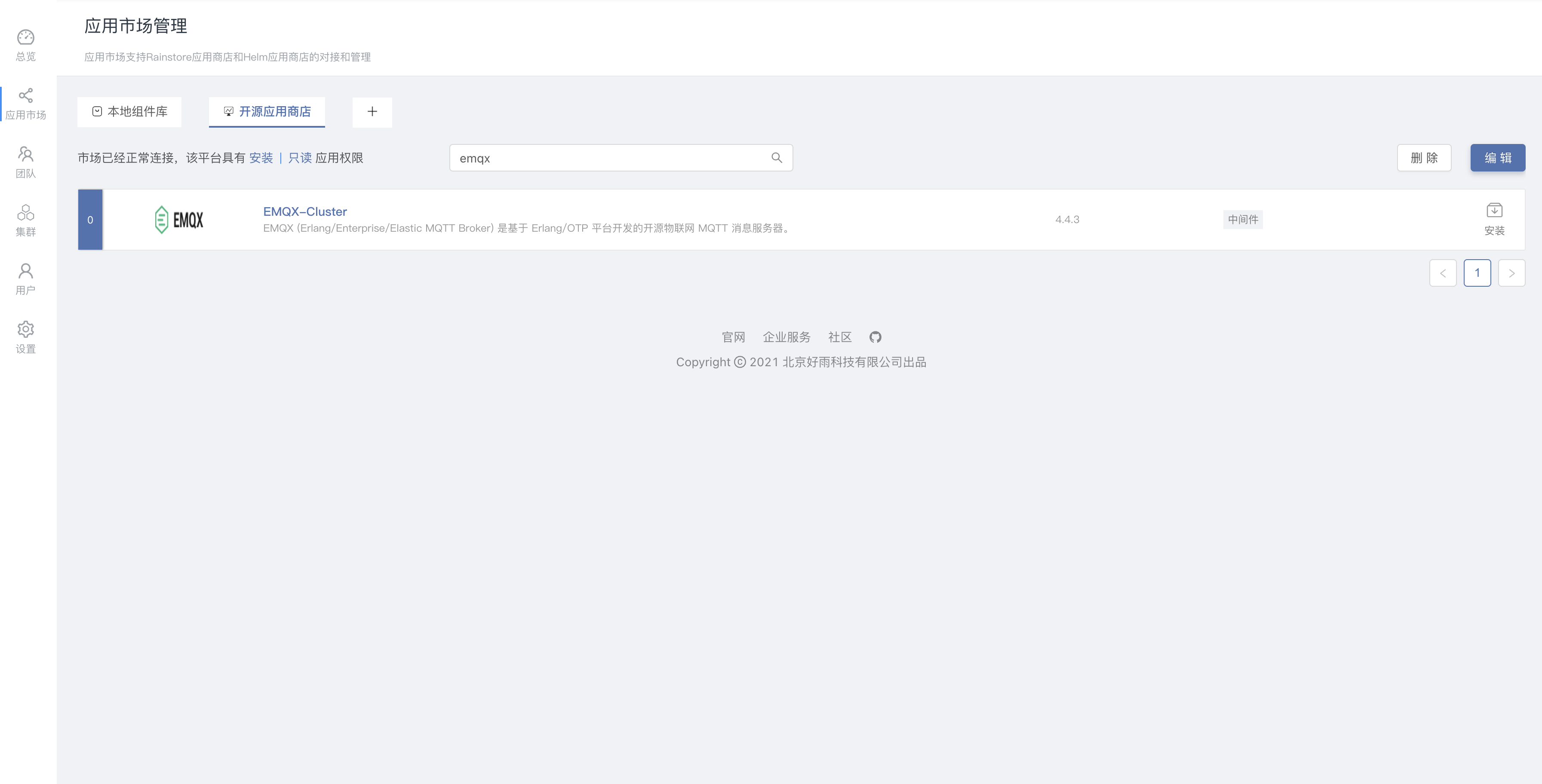
One click deployment of highly available emqx clusters in rainbow
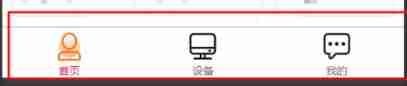
Implementation of navigation bar at the bottom of applet

idea里使用module项目的一个bug
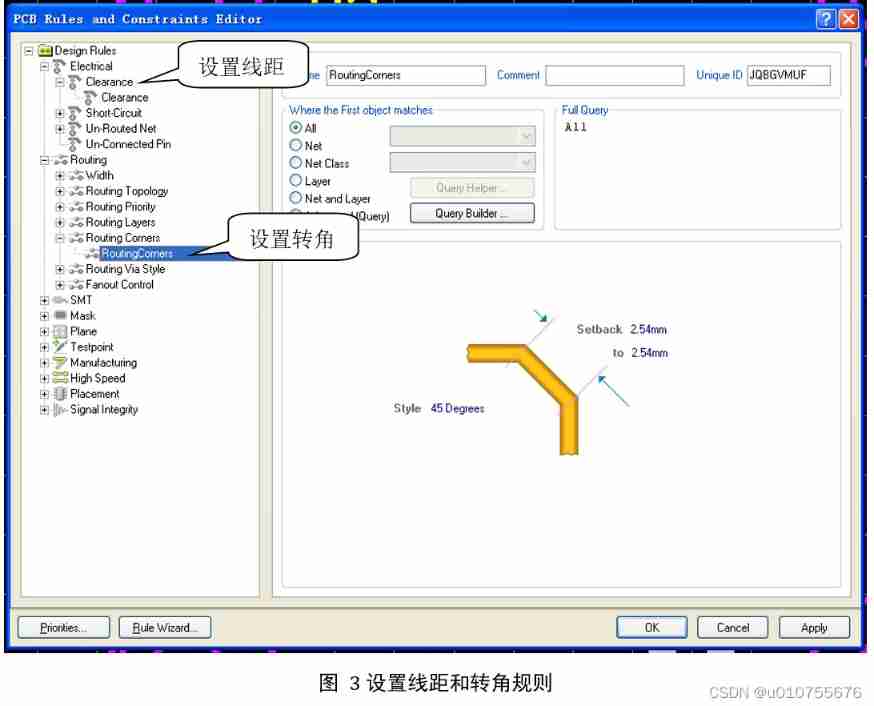
What is the method of manual wiring in PCB design in 22protel DXP_ Chengdu electromechanical Development Undertaking
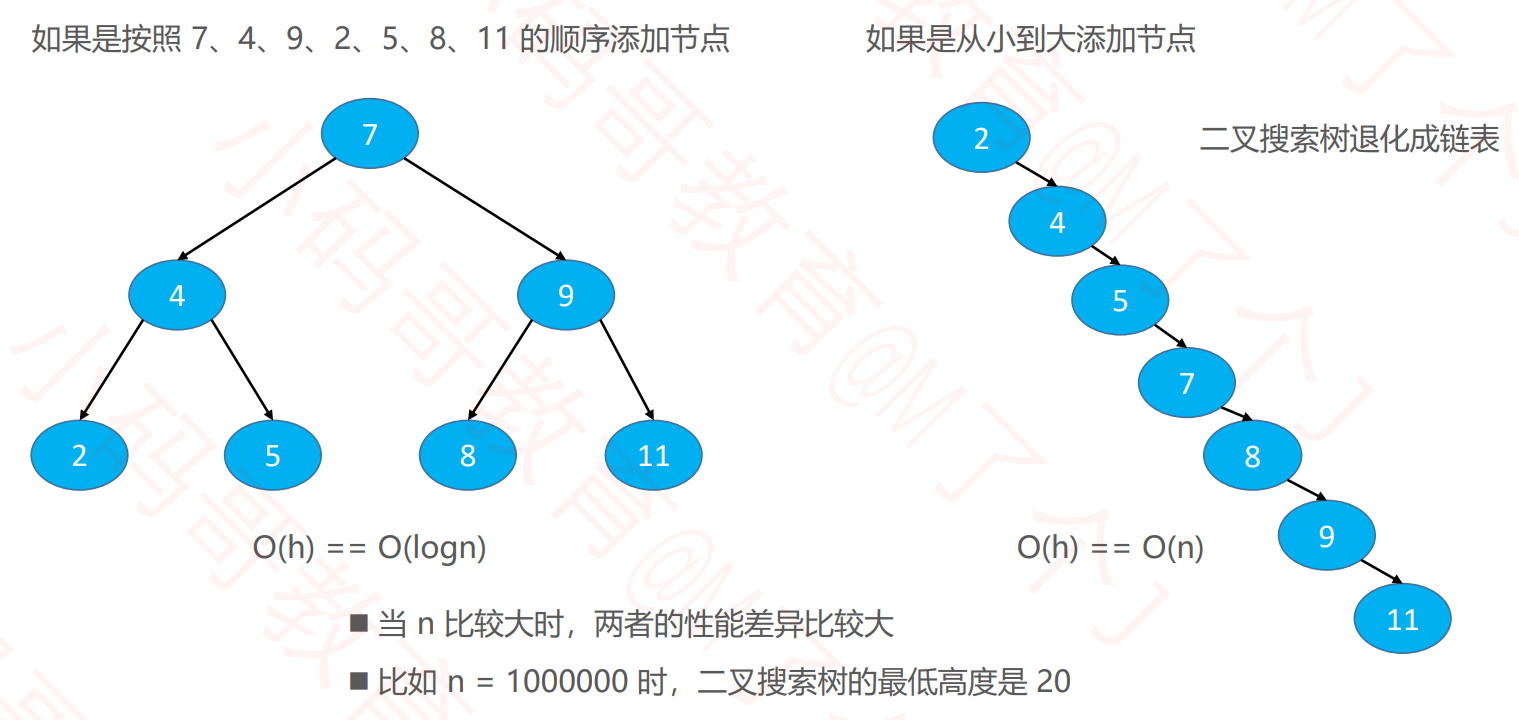
AVL平衡二叉搜索树
随机推荐
[Yu Yue education] basic reference materials of electrical and electronic technology of Nanjing Institute of information technology
XCiT学习笔记
Are you holding back on the publicity of the salary system for it posts such as testing, development, operation and maintenance?
SSM integration
National standard gb28181 protocol video platform easygbs adds streaming timeout configuration
Novice entry SCM must understand those things
[Chongqing Guangdong education] accounting reference materials of Nanjing University of Information Engineering
GOLand idea intellij 无法输入汉字
Le système mes est un choix nécessaire pour la production de l'entreprise
All about PDF crack, a complete solution to meet all your PDF needs
POJ - 3784 running medium
grpc、oauth2、openssl、双向认证、单向认证等专栏文章目录
[Chongqing Guangdong education] audio visual language reference materials of Xinyang Normal University
Composer change domestic image
iptables 之 state模块(ftp服务练习)
Pvtv2--pyramid vision transformer V2 learning notes
opencv 将16位图像数据转为8位、8转16
Compilation and linking of programs
POJ - 3616 Milking Time(DP+LIS)
Basic data types and string types are converted to each other