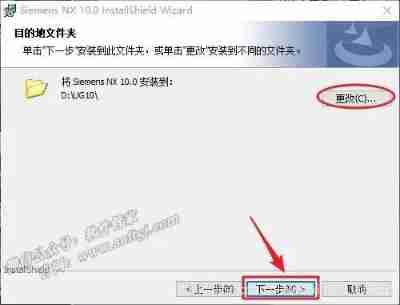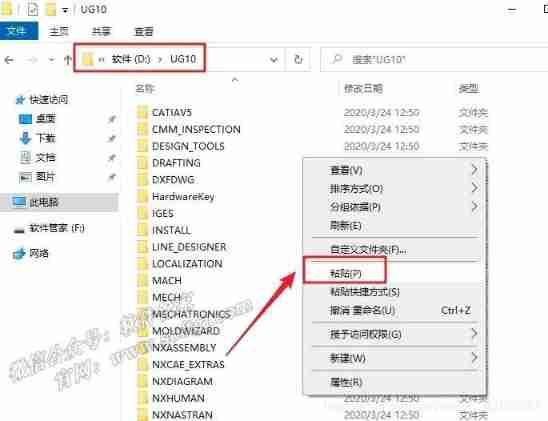当前位置:网站首页>Nx10.0 installation tutorial
Nx10.0 installation tutorial
2022-07-07 22:30:00 【Eva215665】
Download resources : download , Extraction code :4epw
step 1
Right mouse click 【UG NX10.0(64bit)】 choice 【 Unzip to UG NX10.0(64bit)】
step 2
Open the unzipped folder , Right mouse click 【NX10.0_JAVA-x64 position 】 choice 【 Run as administrator 】.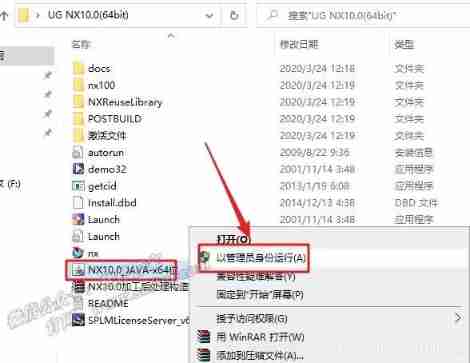
step 3
Click on 【 next step 】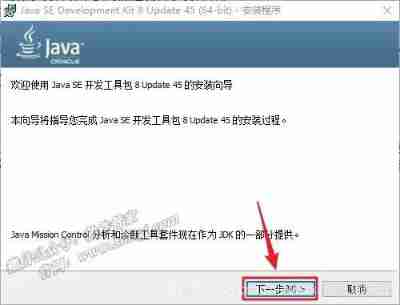
step 4
Click on 【 next step 】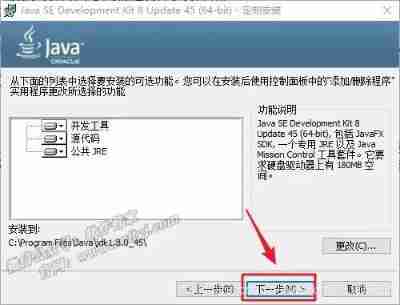
step 5
Click on 【 next step 】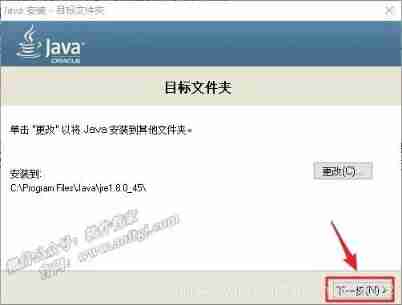
step 6
Java JDK Installation will take approximately 1 minute 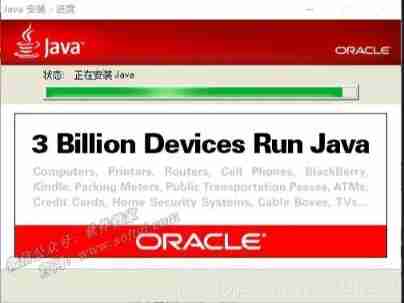
step 7
Java JDK Installation completed , Click on 【 close 】
step 8
Double click to open the unpacked installation package 【UG NX10.0(64bit)】 In folder 【 Activate file 】 Folder 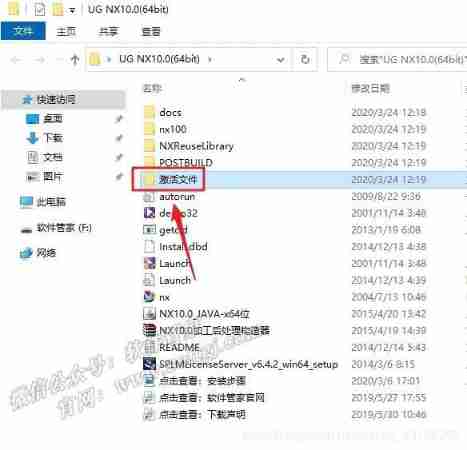
step 9
Double-click to open 【splm8.lic】, choice 【 Notepad 】, Click on 【 determine 】
step 10
Click on 【 edit 】 choice 【 Replace 】, Enter what to find 【softgj.com】, stay 【 Replace with 】 Enter your own “ Full computer name ”, Click on 【 All replacement 】.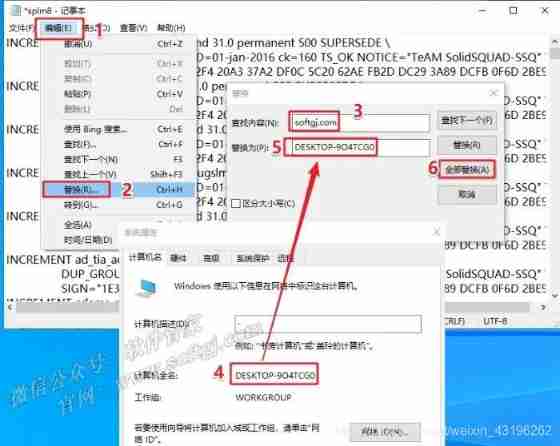
step 11
Please save the saved 【splm8】 File copy to C Plate ( This file cannot be deleted after installation , Otherwise, the software cannot be opened ).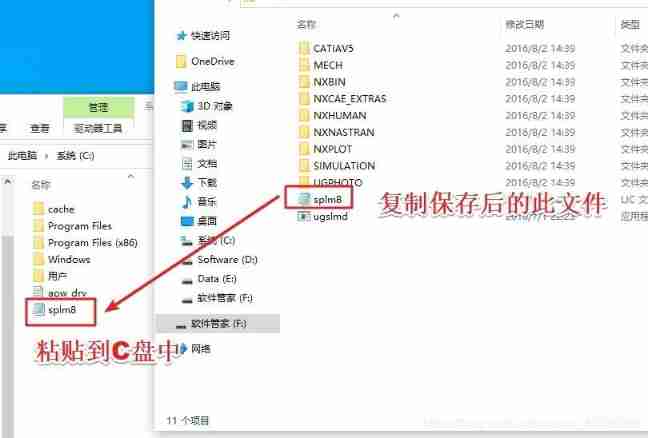
step 12
Open the installation package after decompression 【UG NX10.0(64bit)】 Folder , Right mouse click 【Launch】 choice 【 Run as administrator 】.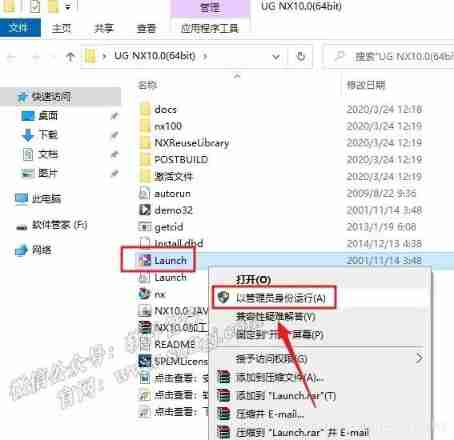
step 13
Click on 【Install Lincense Server】.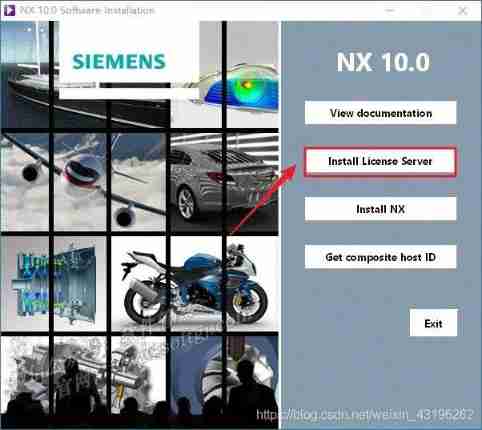
here , When I first installed , Click on 【Install License Server】 The following figure appears after , as a result of Java JDK It is the same as the one originally installed on my computer Java JDK Are not compatible , The solution is , I uninstalled the previously installed Java JDK, Only install NX Given in the installation package 【NX10.0_JAVA-x64 position .exe】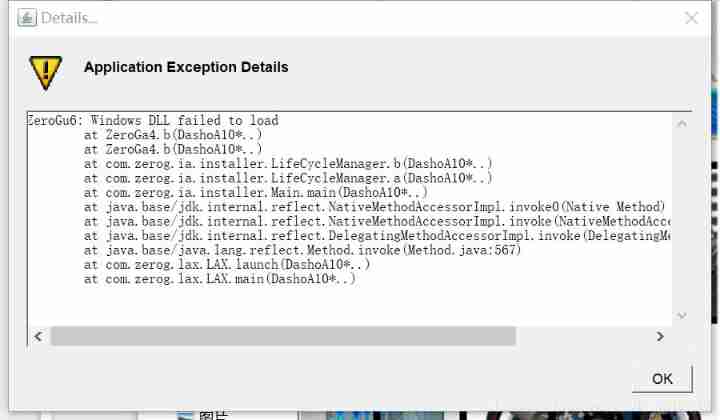
step 14
Click on 【Next】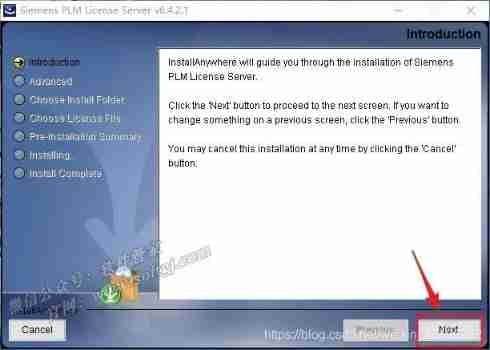
step 15
Click on 【Choose】 Installation location can be changed , Here I install by default , The installation path has not been changed , My installation path is :
C:\Program Files\Siemens\PLMLicenseServer
( Click on 【 next step 】.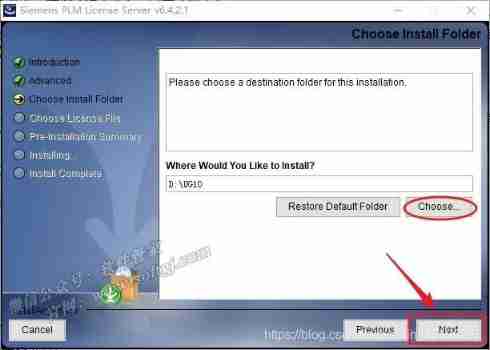
step 16
Click on 【Choose……】 choice 【splm8】 file ( This file is located at C Plate , step 11 After the save , Then copied to C Plate ), Click on 【 next step 】.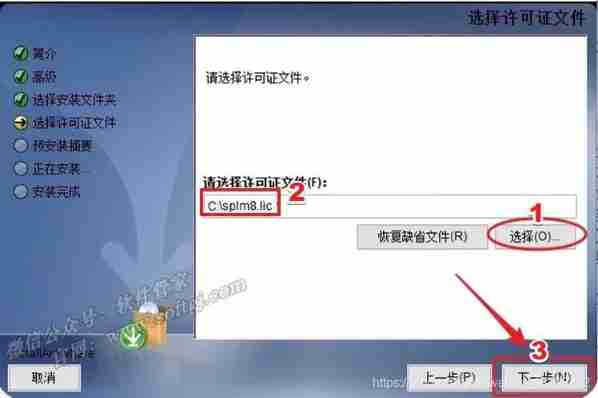
step 17
Click on 【Install】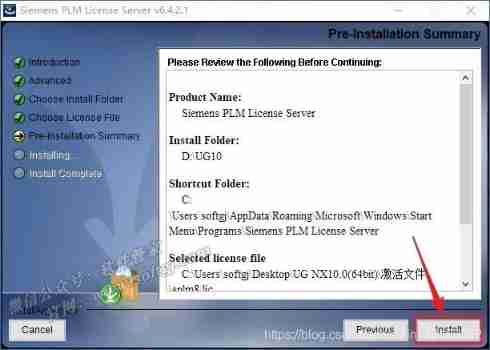
step 18
Software installation ( About need 2 minute )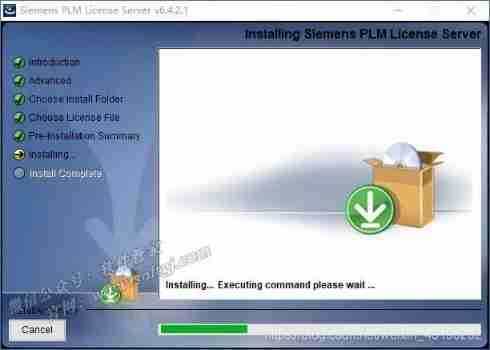
step 19
Click on 【OK】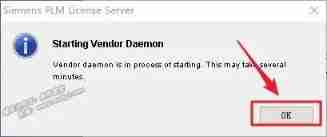
step 20
installation is complete , Click on 【Done】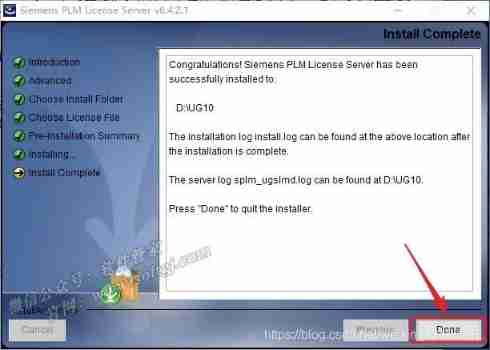
step 21
Click on the desktop 【 The task bar 】 Installation icon for , Click on 【Install NX】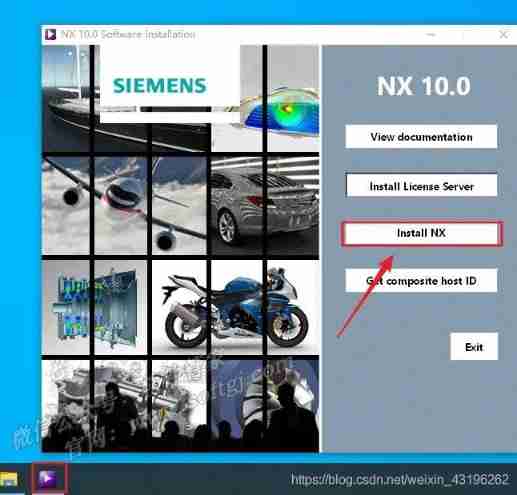
step 22 Click on 【 determine 】
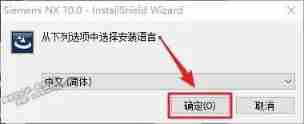
step 23 Click on 【 next step 】
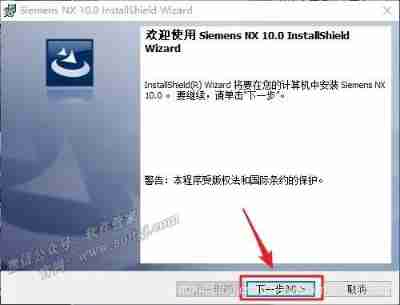
step 24 Click on 【 next step 】
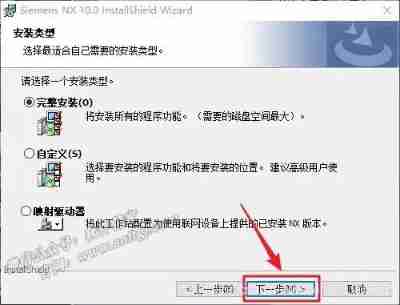
step 25
The installation path is the same as PLMLicenseServer The installation path of is consistent :
C:\Program Files\Siemens\NX 10.0
Install directory structure
step 26 Click on 【 next step 】
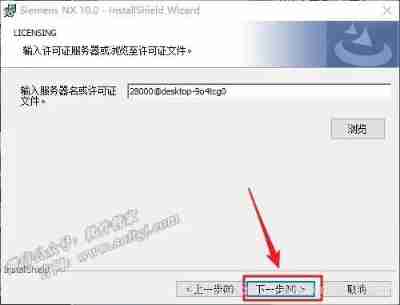
step 27 choice 【 Simplified Chinese 】 And then click 【 next step 】
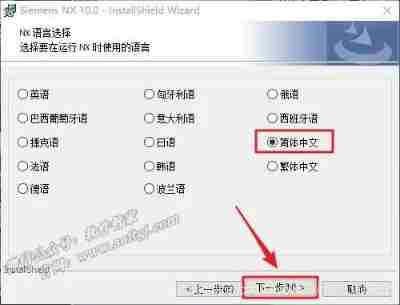
28 Click on 【 install 】
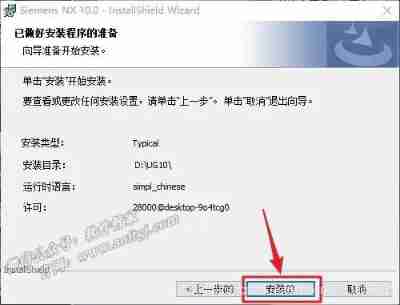
29 Installing ( about 20 minute )
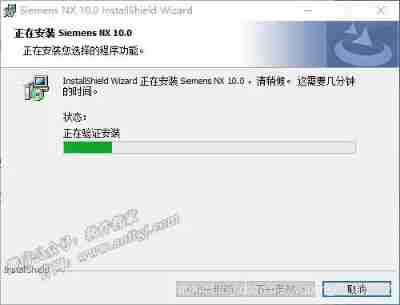
step 30 Click on 【 complete 】
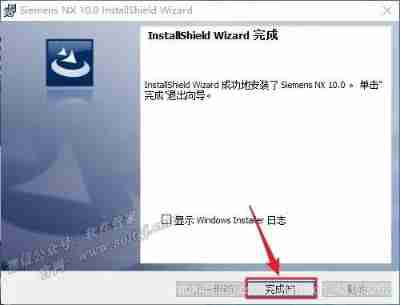
step 31 Click on 【Exit】

step 32 Open the installation package after decompression 【UG NX10.0(64bit)】 In folder 【 Activate file 】 Folder
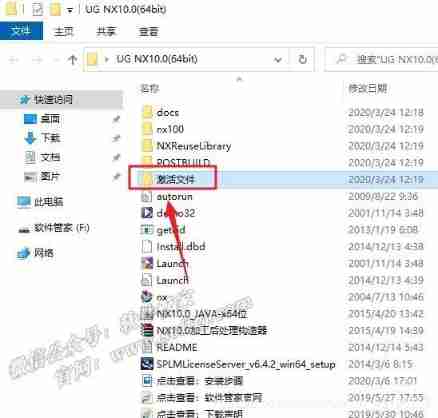
step 33 Select all files in the folder , Right-click to select 【 Copy 】
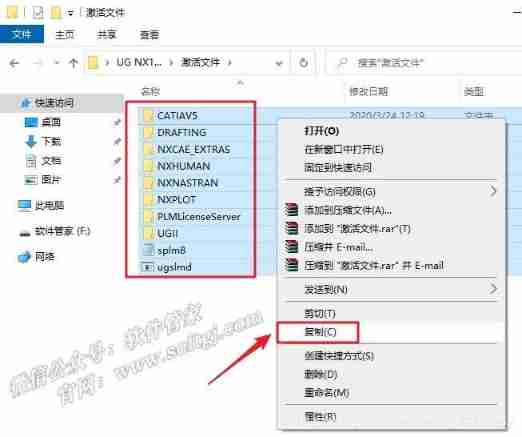
step 34
Switch to NX Under installation path , namely
C:\Program Files\Siemens\NX 10.0
Paste the file into this path , Replace files in destination
step 34
Switch to C:\Program Files\Siemens\PLMLicenseServer Under the path , Copy the selected 10 File 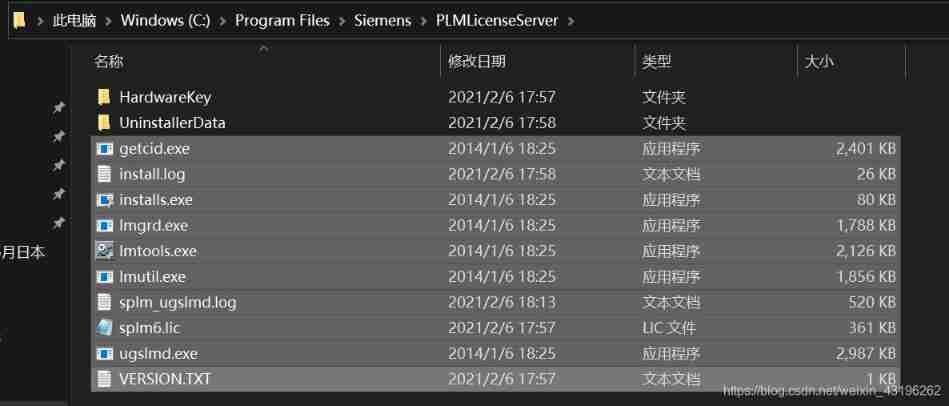
step 35
take 【 step 34】 Selected replicated 10 Paste files into C:\Program Files\Siemens\NX 10.0, then C Packing list ,【 step 11】 Documents in splm8.lic Also copy to this path , The file structure under this path is shown in the following figure 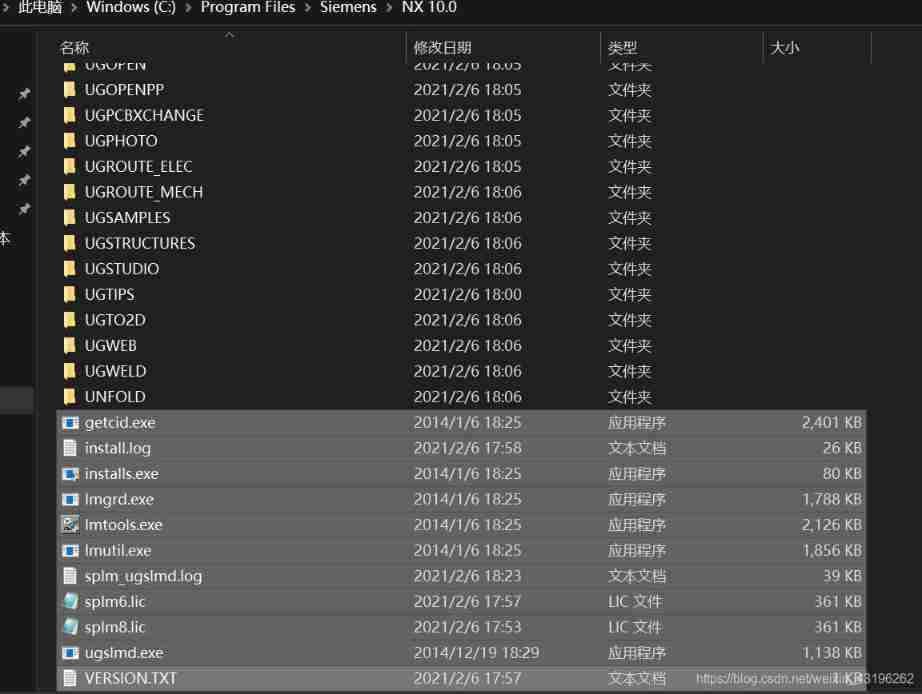
step 36 Right click the folder 【lmtools】 choice 【 Run as administrator 】
Tips : Close before running this file windows A firewall ,windows defender etc. 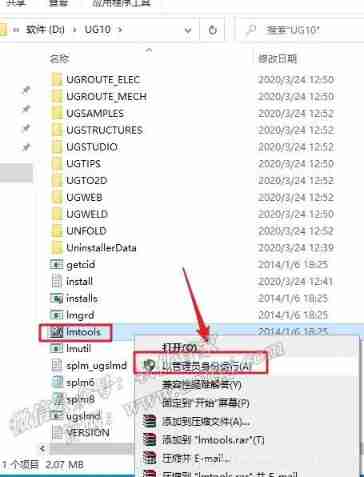
step 37
choice Config Services tab , Be careful 【2】 Several file paths in , Click on 【3】 Medium Save Service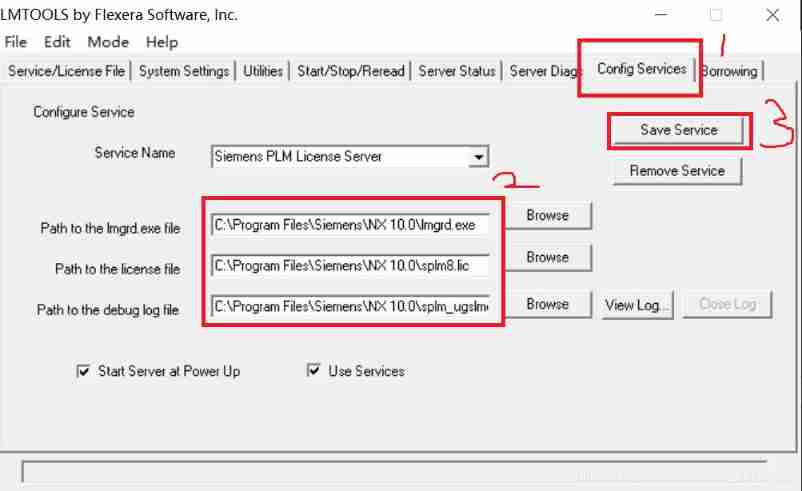
step 38
Click on 【Start/Stop/Reread】, Check 【Force sever Shutdown】【 Click on 【Stop Server】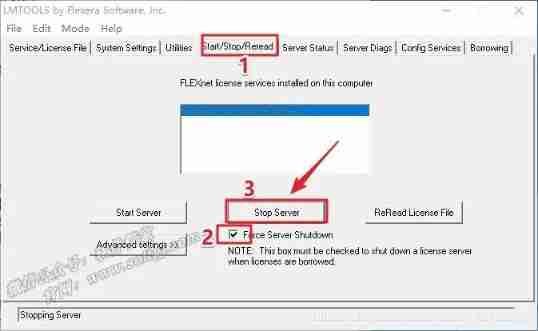
step 39
Click on 【Start Server】, Tips 【Server Start Succesful】 Then click in the upper right corner 【X】 sign out 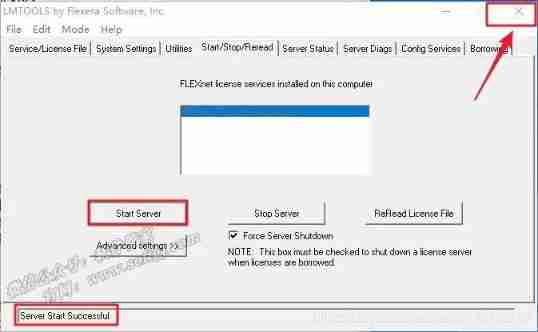
step 40
Get into 【NX 10.0】, execute 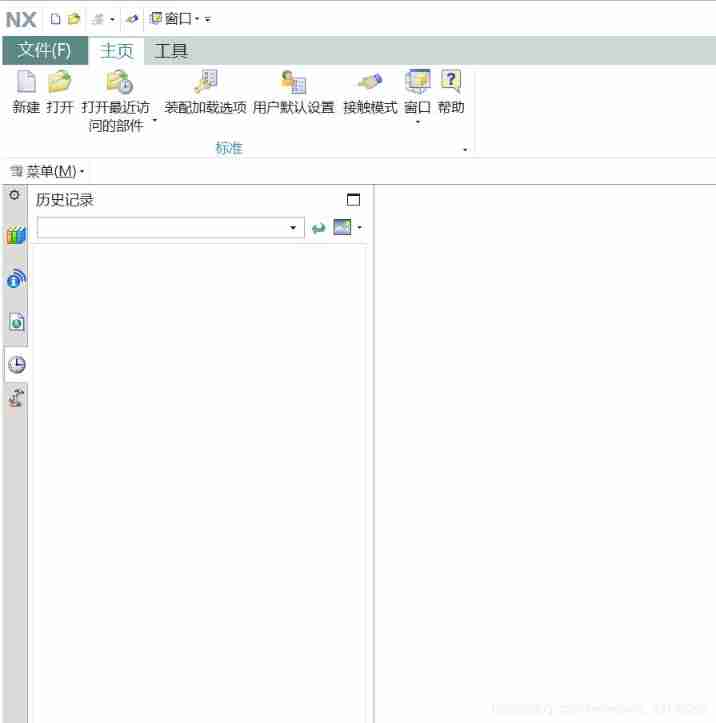
边栏推荐
- 三元表达式、各生成式、匿名函数
- Revit secondary development - shielding warning prompt window
- 谈谈制造企业如何制定敏捷的数字化转型策略
- Crawler (17) - Interview (2) | crawler interview question bank
- Form组件常用校验规则-2(持续更新中~)
- Matplotlib drawing interface settings
- UWA问答精选
- Unity development --- the mouse controls the camera to move, rotate and zoom
- C development -- WPF simple animation
- The free styling service of Dyson's official direct store is now open for appointment. Pioneer Technology interprets the styling concept of hair care and helps consumers unlock diversified and shiny s
猜你喜欢
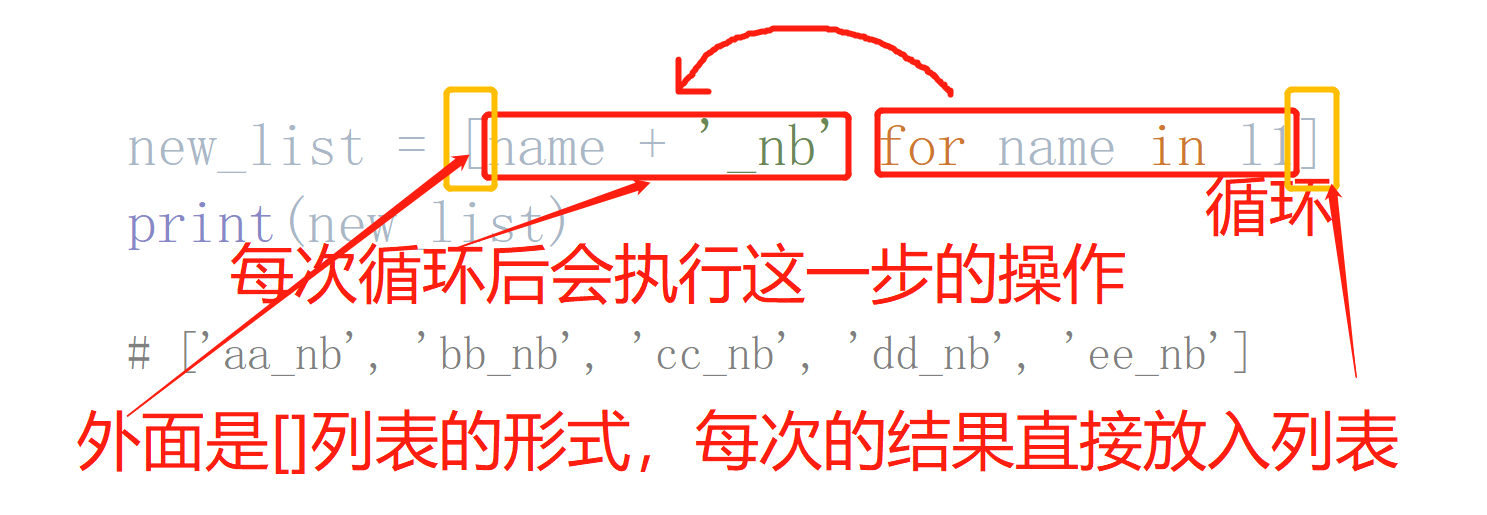
三元表达式、各生成式、匿名函数
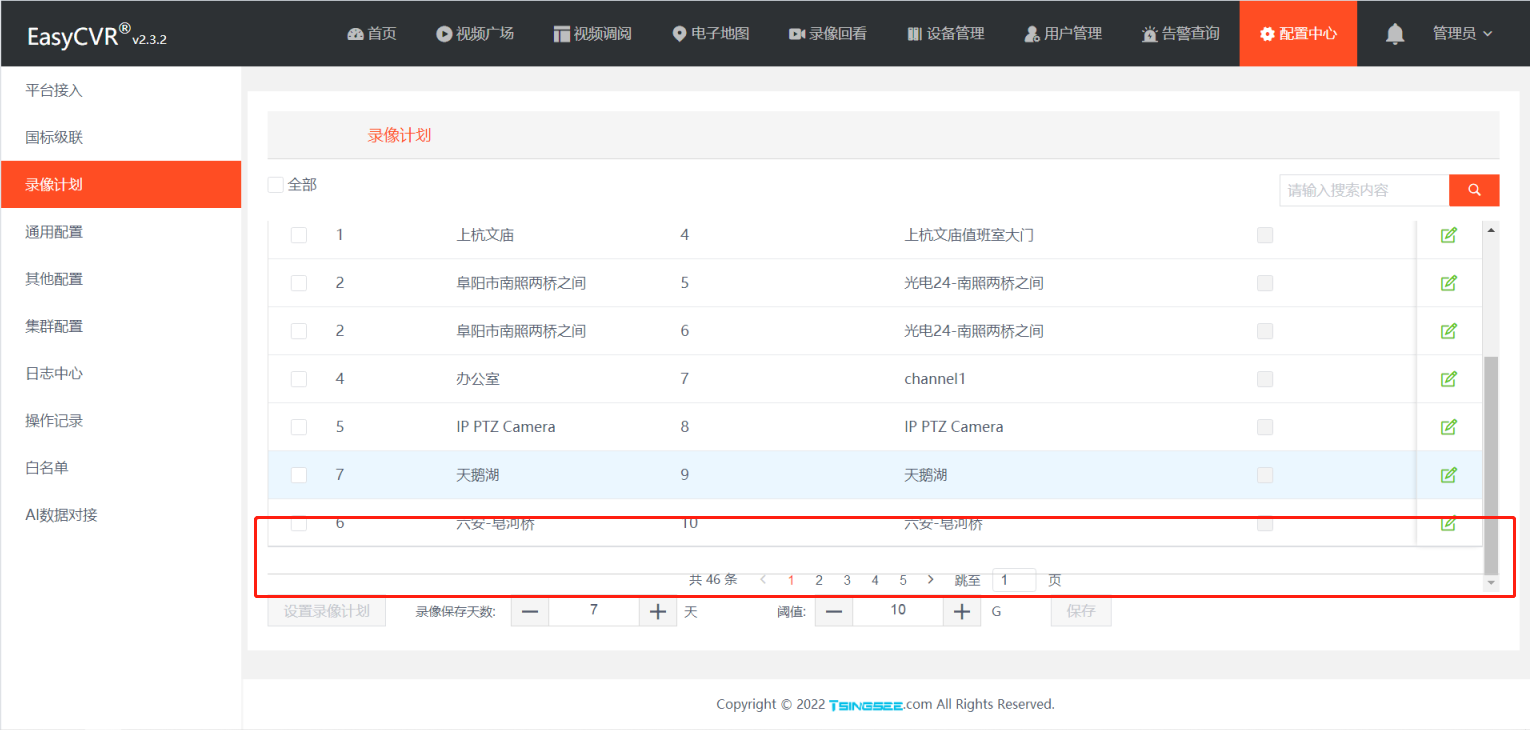
Display optimization when the resolution of easycvr configuration center video recording plan page is adjusted
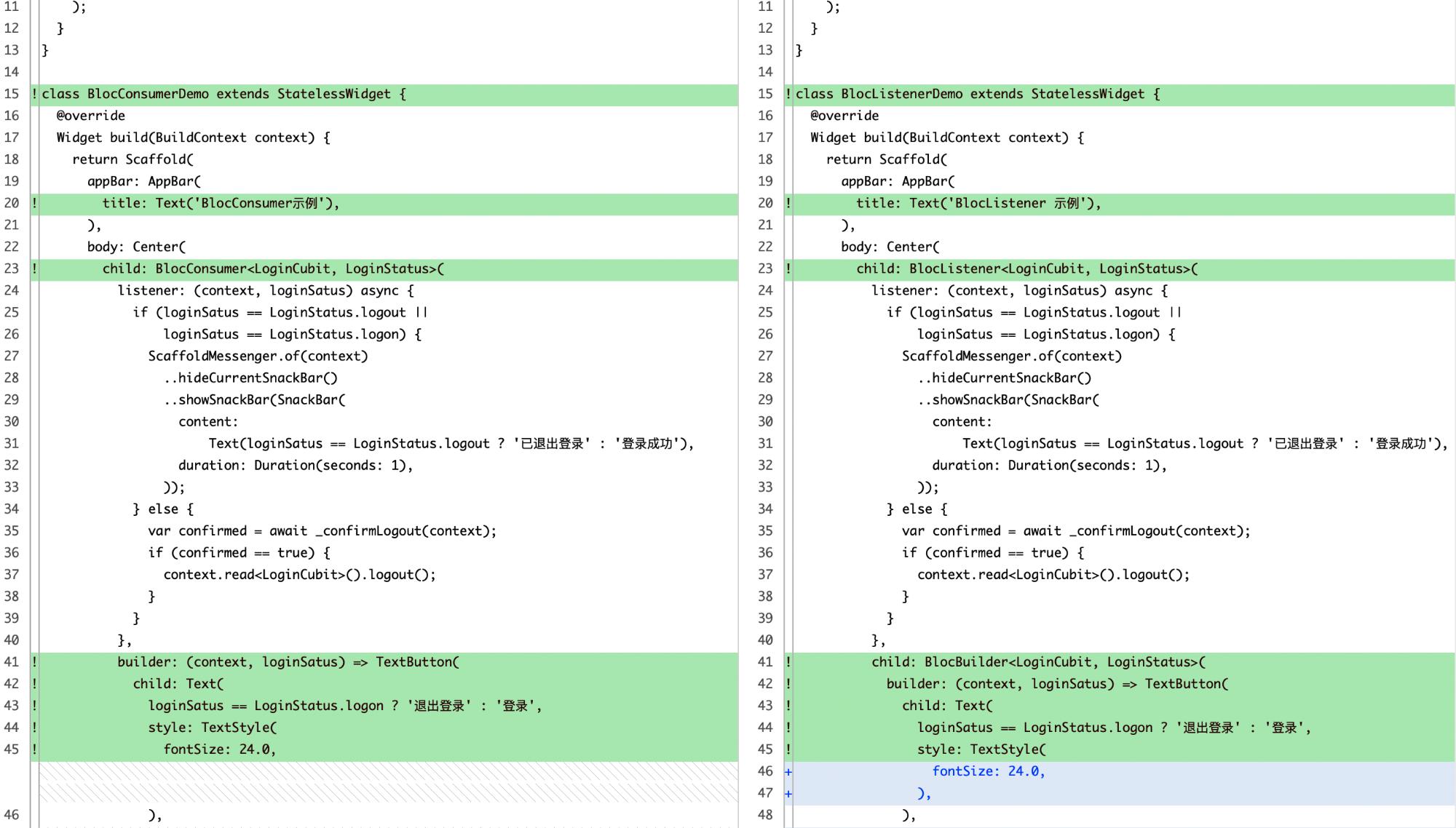
Use blocconsumer to build responsive components and monitor status at the same time
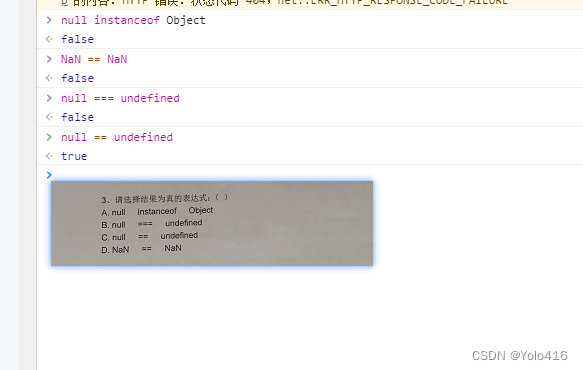
null == undefined

【Azure微服务 Service Fabric 】在SF节点中开启Performance Monitor及设置抓取进程的方式
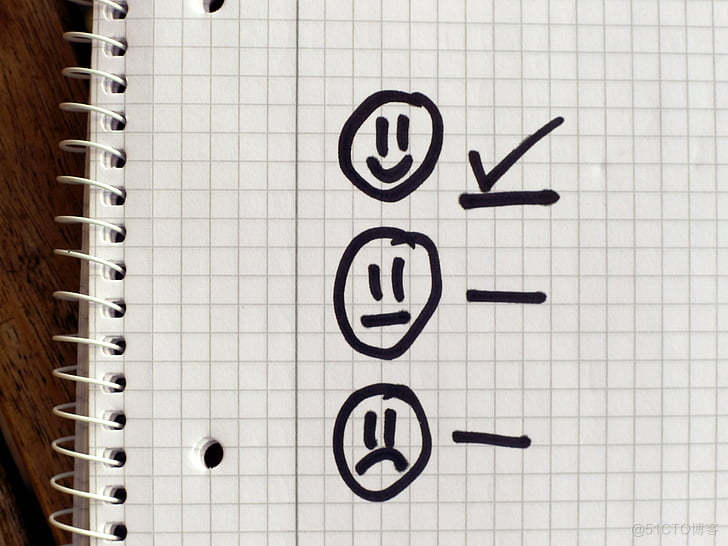
How to choose the appropriate automated testing tools?
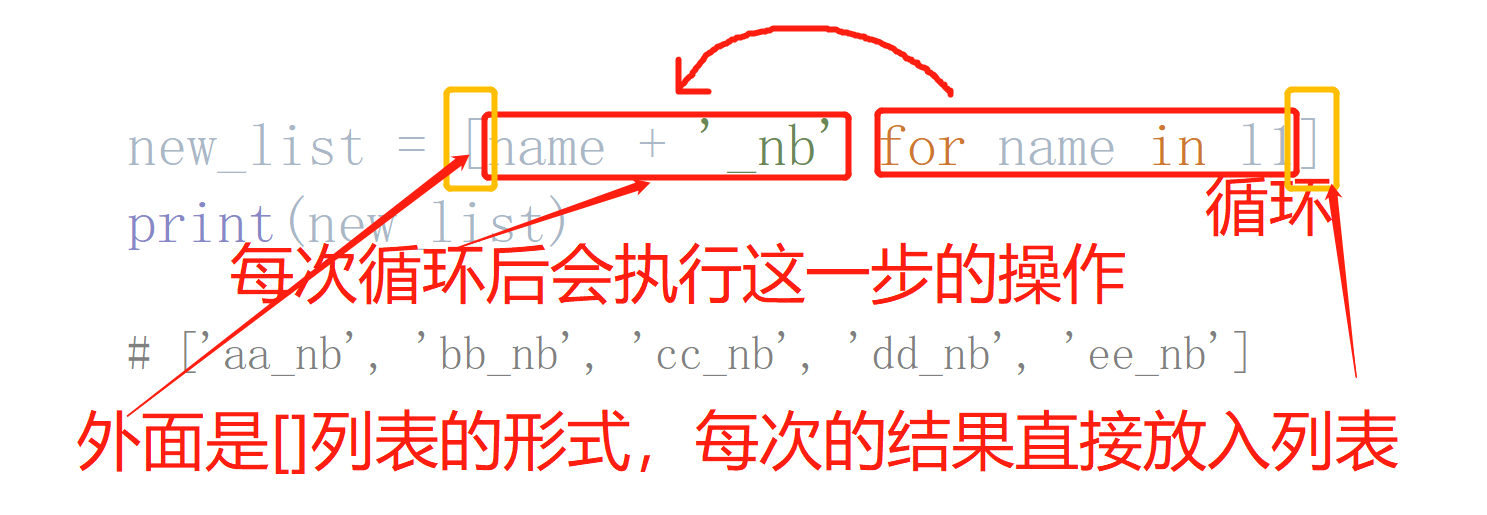
Ternary expressions, generative expressions, anonymous functions
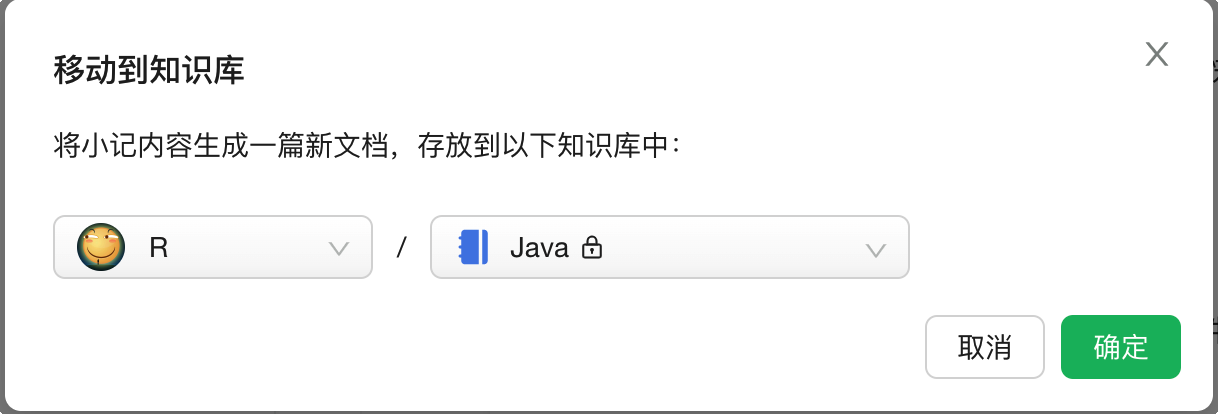
用语雀写文章了,功能真心强大!
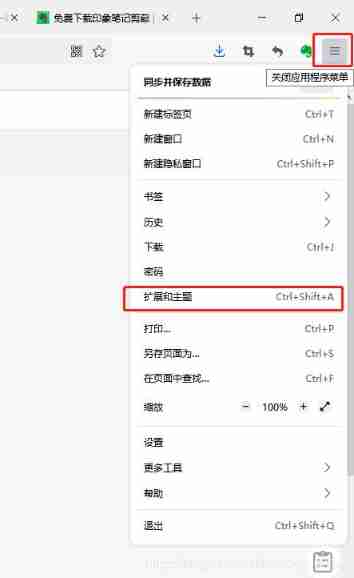
Firefox browser installation impression notes clipping
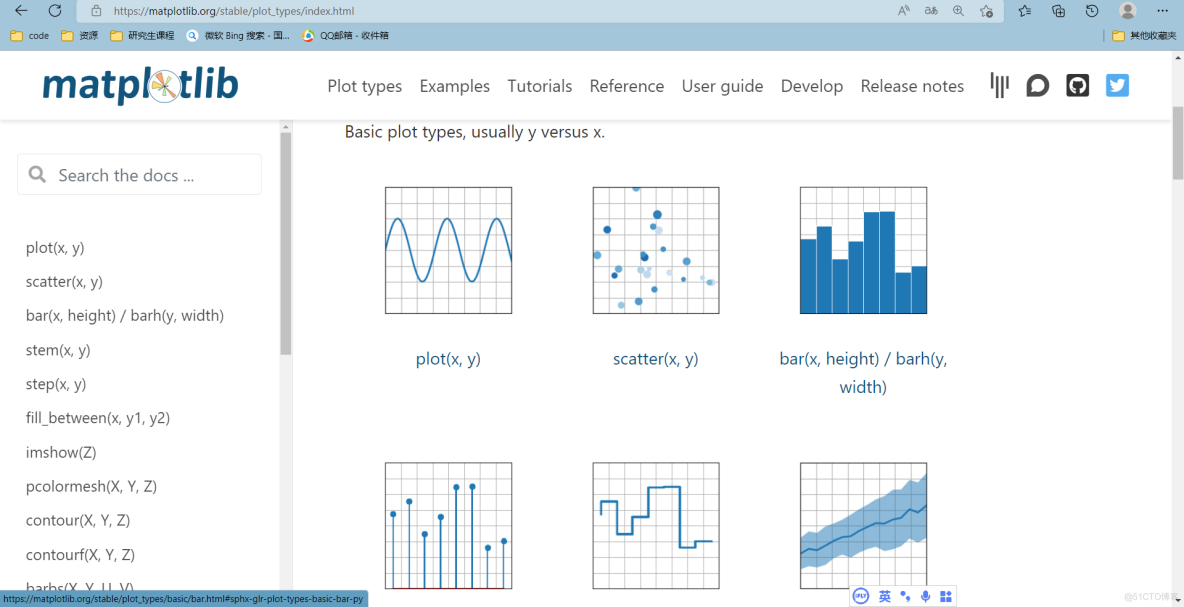
Matplotlib quick start
随机推荐
强化学习-学习笔记9 | Multi-Step-TD-Target
OpenGL jobs - shaders
[open source] Net ORM accessing Firebird database
Revit secondary development - operation family documents
This experimental syntax requires enabling the parser plugin: ‘optionalChaining‘
Programming mode - table driven programming
What if the win11u disk does not display? Solution to failure of win11 plug-in USB flash disk
Remove the default background color of chrome input input box
Variables and constants
Where is the big data open source project, one-stop fully automated full life cycle operation and maintenance steward Chengying (background)?
SAR image quality evaluation
Revit secondary development - get the project file path
如何实现横版游戏中角色的移动控制
Aspose. Words merge cells
Revit secondary development - link file collision detection
100million single men and women "online dating", supporting 13billion IPOs
Cataloger integrates lidar and IMU for 2D mapping
Robot autonomous exploration DSVP: code parsing
Tcp/ip protocol stack
Crawler (17) - Interview (2) | crawler interview question bank