当前位置:网站首页>Installation and use of labelimg
Installation and use of labelimg
2022-07-06 22:21:00 【Dear_ Forest】
win10 install labelimg
One 、 install anaconda
Official website download address :https://repo.anaconda.com/archive/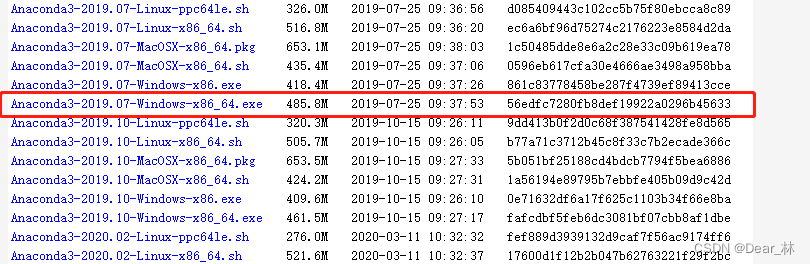
When the download is complete , Double click on the program , Follow the instructions to install 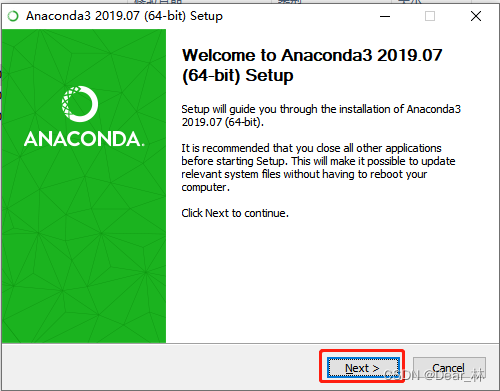
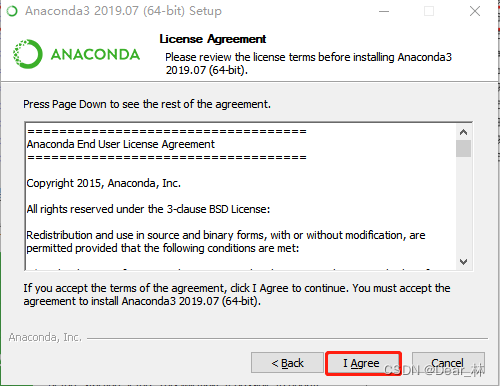
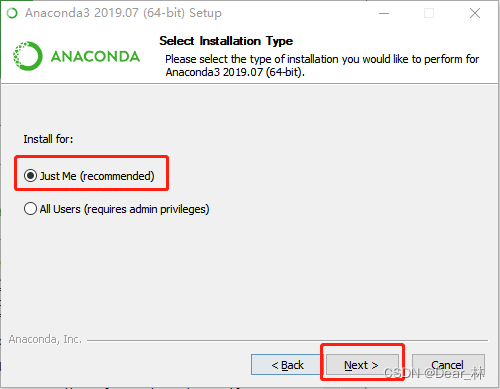
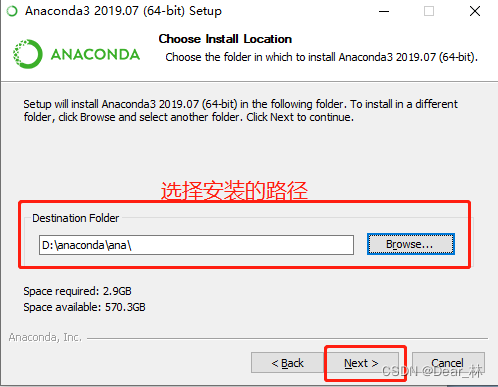
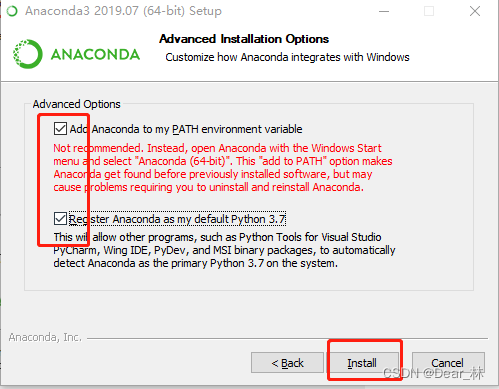
Wait for installation !
Two 、 install labelimg
open anaconda prompt
Search here anaconda prompt You can open
Enter the statements in turn :
pip install PyQt5 -i https://pypi.tuna.tsinghua.edu.cn/simple/

pip install pyqt5-tools -i https://pypi.tuna.tsinghua.edu.cn/simple/
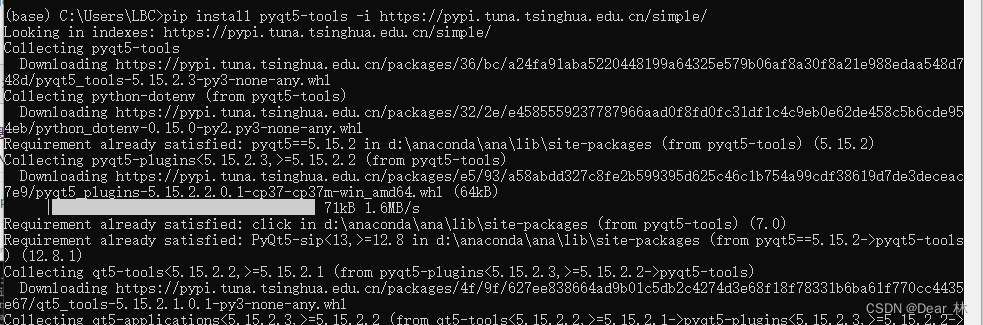
pip install lxml -i https://pypi.tuna.tsinghua.edu.cn/simple/

pip install labelImg -i https://pypi.tuna.tsinghua.edu.cn/simple/

Input labelimg, You can open labelimg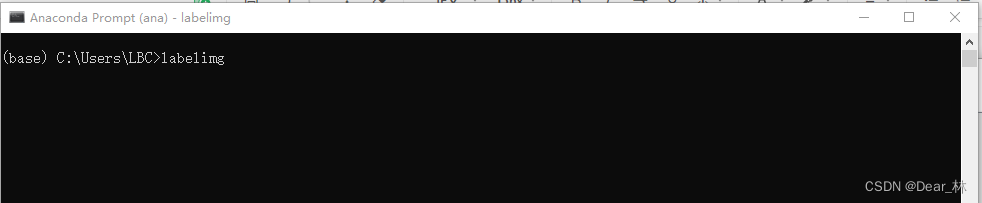
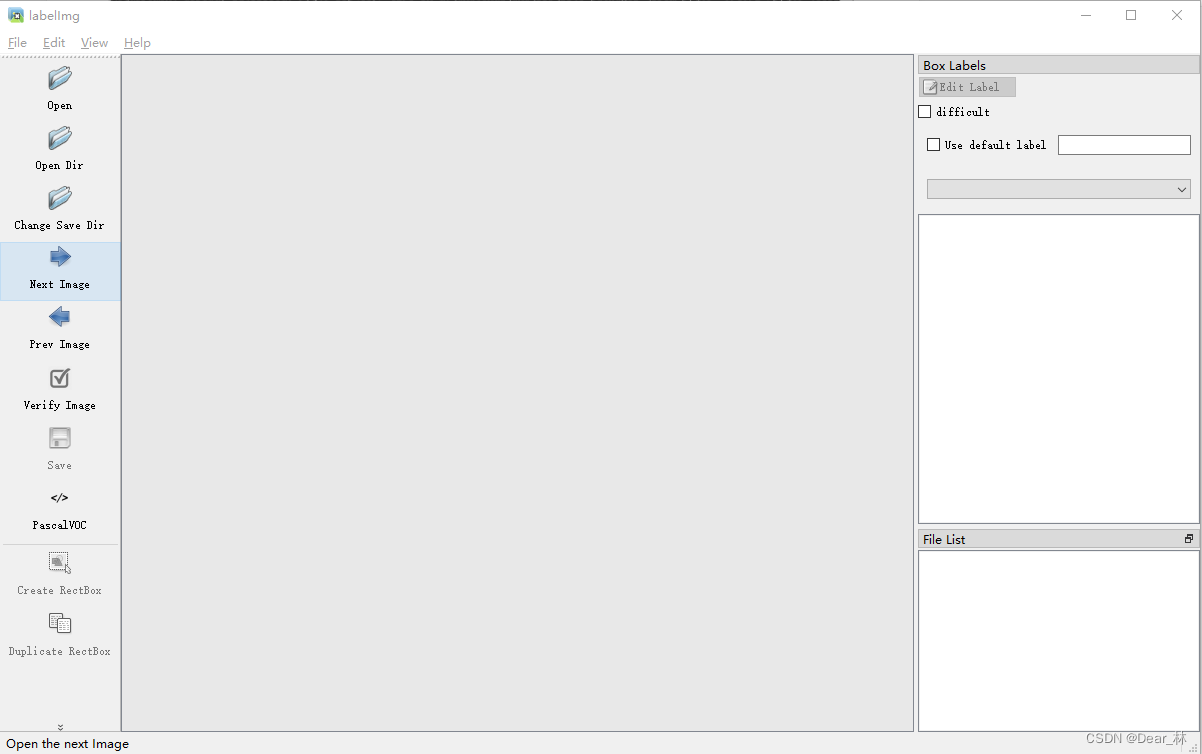
3、 ... and 、labelimg Use
Open Dir: Select open picture folder
Change Save Dir: Choose the path to save the tag file
Shortcut key :w ---- Picture frame ctrl + s ------ preservation d ----- Next picture a ----- Last picture
边栏推荐
- Wechat red envelope cover applet source code - background independent version - source code with evaluation points function
- The nearest common ancestor of binary (search) tree ●●
- Lora sync word settings
- GPS from getting started to giving up (12), Doppler constant speed
- GPS从入门到放弃(十五)、DCB差分码偏差
- anaconda安装第三方包
- Seata聚合 AT、TCC、SAGA 、 XA事务模式打造一站式的分布式事务解决方案
- GPS from entry to abandonment (XIV), ionospheric delay
- zabbix 代理服务器 与 zabbix-snmp 监控
- HDR image reconstruction from a single exposure using deep CNN reading notes
猜你喜欢
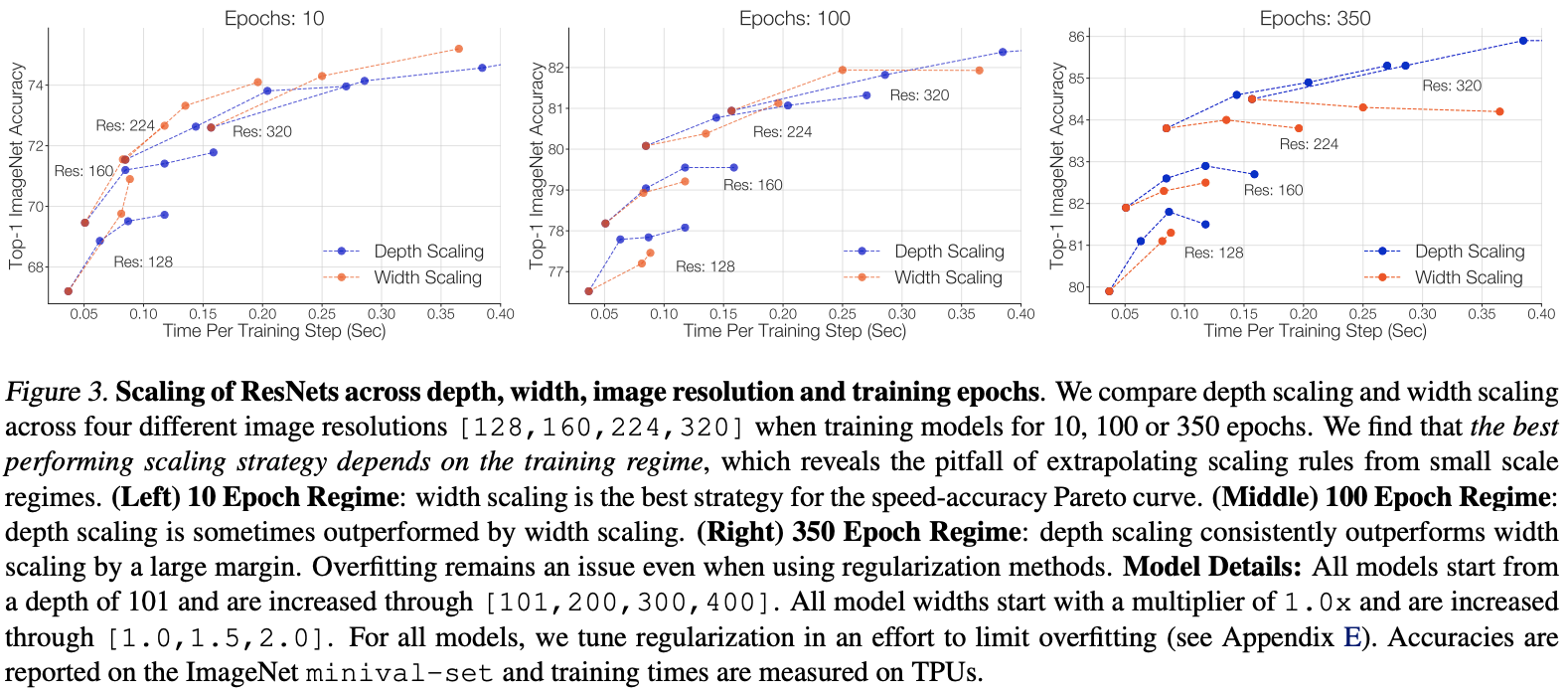
RESNET rs: Google takes the lead in tuning RESNET, and its performance comprehensively surpasses efficientnet series | 2021 arXiv
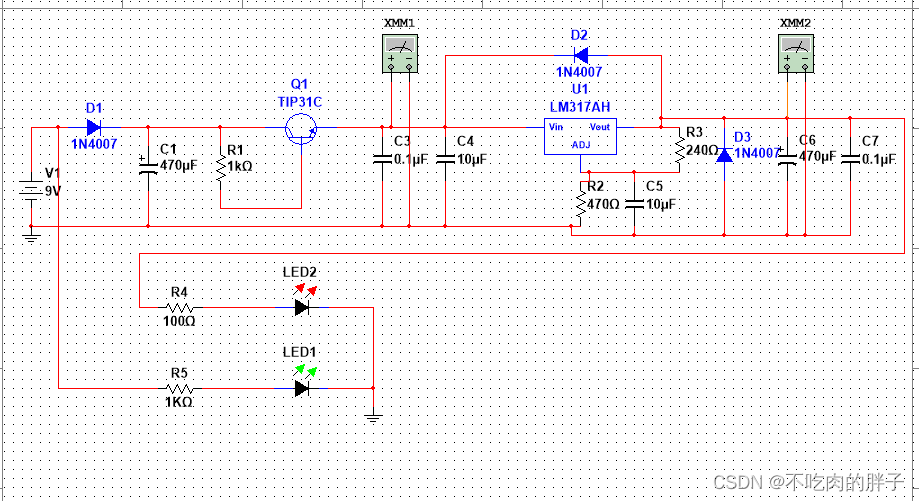
Adjustable DC power supply based on LM317
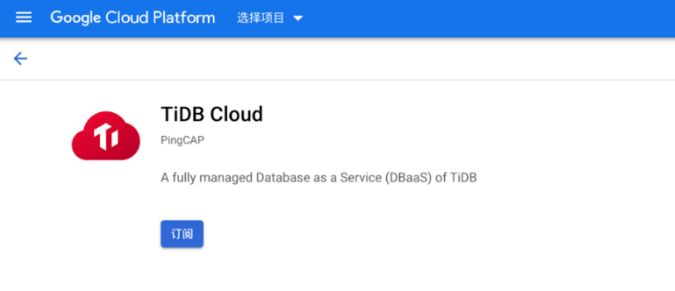
2022年6月国产数据库大事记-墨天轮
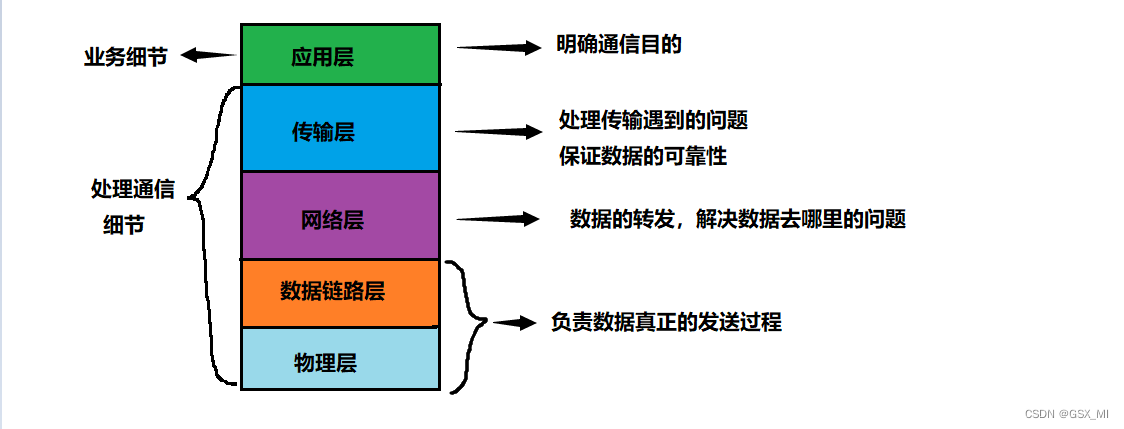
网络基础入门理解
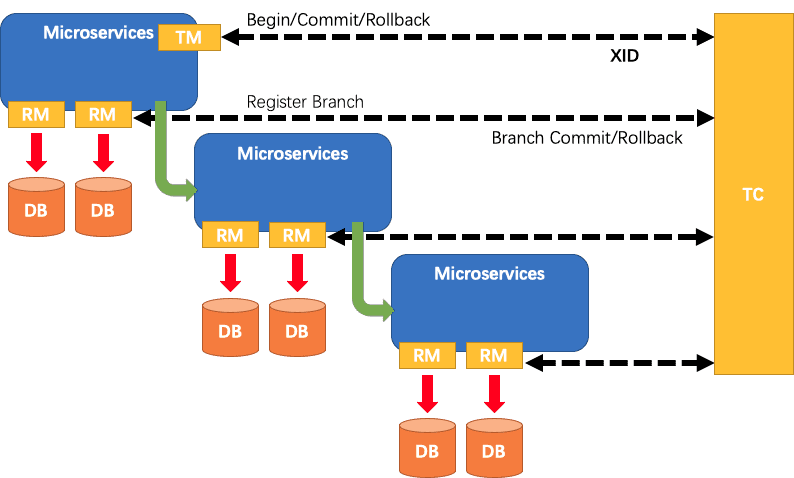
Seata aggregates at, TCC, Saga and XA transaction modes to create a one-stop distributed transaction solution
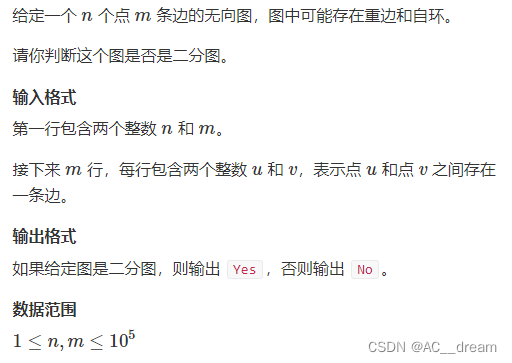
二分图判定
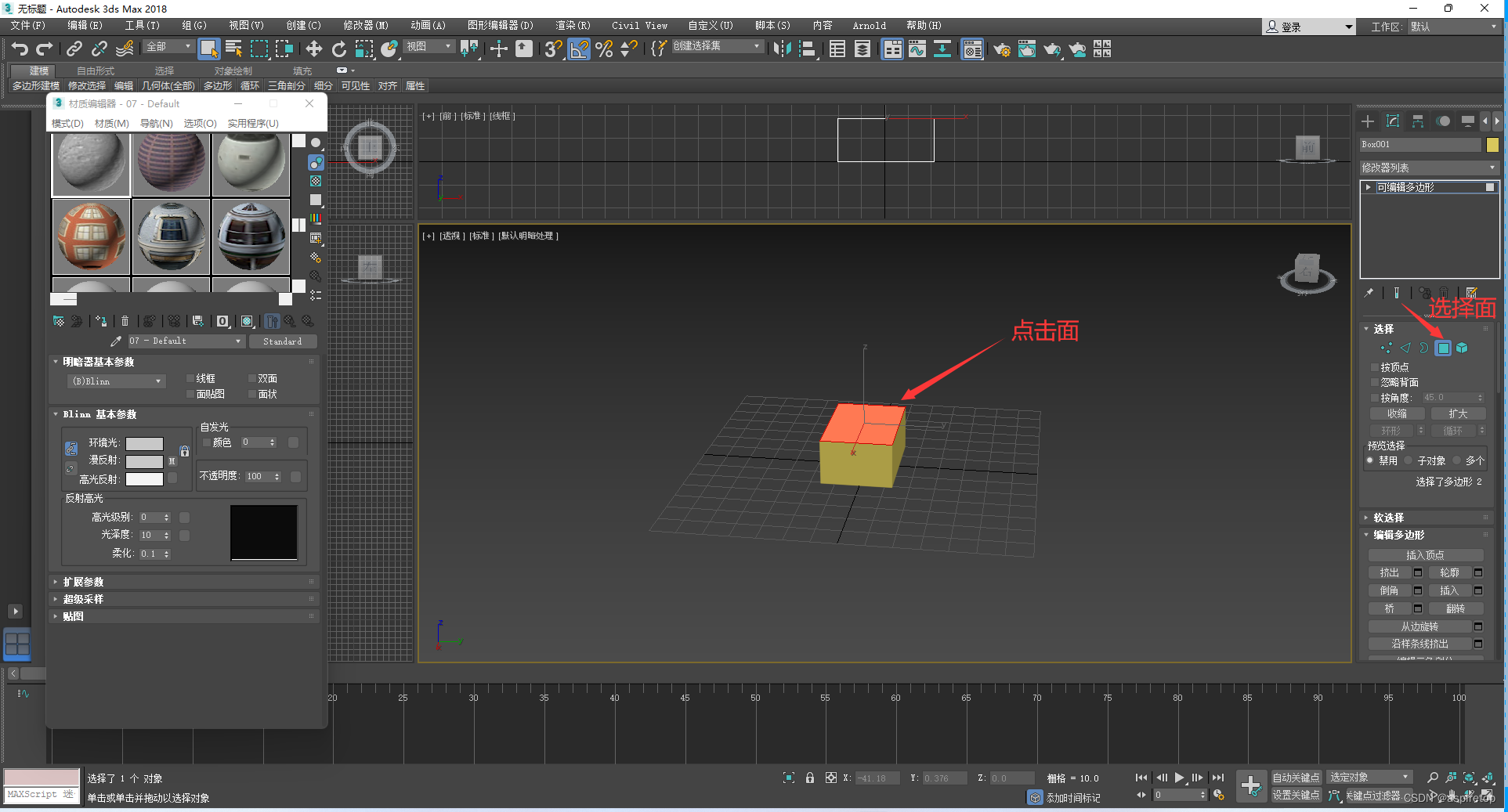
3DMax指定面贴图
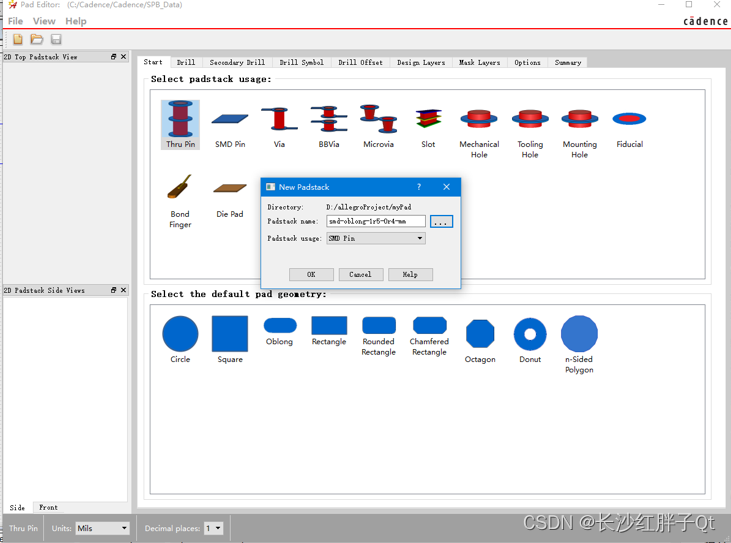
Hardware development notes (10): basic process of hardware development, making a USB to RS232 module (9): create ch340g/max232 package library sop-16 and associate principle primitive devices
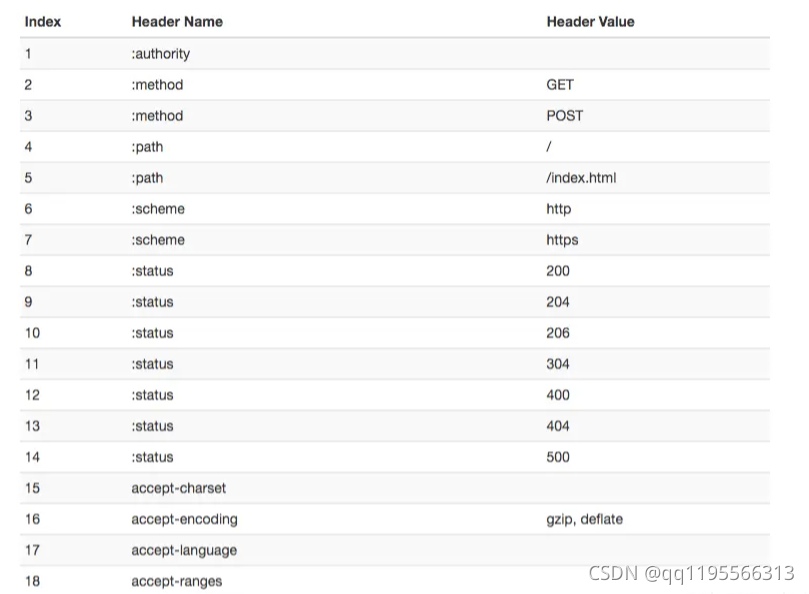
Xiaoman network model & http1-http2 & browser cache
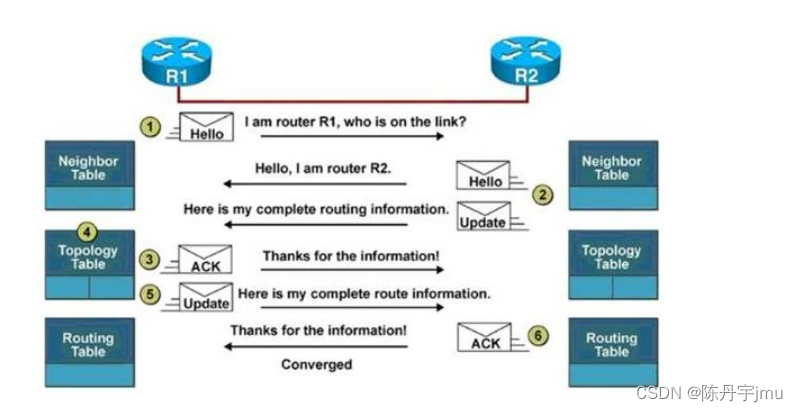
CCNA-思科网络 EIGRP协议
随机推荐
UNI-Admin基础框架怎么关闭创建超级管理员入口?
AI enterprise multi cloud storage architecture practice | Shenzhen potential technology sharing
每日一题:力扣:225:用队列实现栈
[Digital IC hand tearing code] Verilog burr free clock switching circuit | topic | principle | design | simulation
Unity3d minigame-unity-webgl-transform插件转换微信小游戏报错To use dlopen, you need to use Emscripten‘s...问题
Save and retrieve strings
[sciter]: encapsulate the notification bar component based on sciter
HDR image reconstruction from a single exposure using deep CNNs阅读札记
i.mx6ull搭建boa服务器详解及其中遇到的一些问题
做接口测试都测什么?有哪些通用测试点?
Adjustable DC power supply based on LM317
C # réalise la liaison des données du rapport Crystal et l'impression du Code à barres 4
硬件开发笔记(十): 硬件开发基本流程,制作一个USB转RS232的模块(九):创建CH340G/MAX232封装库sop-16并关联原理图元器件
GPS从入门到放弃(十四)、电离层延时
ZABBIX proxy server and ZABBIX SNMP monitoring
Search element topic (DFS)
Codeforces Round #274 (Div. 2) –A Expression
Applet system update prompt, and force the applet to restart and use the new version
Management background --4, delete classification
Wechat red envelope cover applet source code - background independent version - source code with evaluation points function