当前位置:网站首页>Visual studio 2019 set transparent background (fool teaching)
Visual studio 2019 set transparent background (fool teaching)
2022-07-05 01:46:00 【Haoo459】
Visual Studio 2019 Set transparent background
One 、 Preface
Let me share with you , How to VS2019 Set transparent background . Here is a picture after setting .
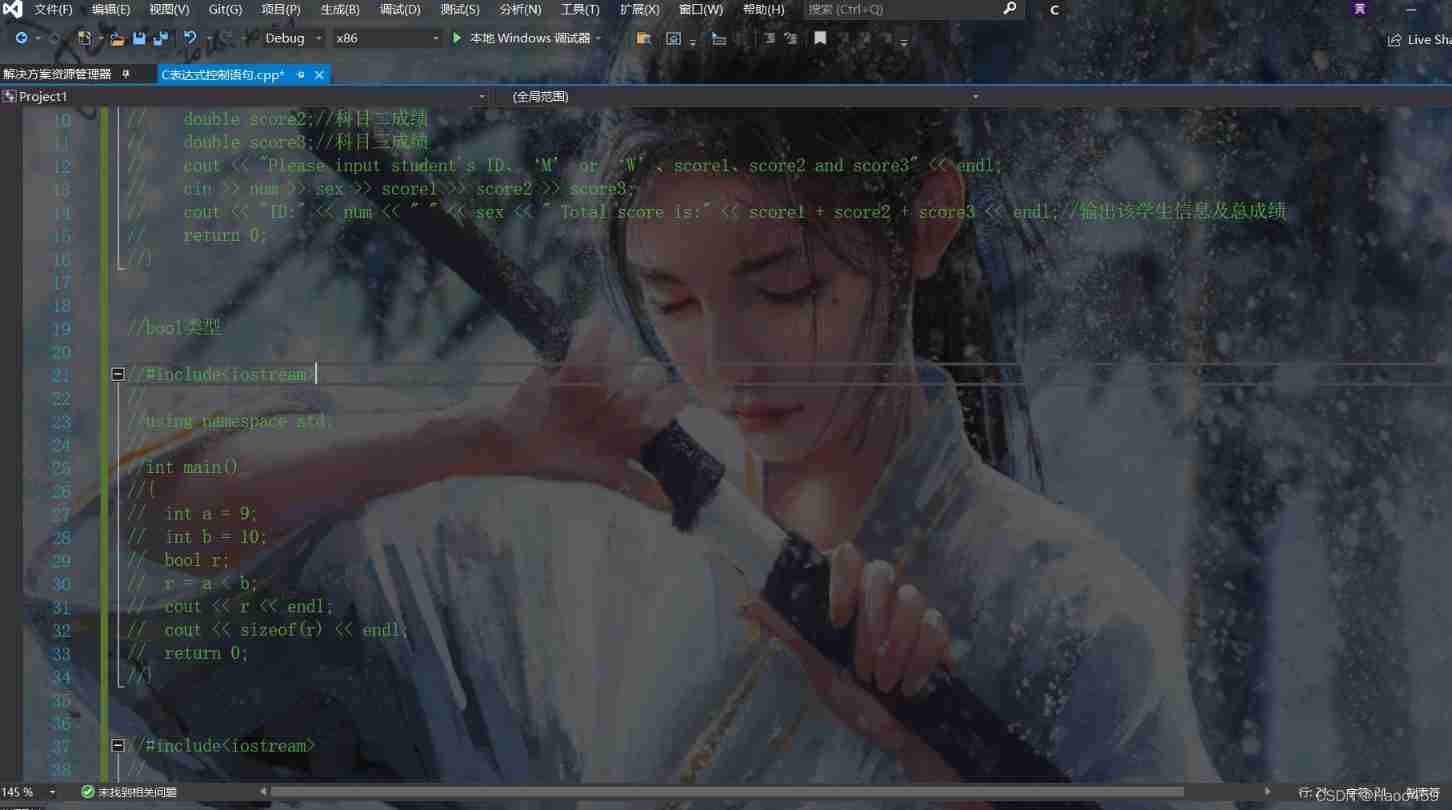
Two . Set the extender of the background picture
We turn on VS Extended installation interface :【 Tools 】->【 Expansion and update 】->【 online 】, Input “Background”, You can see that there is ClaudialDE 2019 The search results , As shown in the figure 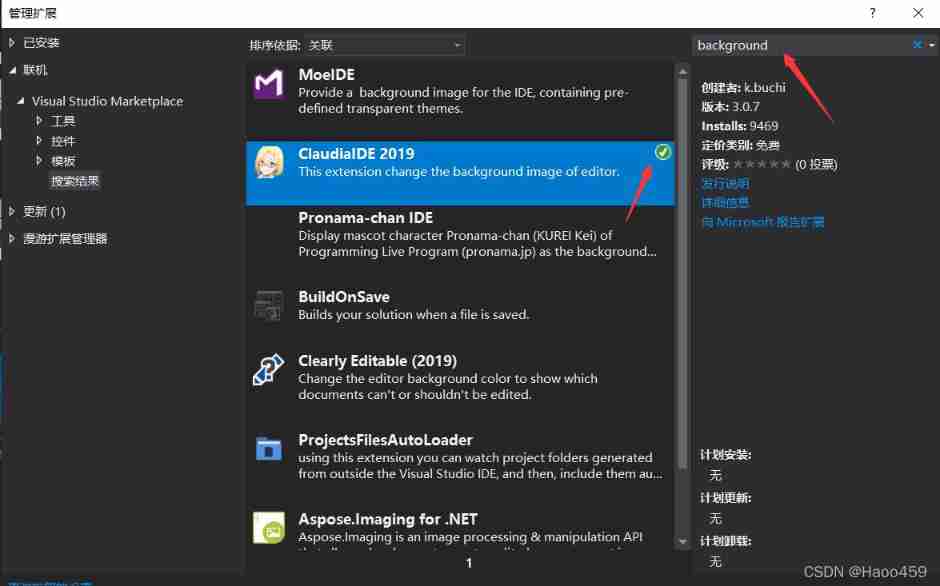
After installing the extension , We need to set it up :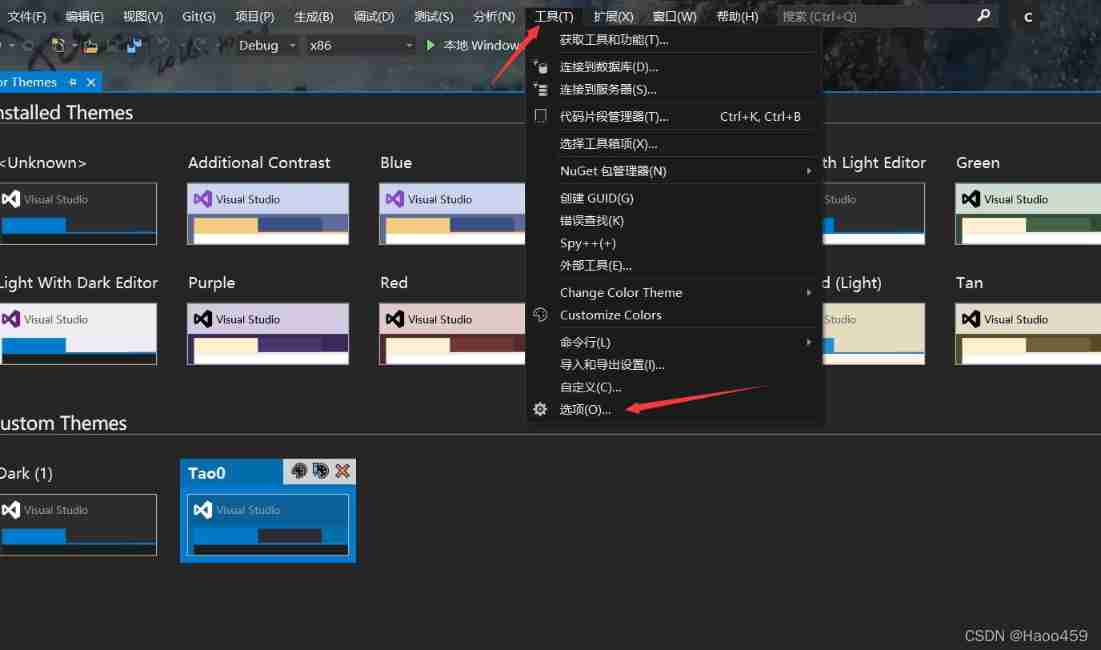
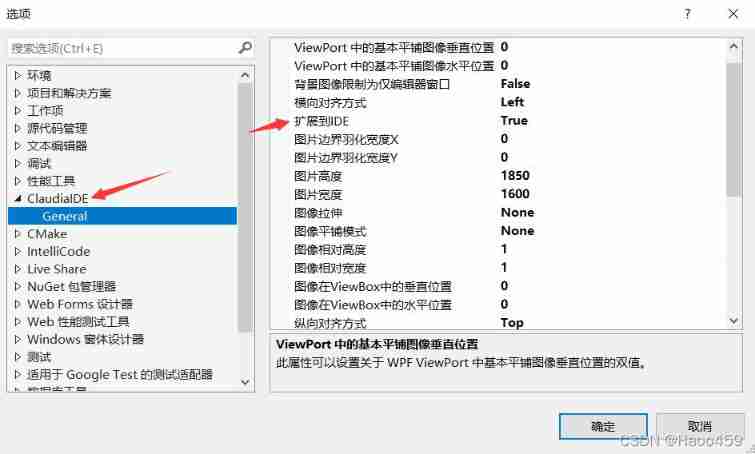
It mainly sets two properties ,File Path Path to the background picture ,Expand to IED Set to True. There is one last big step .
3、 ... and . Edit the theme
First , We search the list of extensions “Color Theme Editor for Visual Studio 2019 ”, And install :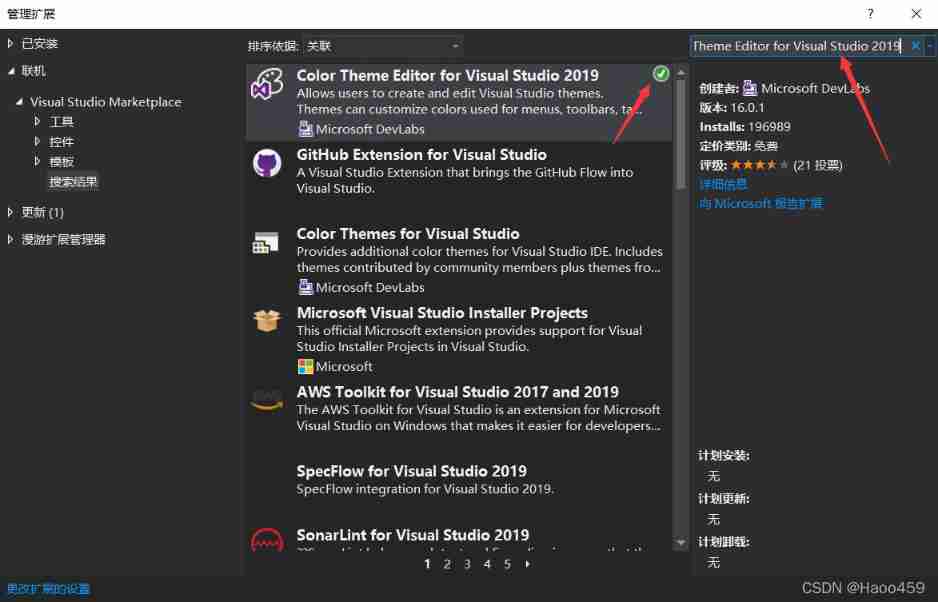
After installation , Re enter VS You will see this interface , If it is closed, you can use 【 Tools 】->【 Customsize Colors】 Re enter :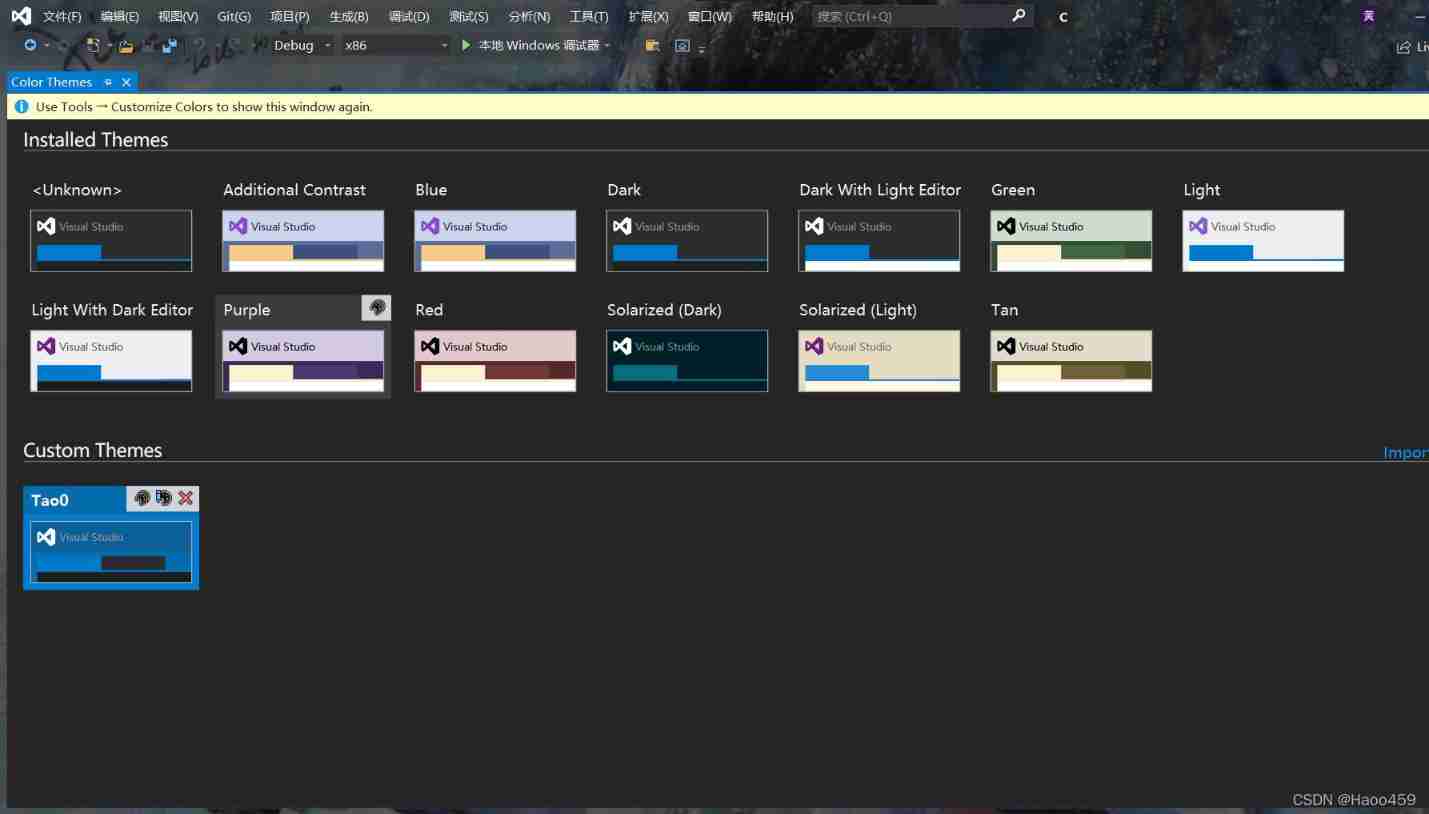
Click on Dark The button behind the topic :
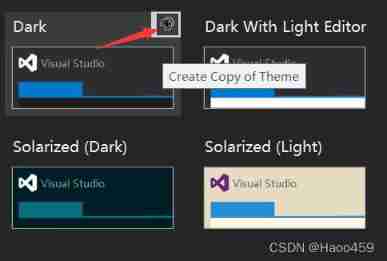
Click the Edit button of the theme just copied :
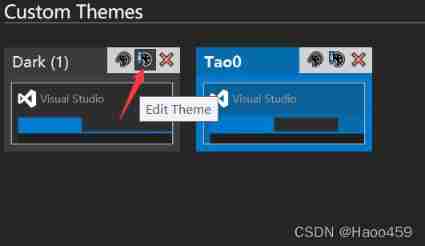
And then choose “Show All Elements”: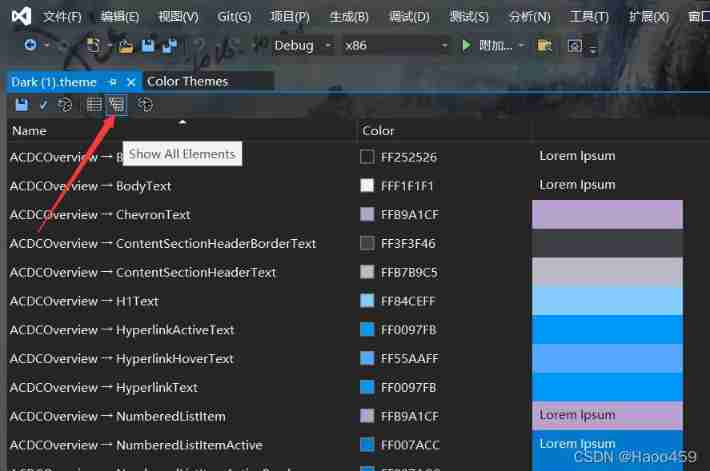
According to the list below , Modify the specified property value of the specified control to 2A252526:
Solution Explorer
– TreeView -> BackgroundIDE and text editor
– Environment -> Window
– Environment -> EnvironmentBackground
– Environment -> EnvironmentBackgroundGradientBegin
– Environment -> EnvironmentBackgroundGradientEnd
– Environment -> EnvironmentBackgroundGradientMiddle1
– Environment -> EnvironmentBackgroundGradientMiddle2Window Title
– Environment -> MainWindowActiveCaption
– Environment -> MainWindowInactiveCaptionCommand Bar
– Environment -> CommandShelfBackgroundGradientBegin
– Environment -> CommandShelfBackgroundGradientEnd
– Environment -> CommandShelfBackgroundGradientMiddle
– Environment -> CommandShelfHighlightGradientBegin
– Environment -> CommandShelfHighlightGradientEnd
– Environment -> CommandShelfHighlightGradientMiddle
– Environment -> CommandBarGradientBegin
– Environment -> CommandBarGradientEnd
– Environment -> CommandBarGradientMiddle
– Environment -> CommandBarToolBarBorder
for example :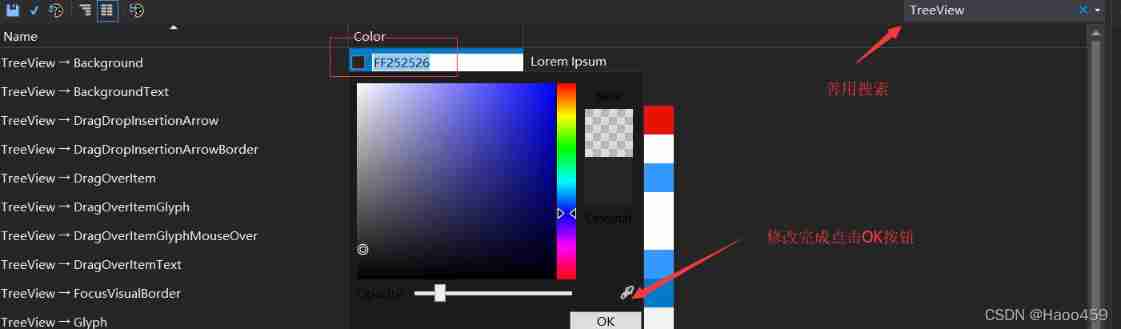
After modification, click Ctrl+S preservation , Then go back to the list of topics , Re select the theme we just edited , You can see the effect .
You can adjust the settings according to your preferences , Create your own personality .
phase see Just yes 【 The ape branch 】
.
Thank you for reading this article
.
I hope it can help you
.
If there are mistakes in the article, please correct ️
.
Thank you for your support , Come on together , Common progress
边栏推荐
- One plus six brushes into Kali nethunter
- Vulnstack3
- Application and development trend of image recognition technology
- 微信小程序:独立后台带分销功能月老办事处交友盲盒
- Numpy library introductory tutorial: basic knowledge summary
- Win:使用 PowerShell 检查无线信号的强弱
- Game 280 of leetcode week
- Incremental backup? db full
- JVM - when multiple threads initialize the same class, only one thread is allowed to initialize
- MySQL regexp: Regular Expression Query
猜你喜欢
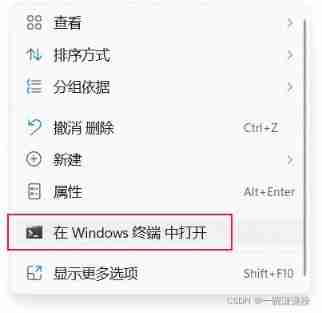
JVM's responsibility - load and run bytecode
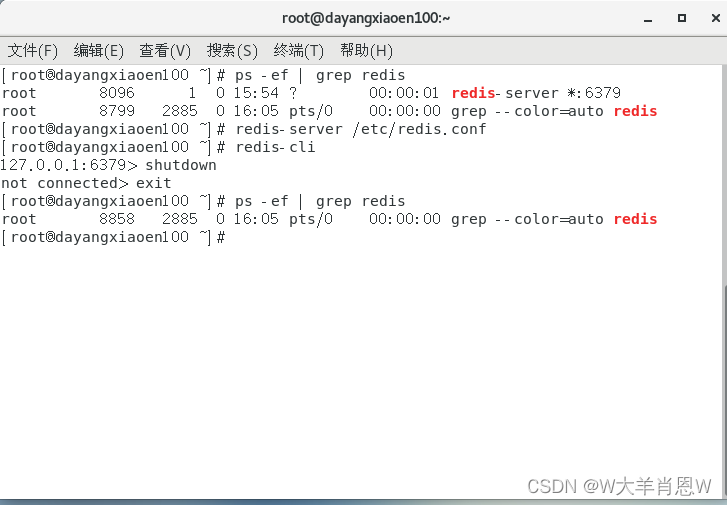
Introduction to redis (1)
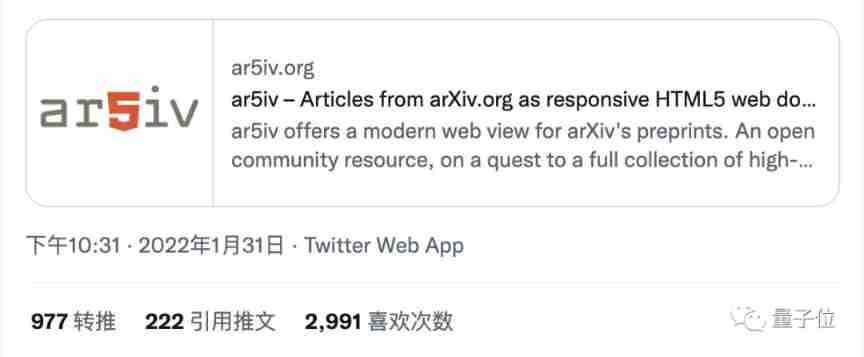
Great God developed the new H5 version of arXiv, saying goodbye to formula typography errors in one step, and mobile phones can also easily read literature
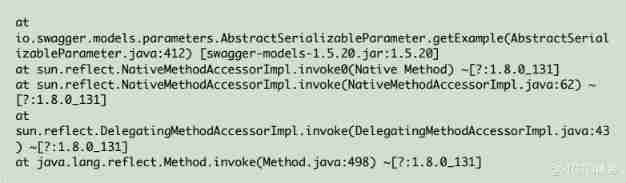
Yyds dry inventory swagger positioning problem ⽅ formula
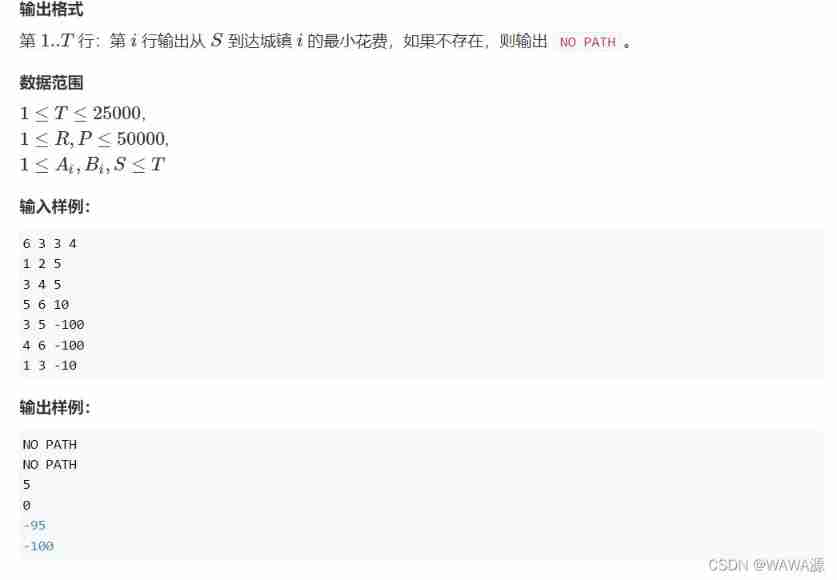
Roads and routes -- dfs+topsort+dijkstra+ mapping
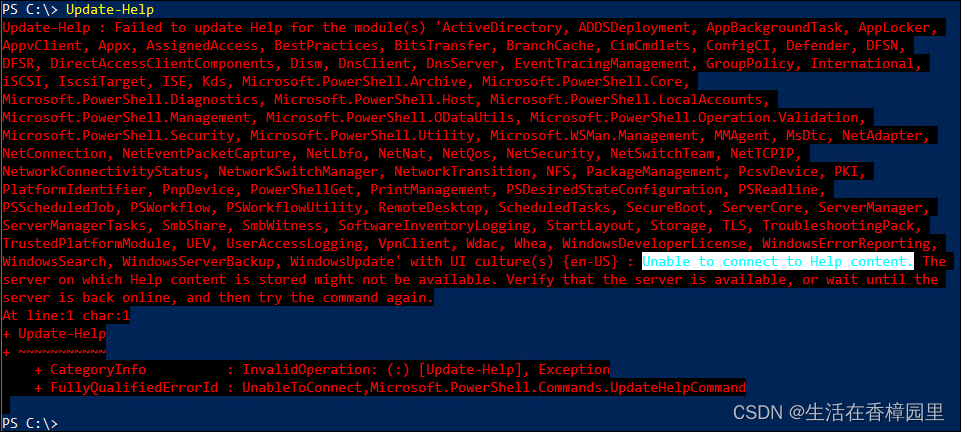
PowerShell: use PowerShell behind the proxy server
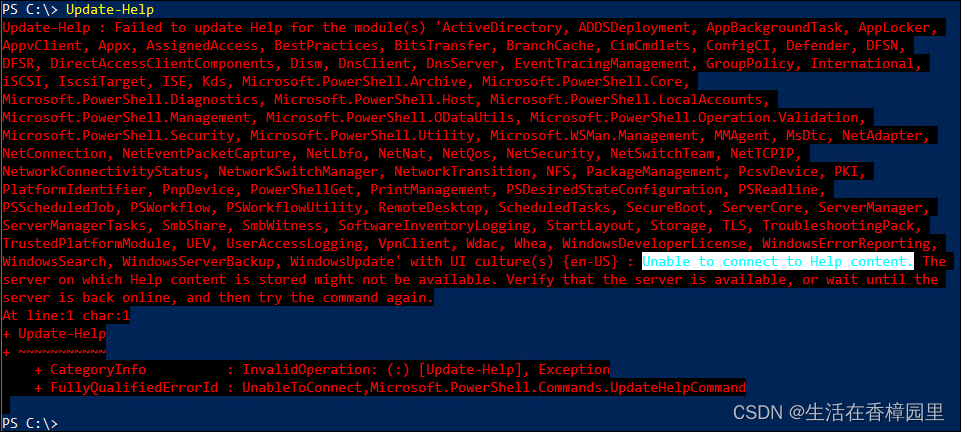
PowerShell:在代理服务器后面使用 PowerShell

Game 280 of leetcode week
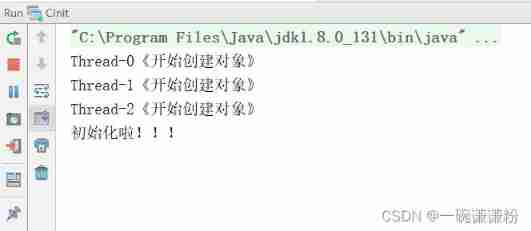
JVM - when multiple threads initialize the same class, only one thread is allowed to initialize
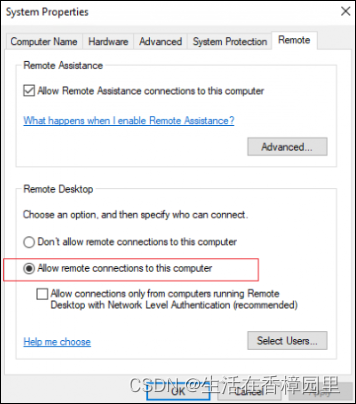
Win: use shadow mode to view the Desktop Session of a remote user
随机推荐
PowerShell:在代理服务器后面使用 PowerShell
Nebula importer data import practice
Hedhat firewall
[flutter topic] 64 illustration basic textfield text input box (I) # yyds dry goods inventory #
微信小程序:星宿UI V1.5 wordpress系统资讯资源博客下载小程序微信QQ双端源码支持wordpress二级分类 加载动画优化
微信小程序:微群人脉微信小程序源码下载全新社群系统优化版支持代理会员系统功能超高收益
Armv8-a programming guide MMU (3)
JVM's responsibility - load and run bytecode
Talk about the things that must be paid attention to when interviewing programmers
Win:使用组策略启用和禁用 USB 驱动器
JS implementation determines whether the point is within the polygon range
Wechat applet; Gibberish generator
Database postragesq role membership
PowerShell: use PowerShell behind the proxy server
The perfect car for successful people: BMW X7! Superior performance, excellent comfort and safety
DOM basic syntax
Binary tree traversal - middle order traversal (golang)
Pytorch fine tuning (Fortune): hollowed out design or cheating
Tla+ through examples (XI) -- propositional logic and examples
batchnorm.py这个文件单GPU运行报错解决