当前位置:网站首页>Management and use of DokuWiki
Management and use of DokuWiki
2022-07-05 08:05:00 【Car chezi】
List of articles
dokuwiki It is very suitable to be the knowledge base of small and medium-sized teams , Deploy on the company's intranet . Considering the current situation of my company , In my submission dokuwiki It should have the following functions :
knowledge management . For precipitation and sharing of knowledge , Everyone can create pages , You can also edit the page by multiple people ; The historical version can be traced , recoverable . Pages can reference each other .
A tree structure .
Teacher Yang Zhiping mentioned in his blog :
I mentioned it many times MIT Cognitive scientist Joshua B. Tenenbaum Published in PNAS The paper of ( The discovery of structural form ) in , Different representation structures of abstract knowledge are compared …… Finally realized , The best knowledge structure of human is tree structure . Only tree structure , It is the structure that most conforms to the characteristics of human cognition , From the top to the bottom of the tree , Is the only channel , It is convenient for the brain to quickly extract knowledge from the bottom of memory , In line with the human brain is a cognitive miser characteristics ; The tree is also the most elegant structure with both horizontal and vertical expansion capabilities .
——Zotero(2): As a knowledge management tool Zotero - Yang Zhiping's blog
Rights management . such as Leaders Have permission to delete pages , Ordinary members can only create , But you can't delete . Another example A The staff of the Department can't see B Page of Department .
Document management . You can upload documents to the server , Pages can reference documents ; Searching documents is convenient ; There is an interface for managing documents , It is easy to add, delete, modify and check .
Uploading attachments is convenient . When editing a page , You can easily insert pictures , Upload attachments .
Downloading files is convenient .
If there is PDF、DOC It's better to wait for the preview of the format .
Let's say one by one , have a look dokuwiki Whether these functions are supported , How to do it if you don't support .
about 1,dokuwiki Naturally . About version control , Later, a special section will be devoted to .
about 2, Actually dokuwiki The page storage of is a tree structure , We just need a plug-in indexmenu, Show the directory tree , See later “ plug-in unit indexmenu”、“ Add page ”
about 3,dokuwiki It is also natural support , I'll talk about it later .
about 4, See later “ Upload documents ”、“ References in the page ”、“ Document management ”
about 5, Uploading attachments has been said , Insert the pasted picture with a plug-in imgpaste, Please refer to my last blog post .
about 6, It's simple , Click the link to .
about 7,PDF It comes with preview , Other formats don't seem to preview .
version control
DokuWiki Store every Wiki All versions of the page , Allows users to compare the current version with any historical version . Used and MediaWiki Similar difference engines ( Software that compares the differences between versions ). Through the timing locking mechanism , It can prevent conflicts when different users edit the same page .2012 year 1 In the new version released in September , Added media file version control .
Click... On the right side of the page “ A revision history ”, Here's the picture
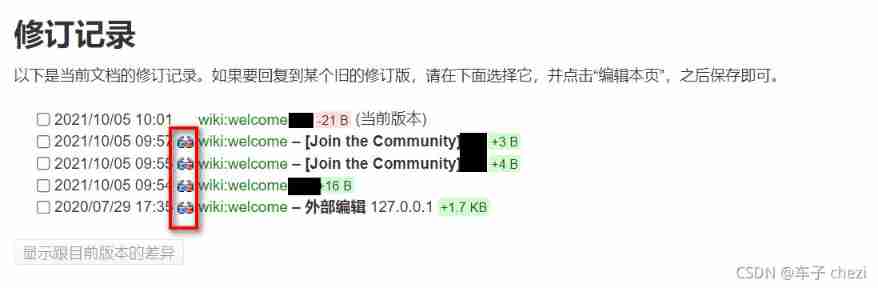
Click the glasses icon to see the difference , When I first used this function , It's really amazing to me .
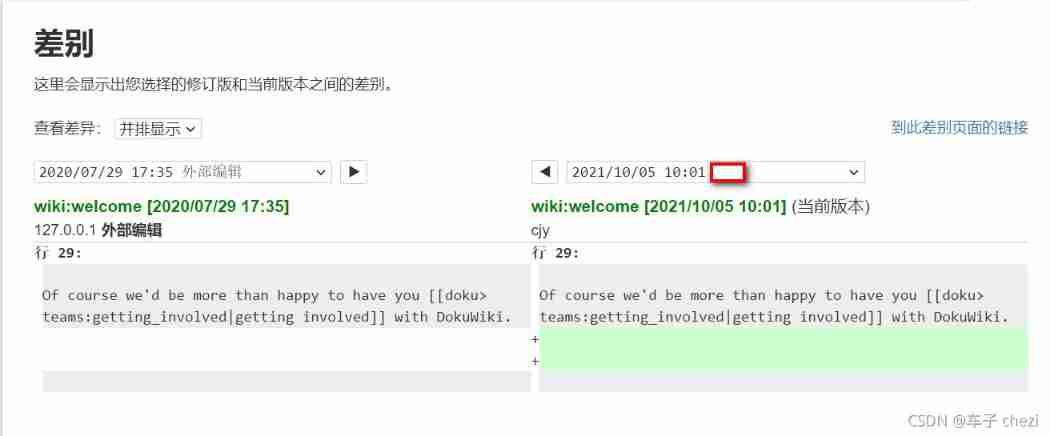
References between pages
You can use grammar
Internal links are created by using square brackets. You can either just give
a [[pagename]] or use an additional [[pagename|link text]].
You can also use buttons
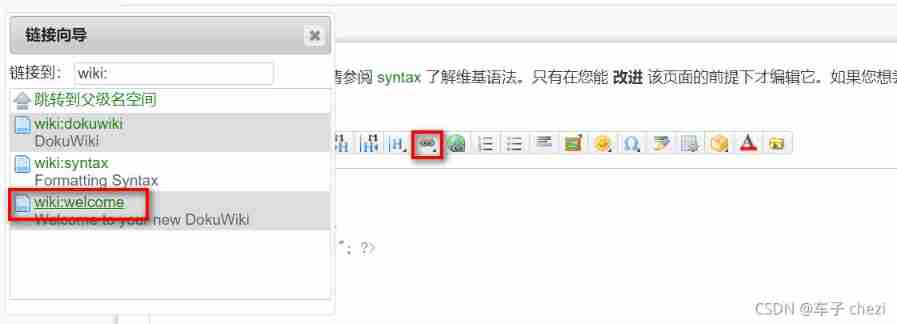
plug-in unit indexmenu
Download address : https://www.dokuwiki.org/plugin:indexmenu
The most useful part of this plug-in is that it can add a navigation list in the sidebar .
Setup method : After installation , stay sidebar Add... At the end of the page { {indexmenu>:}}
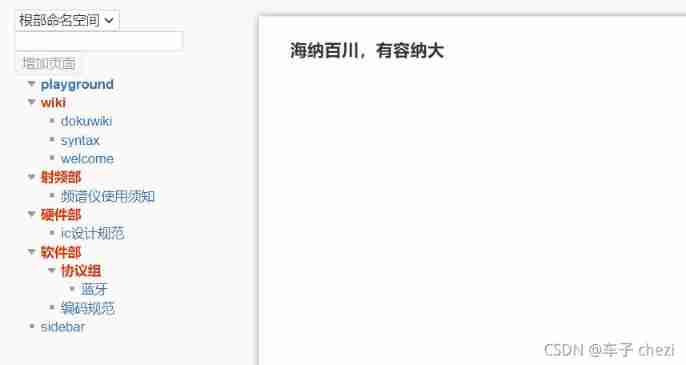
Add page
The upper left corner of the picture above , There is a gadget for adding pages , Because I installed addnewpage plug-in unit
Download address :http://www.dokuwiki.org/plugin:addnewpage
For the setting method, please refer to my last blog post .
stay wiki Anywhere on the page { { NEWPAGE }}, To get a new page title text input box and a namespace selection drop-down menu . They usually put it in sidebar page .
You can select a namespace from the drop-down menu , Then enter the page name , Create a new page , The system will directly jump to the new page for you to edit . You can also create namespaces and pages at the same time , Separate with English colons , For example, enter :
research institute : Institute of physics : Condensed matter physics
This will create a namespace research institute , Subnamespace Institute of physics , Last in Institute of physics Now create a page Condensed matter physics
Delete page
Delete the content of the article , The page is automatically deleted . Namespaces without articles will also be automatically deleted .
Upload documents

Click this button to upload files .
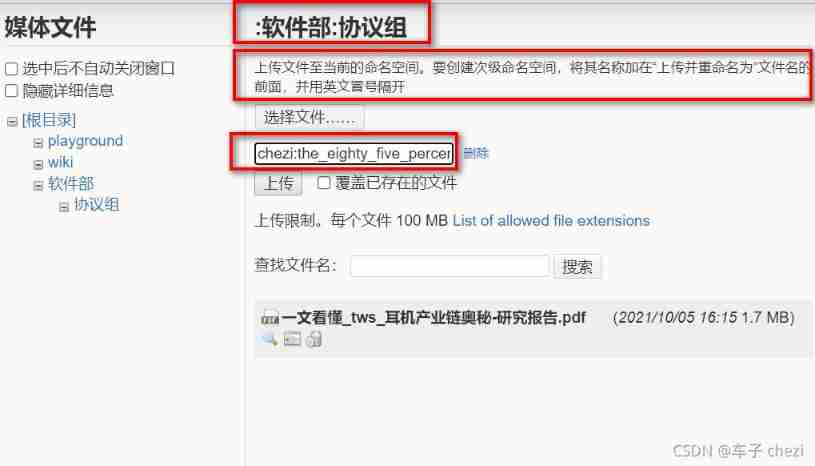
When you upload it , Pay attention to namespaces , See if it's what you want .
First , Select local file , Then confirm the namespace . If you want to create a namespace , Then use the colon syntax introduced above , For example, I want to create a namespace chezi, Then manually add chezi:
Finally, click upload .
Because it is uploading media files , Instead of creating pages , You can't see the new namespace in the sidebar , You need to click media manager .
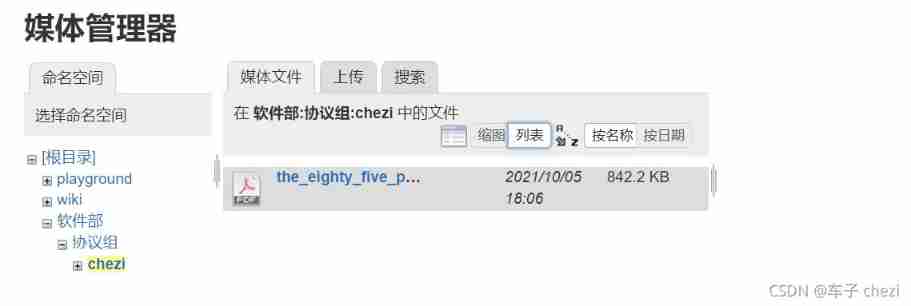
You can see chezi Successfully created .
References in the page
It's still the button just now , Search the file you want to reference , Just click on the file name .
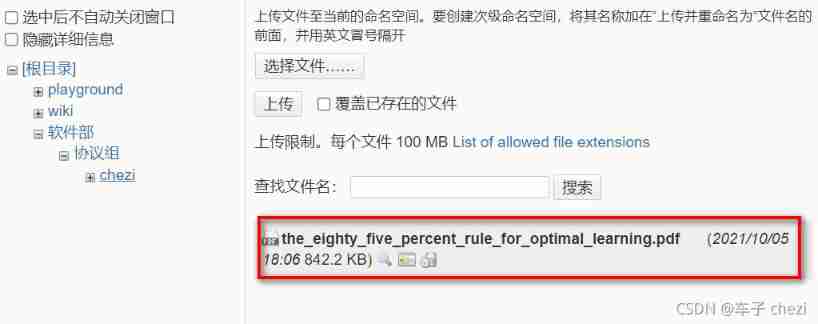
At this time, the text edit box will be automatically inserted
{ { : Software Department : Protocol group :chezi:the_eighty_five_percent_rule_for_optimal_learning.pdf |}}
The effect after saving is :
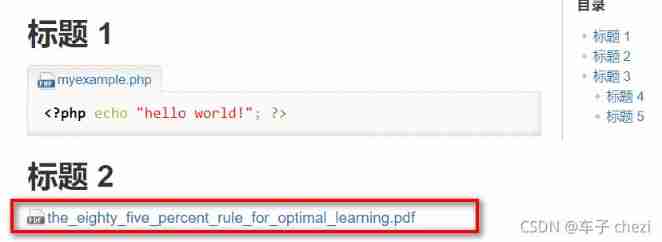
Document management
Let's start with searching documents , It's very simple , Enter keywords in the search box in the upper right corner . I'm not going to do that here .

dokuwiki The built-in interface for managing documents is “ Media Manager ”
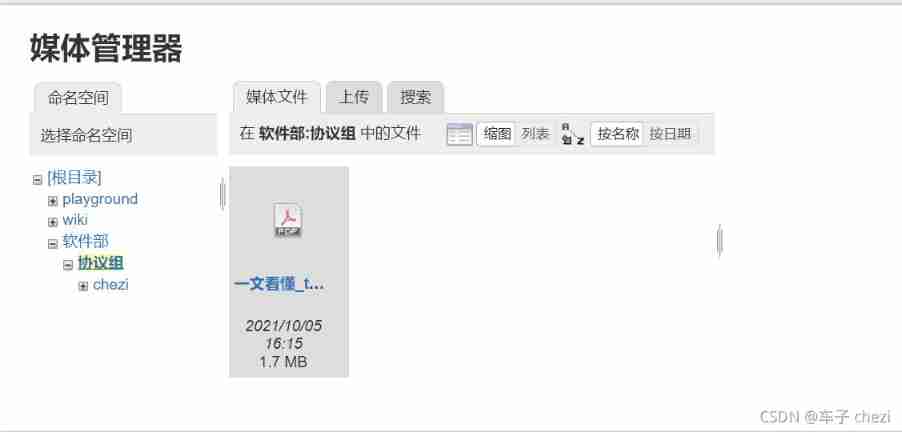
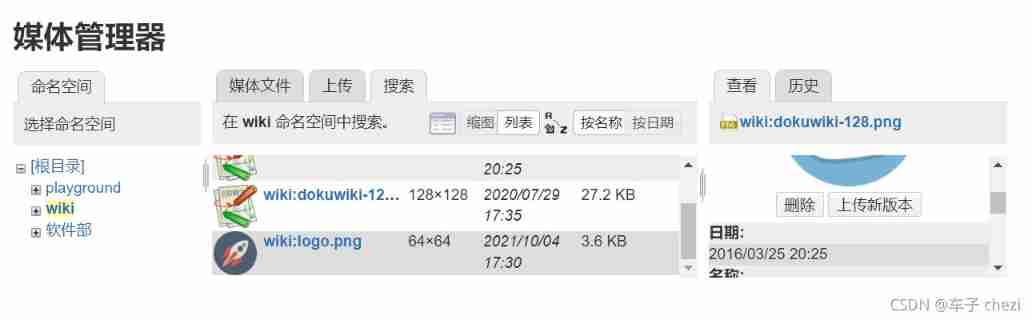
In fact, the functions are relatively complete , Such as the Upload 、 Search for 、 Delete 、 history etc. .
But I found a shortcoming , Just can't show all the files , It can only be displayed by namespace , Only one namespace can be displayed at a time .
How to show all the documents at once ? There's a plug-in :filelisting
Download address :https://www.dokuwiki.org/plugin:filelisting
I added a page in the root namespace , It's called file directory , Enter { {filelisting}}
That's how it works :
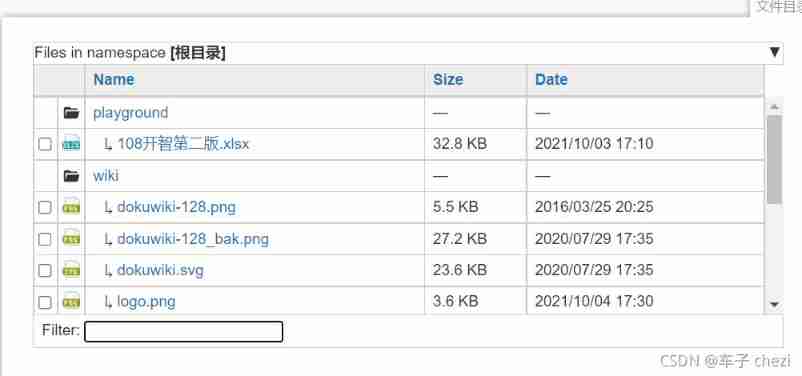
After all, you can show all the documents .
Filter In this box, you can enter the file name to filter .
User management
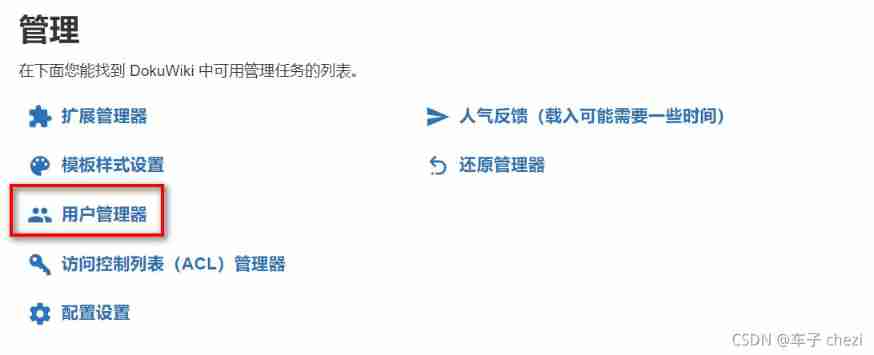
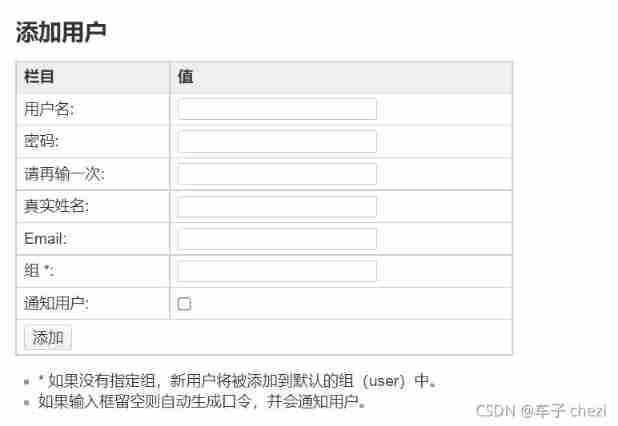
there “ Group ” Let's explain .
In user management , Users always belong to a group . There are two groups that are a little special :
- @ALL. everyone , Even people who are not logged in , All belong to this group . You can use this group to restrict everyone's access ( As default ), Then relax permissions for specific users .
- @user. All self registered users , All belong to this group by default . Use this group to give “ Logged in ” User permissions . The name of this group can be passed Default group Options configuration . With virtual “ALL” Different groups ,“user” Groups are real groups , It is the group that all users join by default when using the simple authentication backend . If you use a different authentication backend , You need to use the groups provided by this backend .
Inside and ACL( Access control list ) Manager , Group by “@” Prefix and group name .
When adding users , There is no need to create a group name in advance , Just enter the new group name .
Rights management
You can refer to https://www.dokuwiki.org/zh:acl
Let's talk about it briefly .
Access control can be targeted at page perhaps Namespace . share 7 Species jurisdiction : nothing 、 Read 、 edit 、 establish 、 Upload 、 Delete as well as management . High permissions will include low permissions , Read is the lowest privilege , Delete is the highest permission . It should be noted that , establish 、 Upload and delete permissions can only be applied to namespaces .
The rules set for the namespace will also be applied to the media files and pages under it .
When Dokuwiki When checking what permissions it should give users , It will use all the rules that match the user and his group . The finally applied permission rules are selected in the following ways :
- The closer the application scope of the rule is to the specified page , The higher the priority —— We call it “specific matching”
- When the application scope of multiple rules is the same , The rule that gives the highest authority will be adopted .
Want to easily add new rules or change existing rules , You need to use “ management ” Menu ACL Manager . Here's the picture :
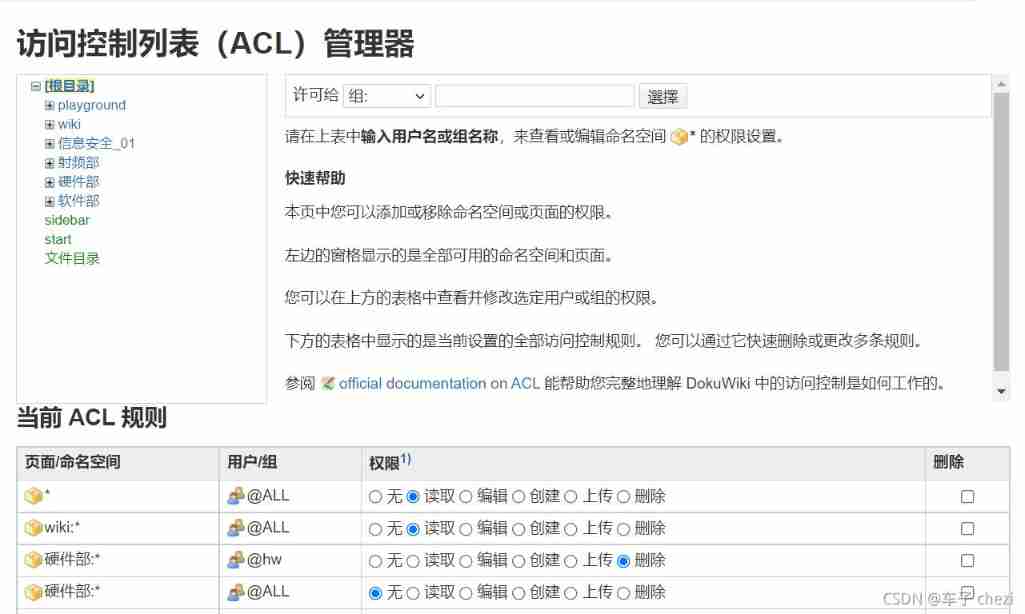
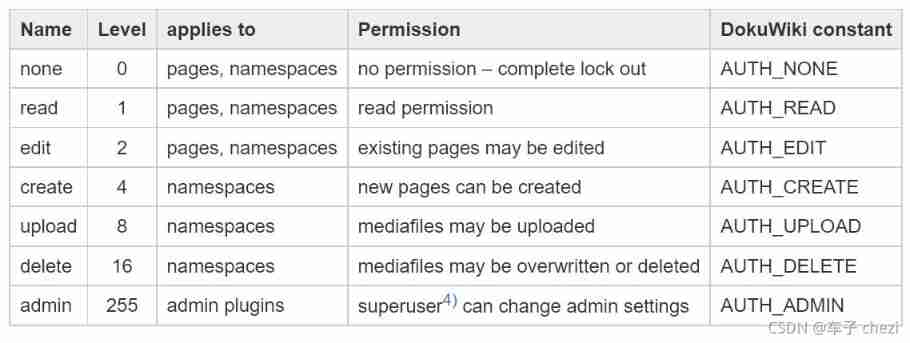
Be careful : Deleting permissions only affects media files . Pages can be deleted ( And recovery ) This belongs to editing permission . People with upload permission but no delete permission cannot overwrite existing media files .
Basically , Add a new ACL Rules have three steps :
- Select the namespace or page to be restricted from the tree navigation bar in the upper left corner
- Select the application you want ACL Regular groups or people
- Set the appropriate permissions
Existing rules can be found in ACL Modify or delete in the table below the manager .
An example is given , Let's see. . The list of rules is as follows :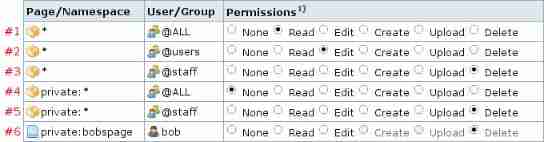
This time we look what rules will match for different users when trying to access the page private:bobspage.
When accessing namespaces private Under the bobspage On the page , Let's see what rules apply to each user .
abby, Ordinary users
According to her group ,#1, #2, #4 All match ; The closer the application scope of the rule is to the specified page , The higher the priority , So apply the rules #4, therefore abby’s permissions level is 0
bob, Ordinary users
#1, #2, #4, #6 All match ,#6 The corresponding range exactly matches the specified page , therefore bob’s permission level is 16
bob Forgot to sign in , But to visit
private:bobspage.#1 & #4 matching ,#4 The scope of is closer , therefore bob’s permission level while not logged in is 0
charlie, @staff A member of the group
#1 - #5 this 5 All the rules match ,#4 and #5 The corresponding range is closest to the specified page , According to when the application scope of multiple rules is the same , The rule that gives the highest authority will be adopted , So apply the rules 5,charlie’s permission level is 16
Advanced topics : Can be in acl Use user wildcards in , This article is omitted .
Back to real application , For businesses , Is often A Departments cannot access B Page of Department , vice versa . For this application scenario , How to set ACL The rules ?
As I said before :
@ALL. everyone , Even people who are not logged in , All belong to this group . You can use this group to restrict everyone's access ( As default ), Then relax permissions for specific users .
in other words , The guiding ideology is to be lenient before being strict
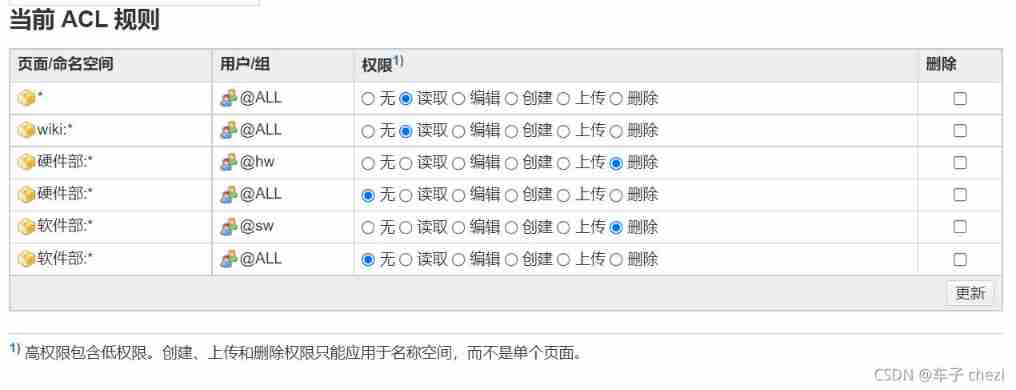
explain :
- about @ALL, The default rule is read
- For hardware groups @hw, stay “ Hardware Department ” This namespace has the highest permissions
- For information confidentiality , about @ALL, stay “ Hardware Department ” This namespace does not have permission
thus , Only the hardware group @hw Of users can access “ Hardware Department ” This namespace . The setting of the software department is similar , I won't go into that .
Log in as a member of a hardware group , You can see :
- Only in Hardware Department Add pages to the namespace
- Out of sight Software Department The page of

Empathy , Log in as a member of a software group , You can see :
- Only in Software Department Add pages to the namespace
- Out of sight Hardware Department The page of
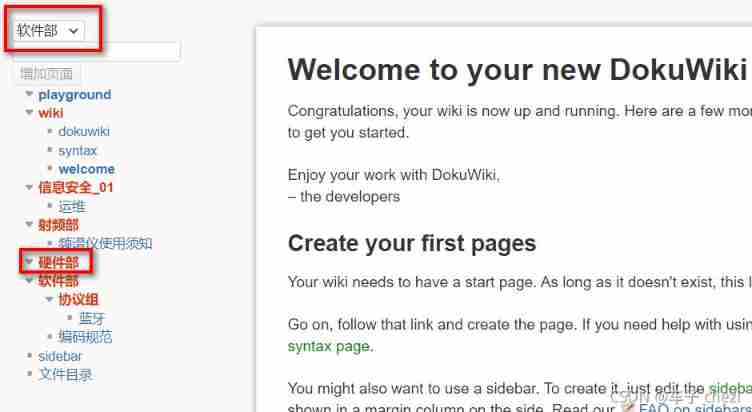
Of course , To achieve this effect , There must be other ways to make rules , This article is just a introduction .
【end】
边栏推荐
- Record the torch encountered by win10 cuda. is_ False problem in available()
- Network port usage
- Arduino uses nrf24l01+ communication
- Reasons for rapid wear of conductive slip rings
- C # joint configuration with Halcon
- Bootloader implementation of PIC MCU
- Screen record of the opening ceremony of the Beijing winter olympics 2
- C, Numerical Recipes in C, solution of linear algebraic equations, LU decomposition source program
- Pointnet++ classification practice
- Beijing Winter Olympics opening ceremony display equipment record 3
猜你喜欢

Process communication mode between different hosts -- socket
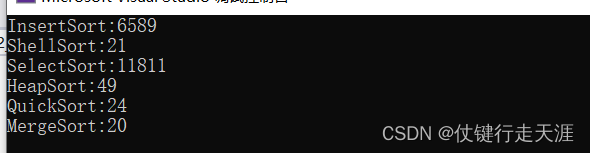
Ten thousand words detailed eight sorting must read (code + dynamic diagram demonstration)

Network port usage
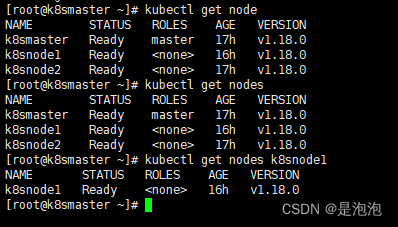
【云原生 | 从零开始学Kubernetes】三、Kubernetes集群管理工具kubectl
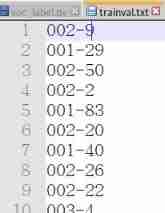
Train your dataset with yolov4
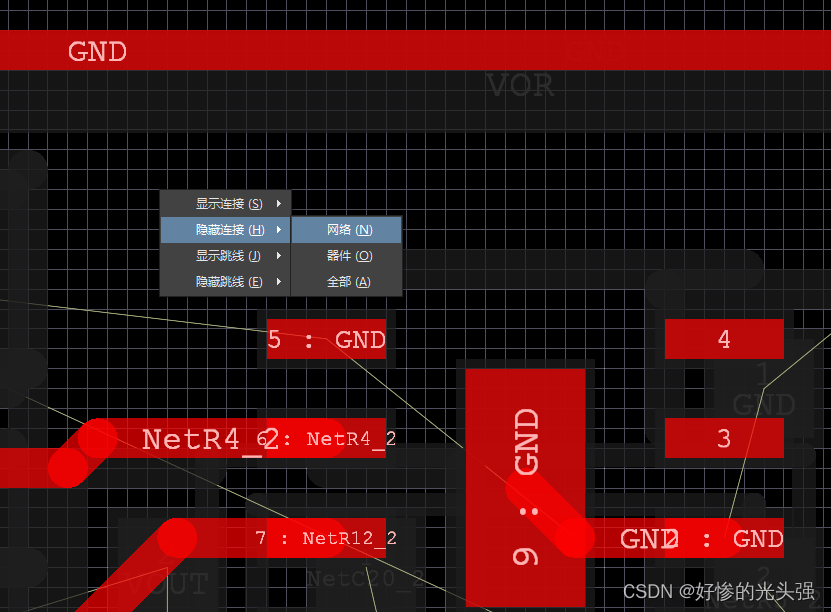
Altium designer 19.1.18 - hide the fly line of a network
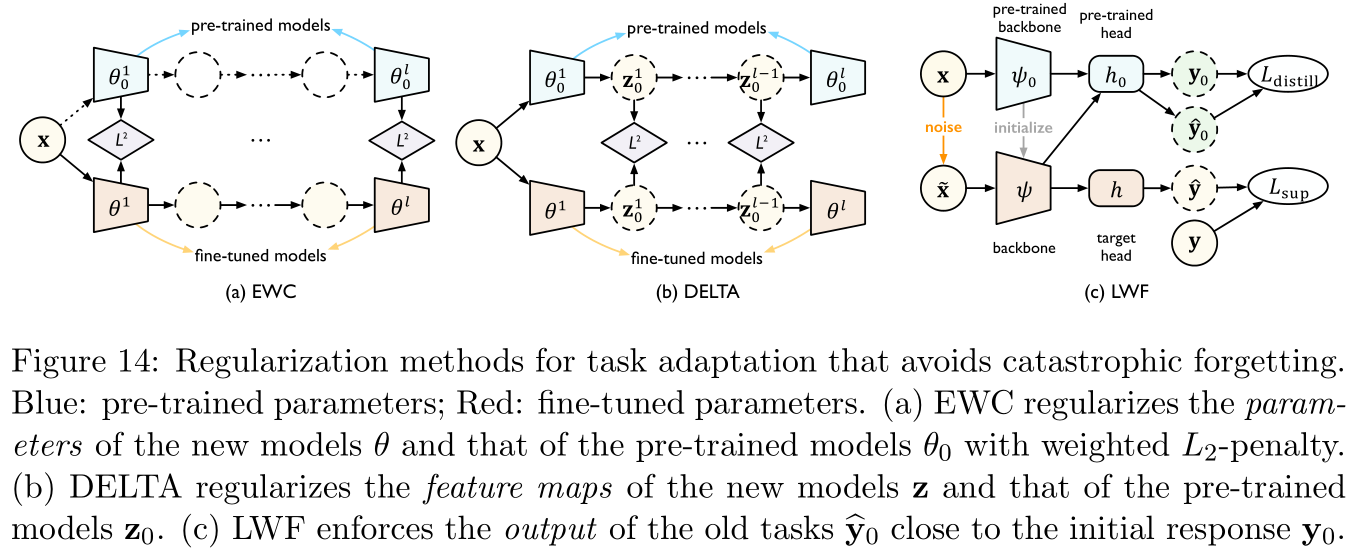
【论文阅读】2022年最新迁移学习综述笔注(Transferability in Deep Learning: A Survey)
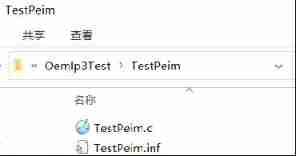
Create inf module in AMI code
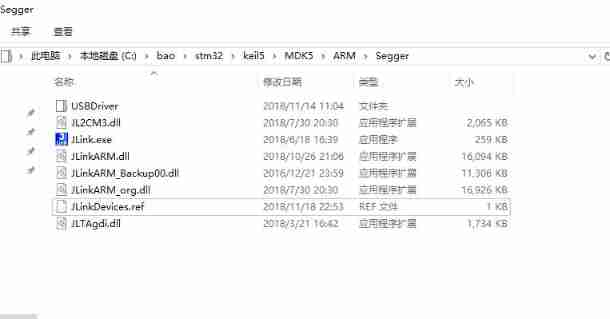
The firmware of the connected j-link does not support the following memory access
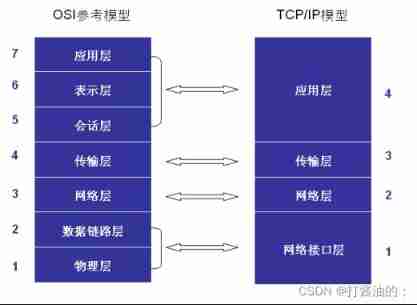
Network communication model -- Network OSI tcp/ip layering
随机推荐
研究發現,跨境電商客服系統都有這五點功能!
Hardware 1 -- relationship between gain and magnification
Hardware 3 -- function of voltage follower
Arduino uses nrf24l01+ communication
A simple method to prove 1/t Fourier transform
Halcon's practice based on shape template matching [1]
Semiconductor devices (I) PN junction
[untitled] record the visual shock of the Winter Olympics and the introduction of the display screen
Relationship between line voltage and phase voltage, line current and phase current
Global and Chinese markets for recycled boilers 2022-2028: Research Report on technology, participants, trends, market size and share
Soem EtherCAT source code analysis I (data type definition)
matlab timeserise
Makefile application
Can't find real-time chat software? Recommend to you what e-commerce enterprises are using!
UEFI development learning 5 - simple use of protocol
C WinForm [exit application] - practice 3
OLED 0.96 inch test
PMSM dead time compensation
The global and Chinese market of lithographic labels 2022-2028: Research Report on technology, participants, trends, market size and share
Process communication mode between different hosts -- socket