当前位置:网站首页>ROS学习(十九)机器人SLAM功能包——cartographer
ROS学习(十九)机器人SLAM功能包——cartographer
2022-07-06 18:12:00 【敲代码的雪糕】
文章目录
前言
cartographer的核心是cartographer_node节点,当运行该节点时,需要一个Lua编写的.lua文件,该文件的主要作用是进行参数配置,这与gmapping、hector在launch文件中直接配置参数不同。
cartographer的亮点在于代码规范与工程化,适合商业应用和二次开发,能有效避免建图过程中环境中移动物体的干扰,支持多传感器数据建图,支持2D-slam和3D-slam建图。
之前我自定义过一个机器人模型,后来在使用cartographer过程中,感觉有问题,但是这个问题我解决不了,不知道是配置的问题,还是TF的问题,哈哈。所以在本篇开始,舍弃之前自定义的机器人模型,重新自定义一个机器人模型,即使用赵老师的模型,也方便后续kinect的使用。该模型的xacro可以去网上百度下,在这里不再介绍。
一、cartographer_2d.launch文件
launch文件内容如下:
<!-- Copyright 2016 The Cartographer Authors Licensed under the Apache License, Version 2.0 (the "License"); you may not use this file except in compliance with the License. You may obtain a copy of the License at http://www.apache.org/licenses/LICENSE-2.0 Unless required by applicable law or agreed to in writing, software distributed under the License is distributed on an "AS IS" BASIS, WITHOUT WARRANTIES OR CONDITIONS OF ANY KIND, either express or implied. See the License for the specific language governing permissions and limitations under the License. -->
<launch>
<param name="/use_sim_time" value="true" />
<node name="cartographer_node" pkg="cartographer_ros" type="cartographer_node" args=" -configuration_directory $(find robot_slam_cartographer)/configuration_files -configuration_basename rplidar.lua" output="screen">
<remap from="scan" to="scan" />
<param name="base_link" value="base_footprint"/>
</node>
<node name="cartographer_occupancy_grid_node" pkg="cartographer_ros" type="cartographer_occupancy_grid_node" args="-resolution 0.05" />
<node name="rviz" pkg="rviz" type="rviz" required="true" args="-d $(find robot_slam_cartographer)/config/default.rviz" />
</launch>
该文件主要包含两部分工作,一是运行cartographer_node节点,二是启动rviz可视化界面。当运行cartographer_node节点时,需要用到一个由lua编写的代码文件rplidar.lua,进行参数配置,lua文件内容后面介绍。
二、mbot_sim_gazebo_navigation_world.launch文件
launch文件内容如下:
<?xml version="1.0"?>
<launch>
<include file="$(find gazebo_ros)/launch/empty_world.launch">
<arg name="world_name" value="worlds/mbot_sim_gazebo_navigation.world"/>
<arg name="paused" value="false"/>
<arg name="use_sim_time" value="true"/>
<arg name="gui" value="true"/>
<arg name="headless" value="false"/>
<arg name="debug" value="false"/>
</include>
</launch>
三、robot_gazebo_navigation.launch文件
launch文件内容如下:
<?xml version="1.0"?>
<launch>
<!-- 运行gazebo仿真环境 -->
<include file="$(find gazebo_ros)/launch/mbot_sim_gazebo_navigation_world.launch">
</include>
<!--机器人参数设置-->
<arg name="model" default="$(find xacro)/xacro --inorder '$(find robot_slam_cartographer)/urdf/xacro/robot.xacro'" />
<!--robot_description 参数名称是参数服务器预先设定好的,不能改变-->
<param name="robot_description" command="$(arg model)" />
<!-- 运行joint_state_publisher节点,发布机器人的关节状态 -->
<node name="joint_state_publisher" pkg="joint_state_publisher" type="joint_state_publisher" />
<!-- 运行robot_state_publisher节点,发布tf -->
<node name="robot_state_publisher" pkg="robot_state_publisher" type="robot_state_publisher" />
<!-- 在gazebo中加载机器人模型-->
<node name="urdf_spawner" pkg="gazebo_ros" type="spawn_model" respawn="false" output="screen" args="-urdf -model mrobot -param robot_description"/>
<!--<node name="rviz" pkg="rviz" type="rviz" args="-d $(find mbot_slam_cartographer)/config/default.rviz"/>-->
<!--gmapping 包实现同步定位和地图建立 <node name="slam_gmapping" pkg="gmapping" type="slam_gmapping"> <remap from="scan" to="/scan"/> <param name="base_link" value="base_footprint"/> </node>-->
<include file="$(find robot_slam_cartographer)/launch/cartographer_2d.launch"/>
</launch>
四、rplidar.lua文件
文件内容如下:
include "map_builder.lua"
include "trajectory_builder.lua"
options = {
map_builder = MAP_BUILDER,
trajectory_builder = TRAJECTORY_BUILDER,
map_frame = "map",
tracking_frame = "base_link",
published_frame = "base_link",
odom_frame = "odom",
provide_odom_frame = true,
use_odometry = false,
num_laser_scans = 1,
num_multi_echo_laser_scans = 0,
num_subdivisions_per_laser_scan = 1,
num_point_clouds = 0,
lookup_transform_timeout_sec = 0.2,
submap_publish_period_sec = 0.3,
pose_publish_period_sec = 5e-3,
trajectory_publish_period_sec = 30e-3,
}
MAP_BUILDER.use_trajectory_builder_2d = true
TRAJECTORY_BUILDER_2D.submaps.num_range_data = 35
TRAJECTORY_BUILDER_2D.min_range = 0.3
TRAJECTORY_BUILDER_2D.max_range = 8.
TRAJECTORY_BUILDER_2D.missing_data_ray_length = 1.
TRAJECTORY_BUILDER_2D.use_imu_data = false
TRAJECTORY_BUILDER_2D.use_online_correlative_scan_matching = true
TRAJECTORY_BUILDER_2D.real_time_correlative_scan_matcher.linear_search_window = 0.1
TRAJECTORY_BUILDER_2D.real_time_correlative_scan_matcher.translation_delta_cost_weight = 10.
TRAJECTORY_BUILDER_2D.real_time_correlative_scan_matcher.rotation_delta_cost_weight = 1e-1
SPARSE_POSE_GRAPH.optimization_problem.huber_scale = 1e2
SPARSE_POSE_GRAPH.optimize_every_n_scans = 35
SPARSE_POSE_GRAPH.constraint_builder.min_score = 0.65
return options
五、编译运行
每一次修改lua文件后,都需要编译,命令如下:
catkin_make_isolated --install --use-ninja
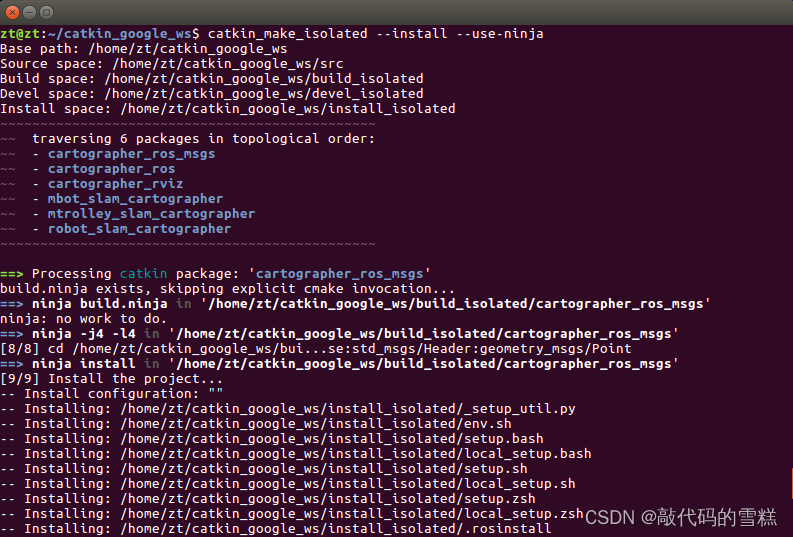
运行launch文件,命令如下:
roslaunch robot_slam_cartographer robot_gazebo_navigation.launch
然后,再运行键盘控制启动文件,命令如下:
rosrun teleop_twist_keyboard teleop_twist_keyboard.py
最后,建图效果如下: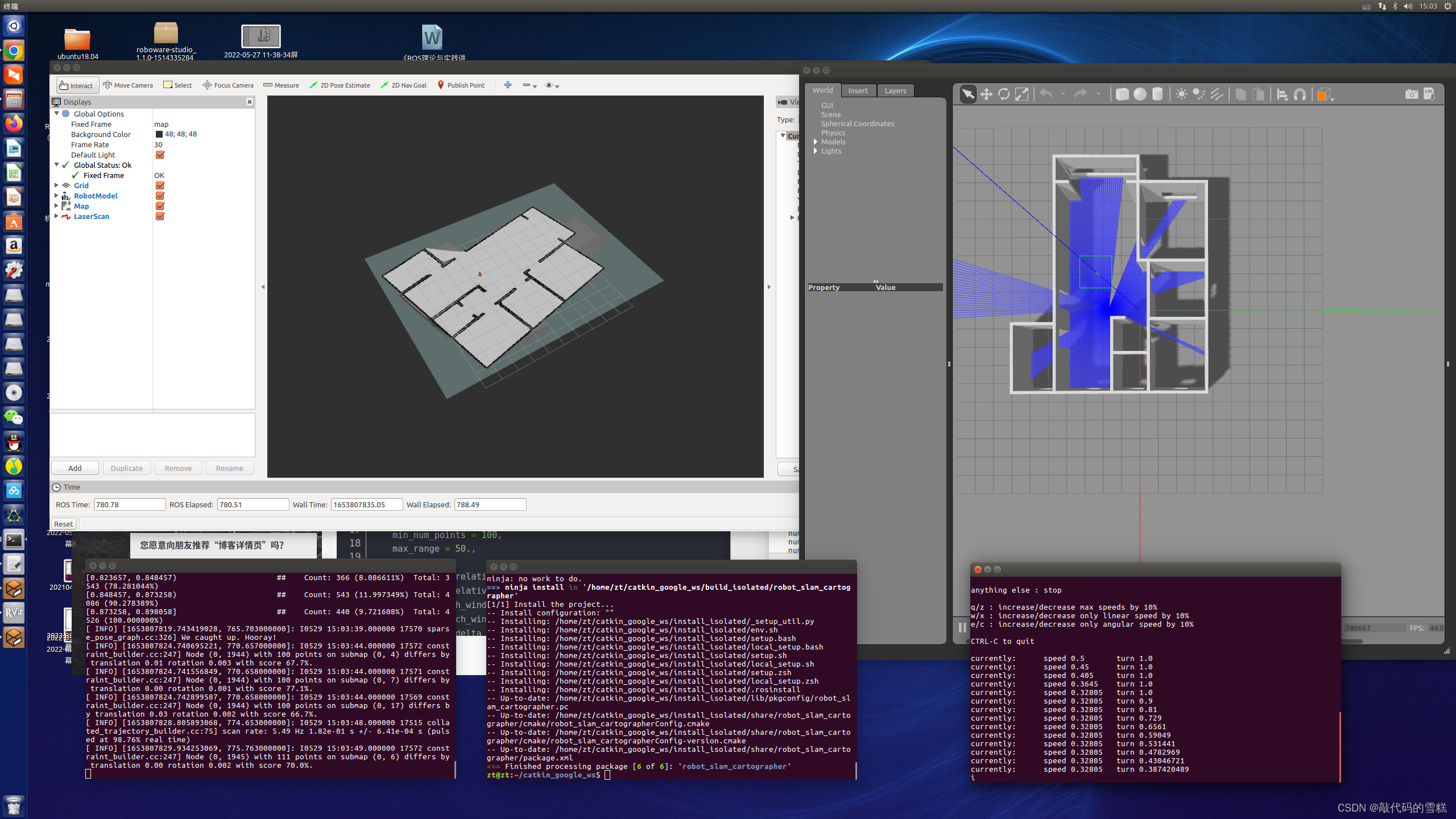
六、保存地图
方法1、使用map_saver直接保存为pgm和yaml文件
切换到map目录,新建map_saver_map文件夹,执行如下命令:
rosrun map_server map_saver -f myMapFile
方法2、先保存为.pbstream文件,再转化为pgm和yaml文件
步骤如下:
1、停止地图构建
rosservice call /finish_trajectory 0
2、生成.pbstream文件
rosservice call /write_state "{filename: '${HOME}/catkin_google_ws/src/robot_slam_cartographer/map/carto_map.pbstream'}"
3、将pbstream转化为pgm和yaml文件
rosrun cartographer_ros cartographer_pbstream_to_ros_map -map_filestem=${
HOME}/catkin_google_ws/src/robot_slam_cartographer/map/myMapFile -pbstream_filename=${
HOME}/catkin_google_ws/src/robot_slam_cartographer/map/carto_map.pbstream -resolution=0.05
执行效果如下: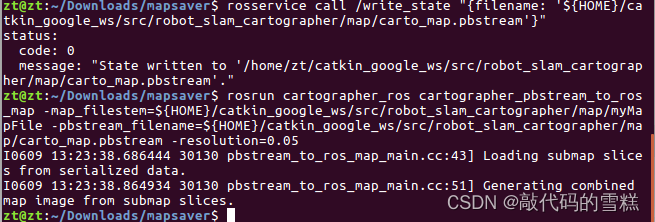
地图在功能包中位置如下: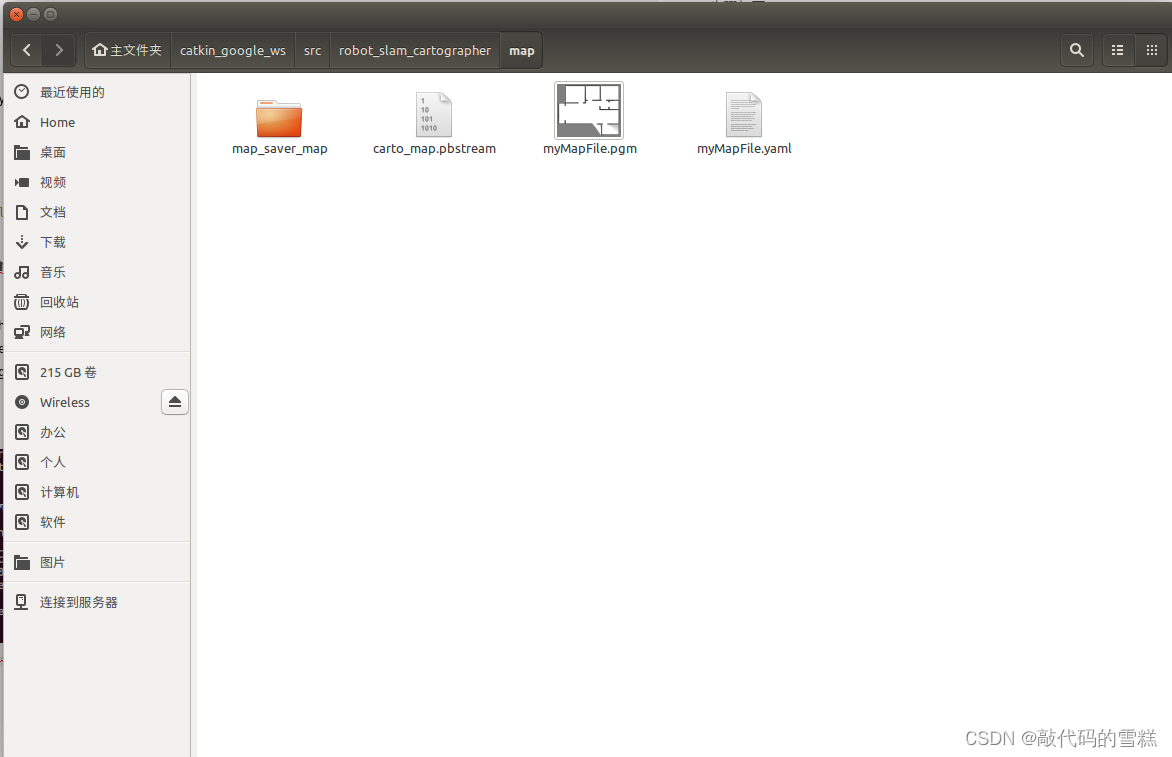
边栏推荐
- How to prevent overfitting in cross validation
- C语言【23道】经典面试题【下】
- AcWing 1140. Shortest network (minimum spanning tree)
- shell脚本快速统计项目代码行数
- Public key \ private SSH avoid password login
- Google发布安全更新,修复Chrome中已被利用的0 day
- Related programming problems of string
- 1123. The nearest common ancestor of the deepest leaf node
- Reptile practice (VI): novel of climbing pen interesting Pavilion
- Yunna - work order management system and process, work order management specification
猜你喜欢
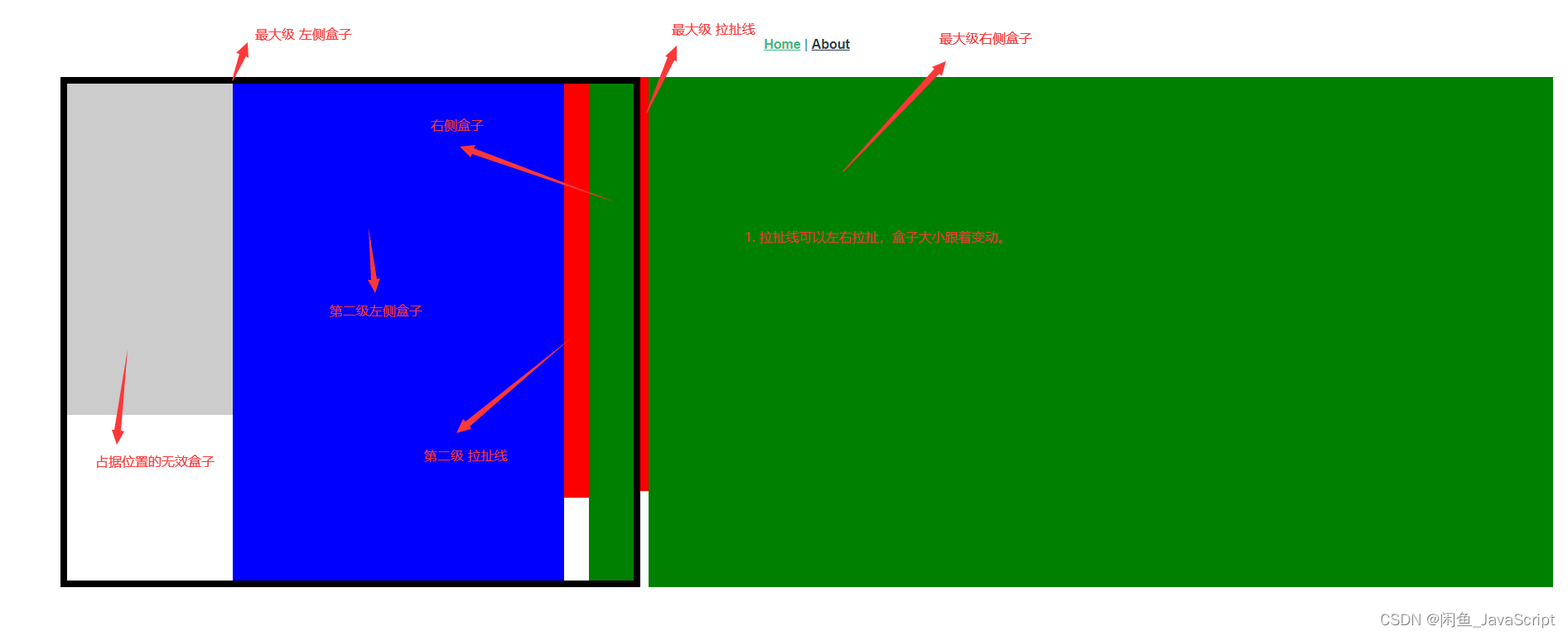
Box stretch and pull (left-right mode)
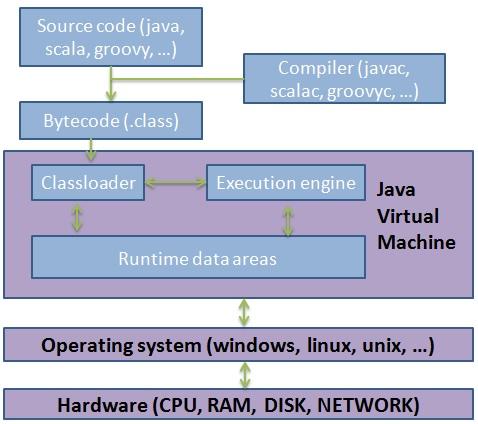
JVM 内存模型
![Yiwen takes you into [memory leak]](/img/a8/bd1a57ef3bde8910eff2a5f68296df.png)
Yiwen takes you into [memory leak]
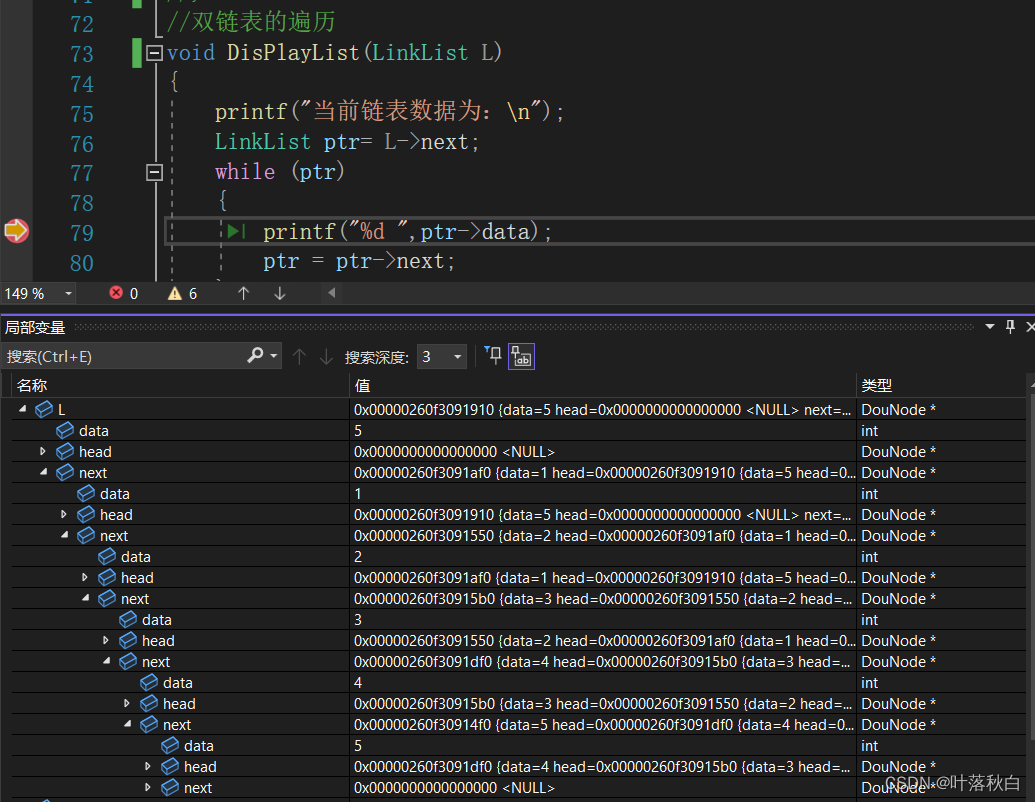
C语言关于链表的代码看不懂?一篇文章让你拿捏二级指针并深入理解函数参数列表中传参的多种形式
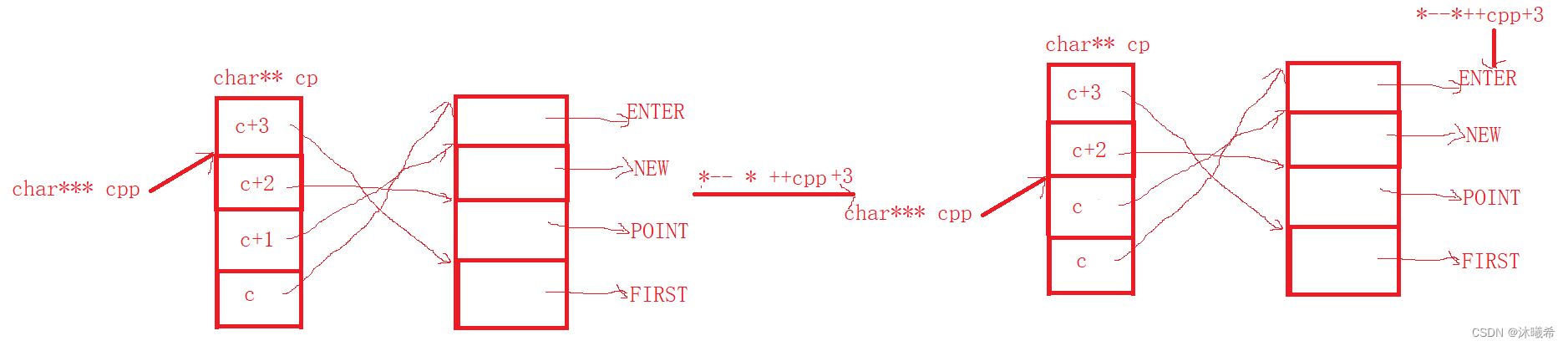
【C语言进阶篇】指针的8道笔试题
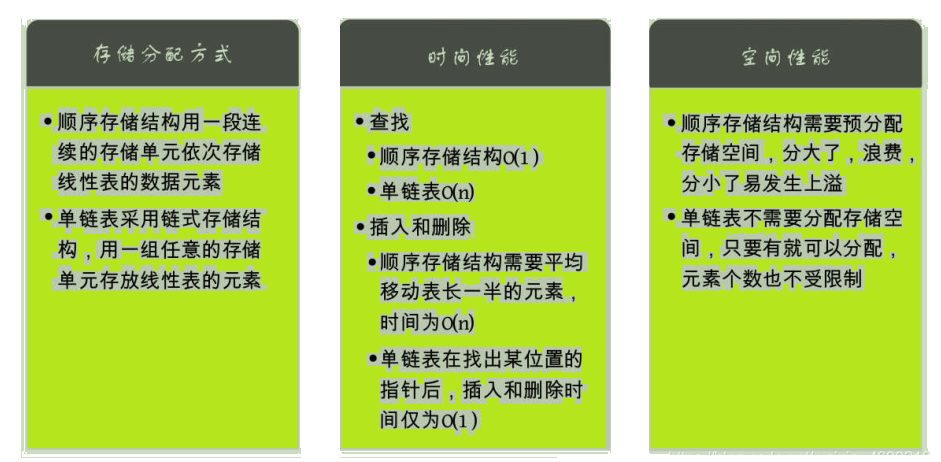
【唯一】的“万字配图“ | 讲透【链式存储结构】是什么?

tansig和logsig的差异,为什么BP喜欢用tansig
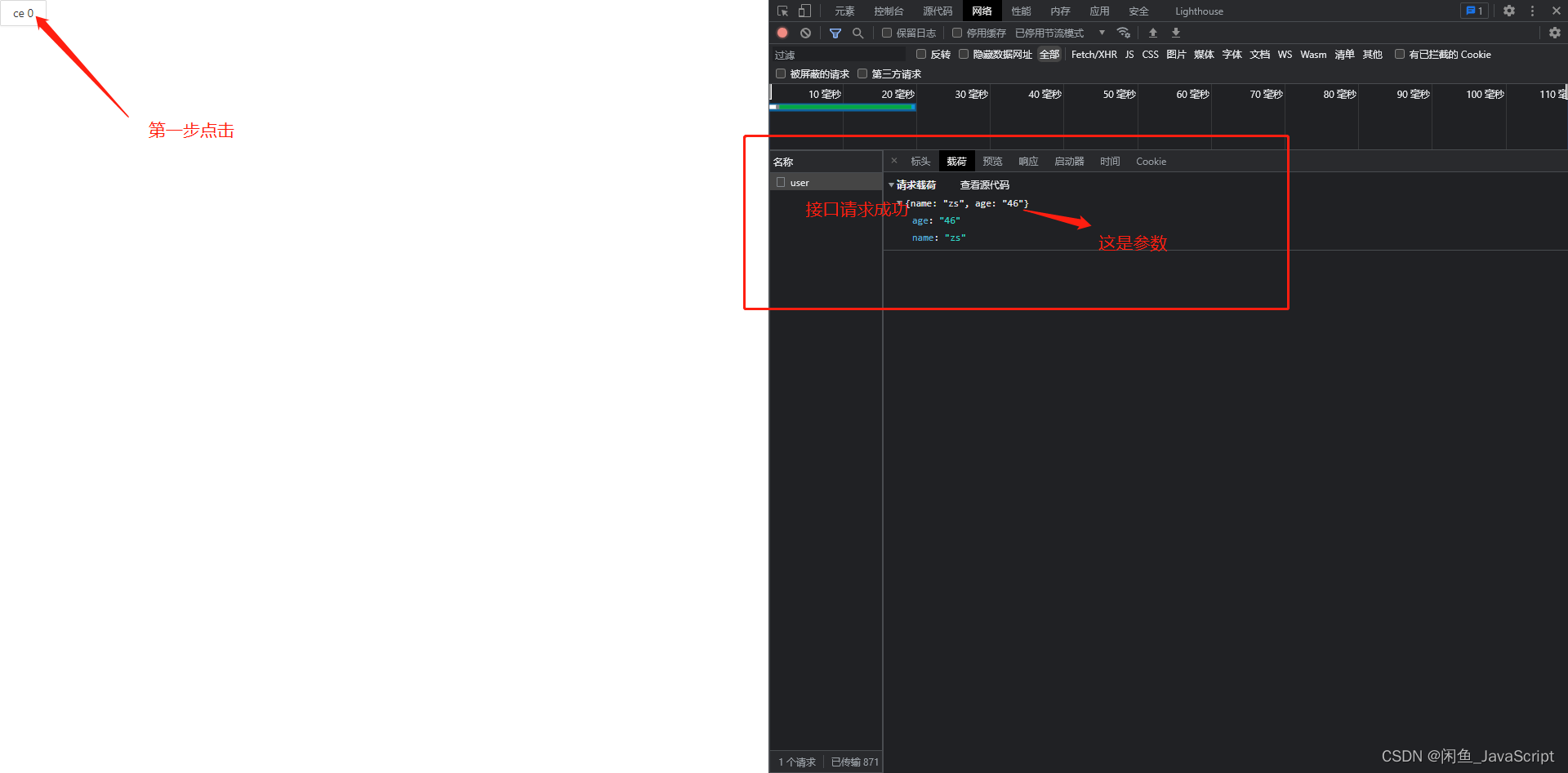
dvajs的基础介绍及使用
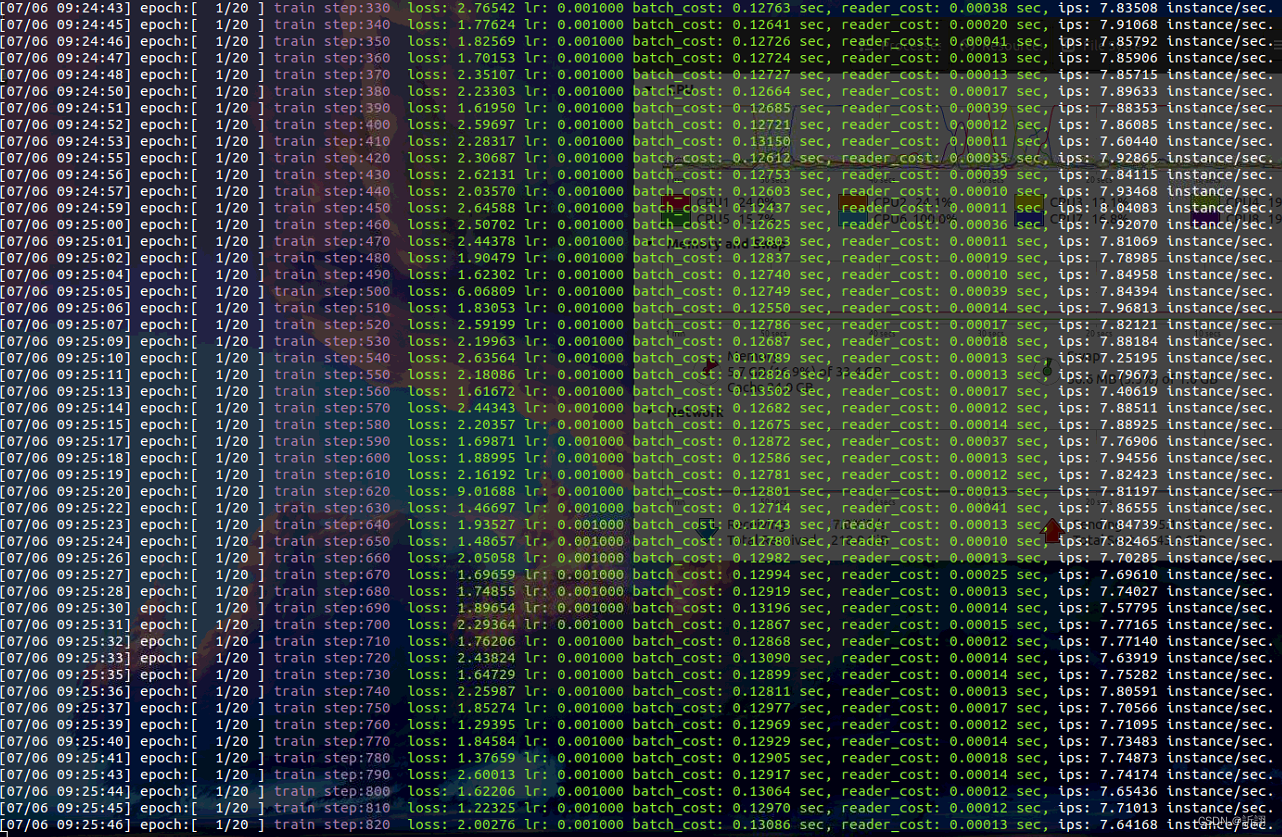
Baidu flying general BMN timing action positioning framework | data preparation and training guide (Part 2)
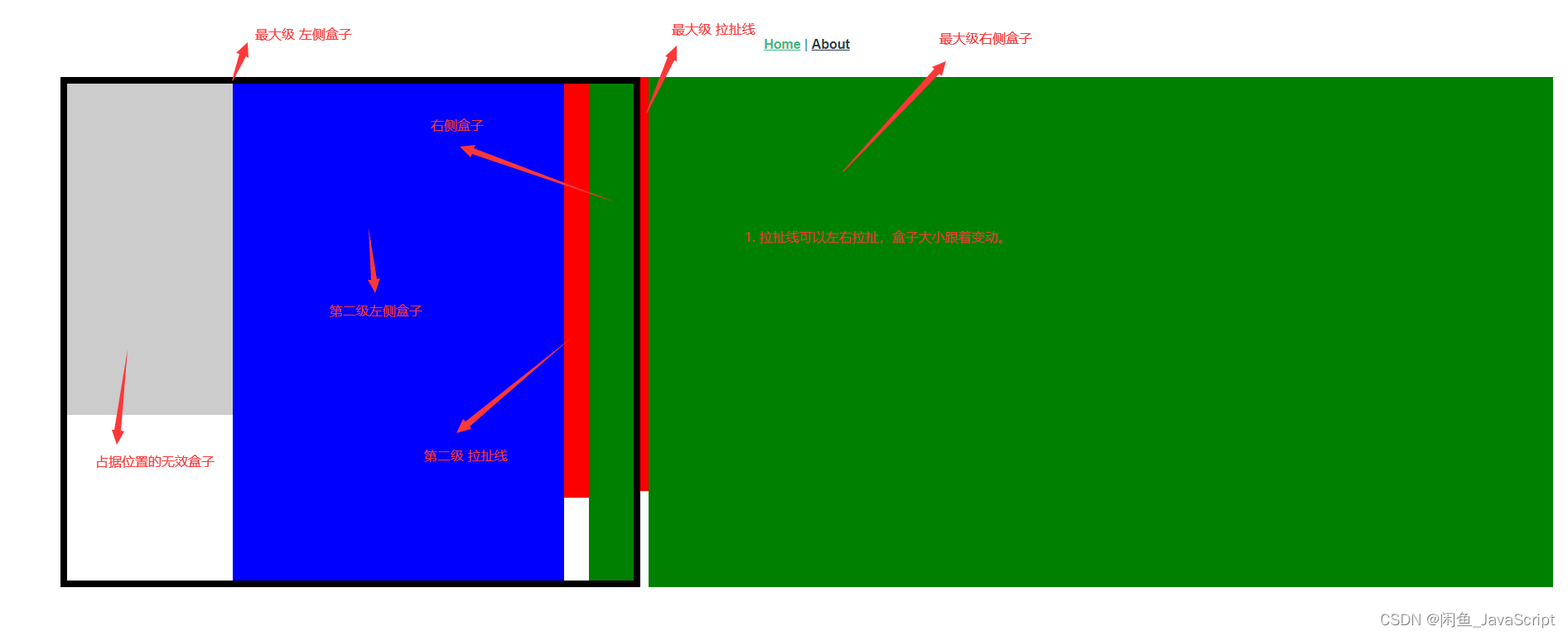
盒子拉伸拉扯(左右模式)
随机推荐
POJ 3177 Redundant Paths POJ 3352 Road Construction(双连接)
安利一波C2工具
爬虫实战(六):爬笔趣阁小说
Appium automation test foundation uiautomatorviewer positioning tool
Image watermarking, scaling and conversion of an input stream
Appium基础 — Appium Inspector定位工具(一)
Set up [redis in centos7.x]
Baidu flying general BMN timing action positioning framework | data preparation and training guide (Part 1)
JS es5 peut également créer des constantes?
Public key \ private SSH avoid password login
对C语言数组的再认识
shell脚本快速统计项目代码行数
Transplant DAC chip mcp4725 to nuc980
Box stretch and pull (left-right mode)
Analyze "C language" [advanced] paid knowledge [End]
盒子拉伸拉扯(左右模式)
LeetCode. 剑指offer 62. 圆圈中最后剩下的数
1123. The nearest common ancestor of the deepest leaf node
C语言实例_5
Dark horse notes - create immutable sets and streams