当前位置:网站首页>How to get started with MOOSE platform - an example of how to run the official tutorial
How to get started with MOOSE platform - an example of how to run the official tutorial
2022-08-04 06:19:00 【nuomi666】
This article only introduces how to run the official examples given by the MOOSE platform (Examples and Tutorials | MOOSE), how to install the MOOSE platform can refer to the official tutorial (Install MOOSE | MOOSE), this article is based on the Ubuntu 20.04 virtual machine of the windows10 system.
To run these examples, you can use the app you built yourself, or you can compile the app in the official example folder. In order to run through the examples as soon as possible, you can directly compile the app in the example folder here.
1. Switch the moose environment
First open Ubuntu, type
conda activate mooseIf you haven't built the moose environment, you can refer to (Conda MOOSE Environment |MOOSE),
At this point the beginning of the command line base will be changed to moose

2. Compile the app
Take Ee01 as an example, it is recommended that you put the original file inCopy once in the same directory, switch the working directory to the copied folder ~\projects\moose\examples\ex01_inputfile_copy, and then run make -j 4 to compile the app in this directory, where the number after j is how many threads to compileMeaning, -j4 is 4 threads.
cd ~/projects/moose/examples/ex01_inputfile_copymake -j 4The process of compilation
The compilation process is slow, just wait patiently for completion.
3. Running example
After the app is compiled, we can use the generated appname-opt file to run the corresponding executable file (name.i). Here we use the app:ex01-opt just compiled in the ex01_inputfile_copy directory to run ex01.i, enter the command
./ex01-opt -i ./ex01.iWait patiently for the results, the model information to be solved
Framework Information:MOOSE Version: git commit cddfe1453b on 2021-12-14LibMesh Version:PETSc Version: 3.15.1SLEPc Version: 3.15.1Current Time: Tue May 10 13:34:47 2022Executable Timestamp: Tue May 10 13:32:14 2022Parallelism:Num Processors: 1Num Threads: 1Mesh:Parallel Type: replicatedMesh Dimension: 3Spatial Dimension: 3Nodes: 3774Elems: 2476Num Subdomains: 1Nonlinear System:Num DOFs: 3774Num Local DOFs: 3774Variables: "diffused"Finite Element Types: "LAGRANGE"Approximation Orders: "FIRST"Execution Information:Executioner: SteadySolver Mode: Preconditioned JFNKThe process of solving, residual output
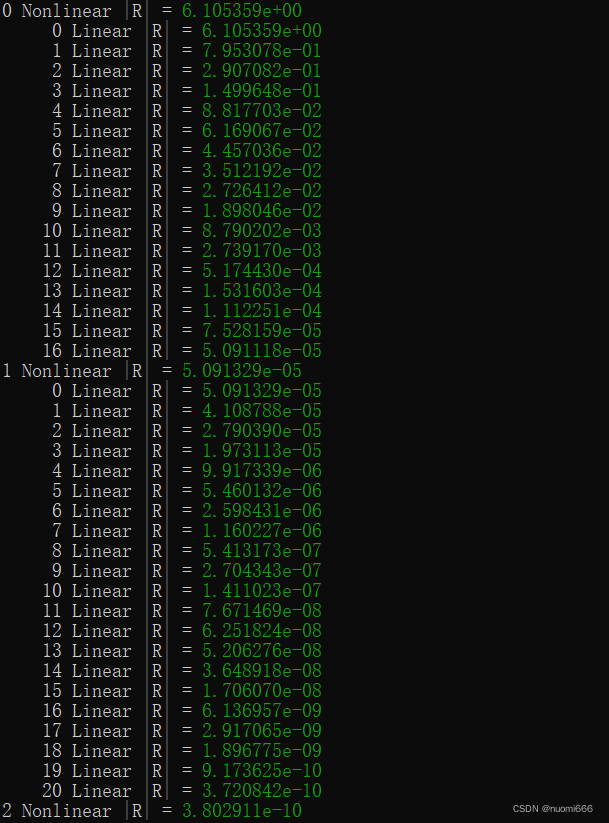
4. Viewing results
In this example, the final output file is ex01_out.e, in Exodus II format, which can be used with Paraview (Download | ParaView) view, or use the Peacock that comes with the Moose platform (Peacock | MOOSE).
After using Paraview to open, the first step is to check the variable name to be viewed in the Properties tab at the bottom left of the default interface, and the second step is to click the Apply button.
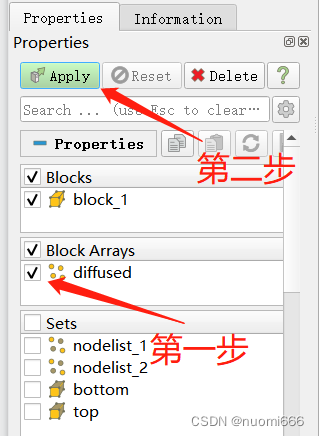
The third step is to select the displayed variables at the top of the interface. The fourth step is to display the type of solution domain (surface, mesh, or node, etc.), and for transient models, you can also adjust the time step.
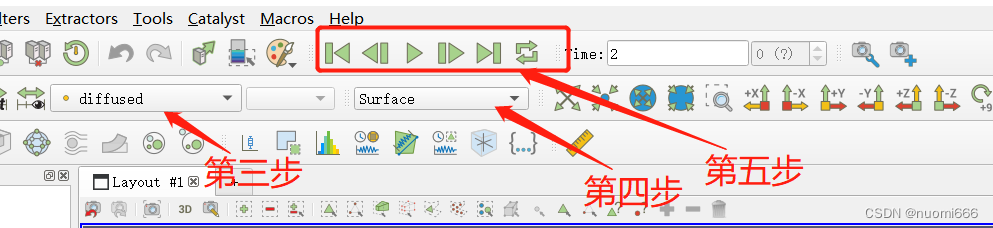
The final result display:
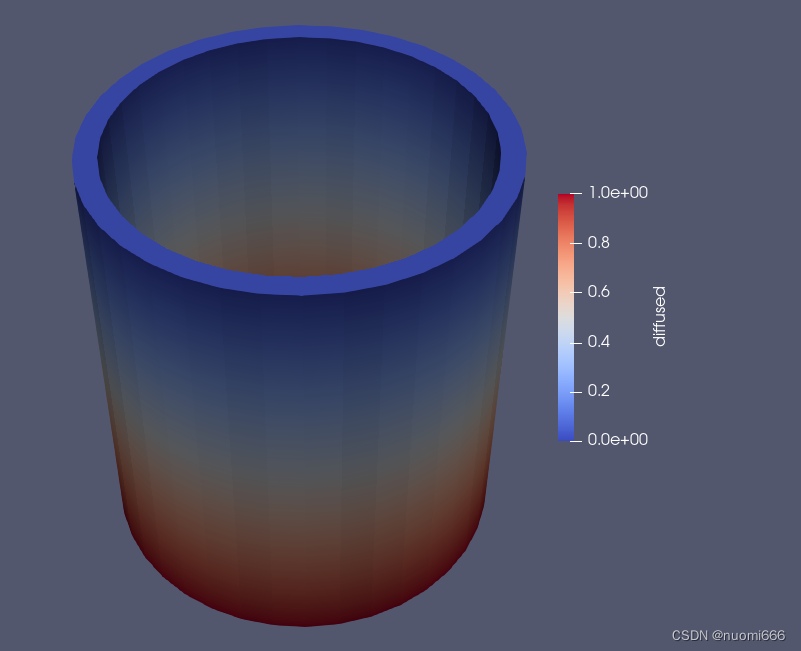
5. Remarks
During the initial compilation, an error code occurred
MAKEFILE:11:***MISSING SEPARATOR.STOP.Open the script file Makefile for viewing later, and find that it is blank. It should be caused by an operation error that deleted the content in the previous use process.
Solution: Open the GitHub repository of MOOSE official website, find the link of the damaged file, and use the GitHub file downloader (GitHub File Acceleration), download the appropriate file, and then replace the corrupted file.
边栏推荐
猜你喜欢

Attention Is All You Need(Transformer)

打金?工作室?账号被封?游戏灰黑产离我们有多近
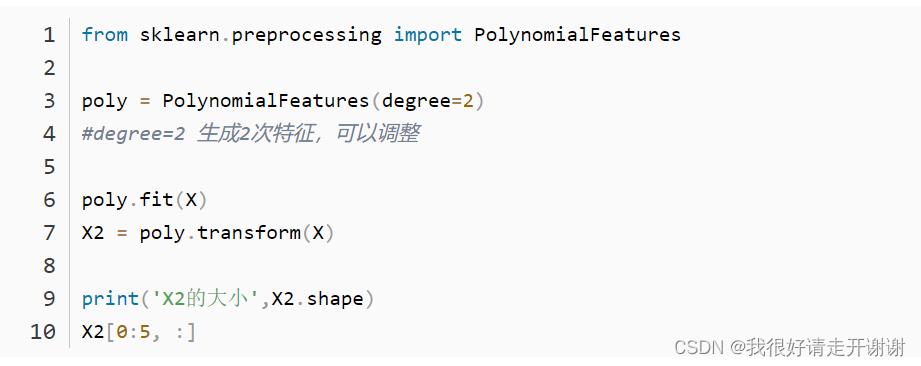
Polynomial Regression (PolynomialFeatures)
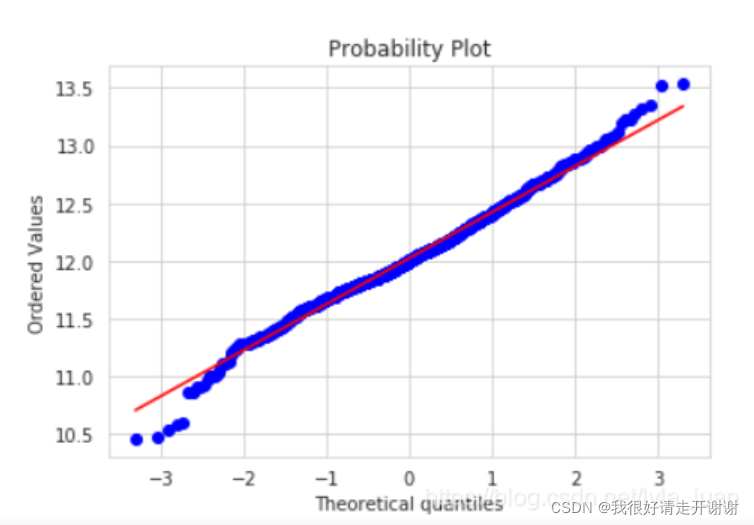
Briefly say Q-Q map; stats.probplot (QQ map)
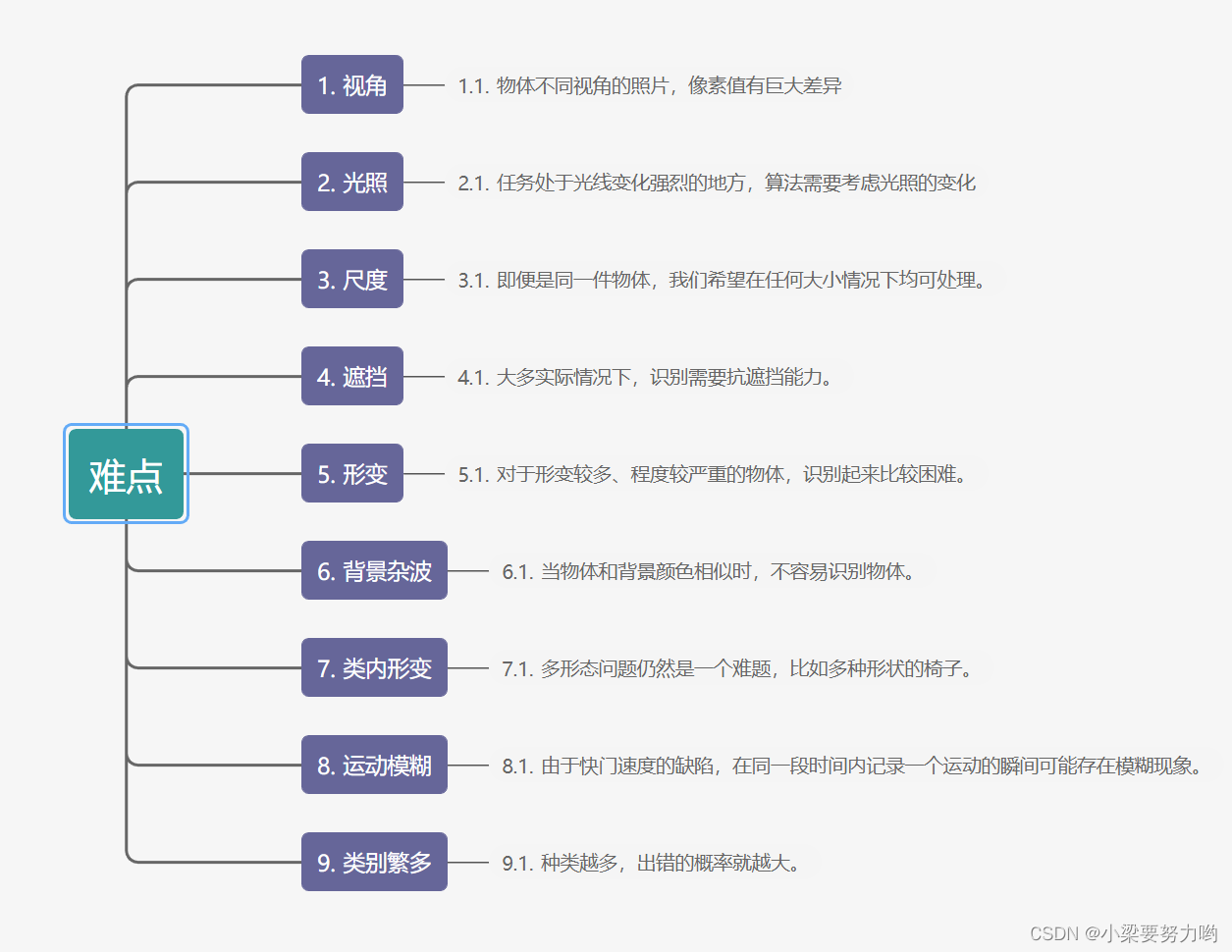
【CV-Learning】图像分类
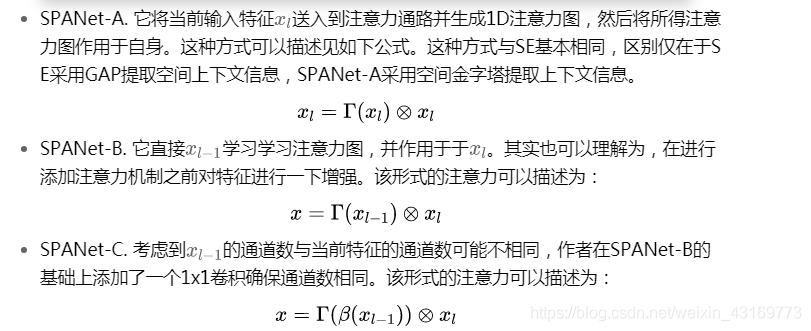
【论文阅读】SPANET: SPATIAL PYRAMID ATTENTION NETWORK FOR ENHANCED IMAGE RECOGNITION
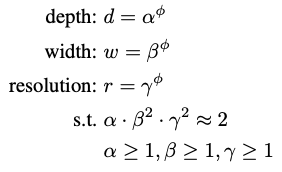
典型CCN网络——efficientNet(2019-Google-已开源)

光条提取中的连通域筛除

MFC读取点云,只能正常显示第一个,显示后面时报错
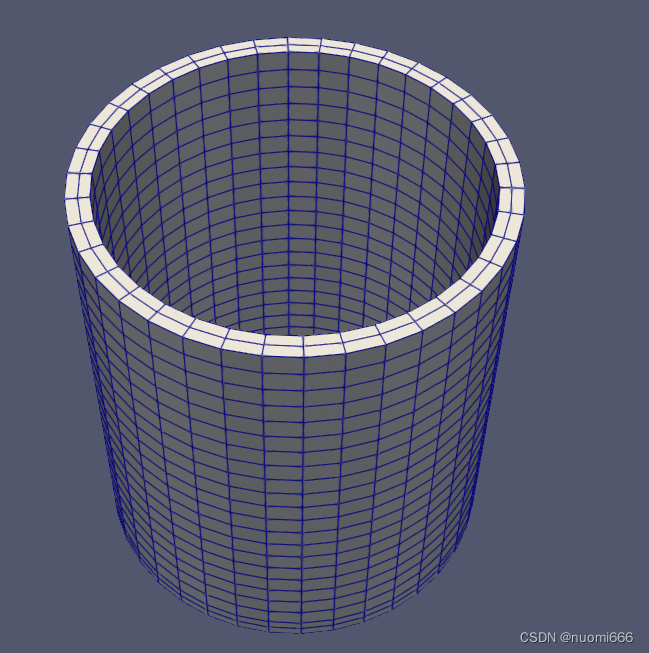
MOOSE平台官方第二个例子分析——关于创建Kernel,求解对流扩散方程
随机推荐
TensorRT 5 初步认识
度量学习(Metric learning)—— 基于分类损失函数(softmax、交叉熵、cosface、arcface)
AIDL communication between two APPs
BatchNorm&&LayerNorm
[CV-Learning] Semantic Segmentation
Transformer
[Deep Learning 21 Days Learning Challenge] 1. My handwriting was successfully recognized by the model - CNN implements mnist handwritten digit recognition model study notes
语音驱动嘴型与面部动画生成的现状和趋势
双向LSTM
Simple and clear, the three paradigms of database design
latex-写论文时一些常用设置
【论文阅读】Further Non-local and Channel Attention Networks for Vehicle Re-identification
TensorFlow2学习笔记:5、常用激活函数
剪映专业版字幕导出随笔
【论文阅读】Mining Cross-Image Semantics for Weakly Supervised Semantic Segmentation
Androd Day02
[Introduction to go language] 12. Pointer
学习资料re-id
2020-10-29
MNIST手写数字识别 —— Lenet-5首个商用级别卷积神经网络