当前位置:网站首页>Reset Mikrotik Routeros using netinstall
Reset Mikrotik Routeros using netinstall
2022-07-06 21:46:00 【alfiy】
I believe that readers who check this article should have one Mikrotik Routing products for , In this article RouterOS It refers to a home router owned by the author .
Not Routeros Players can ignore this article .
The following figure is one that the author is using Routeros Router .
We are giving Routeros Upgrading sometimes fails , Or I want to restore the factory settings of the equipment , that recovery RouterOS The way to do this is to press and hold Reset key , Then turn on the power , etc. USR Release when the light flashes Reset key , After a few minutes, the reset was successful .
The computer will be configured IP Set the address to get automatically , Connect to RouterOS Non - ’Internet’ mouth , open winbox If the following figure appears , It indicates that the reset has been successful . The default username is admin, Default MM It's empty 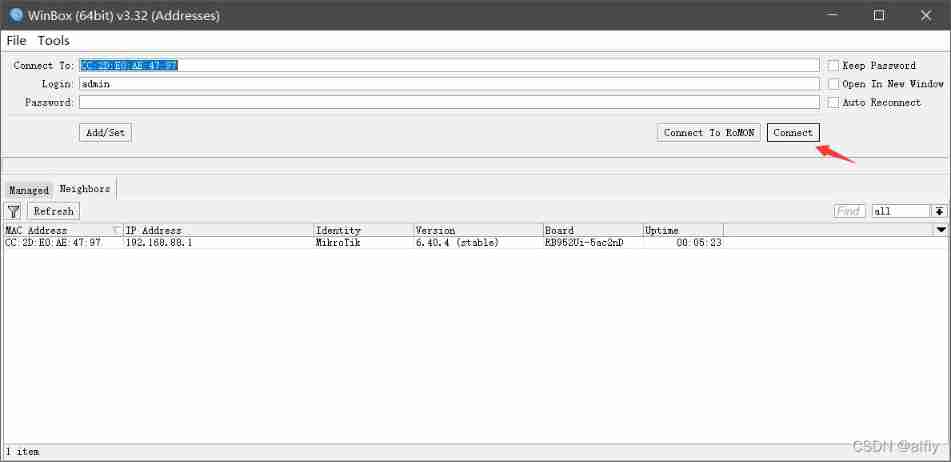
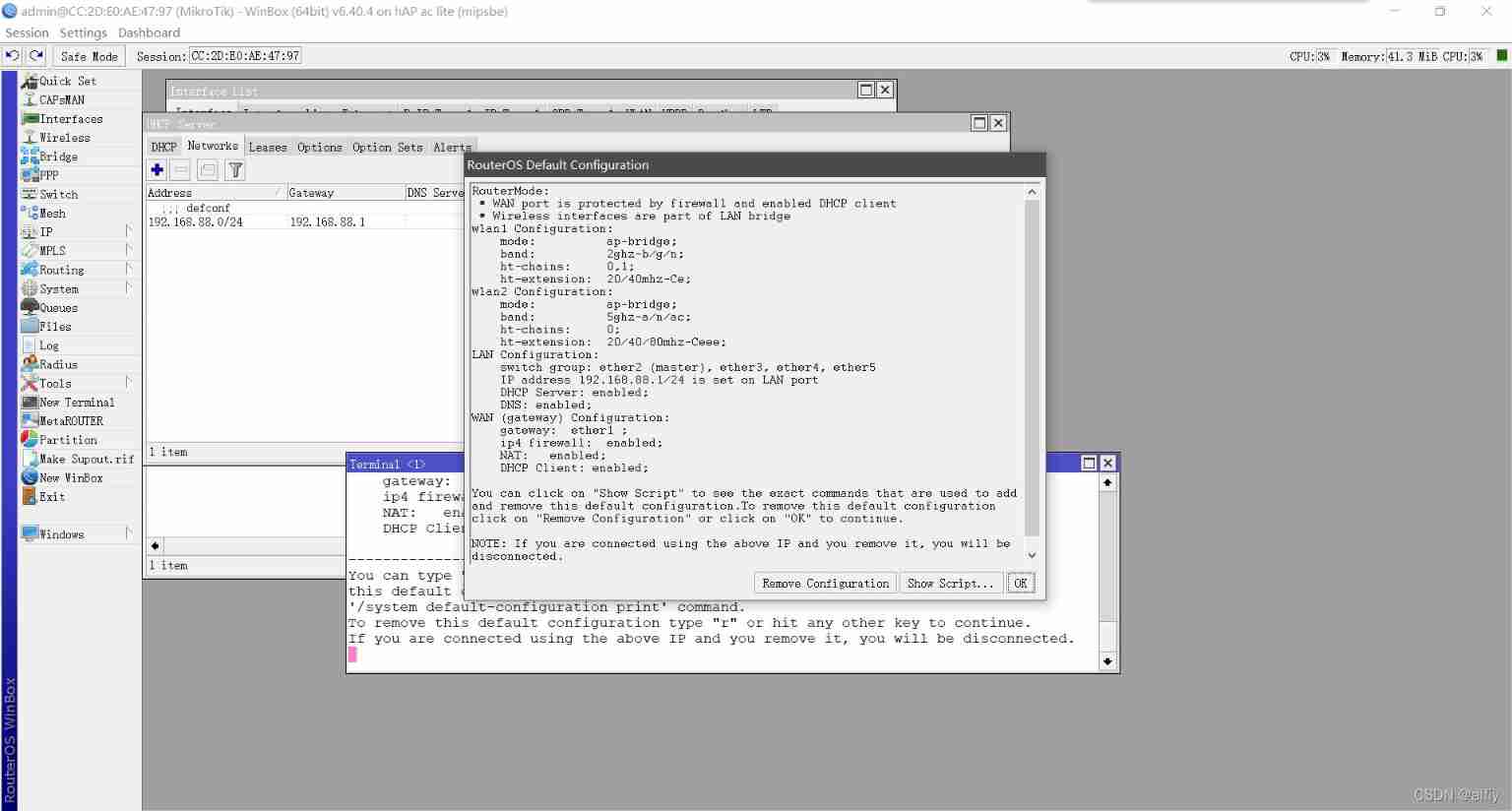
By the above operation , It can solve most of the problems of upgrade failure , But there are always accidents , The author met , The settings cannot be reset after an upgrade failure , After connecting the network cable, the indicator light on the setting is not on , It's really brick .
Later, after consulting the official documents , Use netinstall, The firmware is reinstalled again , The router came back to life .
Pay attention to the current V6.40.4 Upgrade to 6.48.6 perhaps 6.49.2,7.1.1 After the wireless is not easy to use , Users who want to use this router are advised to upgrade carefully .
Use netinstall Reset RouterOS
1. First go to the official website ( Or in my resources ) download netinstall
2. Download the firmware you want to upgrade or downgrade .
This article USES the all_packages-mipsbe-6.48.6.zip As an example .
3. take netinstall, and 6.48.6 Firmware decompression .
4. Get into netinstall Catalog , double-click netinstall.exe open netinstall Software .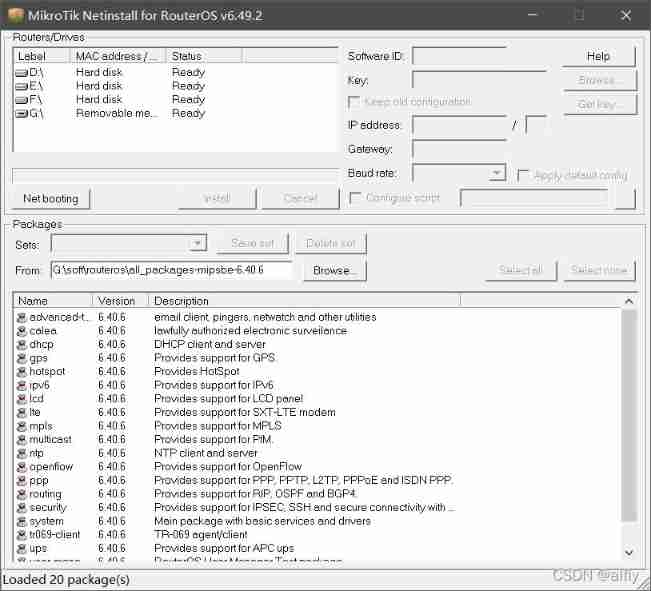
5. Will the machine IP The address is set as shown in the following figure .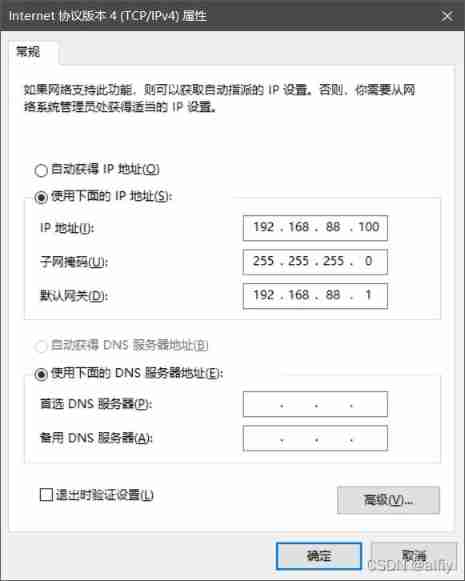
6. Use network cable to connect computer and router Ineter mouth .
7. Press down Reset key , And connect the router power , Observe carefully netinstall The software interface of the device will not be released until the model of the device appears Reset key .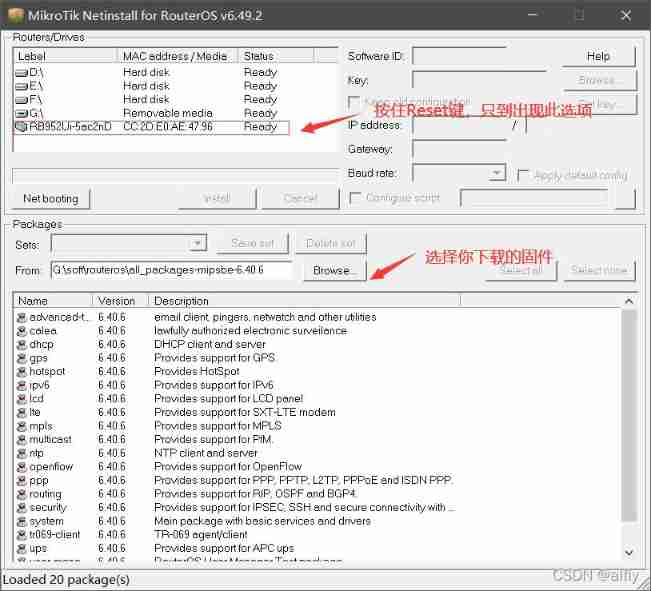
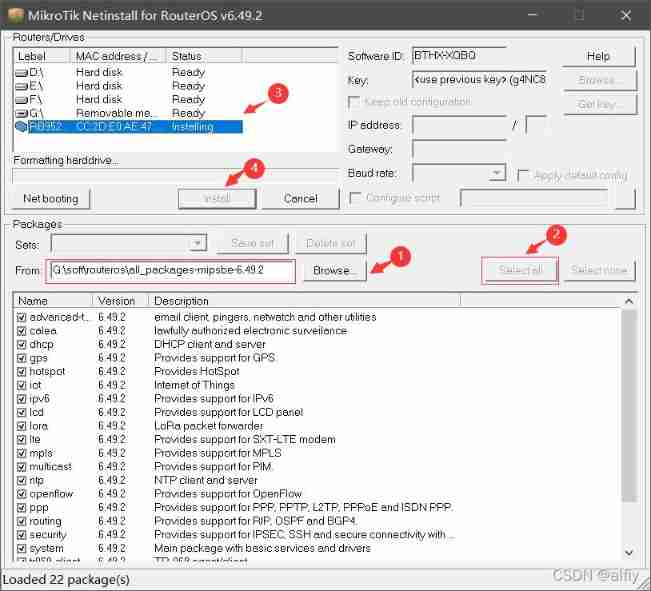
When restarting the device , If you don't show up RouterOS Model words of , Don't worry , Try it a few more times . Note that press and hold while powering up Reset Don't let go , At the same time, pay attention to the connection of the network cable Internet On the mouth .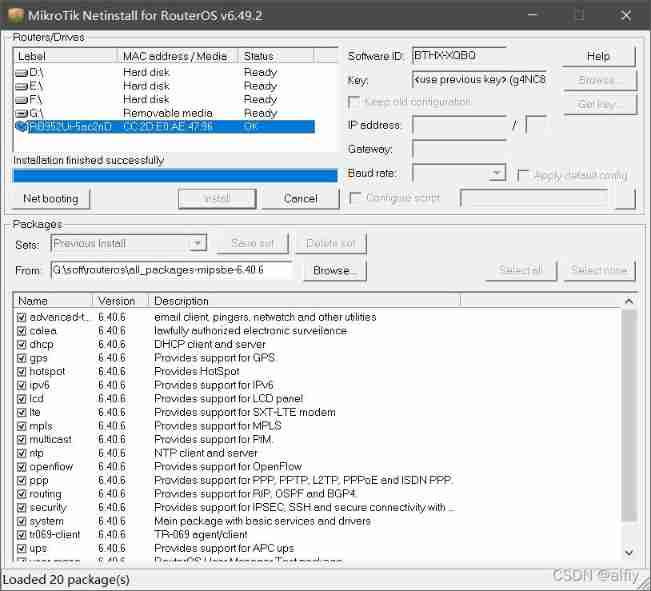
If you see the picture above , It indicates that the firmware installation is successful .
Use winbox Log in and have a look .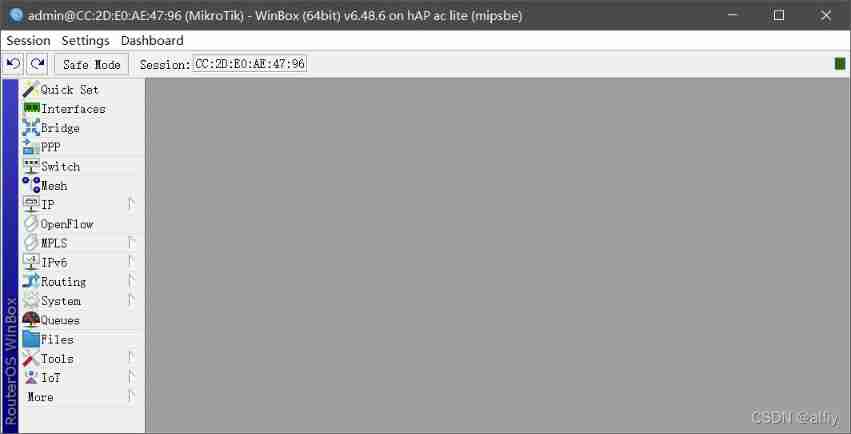
Welcome to leave a message 、 give the thumbs-up 、 Focus on .
边栏推荐
猜你喜欢
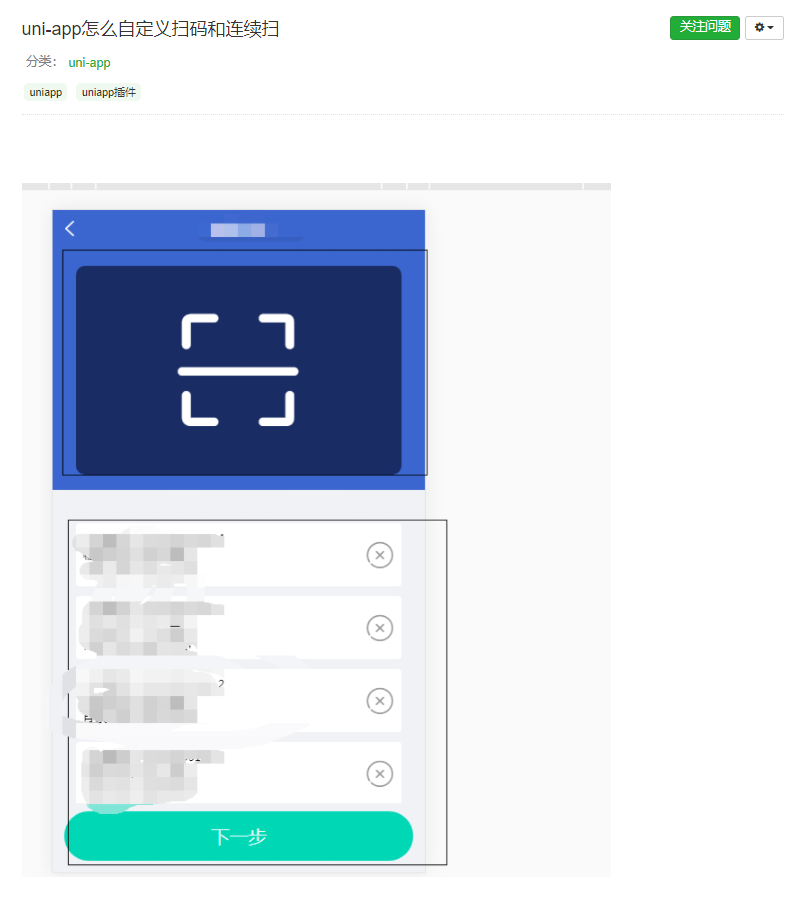
Uni app app half screen continuous code scanning
![[Digital IC manual tearing code] Verilog automatic beverage machine | topic | principle | design | simulation](/img/75/c0656c4890795bd65874b4f2b16462.jpg)
[Digital IC manual tearing code] Verilog automatic beverage machine | topic | principle | design | simulation
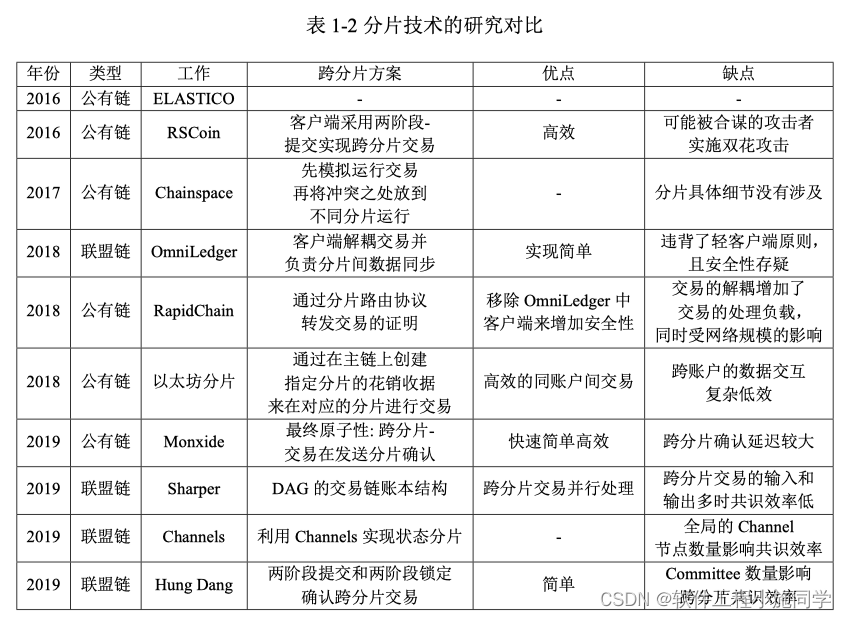
Summary of cross partition scheme
![[Li Kou brushing questions] one dimensional dynamic planning record (53 change exchanges, 300 longest increasing subsequence, 53 largest subarray and)](/img/1c/973f824f061d470a4079487d75f0d0.png)
[Li Kou brushing questions] one dimensional dynamic planning record (53 change exchanges, 300 longest increasing subsequence, 53 largest subarray and)

20 large visual screens that are highly praised by the boss, with source code templates!
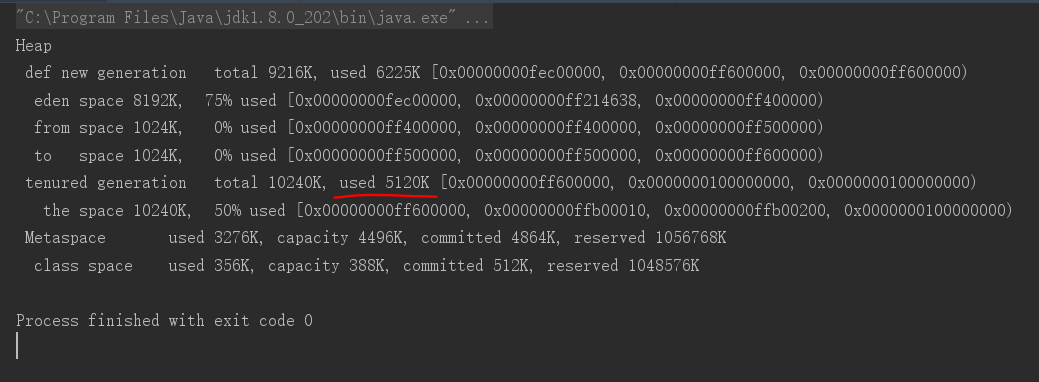
jvm:大对象在老年代的分配
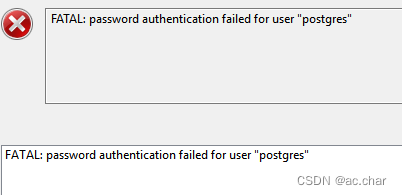
PostgreSQL 修改数据库用户的密码
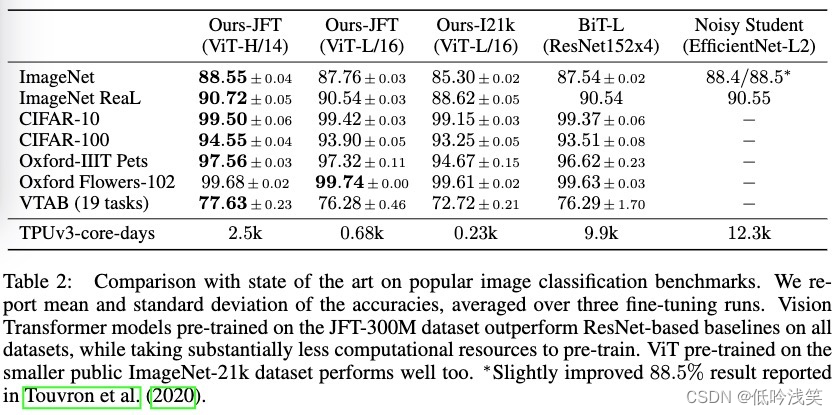
Vit paper details

Michael smashed the minority milk sign
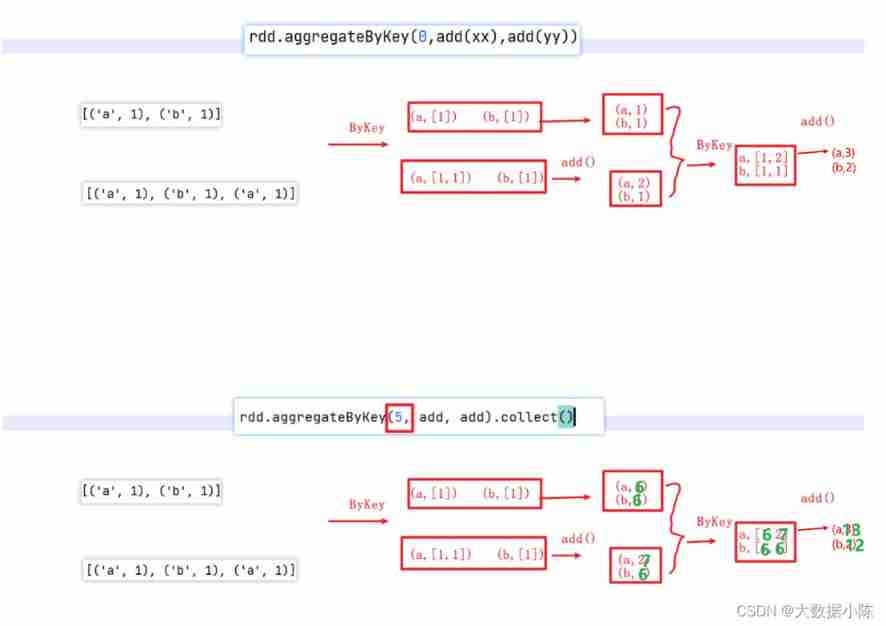
Aggregate function with key in spark
随机推荐
Shake Sound poussera l'application indépendante de plantation d'herbe "louable", les octets ne peuvent pas oublier le petit livre rouge?
Univariate cubic equation - relationship between root and coefficient
Leveldb source code analysis series - main process
14年本科毕业,转行软件测试,薪资13.5K
20 large visual screens that are highly praised by the boss, with source code templates!
Fzu 1686 dragon mystery repeated coverage
Persistence / caching of RDD in spark
Yyds dry inventory run kubeedge official example_ Counter demo counter
R3live notes: image processing section
Sql: stored procedures and triggers - Notes
mysql根据两个字段去重
Numpy download and installation
Nodejs tutorial expressjs article quick start
The difference between break and continue in the for loop -- break completely end the loop & continue terminate this loop
Web开发小妙招:巧用ThreadLocal规避层层传值
Replace Internet TV set-top box application through digital TV and broadband network
MySQL removes duplicates according to two fields
Explain ESM module and commonjs module in simple terms
Leetcode topic [array] -118 Yang Hui triangle
技术分享 | 抓包分析 TCP 协议