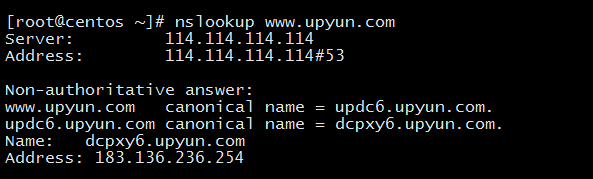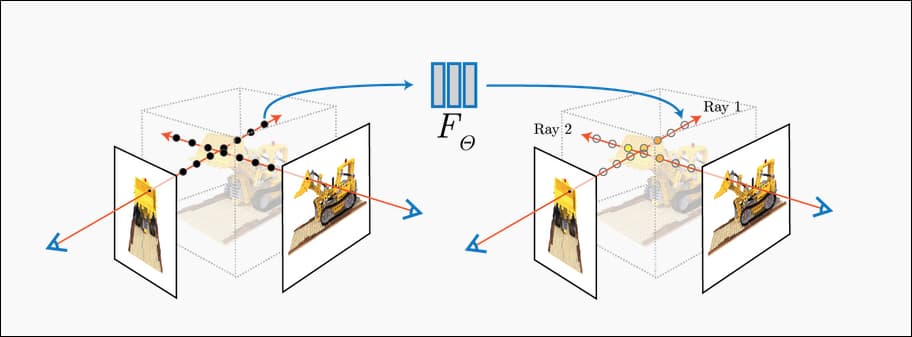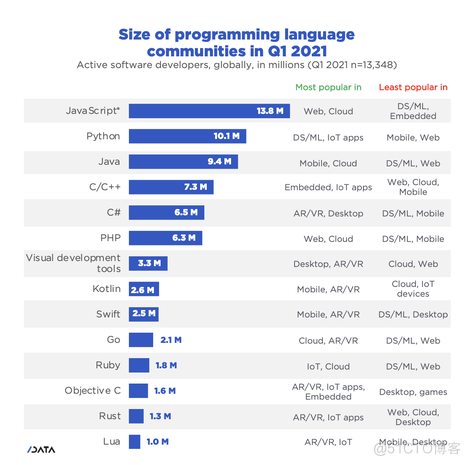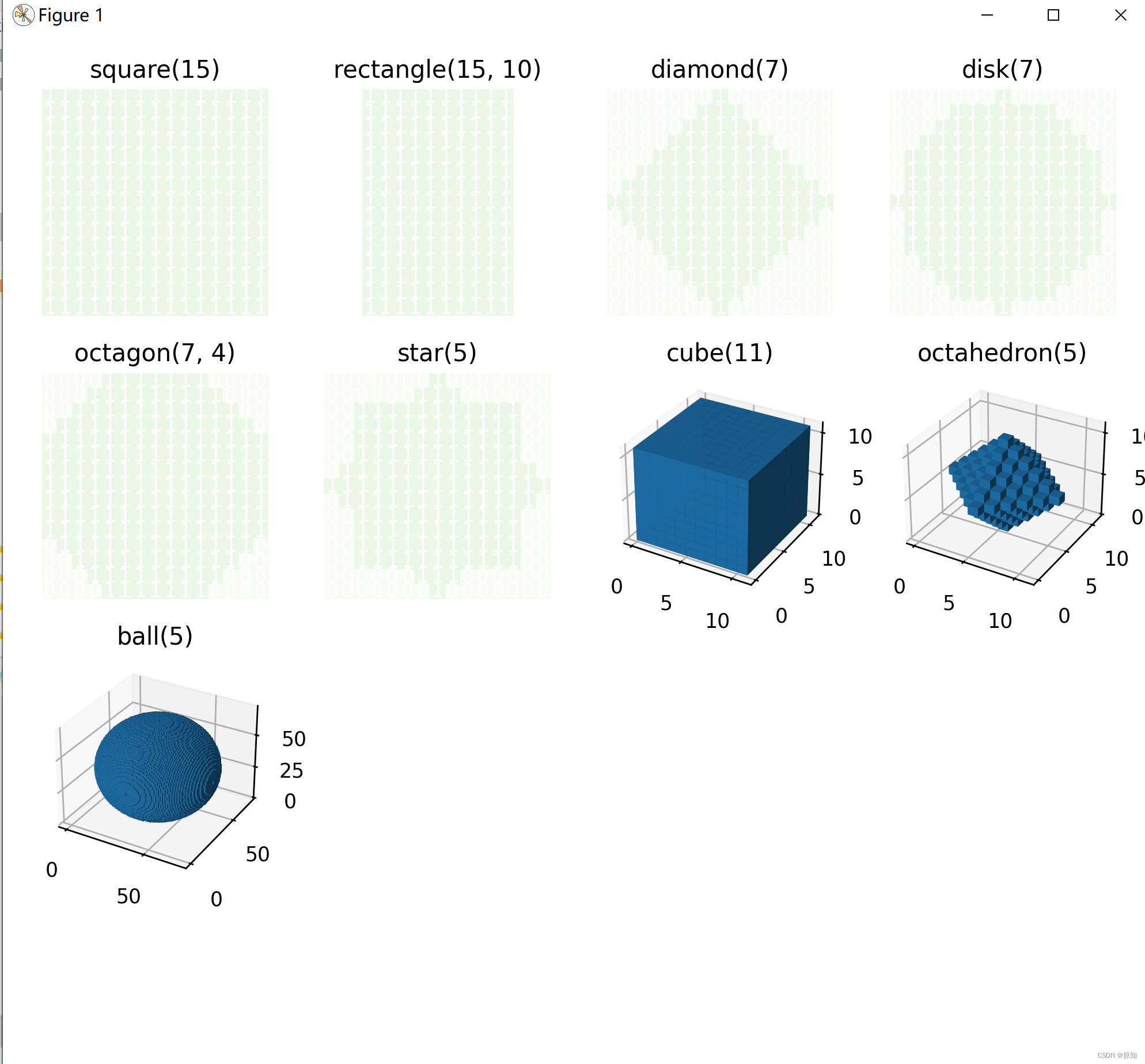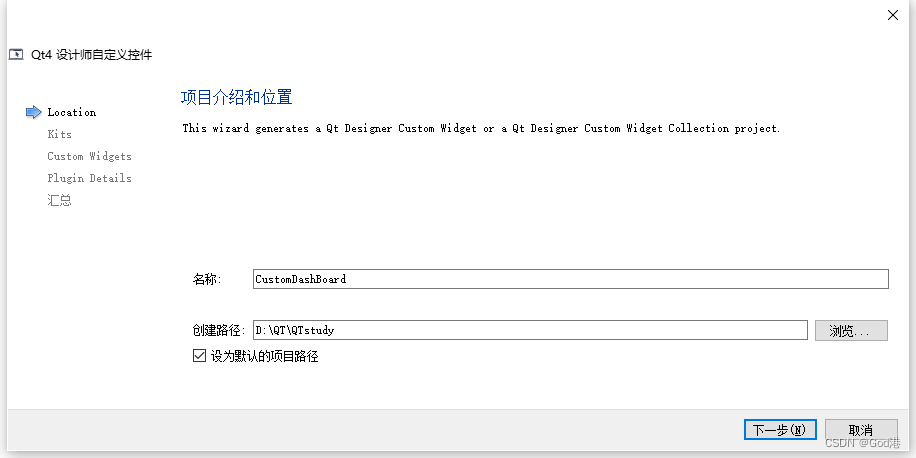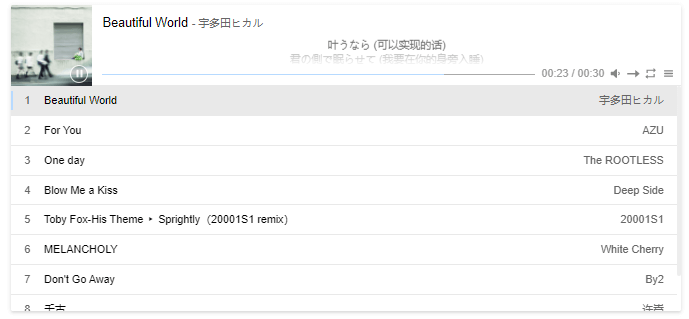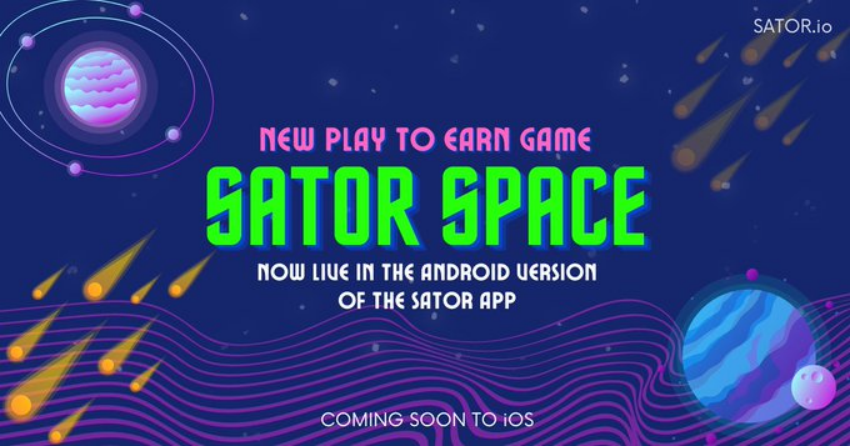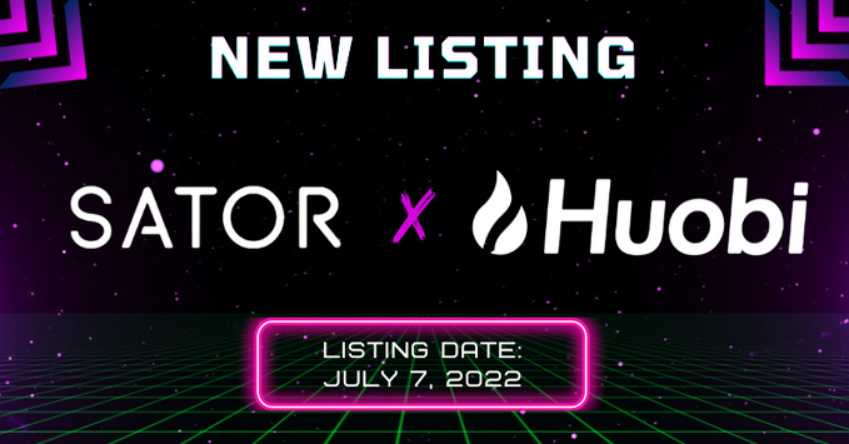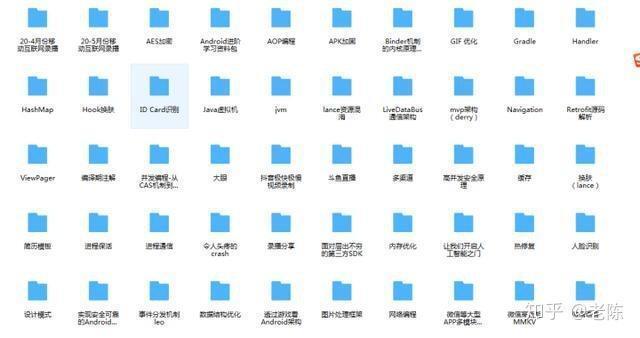当前位置:网站首页>99% of users often make mistakes in power Bi cloud reports
99% of users often make mistakes in power Bi cloud reports
2022-07-07 17:11:00 【Bi Zorro】
Most partners will be in Power BI Desktop design report , Because many details were not considered in the design , As a result, a lot of work has been done and then released to the cloud , There will be many details , Even experienced players are often unavoidable . When the cloud is delivered to the final reader , Once there are problems in these areas , In the strict sense of cleanliness : Once the following problems occur ,Power BI The report is regarded as zero . In that sense , Few people make a pass Power BI Cloud report .
For consulting companies , The following questions are almost necessary for the interview .
Hide the header icon
Generally speaking , Header icons are meaningless to readers , Instead of providing such complex information to readers , therefore , It should be hidden . as follows :
All visualization objects have this setting , There are three ways to close :
- Method 1 : Close manually in turn . If you know this for the first time , Your report has been done for dozens of pages , Then your disaster is coming .
- Method 2 : Turn off by setting the theme .
- Method 3 : Turn off through cloud settings .
For method 3 , Setting is the simplest , as follows :
Set as follows :
that will do .
But even so , It is recommended to Power BI Desktop Set the visual object header hiding manually .
Open the maintenance layer sequence
This is another problem that is easy to ignore , There can be no follow-up one-time rescue measures .
Let's look at the phenomenon first , as follows :
When the mouse selects a visualization object , Will put the object on top , Cause other objects to be obscured , This is not expected to happen in most cases .
Need to be in Power BI Desktop When the design , Set it up , as follows :
To be exact , It should be used here “ maintain ”=“ maintain ”=“ keep ” Layer order , The semantics of the . It means , When a user clicks on a visual object , It will also keep the layer order of the original design unchanged .
Turn off the response switch
Responsive is a technology that dynamically scales to fit according to the size of the screen , But in Power BI The cloud looks a little chicken , It is not recommended to use . as follows :
Be careful : Some elements have “ Response type ” switch , And some are not .
Design layout system
If the above three items are obviously wrong , The layout system will not bring any errors , But good habits are the beginning of everything .
stay Power BI The selection window of can set the name of visual elements , as follows :
With this arrangement , It can make the whole layout more controlled .
This is advanced to Power BI Visualization is an advanced and necessary stage .
summary
If the four points of this article are used Power BI Practice of report design , that , You can create a very delicate report ; contrary , If you use these four questions to take a test Power BI player , How many people can really know these differences .
Notice
In order to make it more convenient for everyone to use Power BI, We are based on default UI, Optimize a set Power BI Default element , So that you can use , This template can be used directly .
Preview below :
We will explain one by one in the following articles Z-UI The construction details of . It should satisfy :
- Provide a framework , It can be directly used in visual design by copying and pasting ;
- Can adapt to any theme color , And they all look beautiful ;
- It can automatically generate navigation system ;
- Complex systems that can support multi-level navigation ;
- other .
We call this system :“Z-UI”. It is currently being debugged , Will belong to : keep “BI - In progress ” Activated 《BI True through - sitcom 》 or 《BI True through - The concert 》 partner , Coming soon .
边栏推荐
- LeetCode 1654. 到家的最少跳跃次数 每日一题
- Reflections on "product managers must read: five classic innovative thinking models"
- Notes on installing MySQL in centos7
- LeetCode 1981. 最小化目标值与所选元素的差 每日一题
- 服务器彻底坏了,无法修复,如何利用备份无损恢复成虚拟机?
- Skimage learning (1)
- 如何在博客中添加Aplayer音乐播放器
- LocalStorage和SessionStorage
- LeetCode 1981. Minimize the difference between the target value and the selected element one question per day
- The latest interview experience of Android manufacturers in 2022, Android view+handler+binder
猜你喜欢
随机推荐
DAPP defi NFT LP single and dual currency liquidity mining system development details and source code
MySQL usage notes 1
掌握这套精编Android高级面试题解析,oppoAndroid面试题
skimage学习(2)——RGB转灰度、RGB 转 HSV、直方图匹配
编程模式-表驱动编程
科普达人丨一文弄懂什么是云计算?
LeetCode 1774. The dessert cost closest to the target price is one question per day
最新阿里P7技术体系,妈妈再也不用担心我找工作了
LeetCode 403. 青蛙过河 每日一题
The process of creating custom controls in QT to encapsulating them into toolbars (II): encapsulating custom controls into toolbars
LeetCode 1477. 找两个和为目标值且不重叠的子数组 每日一题
LeetCode 152. Product maximum subarray daily question
【黄啊码】为什么我建议您选择go,而不选择php?
【饭谈】如何设计好一款测试平台?
Proxmox VE重装后,如何无损挂载原有的数据盘?
skimage学习(1)
LeetCode 1155. N ways to roll dice one question per day
Number of exchanges in the 9th Blue Bridge Cup finals
Flash build API Service - generate API documents
From Devops to mlops: how do it tools evolve to AI tools?