当前位置:网站首页>FLIR blackfly s industrial camera: explanation and configuration of color correction and code setting method
FLIR blackfly s industrial camera: explanation and configuration of color correction and code setting method
2022-07-07 02:01:00 【The moon shines on the silver sea like a dragon】
Flir Blackfly S Industrial camera : Explanation and configuration of color correction and code setting method
The main content of this blog is
- Introduce Blackfly S The color correction matrix used by the camera (CCM,color correction matrix)
- It also shows how to calculate the custom CCM.
- Color correction and customization through code CCM To configure
The photos we saw taken by the camera , In fact, it's not directly obtained by the camera , It needs various treatments , For example, white balance 、 Color correction, etc , Finally, it is shown by our eyes , Of course, the ultimate goal of all kinds of processing is to make the photos we see more similar to the scenes we see directly .
The photo processing process is like the following process :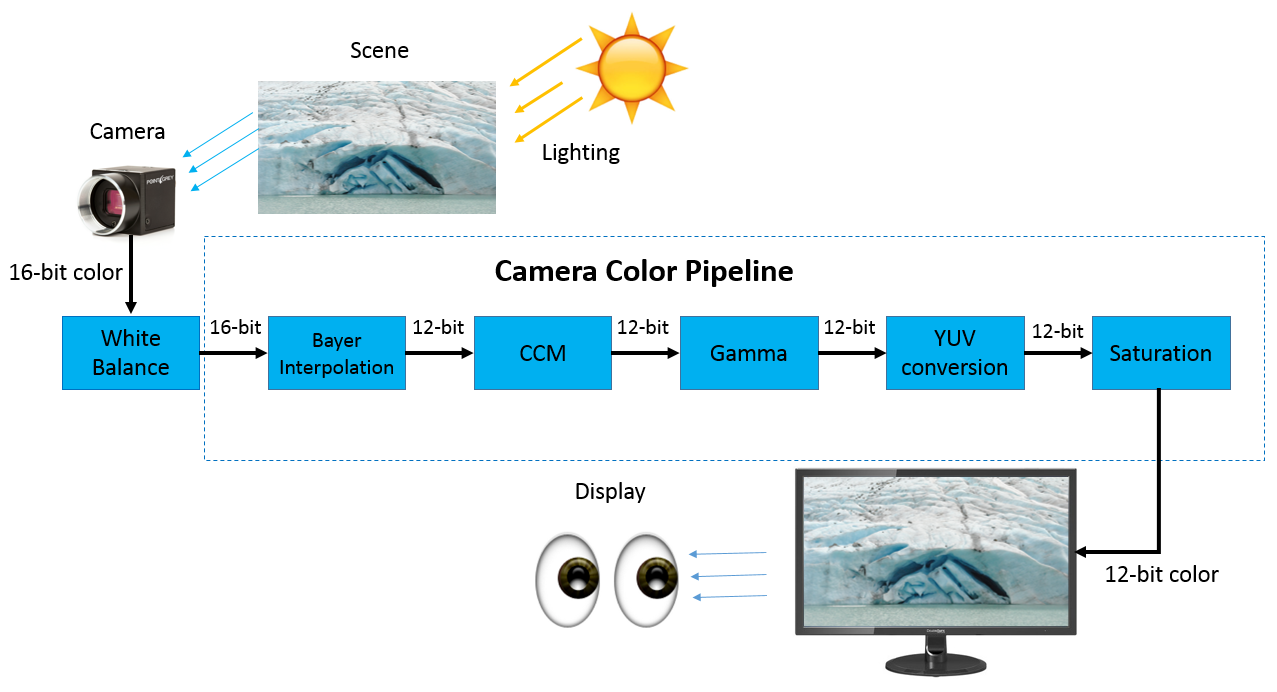
Color correction concept
Color correction is to transform the source image ( Captured images ) The color displayed in is converted to the corrected color target image ( Final view ) The process of .
Each sensor has a specific response to light , And each lighting condition ( for example , The sun 、 Fluorescent lamp ) Each has its own emission spectrum , This will affect the composition of the image when capturing optical information .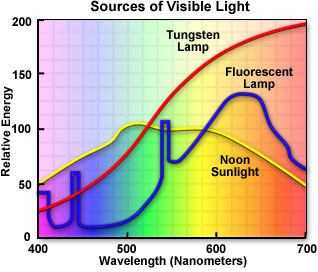
The emission spectra of various light sources in the above figure
The efficiency of the sensor in converting photons into electrons is called QE(quantum efficlency), This value changes according to the compensation of light .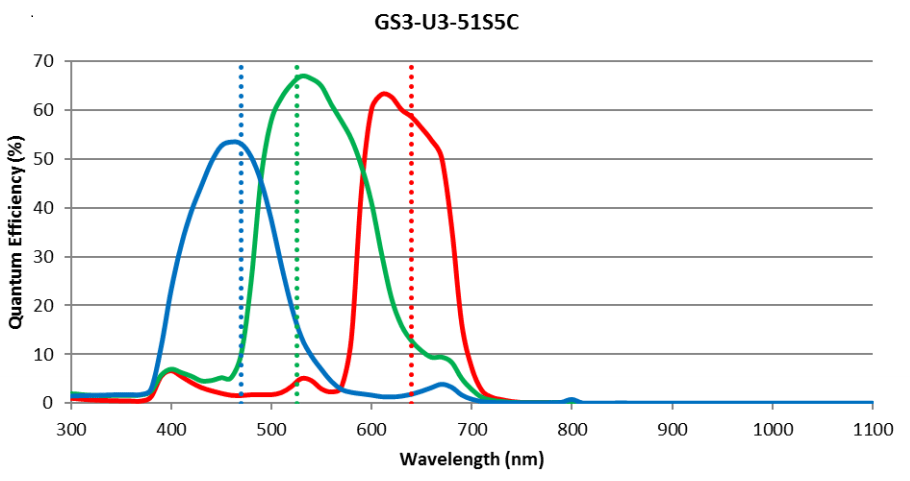
This is GS3-U3-51S5C(IMX250 sensor) Of QE
‘
Here is the key to explain what is QE(quantum efficlency), It's the vertical axis above .
** Quantum efficiency (Quantum Efficiency)( Spectral characteristics ):** Defined as CCD The chip is irradiated by a certain wavelength of incident light , The ratio of the average number of photons produced by photoelectric effect to the number of incident photons , Characterized CCD The sensitivity of the chip to incident light of different wavelengths . The efficiency of light quanta at different wavelengths is different ,CCD The quantum efficiency of some wavelengths can be as high as 98%.
Color correction considers how each color channel interacts with other channels , And scale each color channel independently . CCM Used to measure and compensate for these interactions .
The importance of color correction
In applications such as visual inspection or sorting products , Reproducing accurate colors is very important , Because small differences in color will affect the accuracy and reliability of the results .
Blackfly S Use CCM The conversion corrects the output image to sRGB Color space .
sRGB Color space is the most commonly used color space , Because it provides the best guess for how the monitor reproduces color .
How to correct the color
Color correction is to transform the source image ( Captured images ) The color displayed in is converted to the corrected color target image ( Final view ) The process of .
The following calculation formula shows the calculation of a single pixel :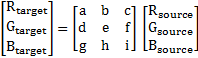
Expansion is :


about n x m Pixel size of the image , This calculation performs n x m Time .
The difference between color correction and white balance
CCM Consider how color channels interact with each other and scale individual channels accordingly . CCM Is a non diagonal matrix , And the goal is RGB The value is the above RGB The value of the function .
white balance (WB) By scaling each R、G or B Channel to adjust the emission spectrum . The white balance matrix is a diagonal matrix , The goal is RGB Value according to its source RGB The value is scaled by a constant .
The two matrices are as follows :
Then the white balance adjusts the color through the following calculation formula :


The following image was taken under the condition of warm fluorescent lamp .
You can compare the picture effects of three situations , Namely : There is no color correction method 、 White balance only and enable white balance and CCM Result .

On the left is WB off,CCM off
The middle is WB on,CCM off
On the right is WB on,CCM on
Blackfly S How to correct the color
Blackfly S Use predefined CCM Create correct for different lighting conditions sRGB Output .
Predefined CCM Be integrated into RGB Transform the light source , because CCM Cannot be independent of white balance ( Transform the light source ).
CCM Can be Flir Upper computer SpinView Settings can also be made through API Interface to set the code
The color conversion selector displays RGB To RGB Standard options for . If you use different pixel formats , for example YUV or YCbCr Pixel format , The color conversion selector will provide RGB To YUV The option to . CCM Change to explain YUV How to encode color information .
adopt SpinView Set color correction
- 1 Computer connected to the camera
- 2 open SpinView
- 3 open Processing Menu check ISP Enable Whether to open
- 4 Check Color Transformation Enable Whether to open
- 5 stay RGB Transform Light Source Choose from proper RGB Transform the light source ( Warm fluorescence 、 Cold fluorescence 、 a sunny day 、 overcast 、 tungsten lamp 、 overcast 、 commonly )
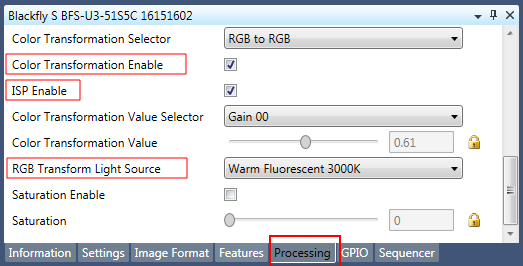
Relevant settings are ticked out in the red box on the picture
adopt API Code for color correction settings
// Set up Color correction
// Turn on ISP
CBooleanPtr ptrIspEnable = nodeMap.GetNode("IspEnable");
ptrIspEnable->SetValue(1);
// Turn on Color Transformation Enable
CBooleanPtr ptrColorTransformEnable = nodeMap.GetNode("ColorTransformationEnable");
ptrColorTransformEnable->SetValue(1);
// Set up RGB Transform Light Source
CEnumerationPtr ptrRgbTransformLightSource = nodeMap.GetNode
( "RgbTransformLightSource");
CEnumEntryPtr ptrRgbTransformationLightSourceWarm = ptrRgbTransformLightSource->
GetEntryByName("WarmFluorescent3000K");
ptrRgbTransformLightSource->SetIntValue(ptrRgbTransformationLightSourceWarm->GetValue());
how Customize CCM And set up
There are several types of standard target image colors . The following are typical color targets used :
- sRGB: standard RGB Color space . This is for display 、 Printers and Internet The most common color space .
- Adobe RGB: Provide more than sRGB Larger color space .
- CIE XYZ: The color space that maps how the human eye responds to light of a specific wavelength . sRGB and Adobe RGB Is a subset of this space .
In some cases , The default settings may not be sufficient to meet our needs . for example , If the target color is not sRGB, You need to use custom CCM. because Blackfly S It's turned into sRGB.
The following is in the form of an example , Shows how to put a ( Source ) The image color is converted to camera ( Target camera ) Image color .
Customized through upper settings CCM
To derive custom CCM:
1 Use the following target and source representations to define the target and source cameras .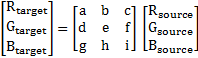
2 Take an image of the standardized color calibration map under standard lighting conditions . ( This example shows an example with 24 It's a square Macbeth Color checker .)
3 Determine the average pixel color value in each square , To establish 24 Compare two unique colors . In these calculations ,k = 24 As in each square 24 Average pixel color :
4 Use matrix multiplication to determine CCM:

5 Definition CCM after , take CCM Values map to Blackfly S Corresponding parameters in the camera .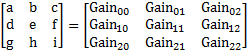
6 Use SpinView For customization CCM Set gain value :
RGB Transform Light Source choice Custom
And then choose Color Transformation Value Selector choice Gain00 Then set the size of the value below
And then put 00-22 All of them are set up 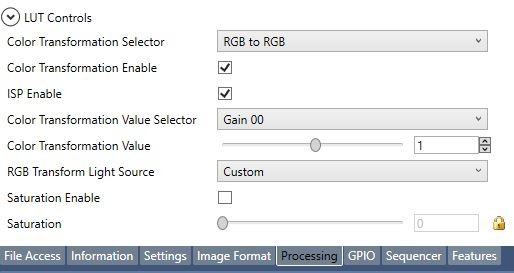
adopt API Code setting customization CCM
Set customization CCM
// Set customization CCM
// Turn on ISP
CBooleanPtr ptrIspEnable = nodeMap.GetNode("IspEnable");
ptrIspEnable->SetValue(1);
// Turn on ColorTransformationEnable
CBooleanPtr ptrColorTransformationEnable = nodeMap.GetNode("ColorTransformationEnable");
ptrColorTransformationEnable->SetValue(1);
// take RgbTransformLightSource Set to Custom
CEnumerationPtr ptrRgbTransformLightSource = nodeMap.GetNode("RgbTransformLightSource");
CEnumEntryPtr ptrRgbTransformationLightSourceCustom = ptrRgbTransformLightSource
->GetEntryByName("Custom");
ptrRgbTransformLightSource->SetIntValue(ptrRgbTransformationLightSourceCustom
->GetValue());
// Set up Gain00
CEnumerationPtr ptrColorTransformationValueSelector =
nodeMap.GetNode("ColorTransformationValueSelector");
CEnumEntryPtr ptrGain00 = ptrColorTransformationValueSelector->GetEntryByName("Gain00");
ptrColorTransformationValueSelector->SetIntValue(ptrGain00->GetValue());
CFloatPtr Gain00Value = nodeMap.GetNode("ColorTransformationValue");
Gain00Value->SetValue([Enter CCM Value]);
// Same settings Gain00-22
边栏推荐
猜你喜欢
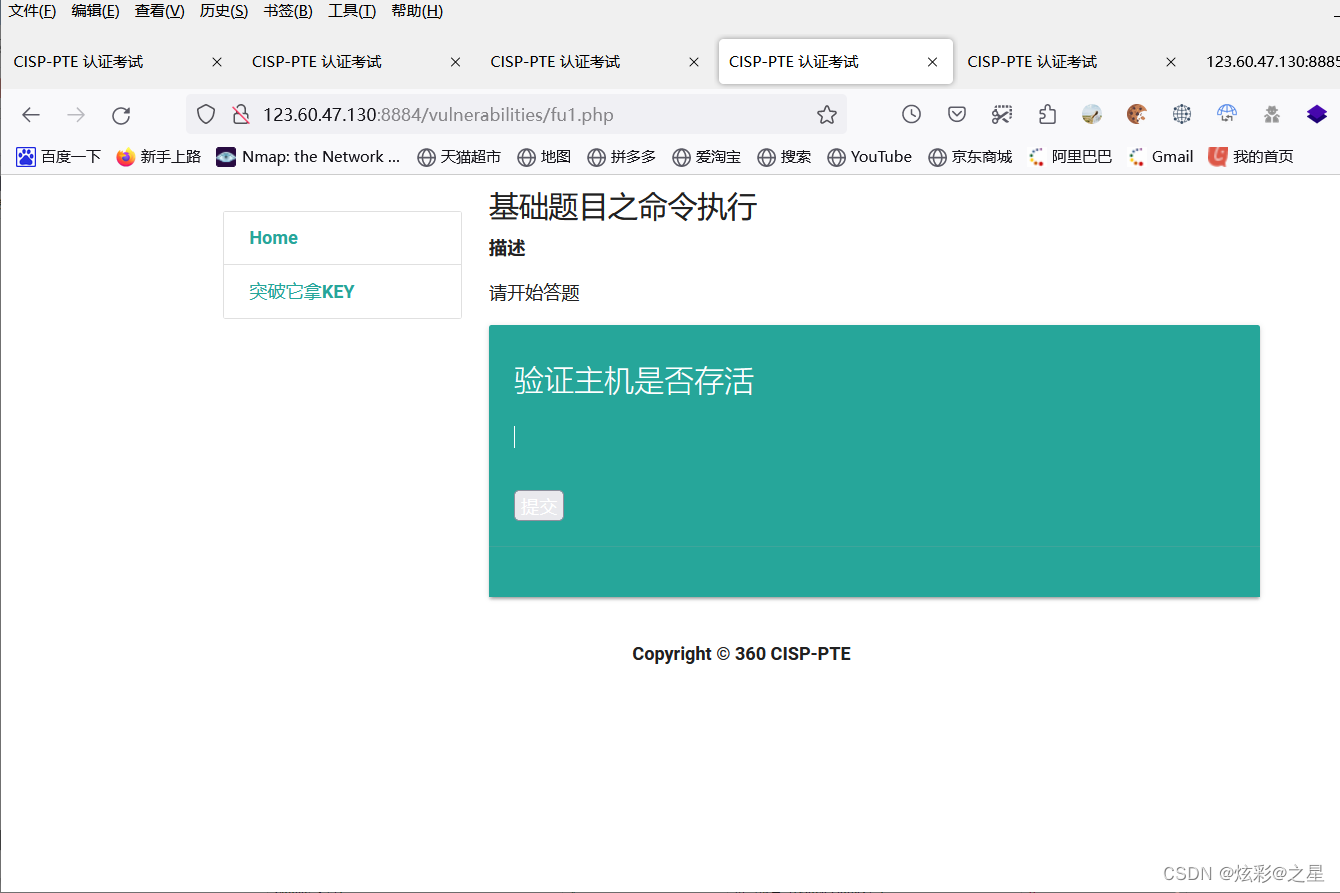
CISP-PTE之命令注入篇
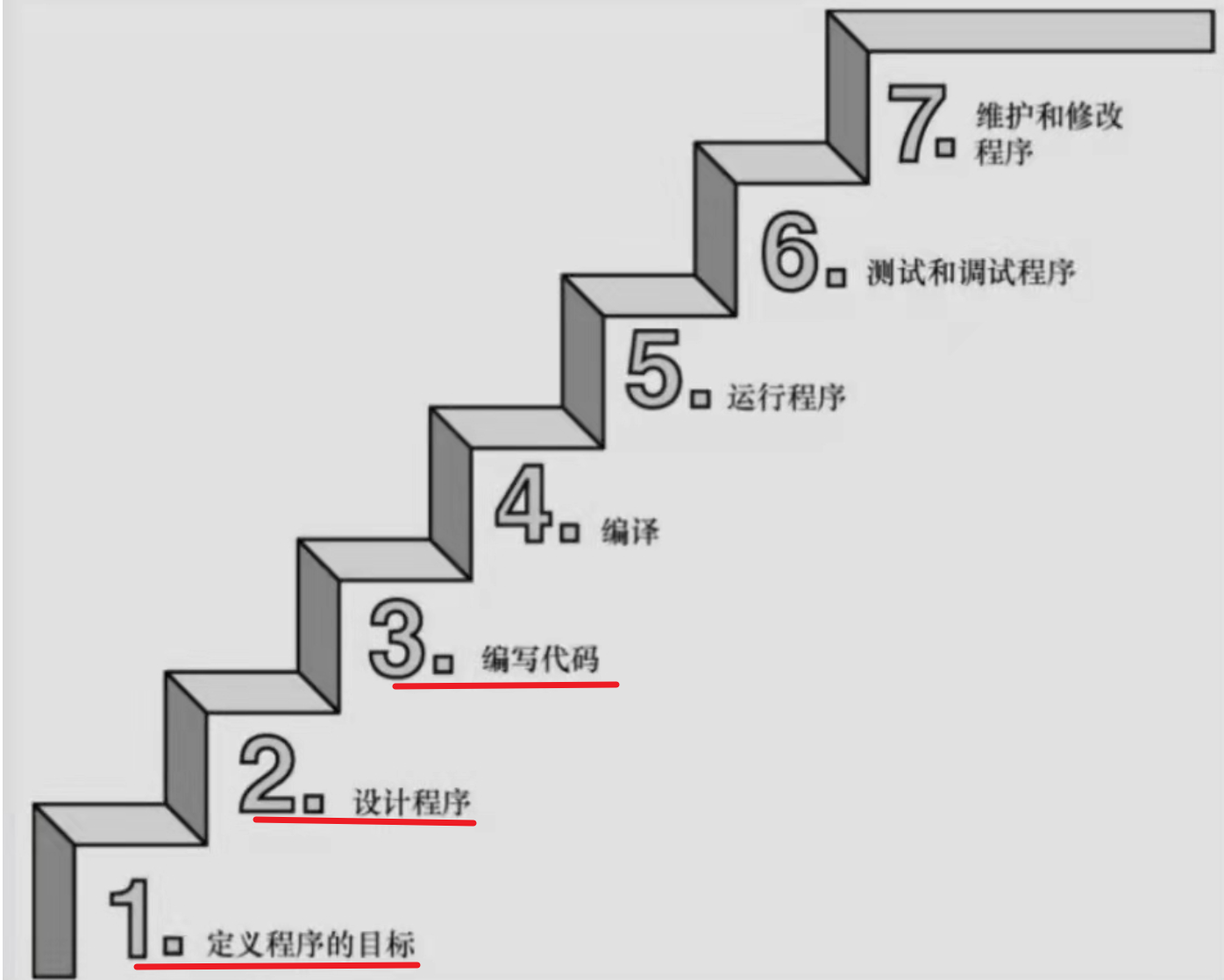
刨析《C语言》【进阶】付费知识【一】

Recognition of C language array
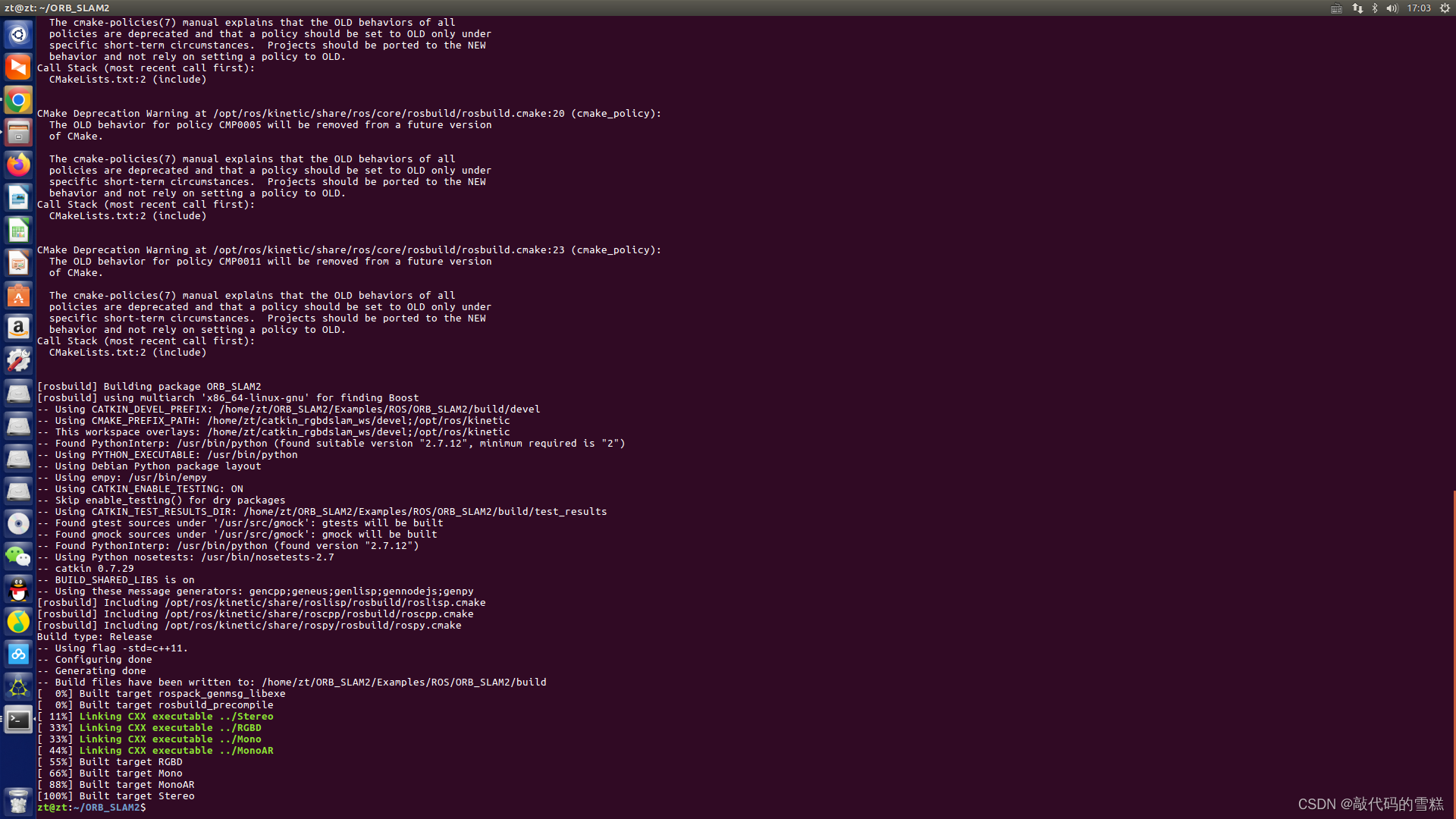
ROS学习(21)机器人SLAM功能包——orbslam的安装与测试
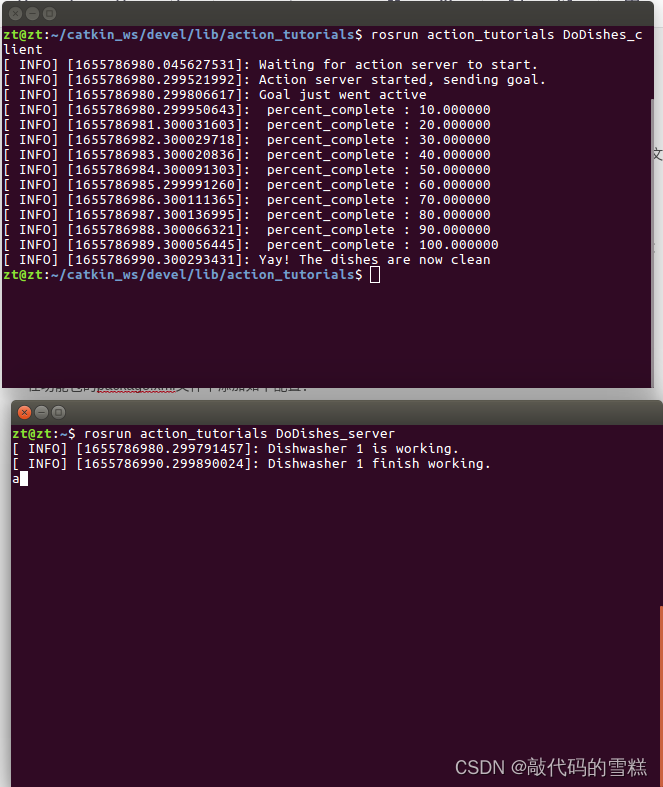
Ros Learning (23) Action Communication Mechanism
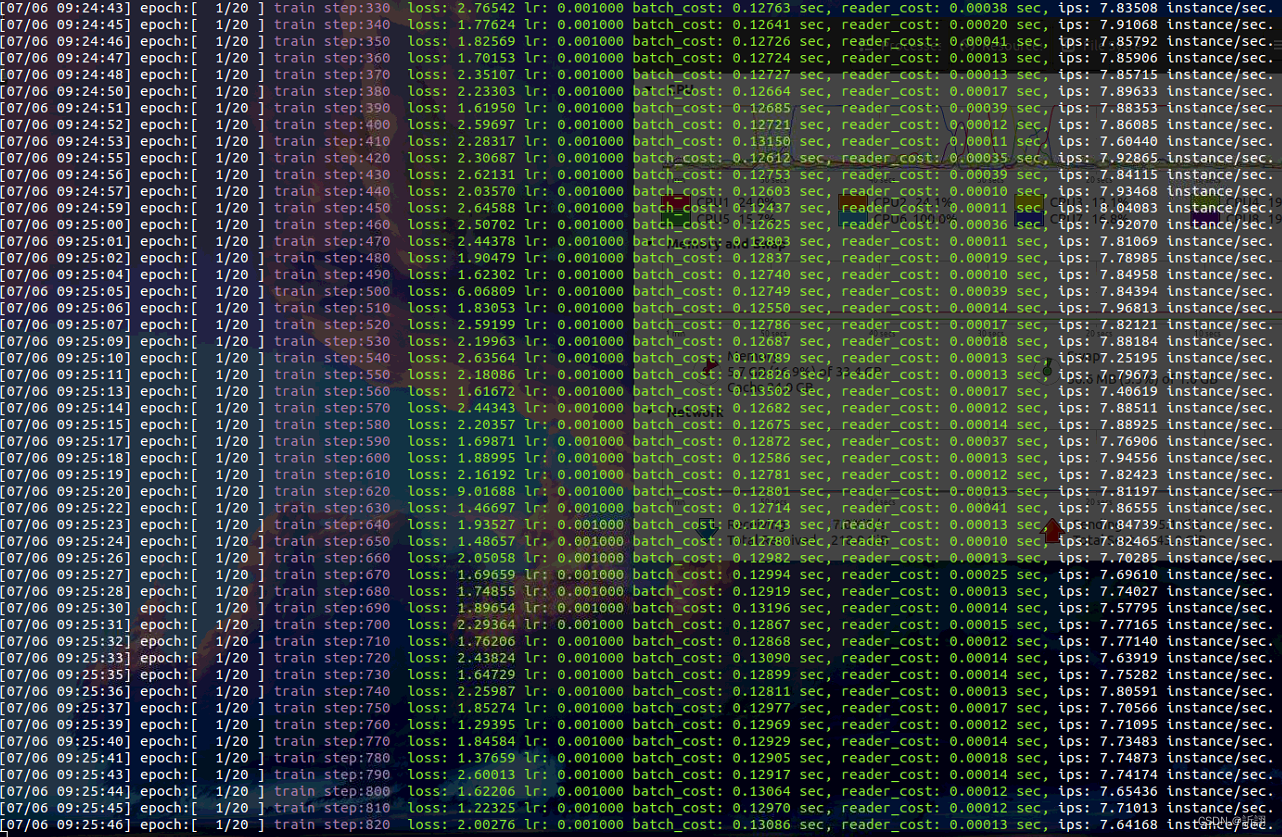
Baidu flying general BMN timing action positioning framework | data preparation and training guide (Part 2)

一片叶子两三万?植物消费爆火背后的“阳谋”
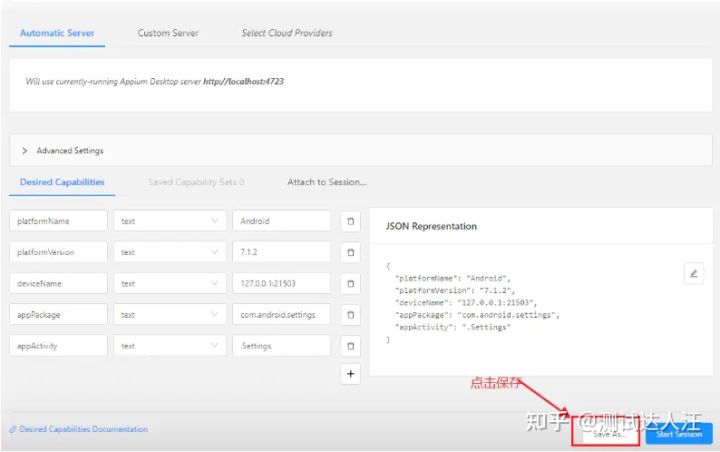
Appium foundation - appium inspector positioning tool (I)

Flir Blackfly S 工业相机 介绍
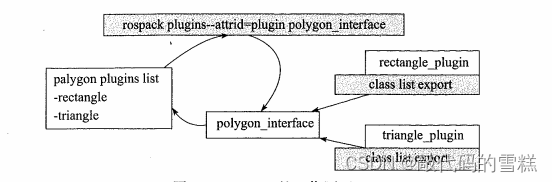
ROS学习(24)plugin插件
随机推荐
When grep looks for a process, it ignores the grep process itself
ROS学习(26)动态参数配置
我如何编码8个小时而不会感到疲倦。
ROS学习(21)机器人SLAM功能包——orbslam的安装与测试
Batch delete data in SQL - set in entity
PartyDAO如何在1年内把一篇推文变成了2亿美金的产品DAO
The cradle of eternity
Reptile practice (VI): novel of climbing pen interesting Pavilion
HDU 4661 message passing (wood DP & amp; Combinatorics)
Flir Blackfly S USB3 工业相机:白平衡设置方法
ROS learning (XIX) robot slam function package cartographer
Centos8 install MySQL 8.0 using yum x
Golang foundation - data type
centos8安裝mysql報錯:The GPG keys listed for the “MySQL 8.0 Community Server“ repository are already ins
js如何快速创建一个长度为 n 的数组
WCF Foundation
Long press the button to execute the function
刨析《C语言》【进阶】付费知识【完结】
使用Ceres进行slam必须要弄清楚的几个类和函数
JS es5 peut également créer des constantes?