当前位置:网站首页>The server is completely broken and cannot be repaired. How to use backup to restore it into a virtual machine without damage?
The server is completely broken and cannot be repaired. How to use backup to restore it into a virtual machine without damage?
2022-07-07 17:08:00 【It madman log】
do IT operations , I'm afraid the server will break down , Therefore, disaster recovery equipment is required , But the high price , It is often daunting , Compared with professional disaster recovery equipment , Qunhui is a very cheap and good product ,Active Backup for Business The function of is quite good .
For physical server or computer backup , The operation is relatively simple , Just install Synology Active Backup for Business Agent, Connect to upper Qunhui , Then create a backup plan .
Any server can be repaired , Even the hard disks have been replaced , Just download Synology Active Backup for Business Restore media creation tool , Create a bootable restore media with a USB drive , You can restore the server state .
however , In extreme cases , The physical server or computer is seriously damaged , When it is completely impossible to repair , We can also use backup to directly restore clusters of virtual machines , So as to recover the loss .
- establish ISO The media , It is used to guide Qunhui virtual machine , Start the Recovery Wizard ;
establish ISO In the process of documentation , Need to install Windows Deployment Kit , In fact, it is to create a bootable WinPE.
2、 stay “ Suite Center ” Install in Virtual Machine Manager, also “ open ”, This is the virtual machine management platform of Qunhui ;
3、 Put the previously created ISO Upload the file to Qunhui , Wait a minute as the boot disk of the virtual machine ;
4、 Create a virtual machine , The original physical machine is a system , Choose the same operating system here ;
5、 Because we want to restore the system of the physical machine to the virtual machine , So start ISO Select the file uploaded above “Restore Media”, Be careful , The screenshot is incorrect , It should be set to “ start-up ISO file ”,“ other ISO file ” Choose as “ unloaded ” state ;
The firmware , You need to select according to the physical machine , You may need to choose “UEFI”;
6、 After the virtual machine is created , Direct start , Maybe a little bit stuck , Wait patiently , Until the Recovery Wizard appears , Note that Qunhui is filled in here IP Address , And the administrator's account and password ;
7、 Select devices and tasks , If there are multiple devices backed up , Or there are multiple backups , Then please pay attention to determine which backup you need to restore ;
8、 Select the restore mode , The physical machine is damaged and cannot be repaired , And both the system partition and the data partition need to be restored , So of course choose “ The entire device is restored ”; If you decide that a partition does not need to be restored , Then you can choose “ Manual restore ”, Then select the partition you want to restore ;
9、 Choose a version , If this physical machine has been backed up many times before , Then you can choose the version you need to restore according to the time ;
10、 Restore summary , Confirm the name of the recovered device again 、 edition 、 Restore mode 、 Zoning , After confirmation ,“ next step ” continue ;
11、 The recovery wizard is officially running , Depending on the equipment performance , Recovery times vary —— If you can restore a backup, Amitabha , As for the length of time, it doesn't matter anymore ;
12、 When the recovery is complete , The virtual machine starts the blue screen for the first time , A little flustered , Enter safe mode , sign out , restart , Normal access to the system again ,“ Drive President ” testing 、 After installing the driver , Everything is all right —— Recovery successful , relaxed , Although the performance is poor , But the data is not lost , Isn't it fun ?
边栏推荐
- Proxmox VE重装后,如何无损挂载原有的数据盘?
- Interface oriented programming
- [fan Tan] after the arrival of Web3.0, where should testers go? (ten predictions and suggestions)
- ATM系统
- 浅谈 Apache Doris FE 处理查询 SQL 源码解析
- LeetCode 1986. The minimum working time to complete the task is one question per day
- QT中自定义控件的创建到封装到工具栏过程(二):自定义控件封装到工具栏
- os、sys、random标准库主要功能
- How to add aplayer music player in blog
- 【Seaborn】组合图表、多子图的实现
猜你喜欢
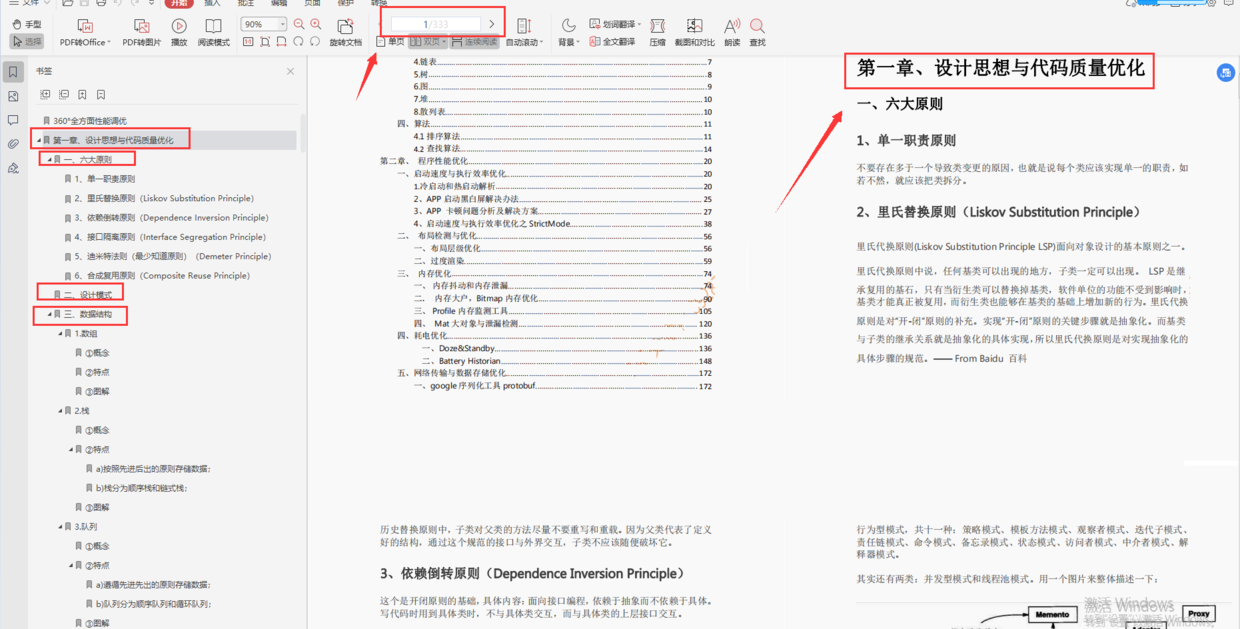
整理几个重要的Android知识,高级Android开发面试题

Temperature sensor chip used in temperature detector
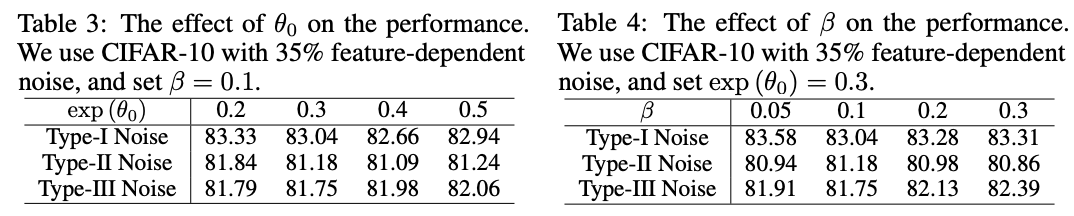
PLC:自动纠正数据集噪声,来洗洗数据集吧 | ICLR 2021 Spotlight
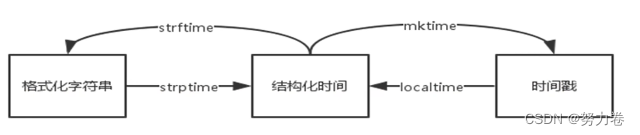
time标准库

AI来搞财富分配比人更公平?来自DeepMind的多人博弈游戏研究
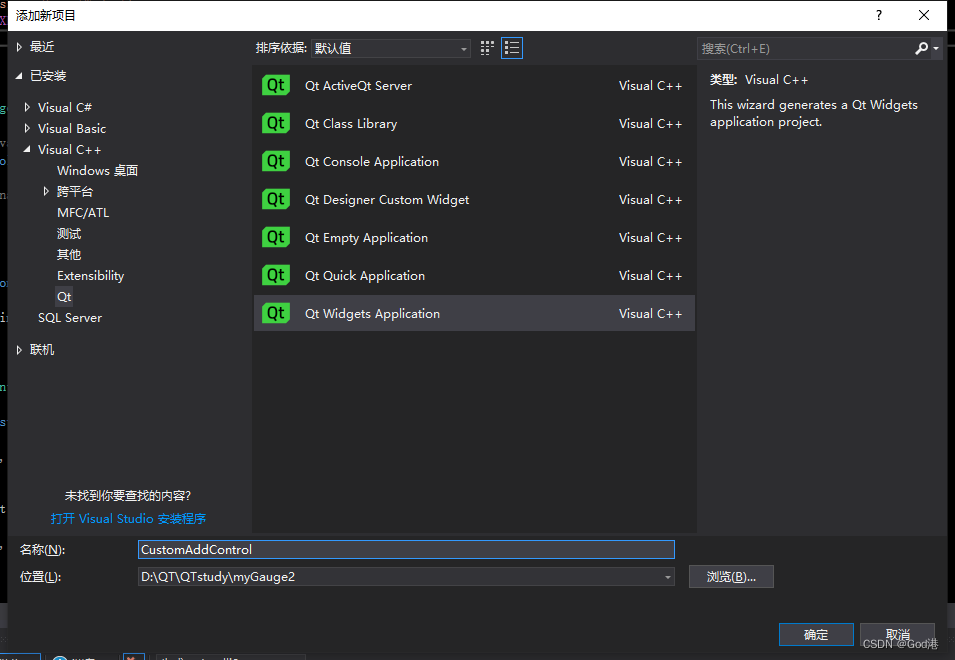
The process of creating custom controls in QT to encapsulating them into toolbars (II): encapsulating custom controls into toolbars
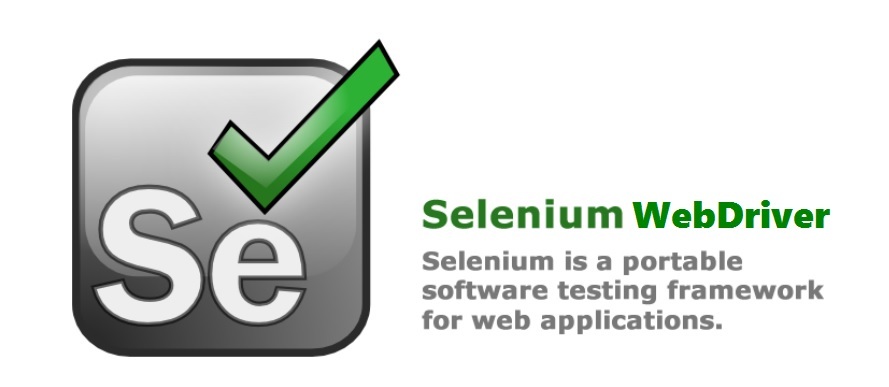
如何选择合适的自动化测试工具?
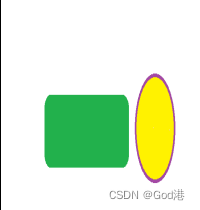
QT picture background color pixel processing method
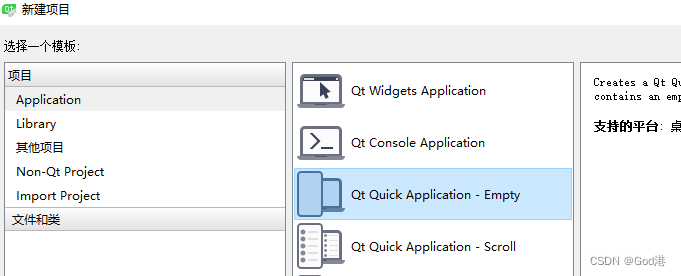
QML beginner

预售17.9万,恒驰5能不能火?产品力在线,就看怎么卖
随机推荐
SlashData开发者工具榜首等你而定!!!
skimage学习(3)——Gamma 和 log对比度调整、直方图均衡、为灰度图像着色
Skimage learning (3) -- adapt the gray filter to RGB images, separate colors by immunohistochemical staining, and filter the maximum value of the region
LeetCode 1981. Minimize the difference between the target value and the selected element one question per day
LeetCode 1049. 最后一块石头的重量 II 每日一题
QML初学
Number of exchanges in the 9th Blue Bridge Cup finals
QT中自定义控件的创建到封装到工具栏过程(一):自定义控件的创建
The latest interview experience of Android manufacturers in 2022, Android view+handler+binder
[designmode] flyweight pattern
Sator推出Web3游戏“Satorspace” ,并上线Huobi
国内首创!Todesk将RTC技术融入远程桌面,画质更清晰操作更流畅
一文读懂数仓中的pg_stat
Pychart ide Download
LeetCode 403. Frog crossing the river daily
A tour of gRPC:03 - proto序列化/反序列化
ByteDance Android gold, silver and four analysis, Android interview question app
The top of slashdata developer tool is up to you!!!
【Seaborn】组合图表、多子图的实现
The process of creating custom controls in QT to encapsulating them into toolbars (II): encapsulating custom controls into toolbars