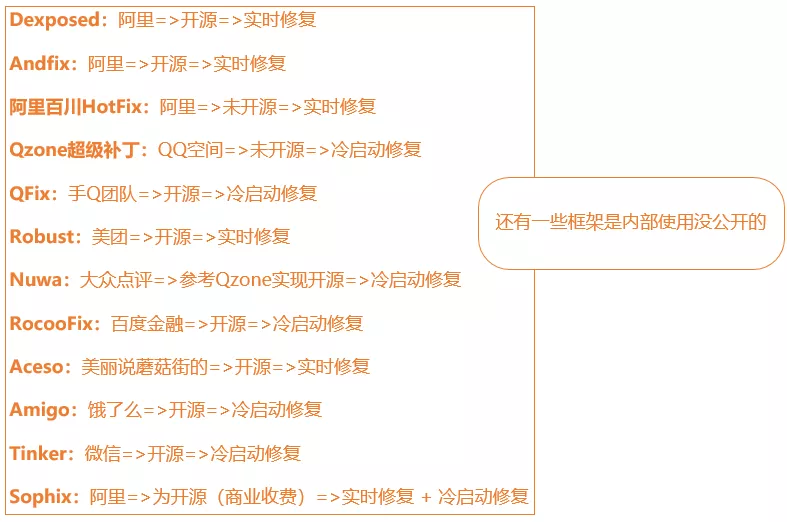当前位置:网站首页>How to mount the original data disk without damage after the reinstallation of proxmox ve?
How to mount the original data disk without damage after the reinstallation of proxmox ve?
2022-07-07 17:11:00 【It madman log】
Before, some customers needed remote technical support ——Proxmox VE Virtual server for , The SSD is broken ,PVE The system itself and several virtual server systems , It's all lost , Fortunately, the data is in the mechanical hard disk , The customer replaced a new solid state drive , And reinstalled PVE, But it will not mount the original data hard disk back .
According to the customer's request , He remotely controlled his computer with sunflowers , Then through his computer , Connect to PVE,fdisk-ll The command looks at the disk partition , It is found that SSD is normal PVE Partition , It should be the partition table automatically created during installation ;
The partition table is not found in the mechanical hard disk , Judging from this , This mechanical hard disk was not a direct drive , Instead, a virtual disk is created on it , Use virtual server to store data .
If you need a new physical hard disk , Then you can carry out orders :ls /dev/disk/by-id, Look at the physical hard disk
And then use qm set Command to mount the hard disk , Example :qm set 100 --sata1 /dev/disk/by-id/ata-WDC_WD5000AADS-00S9B0_WD-WCAV94178418
If the pass through physical disk already has partitions , You can also use this command to mount :qm set 100 --sata1 /dev/sdb
Now the situation is , Physical disk has no partition table , But there are previous PVE Virtual disk created , It can also be directly mounted to a new virtual machine , And the data won't be lost , An example command is as follows :
fdisk -ll, Display all disk information
qm set 100 --sata1 /dev/xxxxx, If there is more than one piece sata2、sata3, Not enough ide0、ide1……, But don't use scsi, The system may not directly recognize , Also install the driver , More trouble .
The customer's request is to retrieve the data in the virtual disk , therefore , This completes the task .
however , In fact, there is another situation , Not mentioned above , It's the original mechanical hard disk , perform fdisk -ll command , Partition table , But do not directly display virtual disks , Then you need different methods to import virtual disks , Retrieve the original data .
As shown in the figure below , The original SSD is broken , new 120G Solid state installed PVE, It is also an automatically generated partition table ; The original 2T Mechanical drive , It shows that there is a partition :sda1;
Because the situation is unknown , First, mount it directly ;
Anyway, mechanical hard disk is always used , So the editor FSTAB file , It is configured to mount automatically after startup ;
Mount it directly to the virtual server , See if there's any data ; Actually mount after ,ls Orders can be read , But the customer thinks it is more intuitive to mount to the virtual server .
After hanging it up , Start the virtual server , As a result, I only saw a few raw file , That's virtual disk , Look at the data file inside , Further operation is required ; Shut down the virtual server , Delete this disk ; use qm importdisk Command to import virtual disks for the virtual server :
Then edit the virtual machine hardware configuration , hold “ Unused disks ” Confirm to add to the virtual server ;
see local-lvm, Confirm the virtual disk information ;
Last , The virtual server starts , Check whether the virtual disk is imported correctly , Whether the data file can be accessed normally ;
Multiple virtual disks repeat qm importdisk, You can import the same virtual server , Or import the corresponding virtual server , Generally, data will not be lost .
It's worth reminding : Recommended configuration PVE colony , To improve data security and service coherence .
边栏推荐
- node:504报错
- A tour of gRPC:03 - proto序列化/反序列化
- The latest interview experience of Android manufacturers in 2022, Android view+handler+binder
- 【饭谈】Web3.0到来后,测试人员该何去何从?(十条预言和建议)
- 电脑无法加域,ping域名显示为公网IP,这是什么问题?怎么解决?
- [fan Tan] those stories that seem to be thinking of the company but are actually very selfish (I: building wheels)
- LeetCode 1981. 最小化目标值与所选元素的差 每日一题
- LeetCode 1981. Minimize the difference between the target value and the selected element one question per day
- mysql使用笔记一
- Reflections on "product managers must read: five classic innovative thinking models"
猜你喜欢
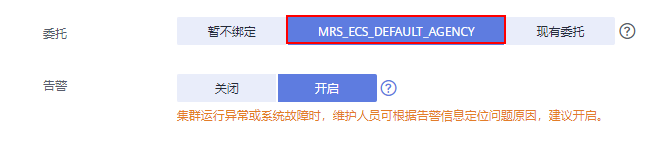
Mrs offline data analysis: process OBS data through Flink job
最新Android高级面试题汇总,Android面试题及答案
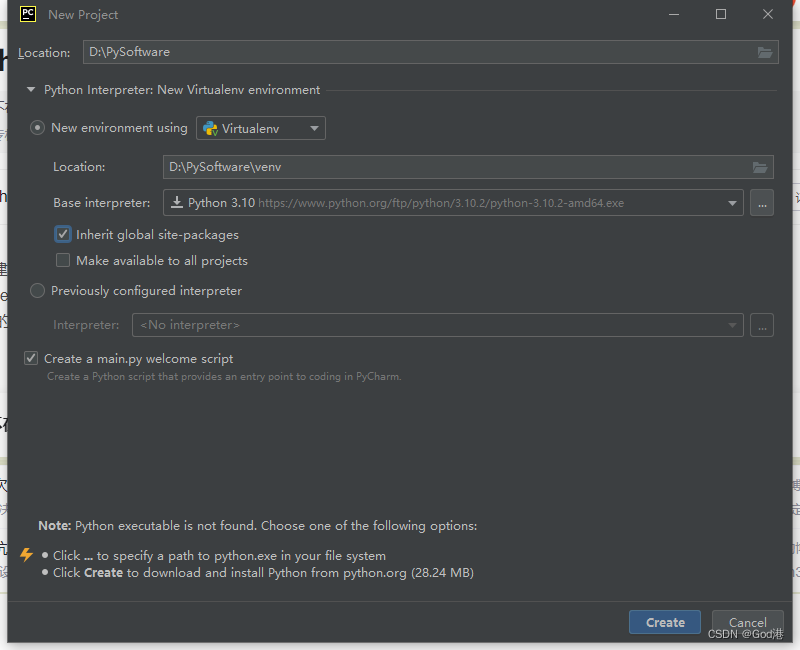
Pycharm IDE下载
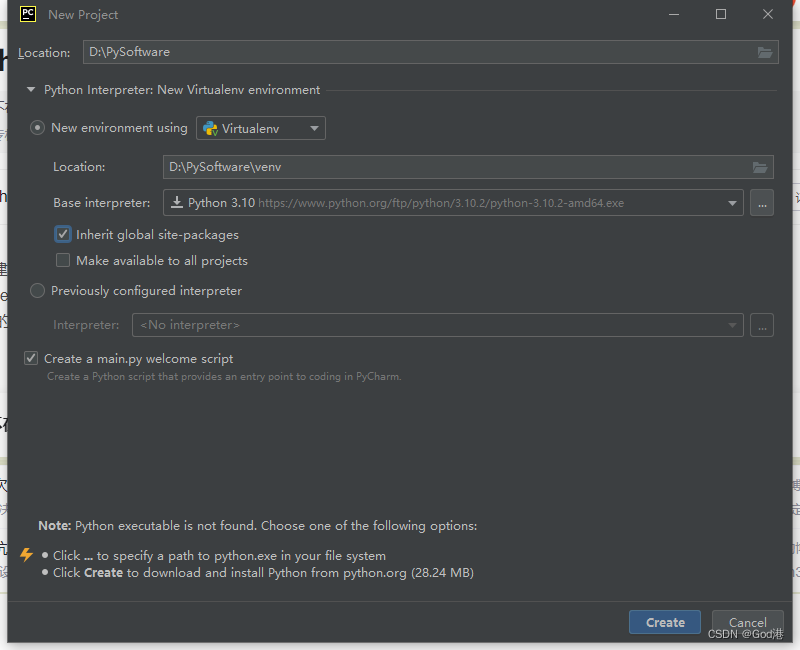
Pychart ide Download
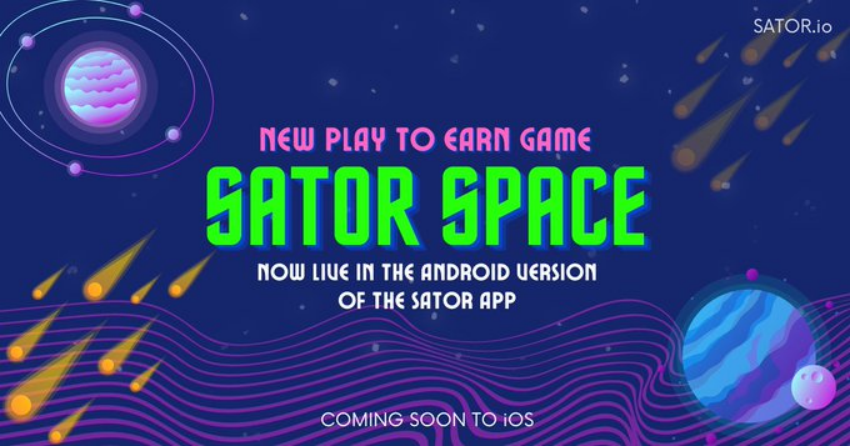
Sator推出Web3遊戲“Satorspace” ,並上線Huobi
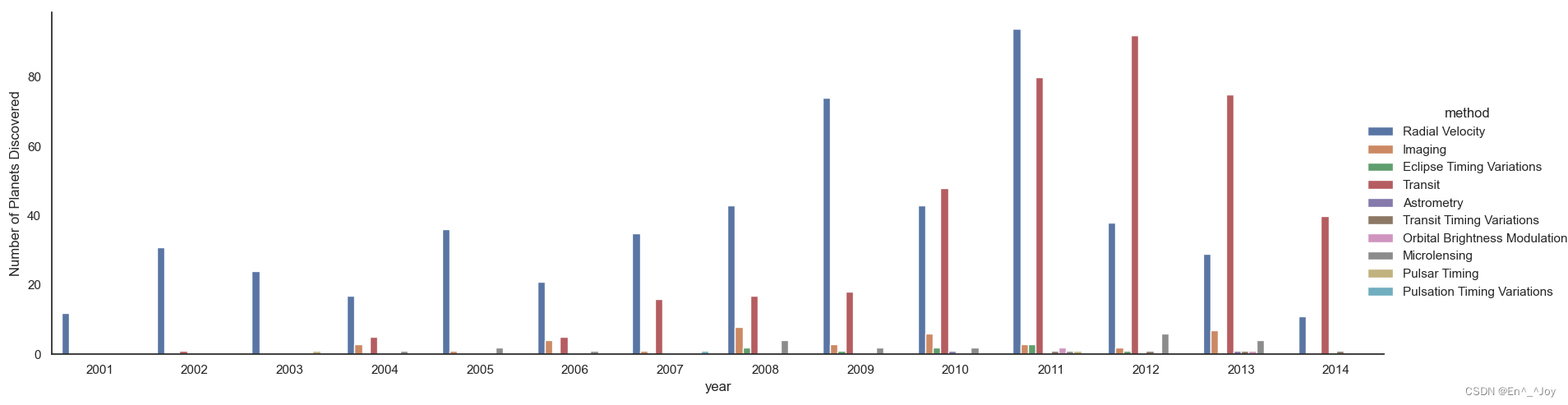
Seaborn data visualization
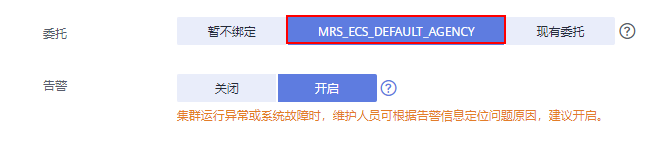
MRS离线数据分析:通过Flink作业处理OBS数据
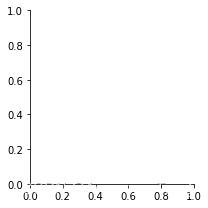
【Seaborn】组合图表:FacetGrid、JointGrid、PairGrid
![[Seaborn] combination chart: facetgrid, jointgrid, pairgrid](/img/89/a7cf40fb3a7622cb78ea1b92ffd2fb.png)
[Seaborn] combination chart: facetgrid, jointgrid, pairgrid
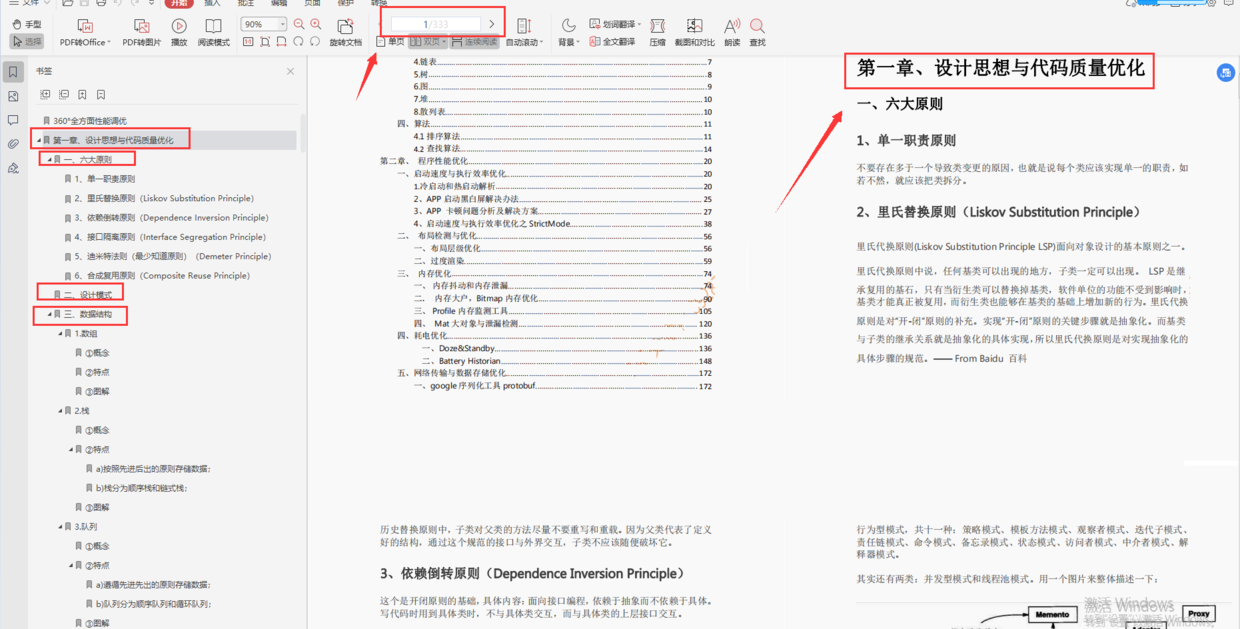
Sort out several important Android knowledge and advanced Android development interview questions
随机推荐
整理几个重要的Android知识,高级Android开发面试题
LeetCode 1774. 最接近目标价格的甜点成本 每日一题
Is AI more fair than people in the distribution of wealth? Research on multiplayer game from deepmind
[fan Tan] those stories that seem to be thinking of the company but are actually very selfish (I: building wheels)
skimage学习(1)
在哪个期货公司开期货户最安全?
Arduino 控制的双足机器人
浅浅理解.net core的路由
Shallow understanding Net core routing
[Seaborn] combination chart: pairplot and jointplot
Interface oriented programming
《产品经理必读:五种经典的创新思维模型》的读后感
直接上干货,100%好评
LocalStorage和SessionStorage
Leetcode brush questions day49
typescript ts基础知识之tsconfig.json配置选项
NeRF:DeepFake的最终替代者?
node:504报错
国内首创!Todesk将RTC技术融入远程桌面,画质更清晰操作更流畅
Seaborn data visualization