当前位置:网站首页>View Slide
View Slide
2022-07-05 09:53:00 【Anemone】
To study the Android The coordinate system of , Next , I will explain how to achieve Android Of View slide , And common implementations view Sliding method and comparison , Finally, explain each method .
How to achieve Android Of View slide ?
Realization View There are many ways to slide , But everything is the same , The idea of implementation is always the same or similar . When touched View when , Record the coordinates of the current touch point ; When the fingers move , Record the coordinates of the moving touch point ; How to calculate the offset equivalent to the previous coordinate , And modify by offset View Coordinates of .
Common implementations View Methods
- layout
- offsetLeftAndRight + offsetTopAndBottom
- setLayoutParams modify View Of LayoutParams
- scrollBy / scrollTo
- Scroller + ((View)getParent()).scrollTo
- Animation
- ViewDragHelper
among View The sliding of can be instantaneous , It can also be non instantaneous , Classified by instantaneous and non instantaneous
- Instantaneous sliding
- layout
- offsetLeftAndRight + offsetTopAndBottom
- setLayoutParams
- scrollBy / scrollTo
- Non instantaneous slip ,
- Scroller + ((View)getParent()).scrollTo
- Animation
- ViewDragHelper
Method explanation and use
1. layout
principle : When View When drawing , Would call onLayout() Method to set its display position . We call layout Rearrange yourself , Its internal implementation calls onLayout, Where to reach View The movement of the .layout Part of the code implemented if :
if (changed || (mPrivateFlags & PFLAG_LAYOUT_REQUIRED) == PFLAG_LAYOUT_REQUIRED) {
onLayout(changed, l, t, r, b); // layout Internal calls onLayout
}
Key code :
First of all, every touch , Get the coordinates of the touch point , The code is as follows :
int rawX = (int) event.getRawX();
int rawY = (int) event.getRawY();
And then ACTION_DOWN Record the coordinates of the touch point , The code is as follows :
case MotionEvent.ACTION_DOWN:
// Record the coordinates of the touch point
mLastX = rawX;
mLastY = rawY;
break;
Last in ACTION_MOVE Calculate the offset in , And apply the offset to layout In the method , The code is as follows :
case MotionEvent.ACTION_MOVE:
// Calculate the offset
int offsetX = rawX - mLastX;
int offsetY = rawY - mLastY;
// In the current left、top、right、bottom Add an offset based on
layout(getLeft() + offsetX, getTop() + offsetY,
getRight() + offsetX, getBottom() + offsetY);
// Reset the initial coordinates
mLastX = rawX;
mLastY = rawY;
break;
Be careful : In the above code we use getRawX()、getRawY() Obtain absolute coordinates to calculate the offset , Of course we can use getX()、getY() Obtain equivalent coordinates to calculate the offset .
2. offsetLeftAndRight + offsetTopAndBottom
offsetLeftAndRight 、offsetTopAndBottom The system encapsulates the right View about 、 The method of moving up and down . The code to use them is as follows :
offsetLeftAndRight(offsetX);
offsetTopAndBottom(offsetY);
3. modify View Of LayoutParams
LayoutParams Save the View The layout parameters of , So by modifying LayoutParams Achieve change View The effect of location . The key codes are as follows :
ViewGroup.MarginLayoutParams params = (ViewGroup.MarginLayoutParams) getLayoutParams();
params.leftMargin = getLeft() + offsetX;
params.topMargin = getTop() + offsetY;
setLayoutParams(params);
Be careful : Depending on the type of parent layout , It needs to be used differently according to the situation LayoutParams, Such as LinearLayout.LayoutParams、RelativeLayout.LayoutParams. So we use ViewGroup.MarginLayoutParams, Because it is ViewGroup Of LayoutParams A subclass of , It is of other layouts LayoutParams Parent class of . It does not need to consider the type of parent layout .
4. scrollBy / scrollTo
scrollBy and scrollTo The difference is well understood , Understand according to the name .
- scrollTo(x, y) It means moving a specific coordinate point (x, y)
- scrollBy(dx, dy) Indicates that the increment of movement is dx, dy
After obtaining the offset , We use scrollBy Mobile View. The code is as follows :
scrollBy(offsetX, offsetY)
You'll find that View Not moving .scrollBy and scrollTo Moving is View Of content, Moving is View The content of . stay ViewGroup Use in scrollBy 、scrollTo, Movement is all children View; stay View Use in scrollBy 、scrollTo, Move to make View The content of , for example TextView Of content It's the text 、ImageView Of content It's its drawable object .
So we should be in ViewGroup Use in scrollBy To move its son View,scrollBy Call in code scrollTo Realized . The code is as follows :
((View)getParent()).scrollBy(offsetX, offsetY);
however , When dragging View when , You'll find that View Although it moved , But it's moving . Now I will explain to you view Mobile knowledge .
This is shown in the following figure ,UI Visible area , For the screen , That is, the red matrix range . The green area is View,content Is its content , canvas . Canvases can be large , It can be very small , What we can't see View, Doesn't mean it doesn't exist , For example, in the following figure , There is only one visible area Button(20, 10), One more Button We can't see .
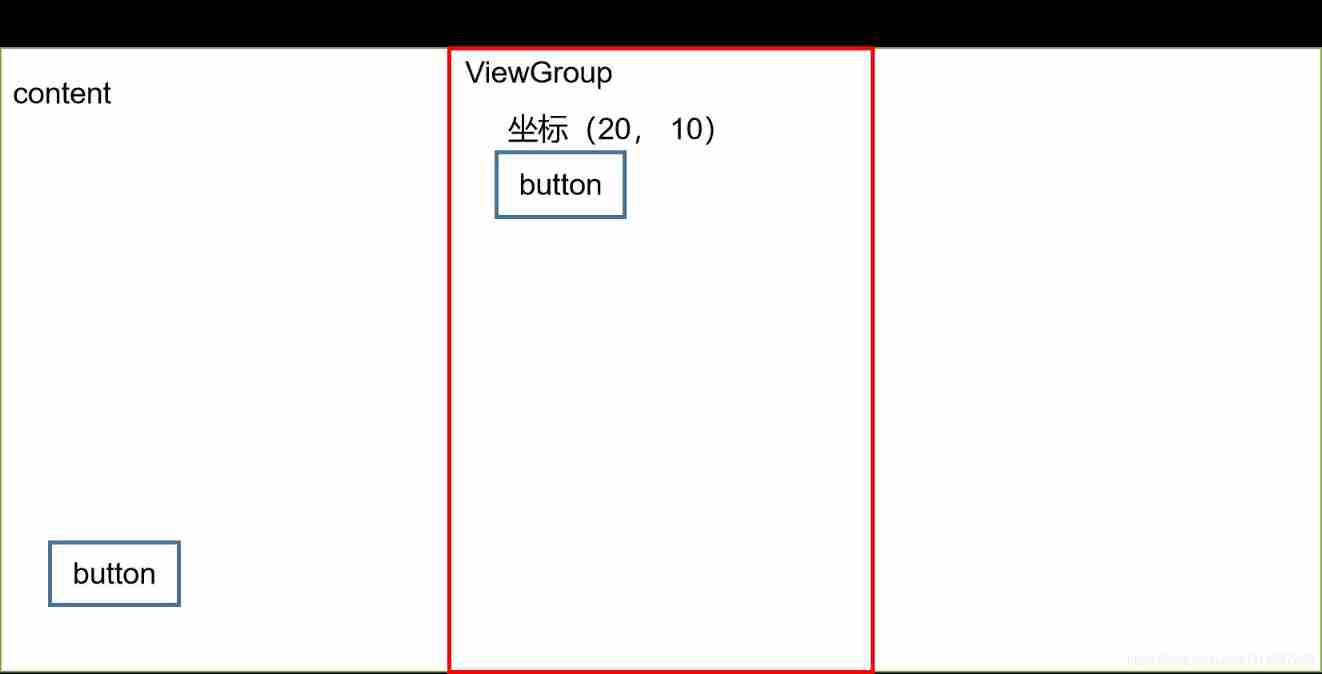
and scrollBy Mobile is the screen , When calling scrollBy(20, 10), Screen in X Affirmative direction ( On the right ) translation 20, stay Y The axis is in the opposite direction ( Send out ) translation 10, The results are as follows . Can be regional button coordinate , Turned into (0, 0).scrollBy(20, 10) Screen edge X Affirmative direction ,Y The axis moves in the positive direction , however button Equivalent to the screen, but to X Axis negative direction ,Y The axis moves in the negative direction . Because the choice of reference system is different .
To sum up :
- scrollBy Mobile is View Of content, If you want to move View, obtain ViewGroup, call scrollBy;
- scrollBy Mobile is screen ,(dx, dy) Is the direction the screen moves , Because of the different reference systems , In fact, for View Of content Speaking of mobile is (-dx, -dy);
- scrollBy Is based on scrollTo Realized ;
in summary , Modify the above code . We can achieve the desired results , The code is as follows :
((View)getParent()).scrollBy(-offsetX, -offsetY);
5. Scroller
Use Scroller Class implements non instantaneous sliding , That is, the effect of smooth movement .Scroller The schematic diagram of the implementation is as follows .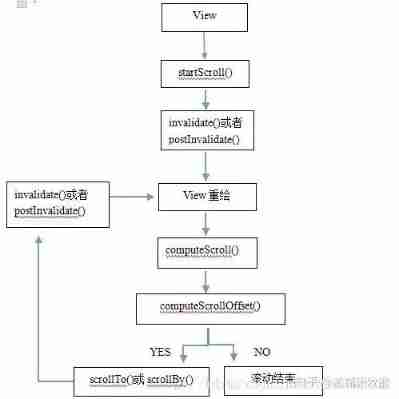
Use Scroller There are three steps .
- initialization Scroller
mScroller = new Scroller(getContext());
- rewrite View Of computeScroll() Method .
rewrite computeScroll(), It's using Scroller At the heart of , System drawing View When , Will be in draw() Method , Call the method . This method is actually using scrollTo, Finish right View The movement of the . Moving coordinate point , adopt Scroller object , get .
@Override
public void computeScroll() {
super.computeScroll();
if (mScroller.computeScrollOffset()){ // Judge whether the drawing is completed
((View)getParent()).scrollTo(mScroller.getCurrX(), mScroller.getCurrY());
invalidate();
}
}
computeScrollOffset() Judge whether the whole sliding is completed ,getCurrX(),getCurrY() Get the coordinates of the current slide . computeScroll Can't call directly , We go through invalidate()→draw()→computeScroll() The way , Indirect invocation .
- startScroll Start the sliding process .
You can usually use getScrollX(),getScrollY() Method to get content Coordinates of the point you slide to , The positive and negative of this value are scrollBy、scrollTo It's the same thing .
public void startScroll(int startX, int startY, int dx, int dy)
public void startScroll(int startX, int startY, int dx, int dy, int duration)
Example : Modify example 4 Code for , When the mobile phone leaves the screen , Let the child View Move smoothly to the initial position . Monitor fingers to leave , It needs to be monitored ACTION_UP Events are all right , The key codes are as follows :
case MotionEvent.ACTION_UP:
View view = (View)getParent();
mScroller.startScroll(view.getScrollX(), view.getScrollY(),
-view.getScrollX(), -view.getScrollY());
invalidate();// notice View To redraw , To call computeScroll
break;
Scroller Add :Scroller Simple explanation of the principle .
- Scroller You can set different Interpolator Interpolator , Our last example is uniform sliding , We can set the interpolator to accelerate 、 Reduce , The effect of accelerating first and then reducing , There are countless functions between two points , All the effects we want to achieve are infinite .
- Scroller It cannot slide View, slide View Yes. scrollTo Method .
- startScroll Just initialize the attribute value .
- computeScrollOffset Used to judge whether the sliding is completed , It mainly works according to the interpolator and the time of occurrence , Update the current sliding coordinates (mCurrX, mCurrY).
6. Animation
Animation here is a simple explanation , The following chapters will explain animation in detail
- View animation ,xml Realization View Move
<?xml version="1.0" encoding="utf-8"?>
<set xmlns:android="http://schemas.android.com/apk/res/android"
android:fillAfter="true">
<translate
android:fromXDelta="0"
android:fromYDelta="0"
android:duration="3000"
android:toXDelta="500"
android:toYDelta="500"
/>
</set>
this.setAnimation(AnimationUtils.loadAnimation(getContext(), R.anim.translate));
- View animation ,Java Realization View Move
TranslateAnimation animation = new TranslateAnimation( 0, 500, 0, 500);
this.setAnimation(animation);
animation.setDuration(3000);
animation.setFillAfter(true);
animation.startNow();
- Attribute animation
ObjectAnimator animatorX = ObjectAnimator.ofFloat(this, "translationX", 0, 500);
ObjectAnimator animatorY = ObjectAnimator.ofFloat(this, "translationY", 0, 500);
AnimatorSet animationSet = new AnimatorSet();
animationSet.setDuration(3000);
animationSet.playTogether(animatorX, animatorY);
animationSet.start();
7. ViewDragHelper
Later on
Reference blog
https://www.jianshu.com/p/543b88fa609c
https://blog.csdn.net/guolin_blog/article/details/48719871
边栏推荐
- Online chain offline integrated chain store e-commerce solution
- Thermometer based on STM32 single chip microcomputer (with face detection)
- Node-RED系列(二九):使用slider与chart节点来实现双折线时间序列图
- Mobile heterogeneous computing technology GPU OpenCL programming (Advanced)
- 正式上架!TDengine 插件入驻 Grafana 官网
- idea用debug调试出现com.intellij.rt.debugger.agent.CaptureAgent,导致无法进行调试
- Why does everyone want to do e-commerce? How much do you know about the advantages of online shopping malls?
- Deep understanding of C language pointer
- mysql80服务不启动
- 单片机原理与接口技术(ESP8266/ESP32)机器人类草稿
猜你喜欢
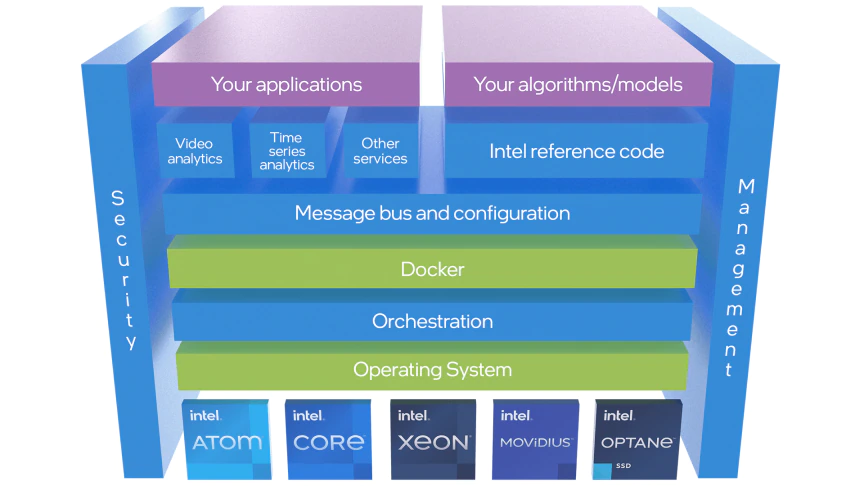
Tdengine already supports the industrial Intel edge insight package

H. 265 introduction to coding principles

How Windows bat script automatically executes sqlcipher command

Common fault analysis and Countermeasures of using MySQL in go language
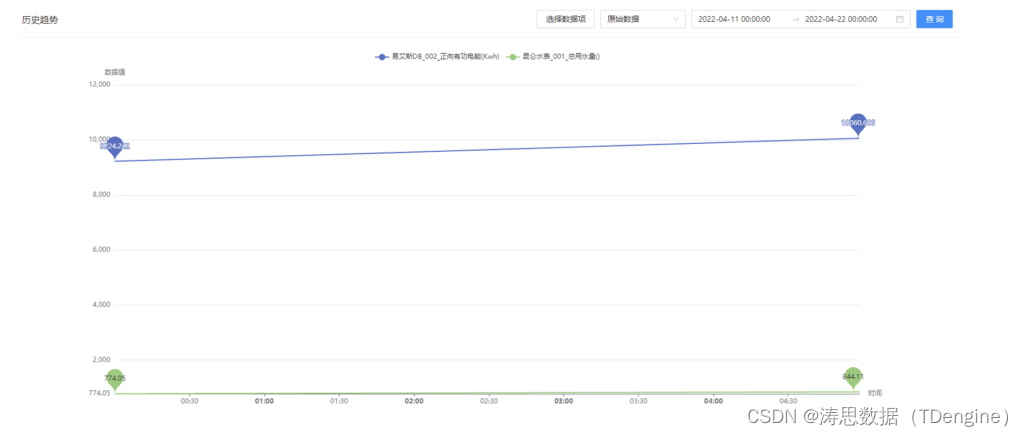
写入速度提升数十倍,TDengine 在拓斯达智能工厂解决方案上的应用

盗版DALL·E成梗图之王?日产5万张图像,挤爆抱抱脸服务器,OpenAI勒令改名

Community group buying has triggered heated discussion. How does this model work?
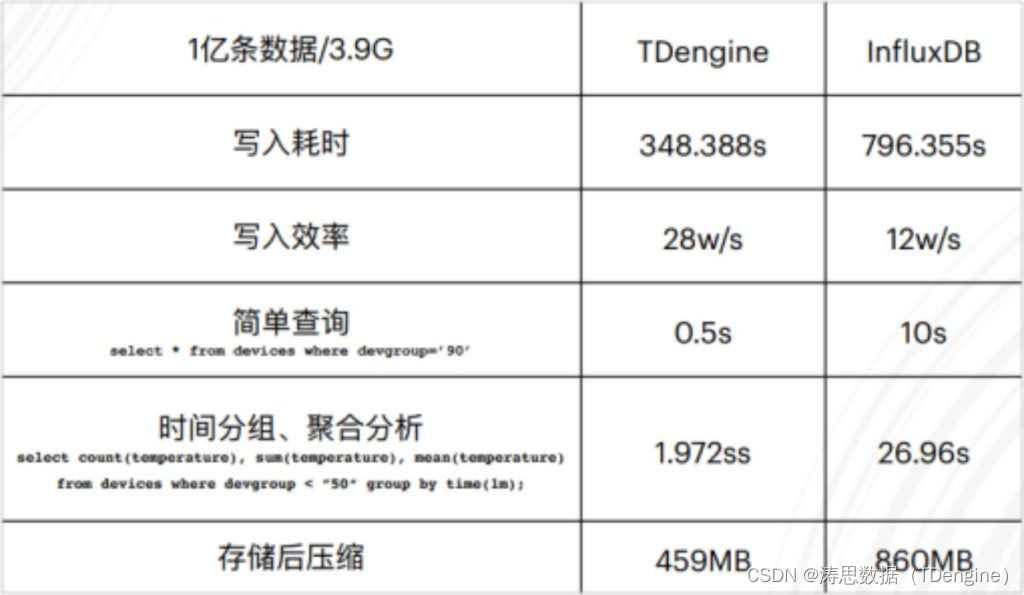
观测云与 TDengine 达成深度合作,优化企业上云体验
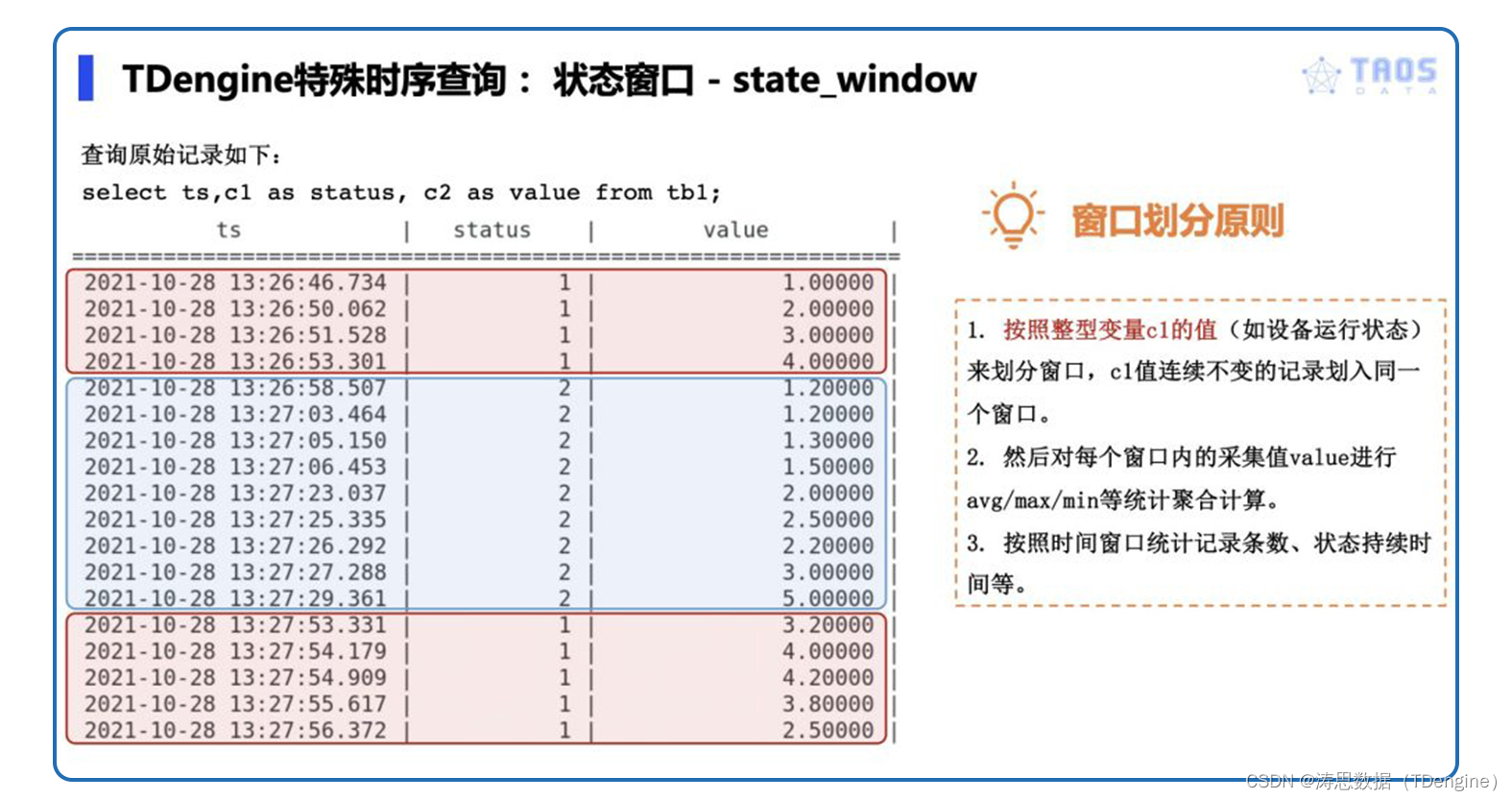
Understand the window query function of tdengine in one article
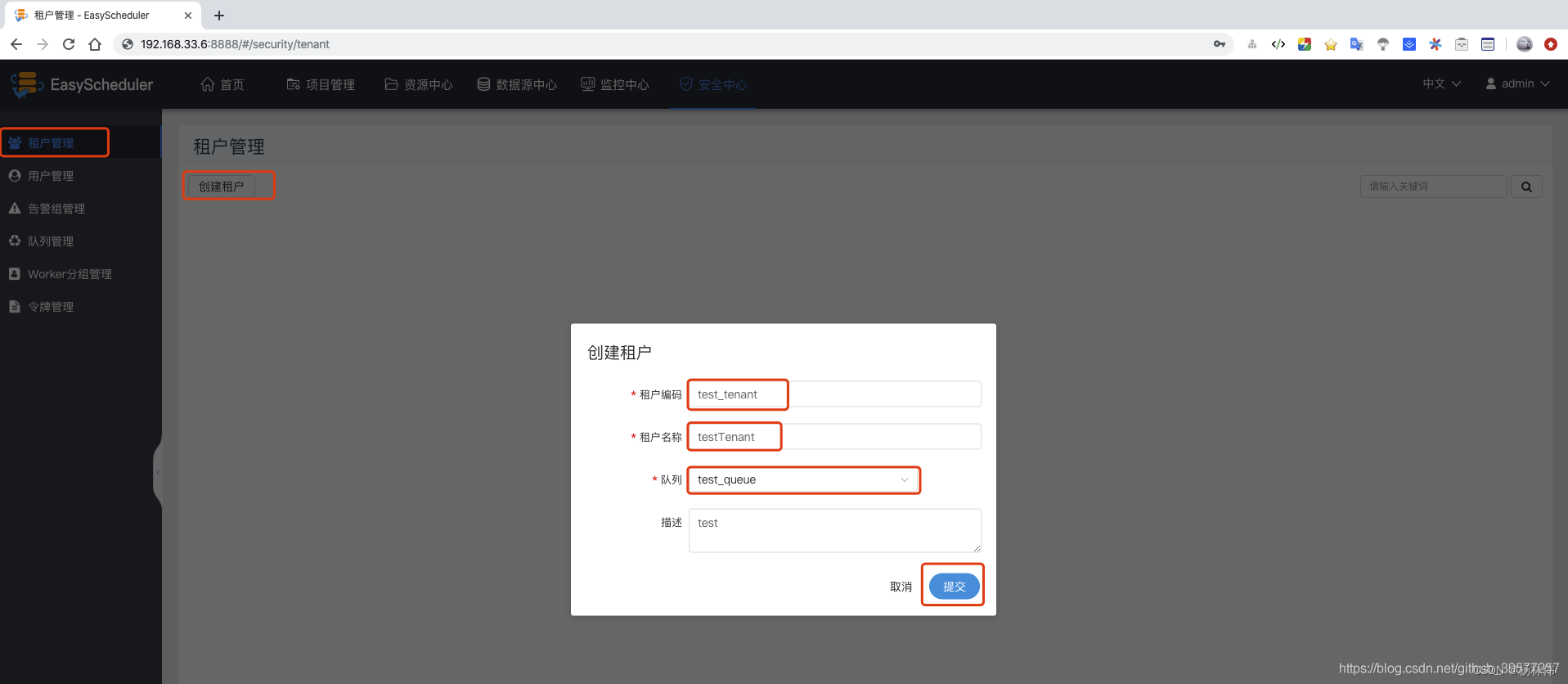
Getting started with Apache dolphin scheduler (one article is enough)
随机推荐
【数组的中的某个属性的监听】
How to implement complex SQL such as distributed database sub query and join?
Why does everyone want to do e-commerce? How much do you know about the advantages of online shopping malls?
SQL learning alter add new field
STM32 simple multi-level menu (array table lookup method)
单片机原理与接口技术(ESP8266/ESP32)机器人类草稿
90%的人都不懂的泛型,泛型的缺陷和应用场景
Officially launched! Tdengine plug-in enters the official website of grafana
剪掉ImageNet 20%数据量,模型性能不下降!Meta斯坦福等提出新方法,用知识蒸馏给数据集瘦身...
微信小程序获取住户地区信息
揭秘百度智能测试在测试自动执行领域实践
How do enterprises choose the appropriate three-level distribution system?
Apache DolphinScheduler 系统架构设计
卷起來,突破35歲焦慮,動畫演示CPU記錄函數調用過程
[how to disable El table]
Online chain offline integrated chain store e-commerce solution
Common fault analysis and Countermeasures of using MySQL in go language
如何正确的评测视频画质
Three-level distribution is becoming more and more popular. How should businesses choose the appropriate three-level distribution system?
美图炒币半年亏了3个亿,华为被曝在俄罗斯扩招,AlphaGo的同类又刷爆一种棋,今日更多大新闻在此...