当前位置:网站首页>Autocad-- dynamic zoom
Autocad-- dynamic zoom
2022-07-05 04:48:00 【Dream CAD software】
AutoCAD Dynamic zoom is equivalent to the zoom lens of the camera , Adjust current view , In this way, you can observe a large range of graphics and graphics details , The actual size of the figure does not change .
Mode of operation
Command line :ZOOM→D
menu bar : View → The zoom → dynamic
Zoom Toolbar :

Dynamically zoom icons
“ Operation command location ” Interface :
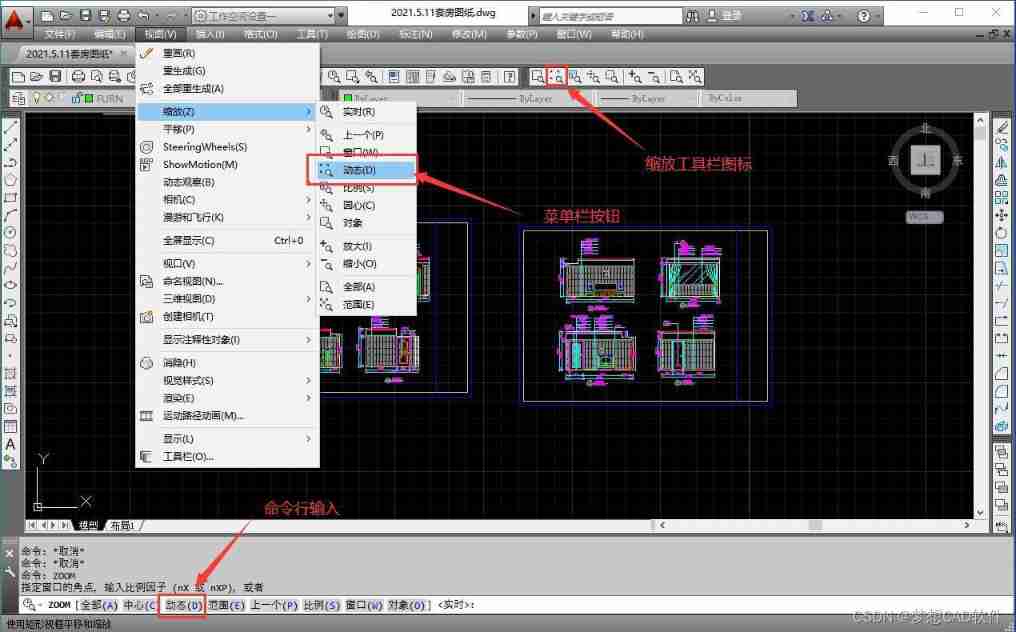
After executing the above order , The command line displays the following information :

notes : You need to exit the command , Press ESC Key to exit
When the order is executed , Two dashed boxes and a solid box appear in the drawing area .“ The command operation ” The interface is as shown in the figure :
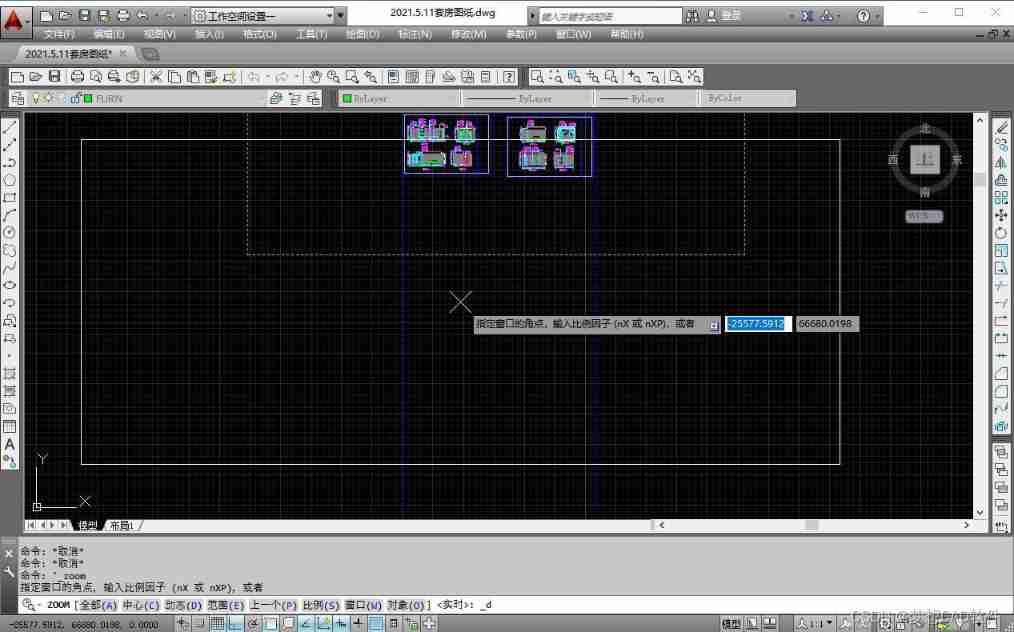
The green dashed box indicates the drawing boundary or the large range in the whole drawing range ; The blue wireframe indicates the maximum range of the current view ; The solid wireframe indicates “ New view box ”, Similar to the viewfinder of a camera .
It has two states :
1. When the box is “X” The symbol , Then move the mouse to move the solid line .“X” The area is the center of the next view ;
2. When the symbol in the box becomes “→” when , Move the cursor to resize the box . Click the mouse to switch between these two states . When determining the size and position of the box , Click the right mouse button and click ok , The contents of the box will be enlarged to the entire viewport .
“ Right click to confirm ” Interface :
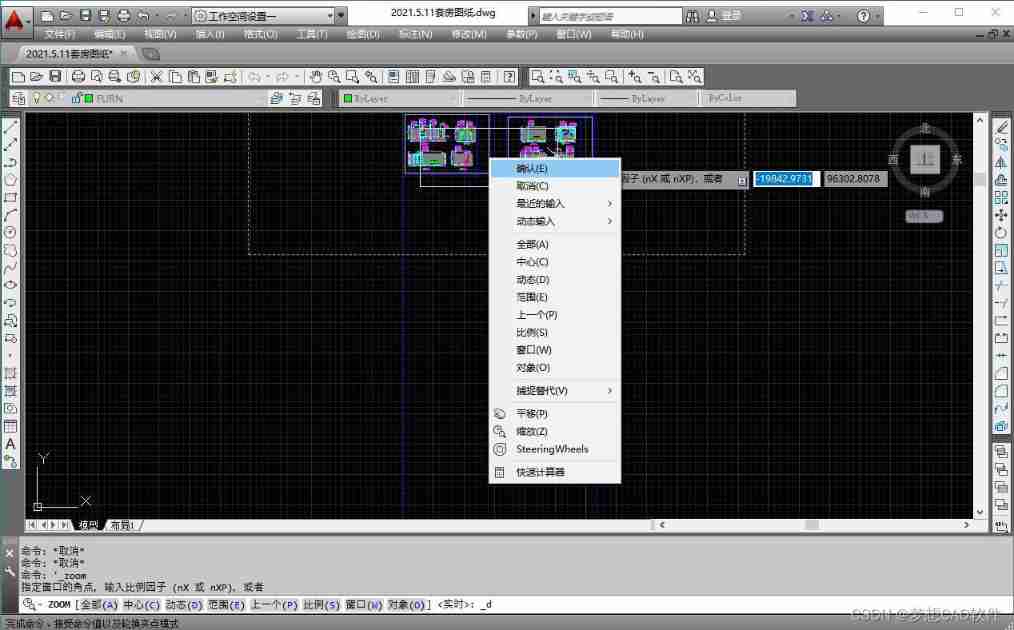
Before dynamic zoom :
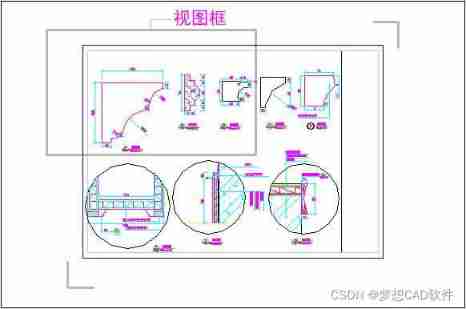
After dynamic scaling :
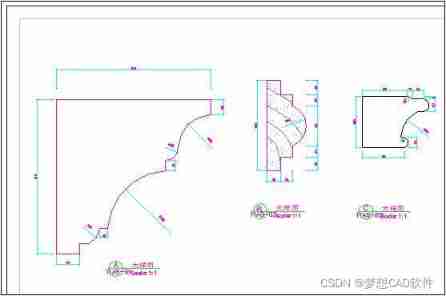
边栏推荐
- Construction d'un Cluster redis sous Windows
- Rip notes [rip message security authentication, increase of rip interface measurement]
- [groovy] closure closure (customize closure parameters | customize a single closure parameter | customize multiple closure parameters | specify the default value of closure parameters)
- Interface joint commissioning test script optimization V5.0 (end)
- 2021 higher education social cup mathematical modeling national tournament ABCD questions - problem solving ideas - Mathematical Modeling
- [Chongqing Guangdong education] National Open University 2047t commercial bank operation and management reference test in autumn 2018
- Flink cluster configuration
- [groovy] closure (closure parameter binding | curry function | rcurry function | ncurry function | code example)
- AutoCAD - feature matching
- [Business Research Report] Research Report on male consumption trends in other economic times -- with download link
猜你喜欢

2022 U.S. college students' mathematical modeling e problem ideas / 2022 U.S. game e problem analysis
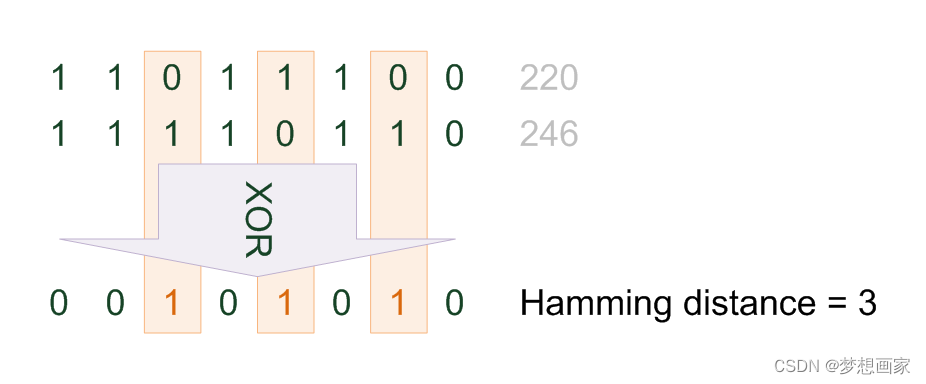
Introduce Hamming distance and calculation examples
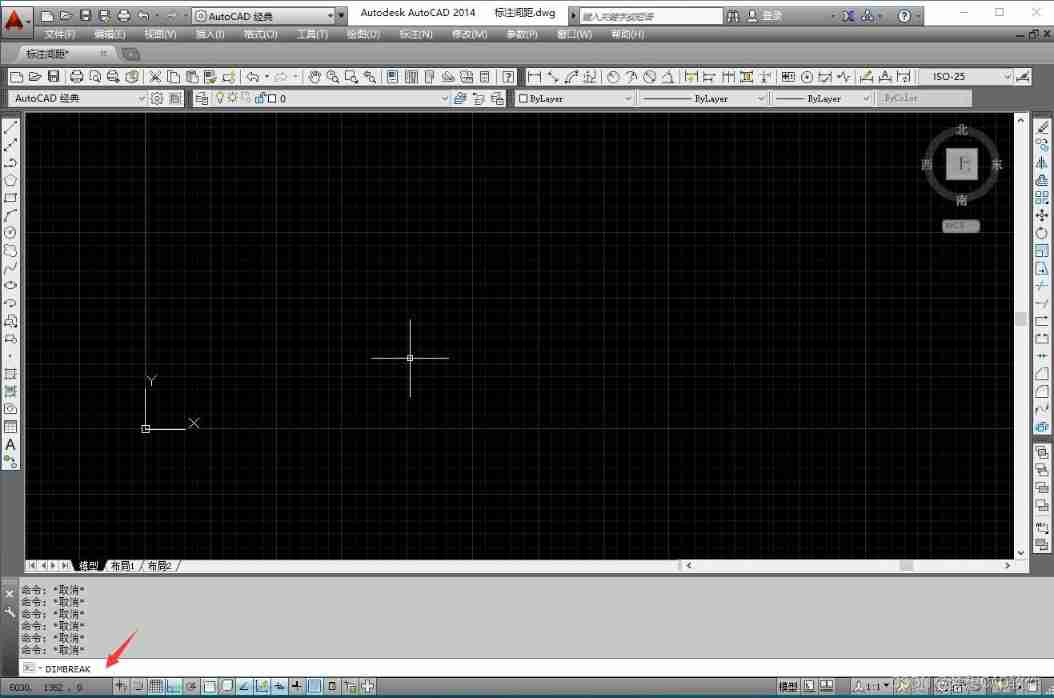
AutoCAD -- dimension break
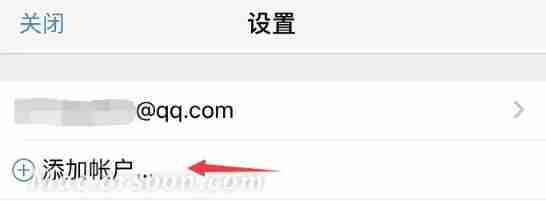
3 minutes learn to create Google account and email detailed tutorial!
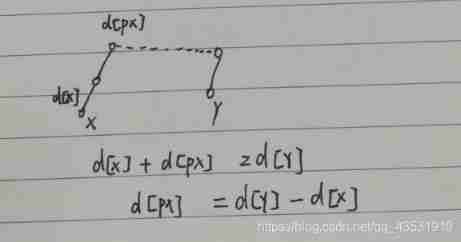
【acwing】240. food chain
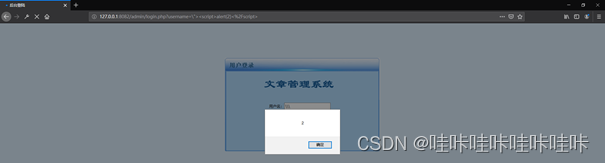
XSS injection
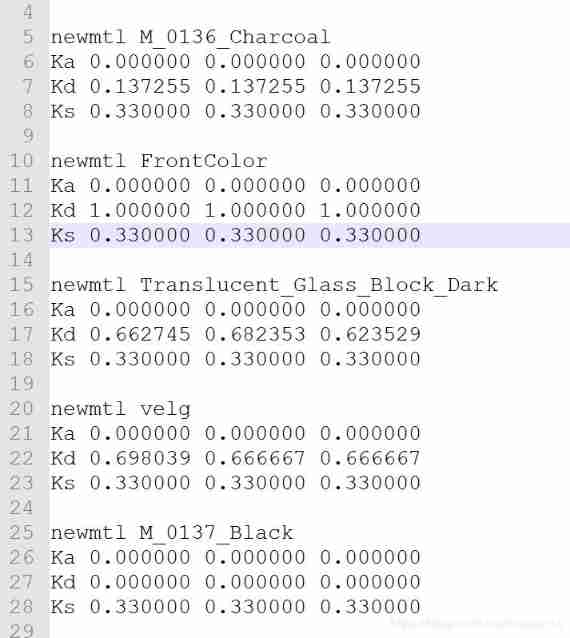
Use assimp library to read MTL file data
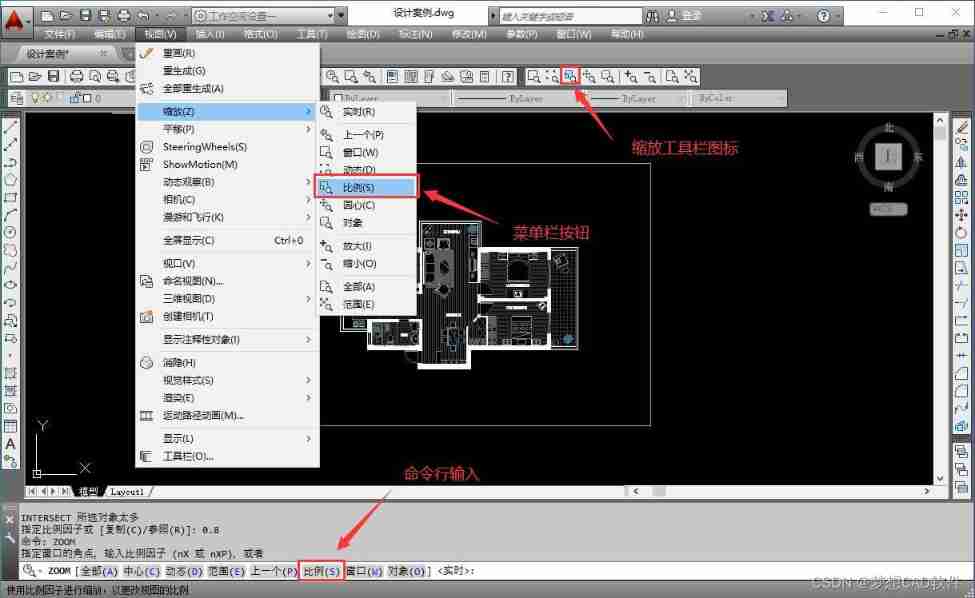
AutoCAD - scaling
![Private collection project practice sharing [Yugong series] February 2022 U3D full stack class 006 unity toolbar](/img/bf/fb4e85143d1461a2026c88cda4a18d.jpg)
Private collection project practice sharing [Yugong series] February 2022 U3D full stack class 006 unity toolbar

【acwing】836. Merge sets
随机推荐
3 minutes learn to create Google account and email detailed tutorial!
Flutter tips: various fancy nesting of listview and pageview
Function template
Data security -- 14 -- Analysis of privacy protection governance
2021 Higher Education Club Cup mathematical modeling national tournament ABCD problem - problem solving ideas
[groovy] closure (closure as function parameter | code example)
计组笔记(1)——校验码、原补码乘除计算、浮点数计算
Solution of circular dependency
Discussion on the dimension of confrontation subspace
Neural network and deep learning Chapter 1: introduction reading questions
数论函数及其求和 待更新
线上故障突突突?如何紧急诊断、排查与恢复
Flutter 小技巧之 ListView 和 PageView 的各种花式嵌套
The principle of attention mechanism and its application in seq2seq (bahadanau attention)
Matplotlib draws three-dimensional scatter and surface graphs
What are the building energy-saving software
Group counting notes (1) - check code, original complement multiplication and division calculation, floating point calculation
2021 electrician cup (the 12th "China Society of electrical engineering Cup" National Undergraduate electrician mathematical modeling) detailed ideas + codes + references
Séparation et combinaison de la construction du système qualité
Key review route of probability theory and mathematical statistics examination