当前位置:网站首页>Unity3d learning notes 5 - create sub mesh
Unity3d learning notes 5 - create sub mesh
2022-07-07 23:21:00 【charlee44】
List of articles
1. summary
In the article Unity3D Learning notes 4—— establish Mesh Advanced interface Through advanced API The way to create a Mesh, It also mentioned a SubMesh The concept of .Mesh It is the encapsulation concept of three-dimensional objects , An easy requirement is , I want to use materials in some places A, I want to use materials in some places B, I don't want to put this Mesh To break up , So it's very simple , That's it Mesh Divided into two sub Mesh That's all right. .
2. Detailed discussion
2.1. Realization
We create the following script , And casually attach two different materials in the attribute material1 And attribute material2 On :
using UnityEngine;
using UnityEngine.Rendering;
[ExecuteInEditMode]
public class Note5Main : MonoBehaviour
{
public Material material1;
public Material material2;
// Start is called before the first frame update
void Start()
{
Mesh mesh = CreateMesh();
MeshFilter mf = gameObject.GetComponent<MeshFilter>();
if (mf == null)
{
mf = gameObject.AddComponent<MeshFilter>();
}
mf.sharedMesh = mesh;
MeshRenderer meshRenderer = gameObject.GetComponent<MeshRenderer>();
if (meshRenderer == null)
{
meshRenderer = gameObject.AddComponent<MeshRenderer>();
}
Material[] materials = new Material[2];
materials[0] = material1;
materials[1] = material2;
meshRenderer.materials = materials;
}
Mesh CreateMesh()
{
Mesh mesh = new Mesh();
const int vertexCount = 8;
Vector3[] vertices = new Vector3[vertexCount]
{
new Vector3(-5, 0, 0),
new Vector3(-5, 5, 0),
new Vector3(5, 0, 0),
new Vector3(5, 5, 0),
new Vector3(-5, -5, 0),
new Vector3(-5, 0, 0),
new Vector3(5, -5, 0),
new Vector3(5, 0, 0),
};
Vector3[] normals = new Vector3[vertexCount]
{
new Vector3(0, 0, -1),
new Vector3(0, 0, -1),
new Vector3(0, 0, -1),
new Vector3(0, 0, -1),
new Vector3(0, 0, -1),
new Vector3(0, 0, -1),
new Vector3(0, 0, -1),
new Vector3(0, 0, -1),
};
Vector2[] uv = new Vector2[vertexCount]
{
new Vector2(0, 0),
new Vector2(0, 1),
new Vector2(1, 0),
new Vector2(1, 1),
new Vector2(0, 0),
new Vector2(0, 1),
new Vector2(1, 0),
new Vector2(1, 1),
};
mesh.vertices = vertices;
mesh.normals = normals;
mesh.uv = uv;
int[] triangles = new int[12] {
0, 1, 2, 1, 3, 2, 4, 5, 6, 5, 7, 6 };
MeshUpdateFlags flags = MeshUpdateFlags.DontValidateIndices | MeshUpdateFlags.DontResetBoneBounds
| MeshUpdateFlags.DontNotifyMeshUsers | MeshUpdateFlags.DontRecalculateBounds;
//MeshUpdateFlags flags = MeshUpdateFlags.Default;
int indexCount = triangles.Length;
mesh.SetIndexBufferParams(indexCount, IndexFormat.UInt32);
mesh.SetIndexBufferData(triangles, 0, 0, indexCount, flags);
mesh.subMeshCount = 2;
SubMeshDescriptor subMeshDescriptor1 = new SubMeshDescriptor(0, 6);
mesh.SetSubMesh(0, subMeshDescriptor1, flags);
SubMeshDescriptor subMeshDescriptor2 = new SubMeshDescriptor(6, 6);
mesh.SetSubMesh(1, subMeshDescriptor2, flags);
return mesh;
}
// Update is called once per frame
void Update()
{
}
}
The effect I get here is as follows :
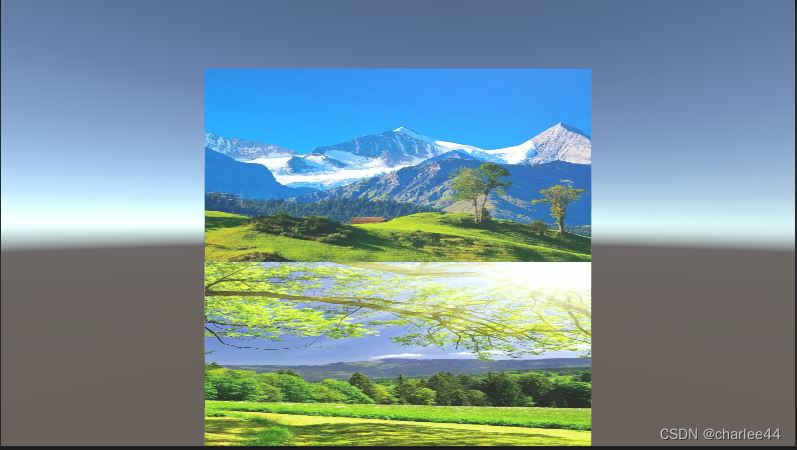
2.2. analysis
Obviously , I created two quadrangles here , And put it in a Mesh Next . I use a simple interface to create vertex attributes , Creating vertex index attribute information uses a high-level interface . The key point is to SubMesh Description of :
mesh.subMeshCount = 2;
SubMeshDescriptor subMeshDescriptor1 = new SubMeshDescriptor(0, 6);
mesh.SetSubMesh(0, subMeshDescriptor1, flags);
SubMeshDescriptor subMeshDescriptor2 = new SubMeshDescriptor(6, 6);
mesh.SetSubMesh(1, subMeshDescriptor2, flags);
SubMeshDescriptor Class defines which vertex index to start with , How long is the space after that SubMesh, That is to say Mesh Made a division . in addition ,GameObject The number of materials attached to the should also correspond :
MeshRenderer meshRenderer = gameObject.GetComponent<MeshRenderer>();
if (meshRenderer == null)
{
meshRenderer = gameObject.AddComponent<MeshRenderer>();
}
Material[] materials = new Material[2];
materials[0] = material1;
materials[1] = material2;
meshRenderer.materials = materials;
MeshRenderer It can be connected with multiple materials , How many SubMesh How many materials should there be , They are one-to-one . The quantity is not corresponding Unity The editor will report an error .
By dividing SubMesh To describe a Mesh It is usually used when there are multiple materials , If you use the same material , You'd better not do SubMesh Divide . We turn on Frame Debug, You can see :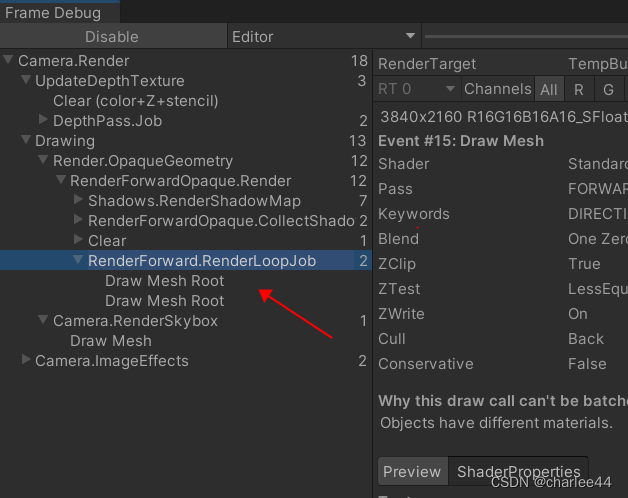
One Mesh It is divided into two rendering instructions ! The reason is that image engine is usually a state machine , A material needs to correspond to a rendering instruction , This is why we tend to reuse materials as much as possible , Reduce the number of different materials .
3. Reference resources
边栏推荐
- 13、 System optimization
- 违法行为分析1
- 系统架构设计师备考经验分享:论文出题方向
- Wechat forum exchange applet system graduation design completion (1) development outline
- 智慧社区和智慧城市之间有什么异同
- Wechat forum exchange applet system graduation design completion (6) opening defense ppt
- 树后台数据存储(採用webmethod)[通俗易懂]
- Network security sqlmap and DVWA explosion
- LDO稳压芯片-内部框图及选型参数
- When copying something from the USB flash disk, an error volume error is reported. Please run CHKDSK
猜你喜欢

Explain

Wechat forum exchange applet system graduation design completion (1) development outline
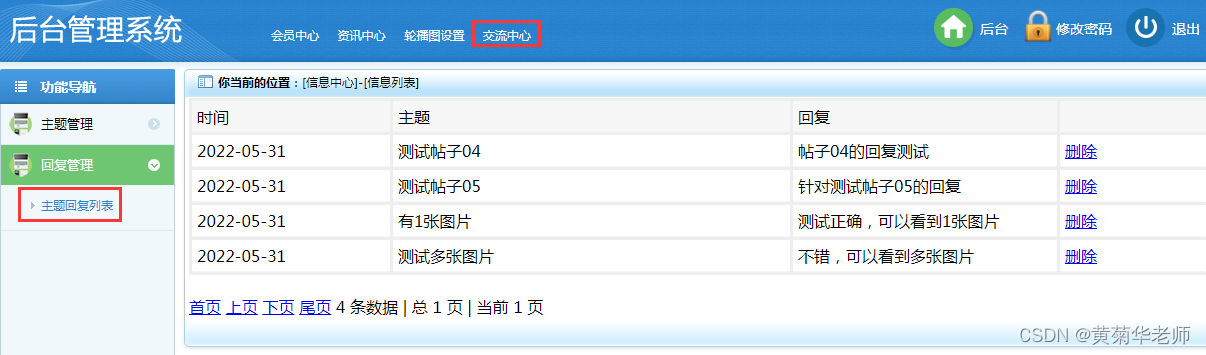
Wechat forum exchange applet system graduation design (3) background function
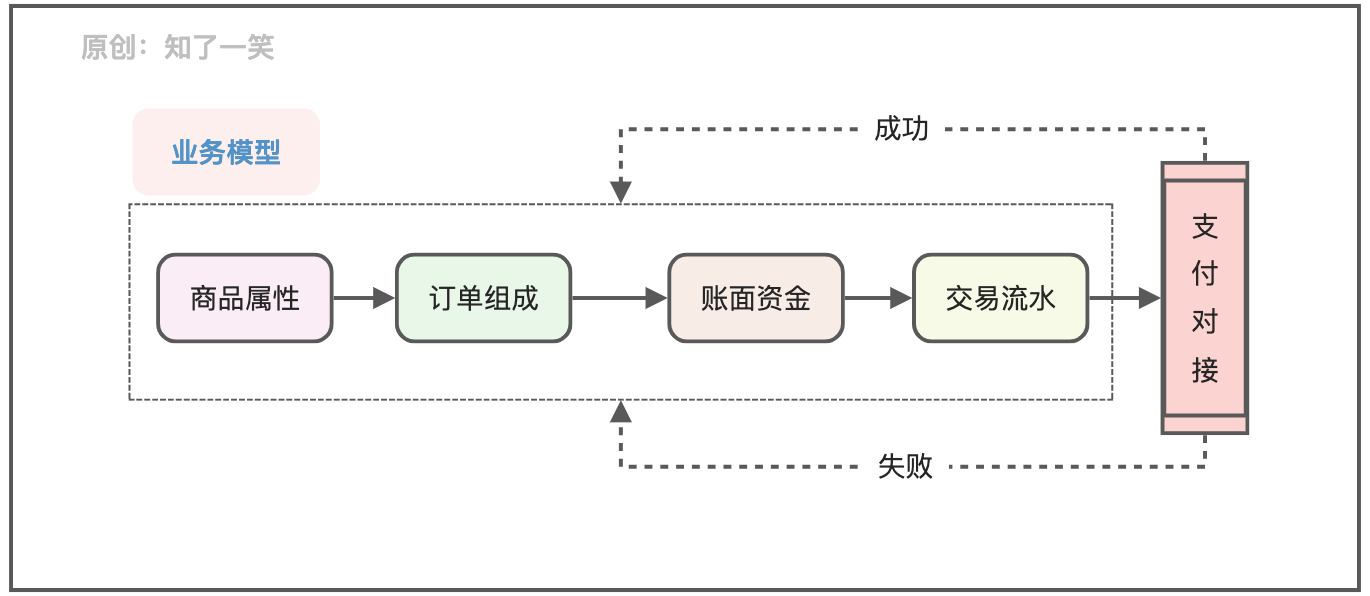
聊聊支付流程的设计与实现逻辑
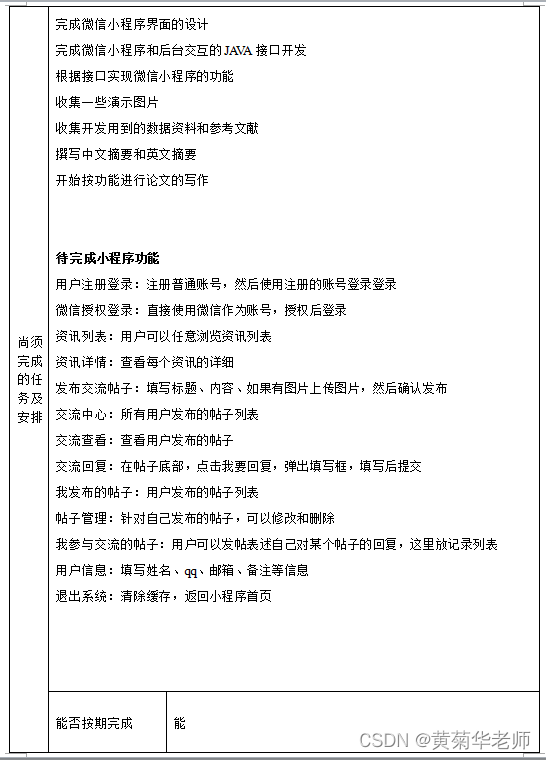
微信论坛交流小程序系统毕业设计毕设(7)中期检查报告
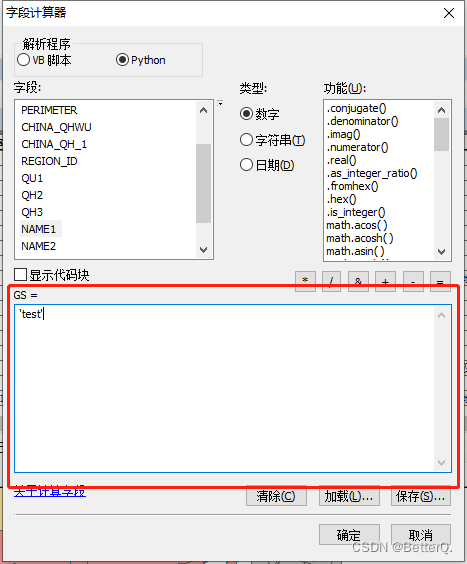
ArcGIS: field assignment_ The attribute table field calculator assigns values to fields based on conditions
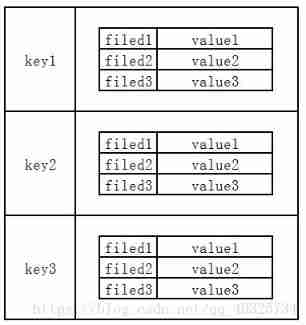
Introduction to redis and jedis and redis things

STL标准模板库(Standard Template Library)一周学习总结
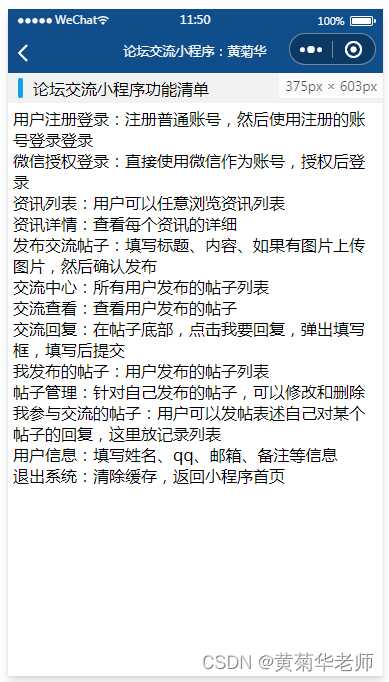
Wechat forum exchange applet system graduation design (2) applet function
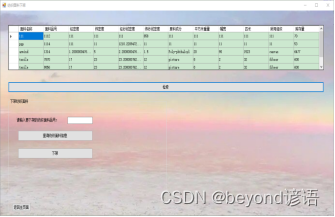
13、 System optimization
随机推荐
Wechat forum exchange applet system graduation design (2) applet function
php 使用阿里云存储
Adults have only one main job, but they have to pay a price. I was persuaded to step back by personnel, and I cried all night
ArcGIS: field assignment_ The attribute table field calculator assigns values to fields based on conditions
Network security - information query of operating system
Vs extension tool notes
Install a new version of idea. Double click it to open it
经纬度PLT文件格式说明
Two kinds of curves in embedded audio development
UE4_UE5全景相机
Unity3D学习笔记6——GPU实例化(1)
Dynamic agent explanation (July 16, 2020)
给出一个数组,如 [7864, 284, 347, 7732, 8498],现在需要将数组中的数字拼接起来,返回「最大的可能拼出的数字」
LeeCode -- 6. Z 字形变换
Handling file exceptions
Coreseek:第二步建索引及測试
微信论坛交流小程序系统毕业设计毕设(6)开题答辩PPT
Network security sqlmap and DVWA explosion
Dynamics 365 find field filtering
Wechat forum exchange applet system graduation design completion (6) opening defense ppt