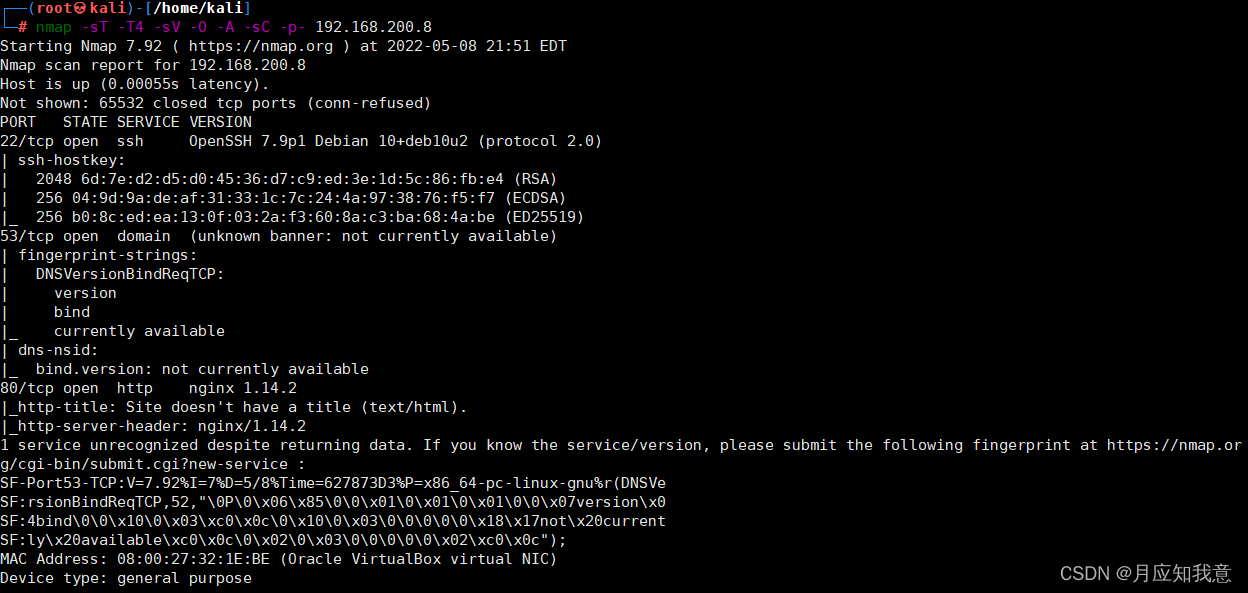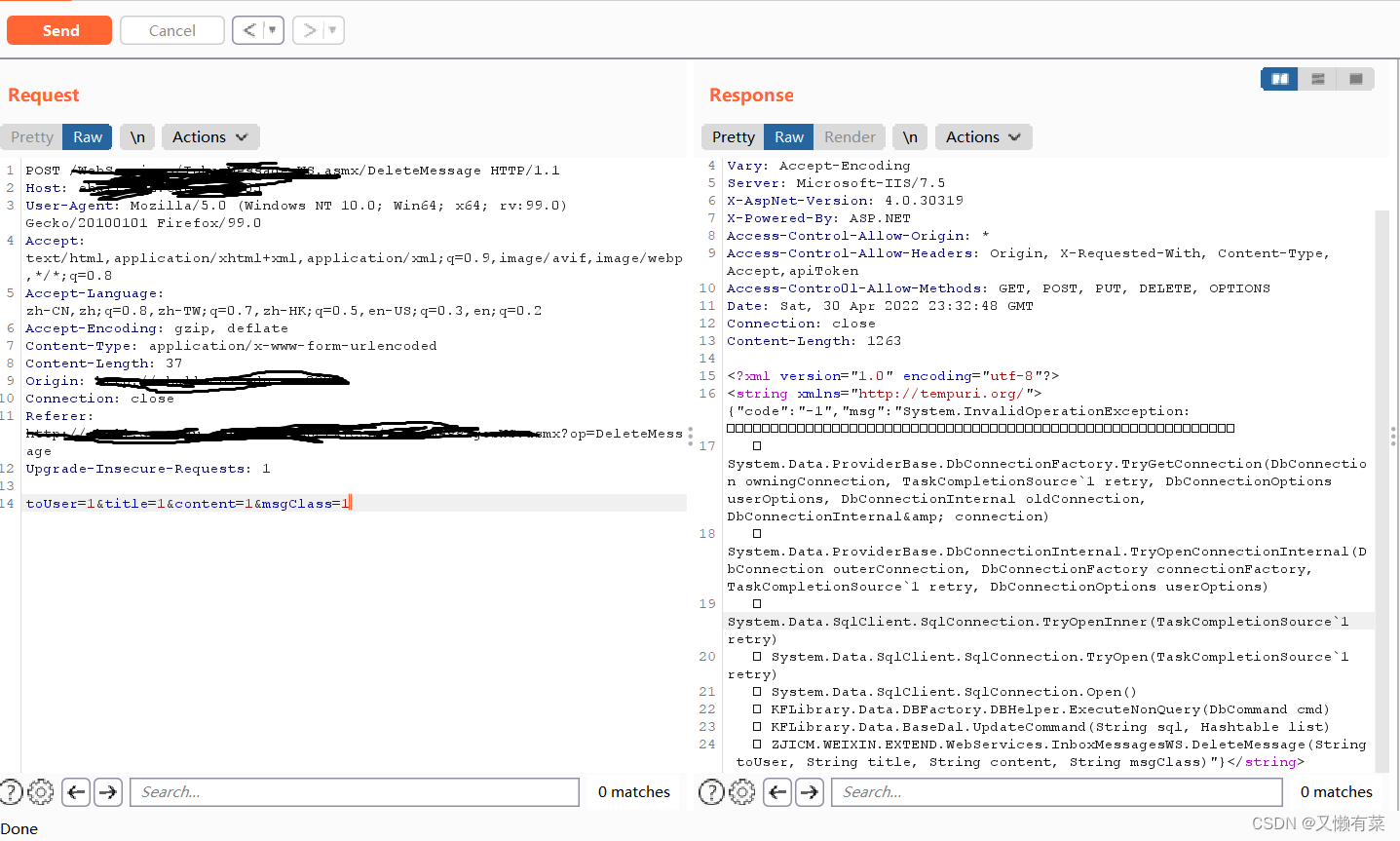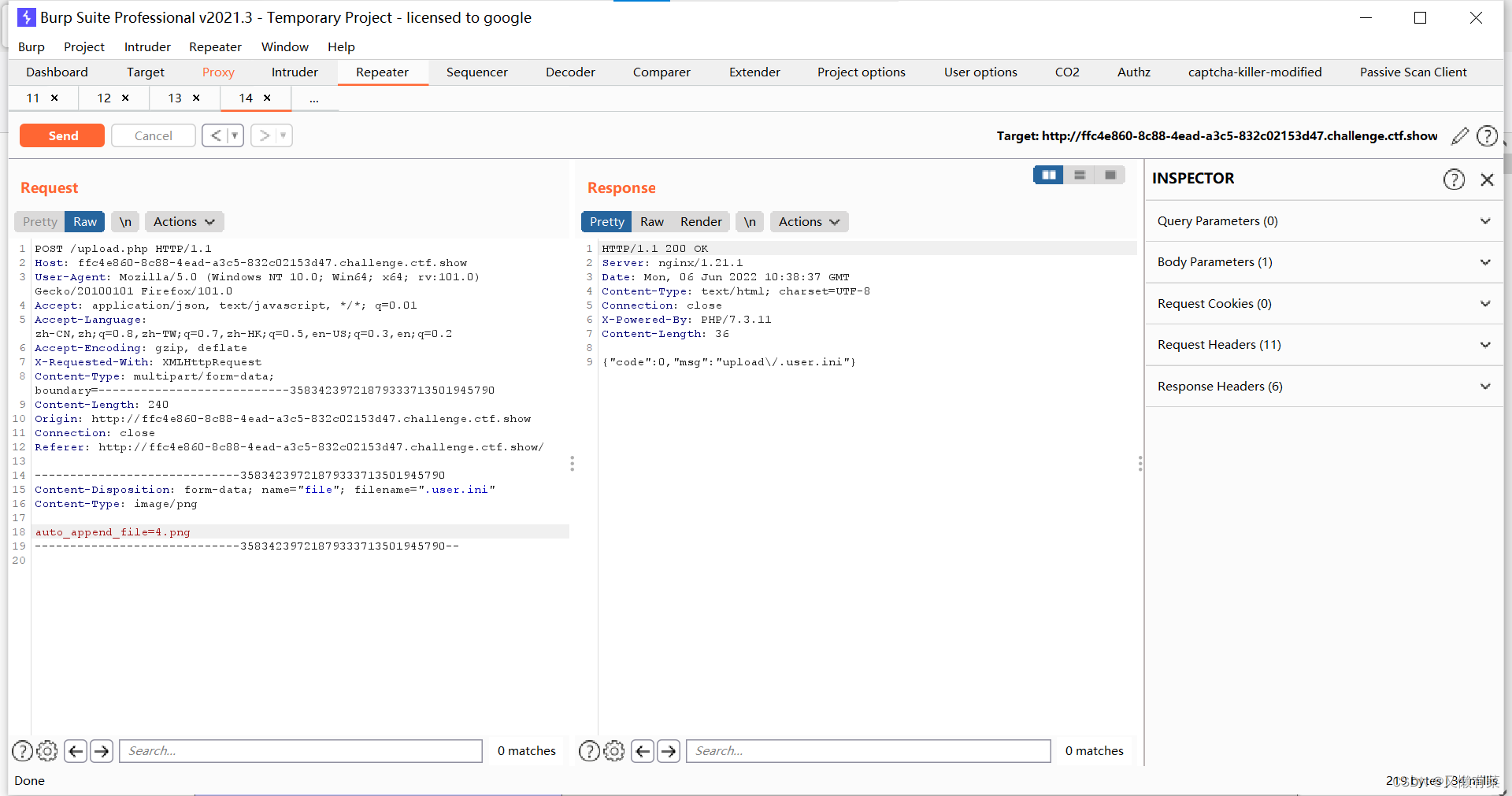stay 《.NET6: Based on Development WPF Modern 3D Industrial Software (1)》 We created one " roughcast " Interface , It's still a long way from being modern . This article will deepen the achievements of the previous stage , Realize the current popular Diablo style UI.
1 Set a dark theme
utilize MergedDictionaries To configure , Add Dark.Blue The theme . The code is as follows :
App.xaml
<Application.Resources>
<ResourceDictionary>
<ResourceDictionary.MergedDictionaries>
<ResourceDictionary Source="pack://application:,,,/Fluent;Component/Themes/Generic.xaml" />
<ResourceDictionary Source="pack://application:,,,/Fluent;component/Themes/Themes/Dark.Blue.xaml" />
</ResourceDictionary.MergedDictionaries>
</ResourceDictionary>
</Application.Resources>
Run it :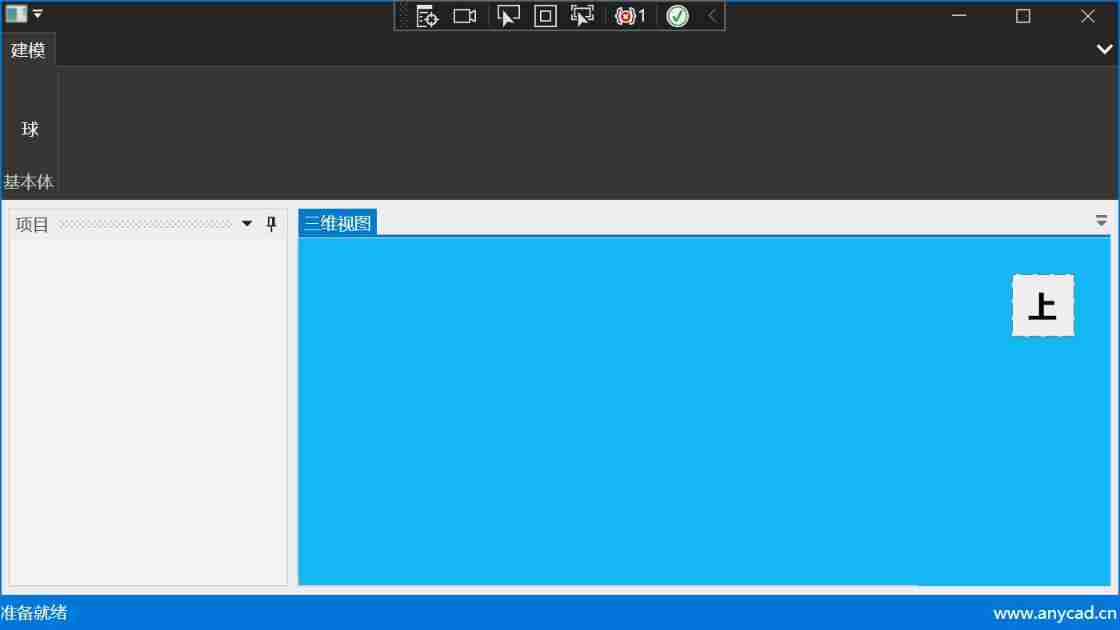
The theme has become a dark mode .
2 to Button Add Icon
2.1 Introduce pictures
Add... In the project directory Resources Catalog , hold circle.png Copied to the Resources Under the table of contents .
Add pictures to the project in the project browser , choice Resources Catalog , Right-click menu :
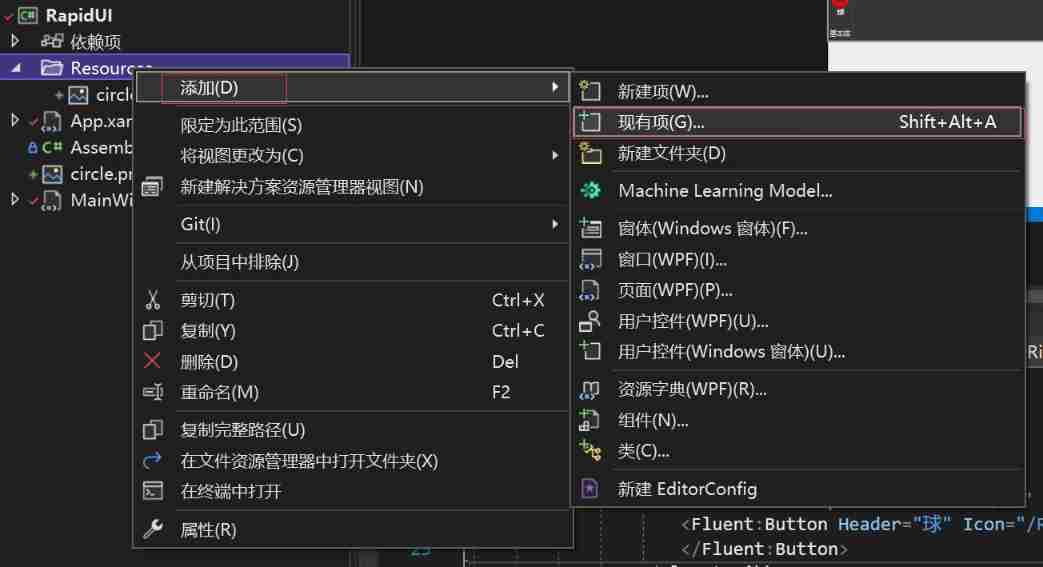
choice Resources/circle.png
2.2 Set picture properties
Select Picture , Set... In the property panel :
- Copy to output directory : Always copy
- Build operation : Content
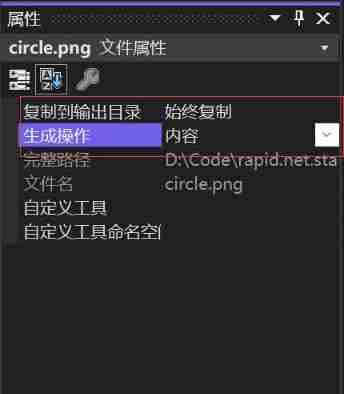
Follow the above steps to add other pictures .
2.3 Ribbon Button Using pictures in
by Fluent:Button Set up Icon attribute , Reference picture resources
<!--Tabs-->
<Fluent:RibbonTabItem Header=" modeling ">
<Fluent:RibbonGroupBox Header=" Primitives " IsLauncherVisible="False">
<Fluent:Button Header=" A straight line " Icon="/Resources/line.png" Size="Large"/>
<Fluent:Button Header=" arc " Icon="/Resources/arc3pts.png" Size="Large"/>
<Fluent:Button Header=" circular " Icon="/Resources/circle.png" Size="Large"/>
</Fluent:RibbonGroupBox>
</Fluent:RibbonTabItem>
<Fluent:RibbonTabItem Header=" Set up ">
</Fluent:RibbonTabItem>
Run it :
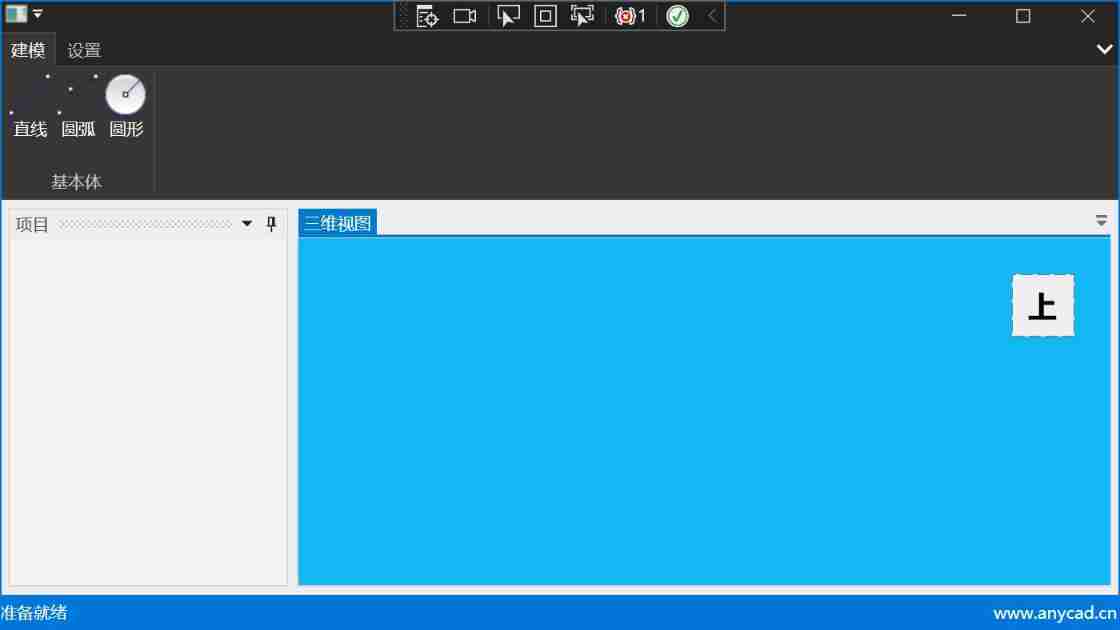
3 increase Button The response message
3.1 Add routing commands
Definition RoutedCommand Used in the response Button Click events for .
MainWindow.xaml.cs
public partial class MainWindow
{
// Define routing commands
public static readonly RoutedCommand ExecuteCommand = new RoutedCommand("Rapid", typeof(MainWindow));
public MainWindow()
{
InitializeComponent();
// Binding response functions
CommandBindings.Add(new CommandBinding(ExecuteCommand, OnExecuteCommand));
}
private void RibbonWindow_Loaded(object sender, RoutedEventArgs e)
{
}
// Handle click commands
private void OnExecuteCommand(object sender, ExecutedRoutedEventArgs e)
{
}
}
3.2 XAML Binding inside Button The binding event
- Command: Bound command
- CommandParameter: Command parameter
MainWindow.xaml
<Fluent:Button Header=" A straight line " Icon="/Resources/line.png" Size="Large" Command="{x:Static local:MainWindow.ExecuteCommand}"
CommandParameter="line"/>
<Fluent:Button Header=" arc " Icon="/Resources/arc3pts.png" Size="Large" Command="{x:Static local:MainWindow.ExecuteCommand}"
CommandParameter="arc"/>
<Fluent:Button Header=" circular " Icon="/Resources/circle.png" Size="Large" Command="{x:Static local:MainWindow.ExecuteCommand}"
CommandParameter="circle"/>
3.3 Command processing functions
MainWindow.xaml.cscsharp // Handle click commands private void OnExecuteCommand(object sender, ExecutedRoutedEventArgs e) { switch (e.Parameter.ToString()) { case "line": { var shape = SketchBuilder.MakeLine(new GPnt(0, 0, 0), new GPnt(10, 10, 0)); mView3d.ShowShape(shape, ColorTable.AliceBlue); } break; case "arc": { var shape = SketchBuilder.MakeArcOfCircle(new GPnt(0, 0, 0), new GPnt(10, 10, 0), new GPnt(5,15,0)); mView3d.ShowShape(shape, ColorTable.AliceBlue); } break; case "circle": { var shape = SketchBuilder.MakeCircle(new GPnt(0, 0, 0), 5, GP.DZ()); mView3d.ShowShape(shape, ColorTable.AliceBlue); } break; } }
Run it , One by one Button Order it again :
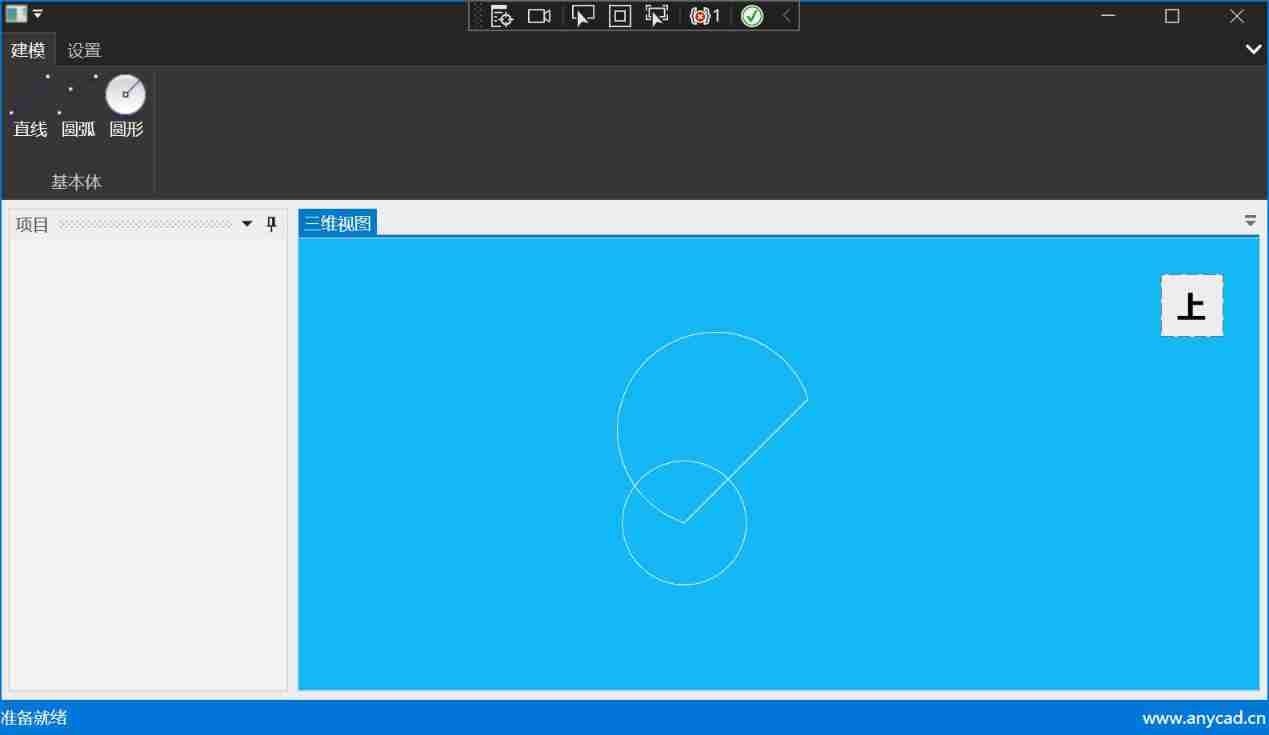
4 Integrated modeling
Love chocolate 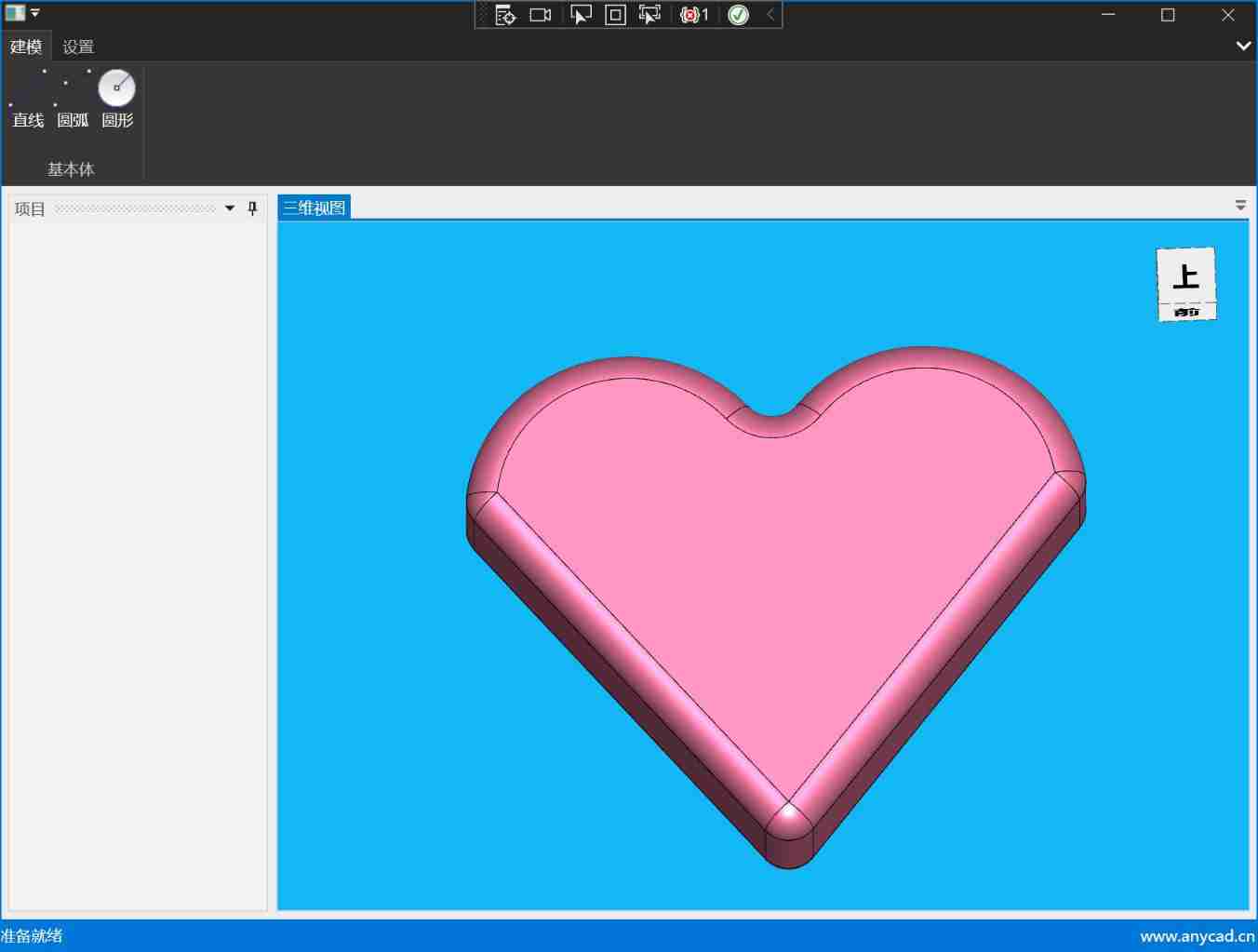
An implementation method :
- Generate the plane outline of love from lines
- The contour is filled into a face
- The surface is stretched into a body
- Chamfer the body
{
var arc1 = SketchBuilder.MakeArcOfCircle(new GPnt(0, 2, 0), new GPnt(10, 0, 0), new GPnt(5, 5, 0));
var arc2 = SketchBuilder.MakeArcOfCircle(new GPnt(0, 2, 0), new GPnt(-10, 0, 0), new GPnt(-5, 5, 0));
var bottomPt = new GPnt(0, -12, 0);
var line1 = SketchBuilder.MakeLine(new GPnt(-10, 0, 0), bottomPt);
var line2 = SketchBuilder.MakeLine(bottomPt, new GPnt(10, 0, 0));
var shapeList = new TopoShapeList();
shapeList.Add(arc1);
shapeList.Add(arc2);
shapeList.Add(line1);
shapeList.Add(line2);
var wire = SketchBuilder.MakeWire(shapeList);
var face = SketchBuilder.MakePlanarFace(wire);
var shape = FeatureTool.Extrude(face, 5, GP.DZ());
shape = FeatureTool.Fillet(shape, 1);
mView3d.ShowShape(shape, ColorTable.PaleVioletRed);
}
5 summary
This paper realizes the program interface of Diablo style through simple examples , by Ribbon increase Icon picture , And pass WPF The command routing mechanism of implements the button message processing method . Last , adopt AnyCAD Modeling of API Create complex shapes : Love chocolate . All code in this article :Valentine's Day
Last , I wish all programmers in the world a happy Valentine's day !
var mesh = FontManager.Instance().CreateMesh(" Happy Valentine's Day !");
var material = MeshPhongMaterial.Create("love-material");
material.SetColor(ColorTable.OrangeRed);
var shape = new PrimitiveSceneNode(mesh, material);
mView3d.ShowSceneNode(shape);
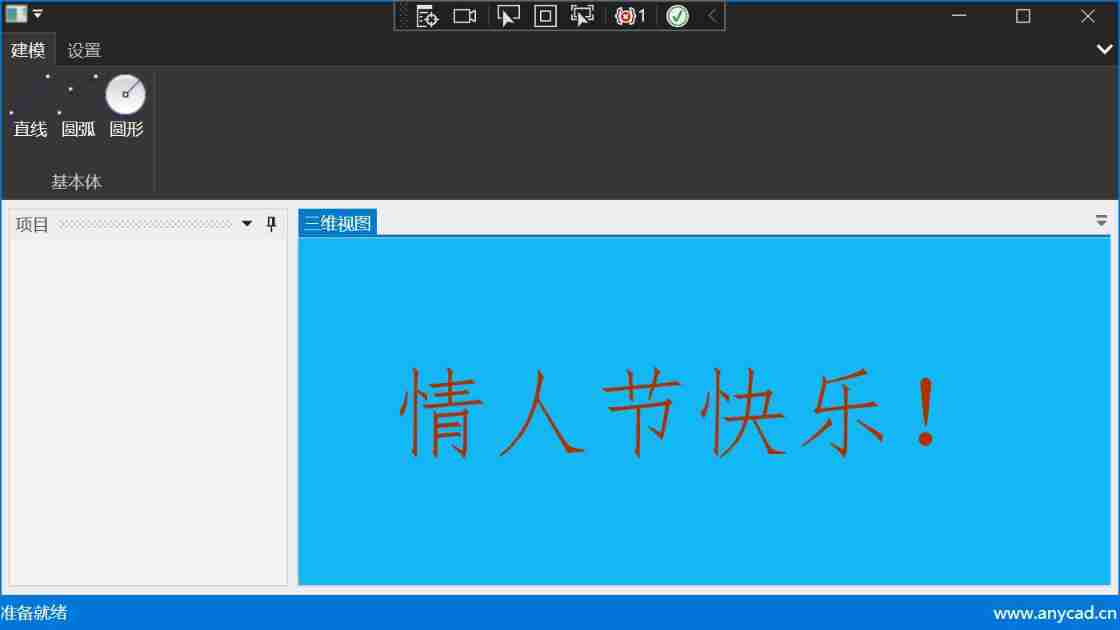
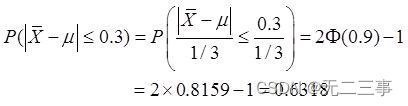

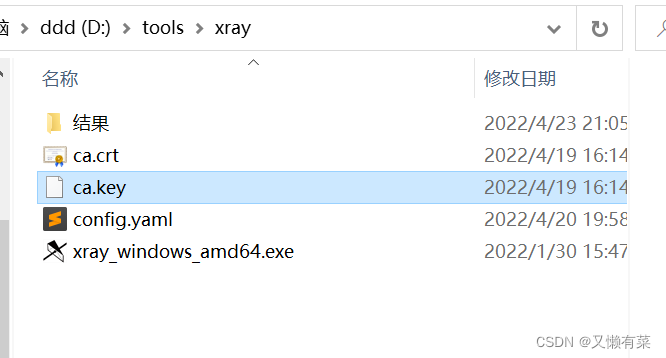
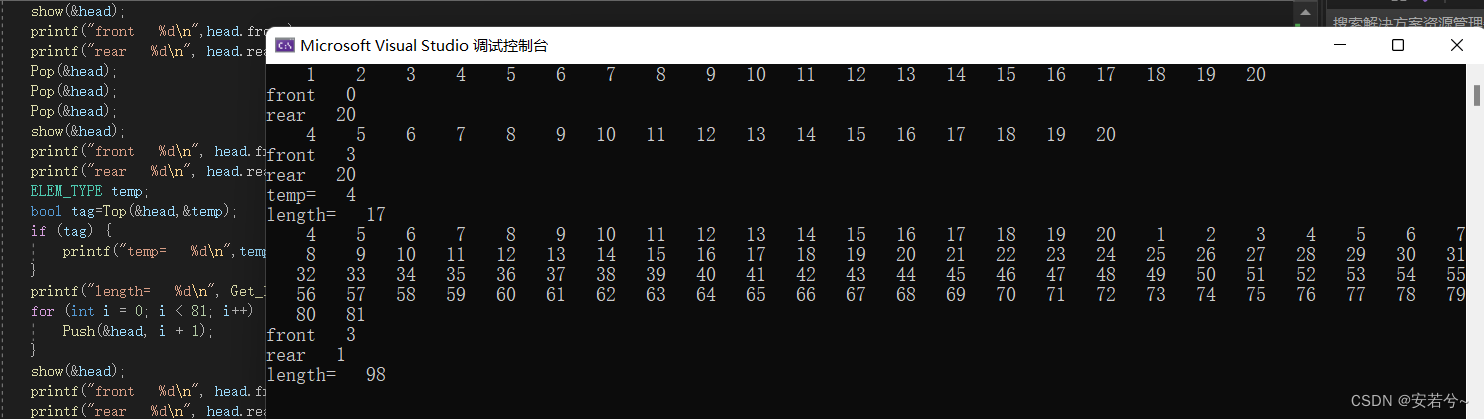
![[VMware abnormal problems] problem analysis & Solutions](/img/64/f44864da600b61a1a646a5865a2083.jpg)